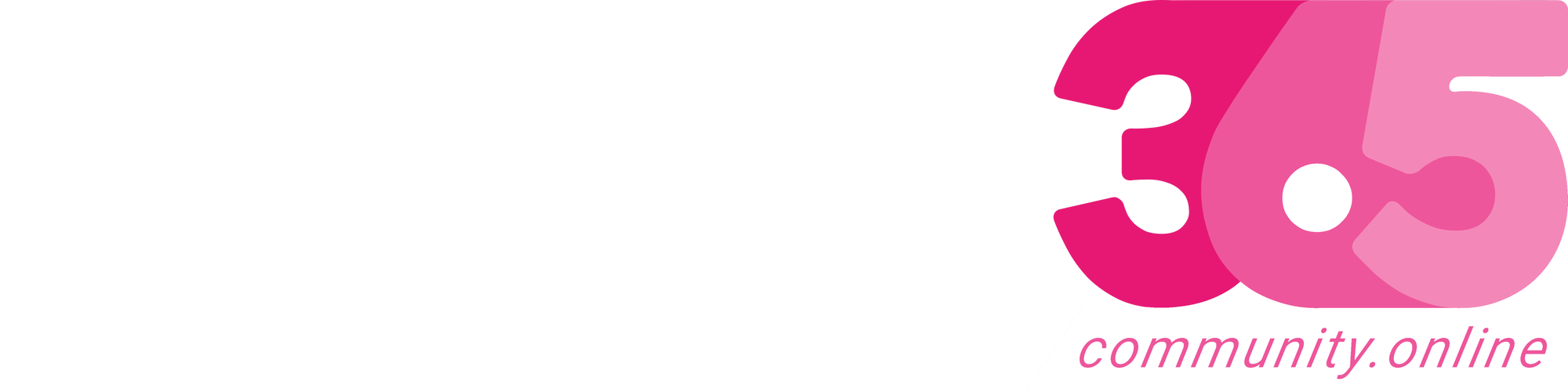Apart from Open in Excel or Copy Paste, there is another way to get your data from D365 Business Central to Excel using OData feed. After pulling the data from BC to Excel, you can then use Excel functionality to do charts or pivots to produce the report that you want. Let’s take a look on how to do this.
Start by searching for Web Services page. The Web Services…
Continue Reading thatnavguy’s Article on their blog
Getting D365 Business Central Data to Excel Using OData Feeds
Excel with OData Feed Apart from Open in Excel or Copy Paste, there is another way to get your data from D365 Business Central to Excel using OData feed. After pulling the data from BC to Excel, you can then use Excel functionality to do charts or pivots to produce the report that you want….
Blog Syndicated with thatnavguy’s Permission
More About This Author
-
Experienced NZ-based NAV Developer and Consultant with 10+ years of experience leading multiple IT projects, performing business analyst, developing, implementing, and upgrading Dynamics NAV and Business Central.
I have led multiple Dynamics NAV and Business Central projects for businesses in Asia, such as Japan, Singapore, and Indonesia, and currently in both Australia and New Zealand.
I am passionate to deliver solution that focuses on user-friendly interface while keeping high standard of compliance with the needs. I believe in adding value to people’s lives and try to leave people better than when I first met them.
Array
 Business Central7 March 2023D365 Business Central : An environment with the same name already exists
Business Central7 March 2023D365 Business Central : An environment with the same name already exists Business Central3 March 2023D365 Business Central : Enable Job Queue in Docker Container
Business Central3 March 2023D365 Business Central : Enable Job Queue in Docker Container Business Central1 February 2023D365 Business Central : Suggest Account on General Posting Setup
Business Central1 February 2023D365 Business Central : Suggest Account on General Posting Setup Business Central26 January 2023D365 Business Central : Persistent Blob
Business Central26 January 2023D365 Business Central : Persistent Blob