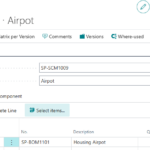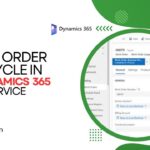Now Reading: Improved search experience in Dynamics 365 / PowerApps
-
01
Improved search experience in Dynamics 365 / PowerApps
Improved search experience in Dynamics 365 / PowerApps

To enable the new search experience, we need to turn on the relevance search on that environment. Login to the admin portal and environments section https://admin.powerplatform.microsoft.com/environments Navigate to Settings -> Features and turn on the Relevance Search This places the search bar in the header, making it easy to access while navigating across different pages. … Continue reading…
Continue Reading Nishant Rana’s Article on their blog
Improved search experience in Dynamics 365 / PowerApps
To enable the new search experience, we need to turn on the relevance search on that environment. Login to the admin portal and environments section https://admin.powerplatform.microsoft.com/environments Navigate to Settings -> Features and turn on the Relevance Search This places the search bar in the header, making it easy to access while navigating across different pages….
Blog Syndicated with Nishant Rana’s Permission