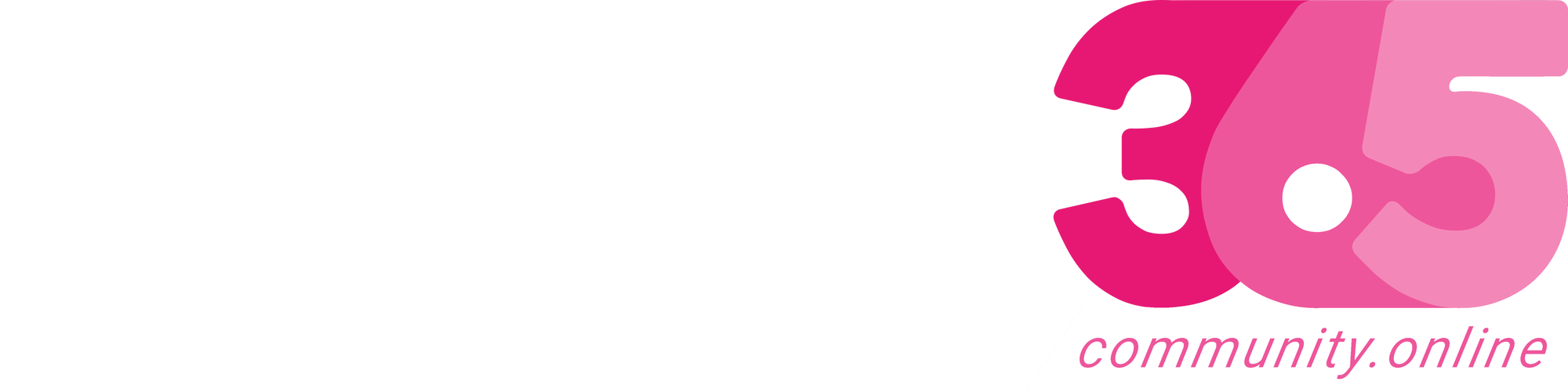Introduction:
It is tedious to assign default dimensions to Items one by one. We can assign the same dimension to a set of Items using the below feature also we can add dimensions to a Table e.g Production Dimension for Item table
Pre-requisites:
D365 Business Central
Steps:
- Navigate to Items and filter the Items you want to assign the same default dimension. Here, I would…
Continue Reading chrisdsilvablog’s Article on their blog
How to assign the default dimensions to multiple Items in Business Central?
Introduction: It is tedious to assign default dimensions to Items one by one. We can assign the same dimension to a set of Items using the below feature also we can add dimensions to a Table e.g Production Dimension for Item table Pre-requisites: D365 Business Central Steps: Navigate to Items and filter the Items you…
Blog Syndicated with chrisdsilvablog’s Permission
More About This Author
Array
 Business Central17 July 2023How to attach a blob file from Azure to Business Central (Document Attachment)?
Business Central17 July 2023How to attach a blob file from Azure to Business Central (Document Attachment)? Business Central7 July 2023How to copy a file from one Azure container to another using VS Code in Business Central ?
Business Central7 July 2023How to copy a file from one Azure container to another using VS Code in Business Central ? Business Central11 November 2022Un-allocate quantity on work centre load
Business Central11 November 2022Un-allocate quantity on work centre load Business Central25 October 2022Cost calculations on Capacity planning
Business Central25 October 2022Cost calculations on Capacity planning