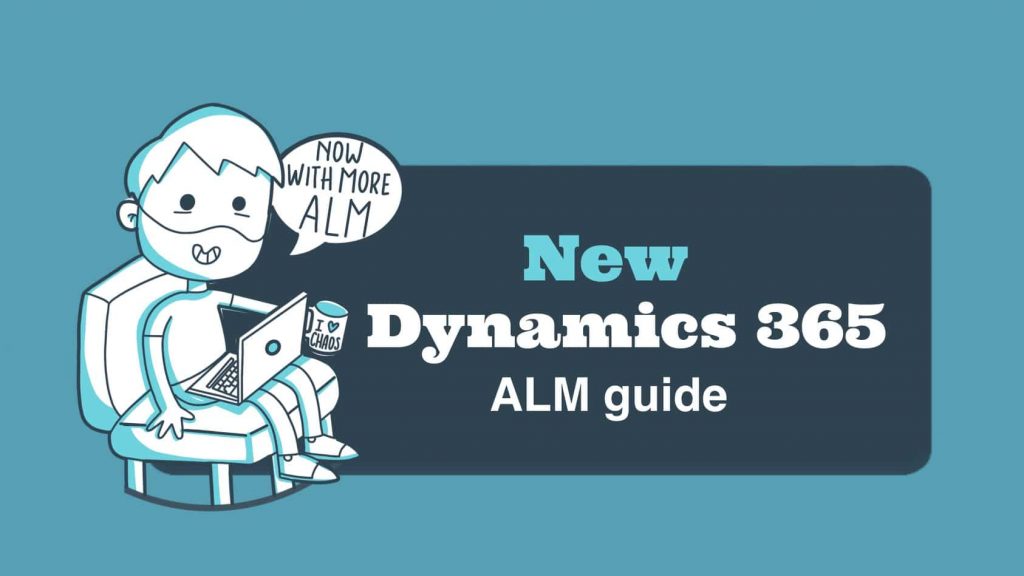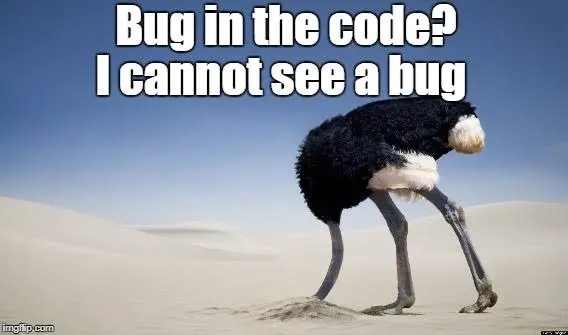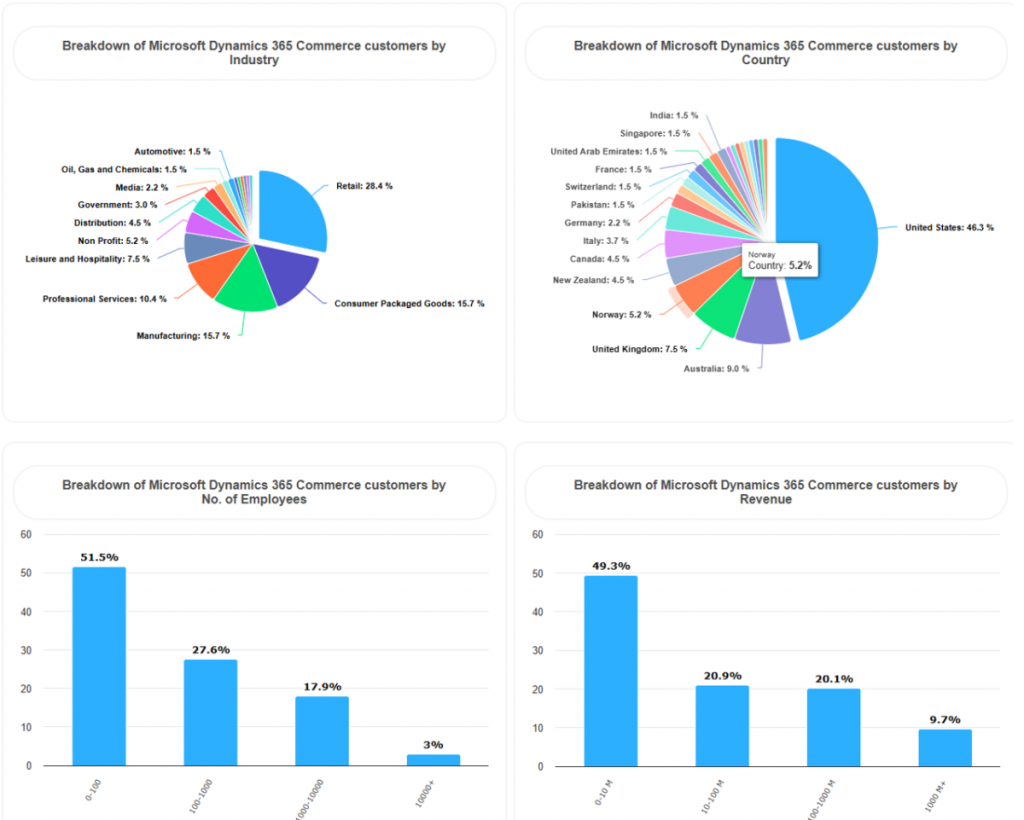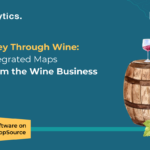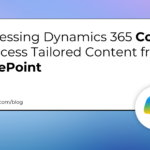Now Reading: How to Add a Reason to Disqualify a Lead in Microsoft Dynamics 365 for Sales CRM
1
-
01
How to Add a Reason to Disqualify a Lead in Microsoft Dynamics 365 for Sales CRM
How to Add a Reason to Disqualify a Lead in Microsoft Dynamics 365 for Sales CRM

When the defaults don’t do the job
This week in Microsoft Dynamics Support, we’ll look at how to add a reason to…
Continue Reading Ibrar Taki’s Article on their blog
How to Add a Reason to Disqualify a Lead in Microsoft Dynamics 365 CRM
Microsoft Dynamics 365 for Sales CRM offers four default reasons to disqualify a lead, but you can also add your own! Learn how in this step-by-step video.
Blog Syndicated with Ibrar Taki’s Permission