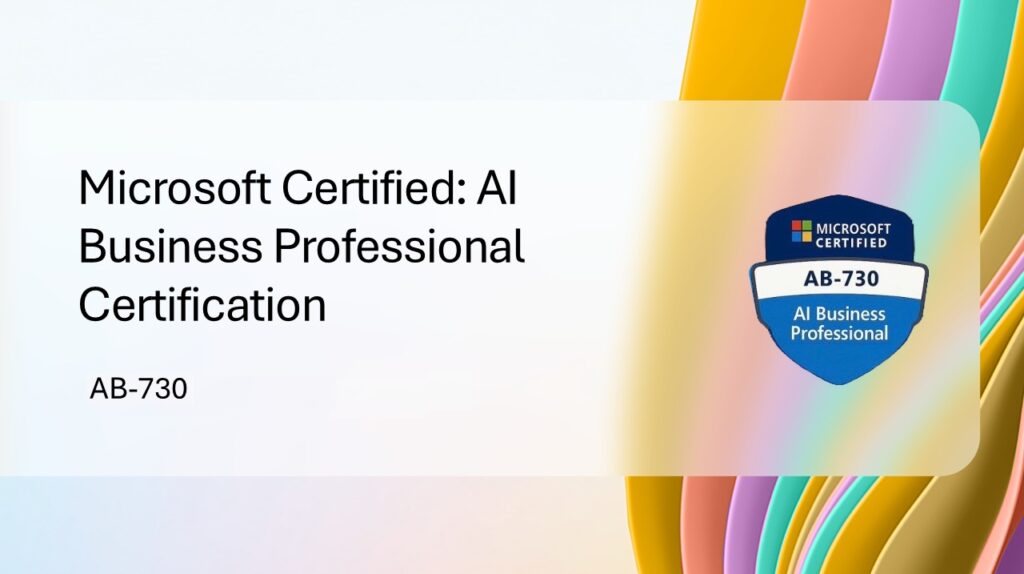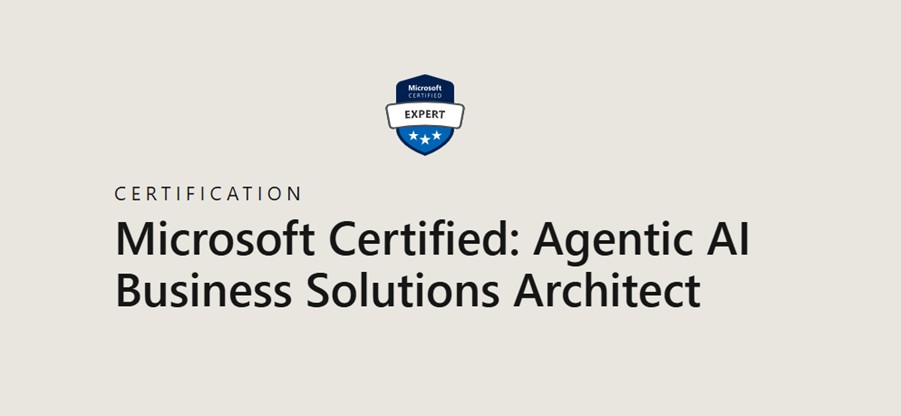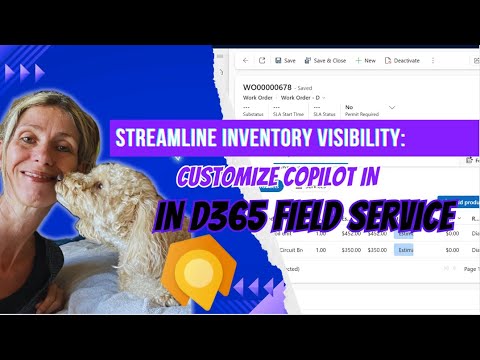Now Reading: Generate Smart Inline Email Drafts with Copilot in Seconds
-
01
Generate Smart Inline Email Drafts with Copilot in Seconds
Generate Smart Inline Email Drafts with Copilot in Seconds
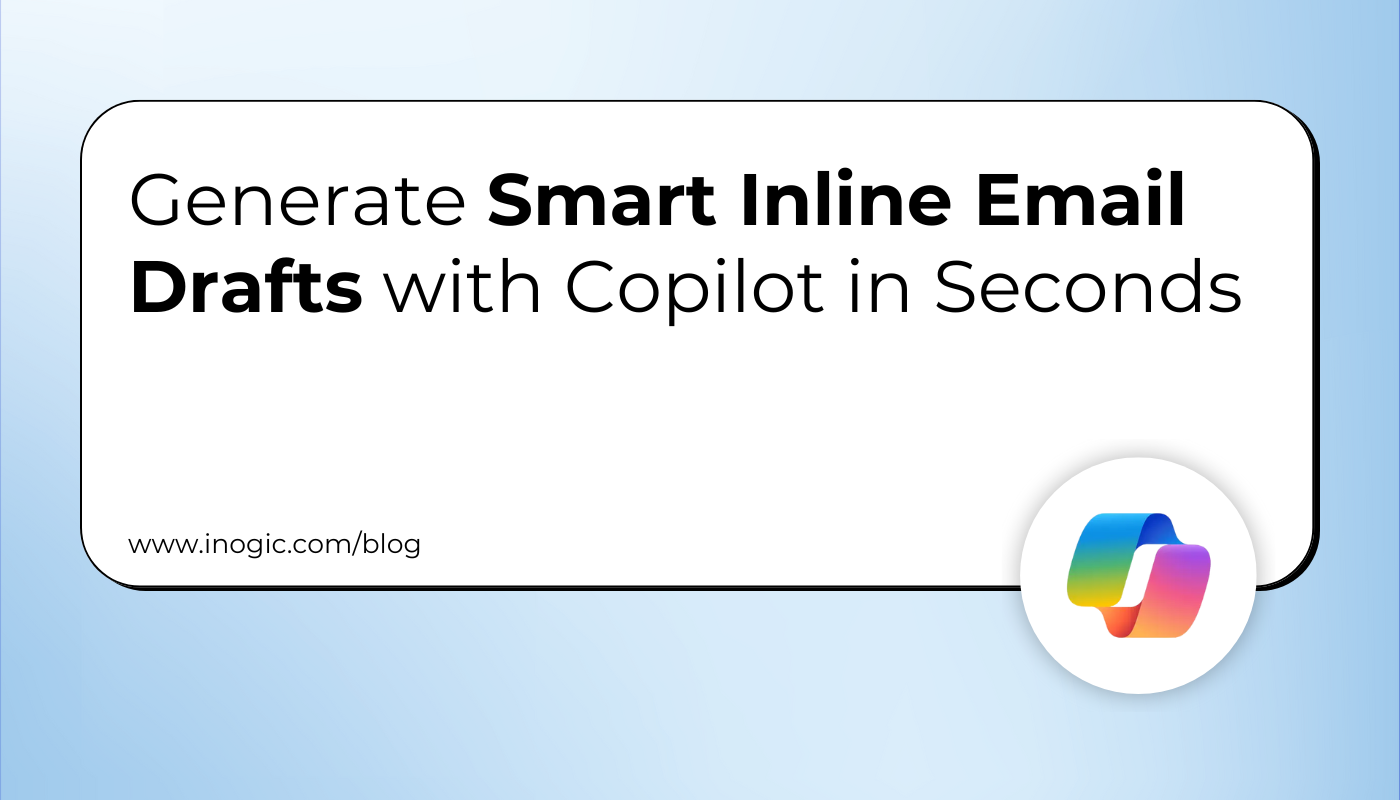
Responding to customer inquiries quickly and accurately is essential for maintaining customer satisfaction. While agents have always been tasked with crafting personalized responses, the process can be time-consuming, especially when addressing multiple customer issues.
This is where Inline Assistance with Copilot comes in, changing the way customer support agents respond to emails. Using AI, Inline Assistance makes email replies faster and better, helping agents do their job more easily while making sure customers get the help they need quickly.
Imagine an agent is handling a case where a customer has reported a problem with a faulty product. The agent then uses the Copilot feature to generate an email response.
To illustrate this, we’ll create an email activity record within the Copilot Service Workspace.
For detailed guidance on drafting emails using Copilot within the email panel, you can refer to this link.
Let’s try using the below prompt in the Copilot draft field to generate the email, as shown in the screenshot below.
Prompt: “Generate a professional email for customer Mike regarding case #45678 about a SmartHome Thermostat that has connectivity issues. Mention that the issue is under investigation, and we’ll provide an update within 24 hours. Thank him for his understanding and patience.”
Make sure when using Copilot in Dynamics 365 Customer Service to generate contextual partial email content, your prompt should be clear, specific, and provide key details like:
- Customer name
- Case number or ID
- Issue summary
- Any action taken or next steps
- Tone (formal, friendly, apologetic, etc.)
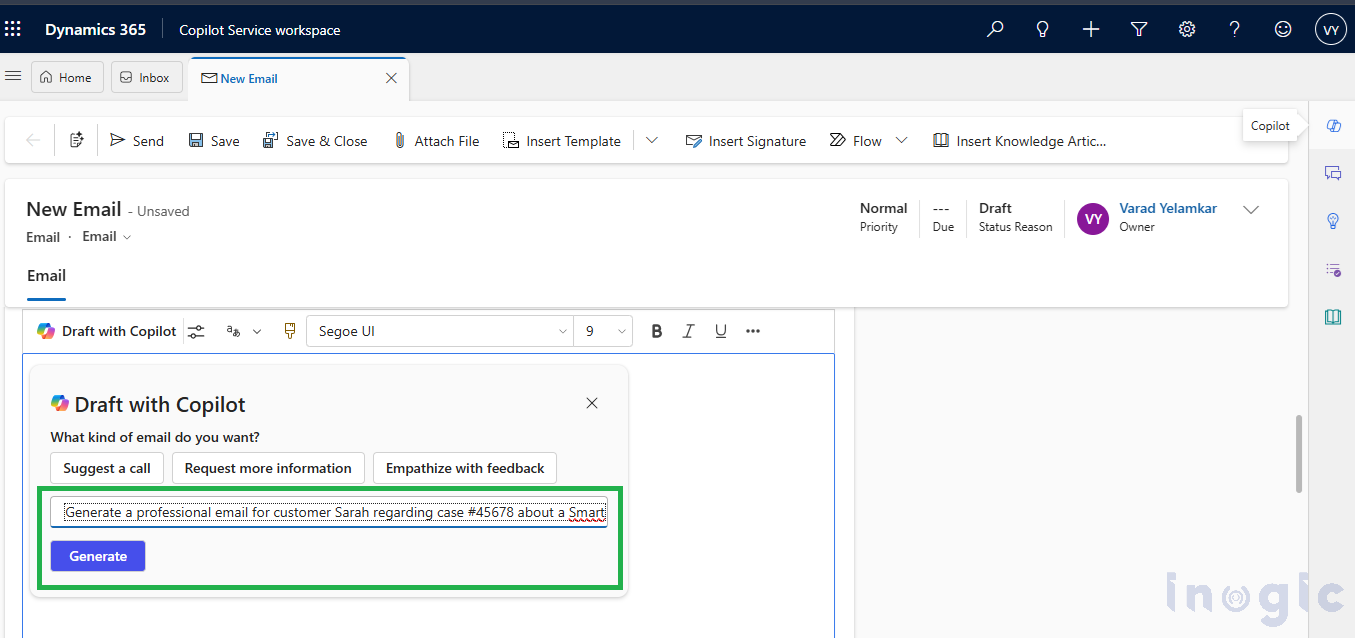
Copilot uses the prompts you provide to generate personalized and context-aware email templates. It understands the case details, customer history, and the tone you’re aiming for—whether friendly, professional, or apologetic—and creates relevant email content accordingly.
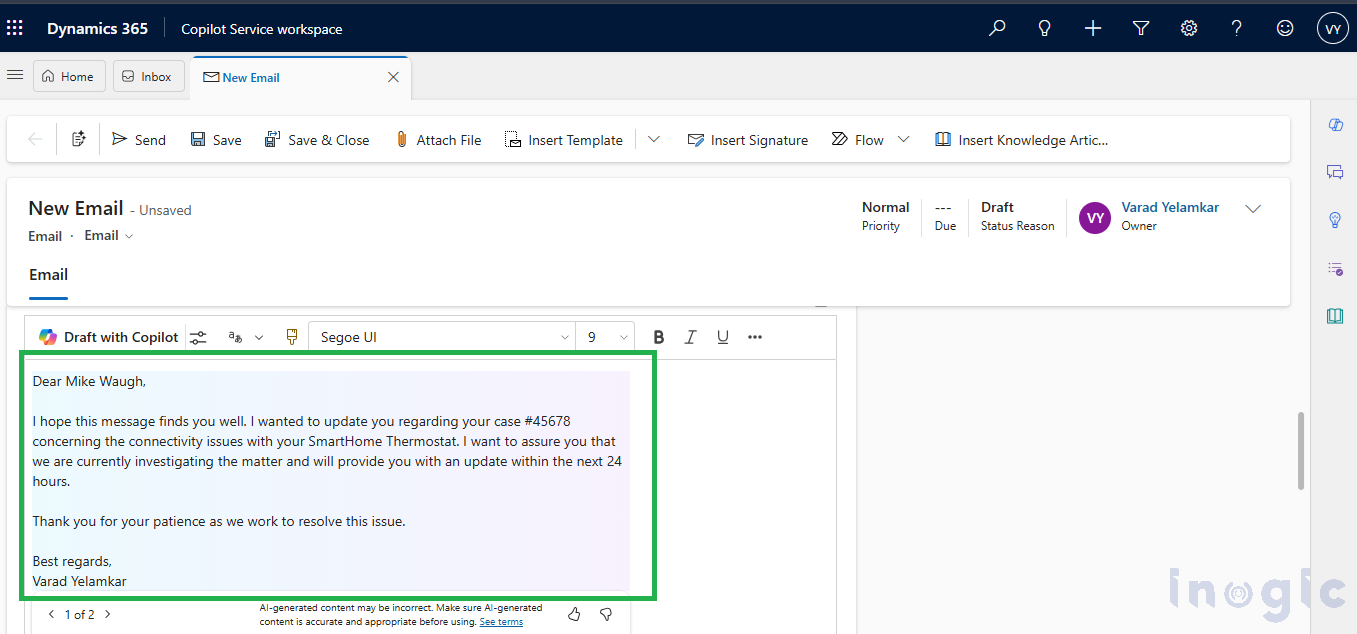
Meanwhile If an agent realizes they forgot to include something in the email—like a short note saying that the team is working on a resolution and, if the issue can’t be replicated or resolved, they’ll follow up via a Teams call or virtual meeting—there’s no need to start over.
Then, with the inline email Copilot feature in Dynamics 365 Customer Service, agents can simply ask Copilot to help update or rewrite a specific part of the email.
This solution works directly within the email editor, letting you generate contextual partial drafts that fit easily into your existing message. It’s an efficient way to fine-tune your emails while saving time and maintaining a consistent tone.
Inline assistance with Copilot boosts customer service by making responses faster, smarter, and more accurate. It saves time with auto-filled details, ensures consistent messaging using approved templates, and frees up agents to focus on complex issues—while still allowing a personal touch.
Note: This functionality will be available in the inline editor only and not in the Copilot help pane.
To demonstrate this, open an existing email, navigate to the line where you want to add your content, and click on the “Draft with Copilot” option, highlighted in the screenshot below.
Once clicked, a pop-up titled “Draft with Copilot” will appear where you can enter the prompt.
Prompt: “Add a note saying we’re working on the issue, and if unresolved, we’ll follow up via Teams or a virtual meeting. Keep it professional.”
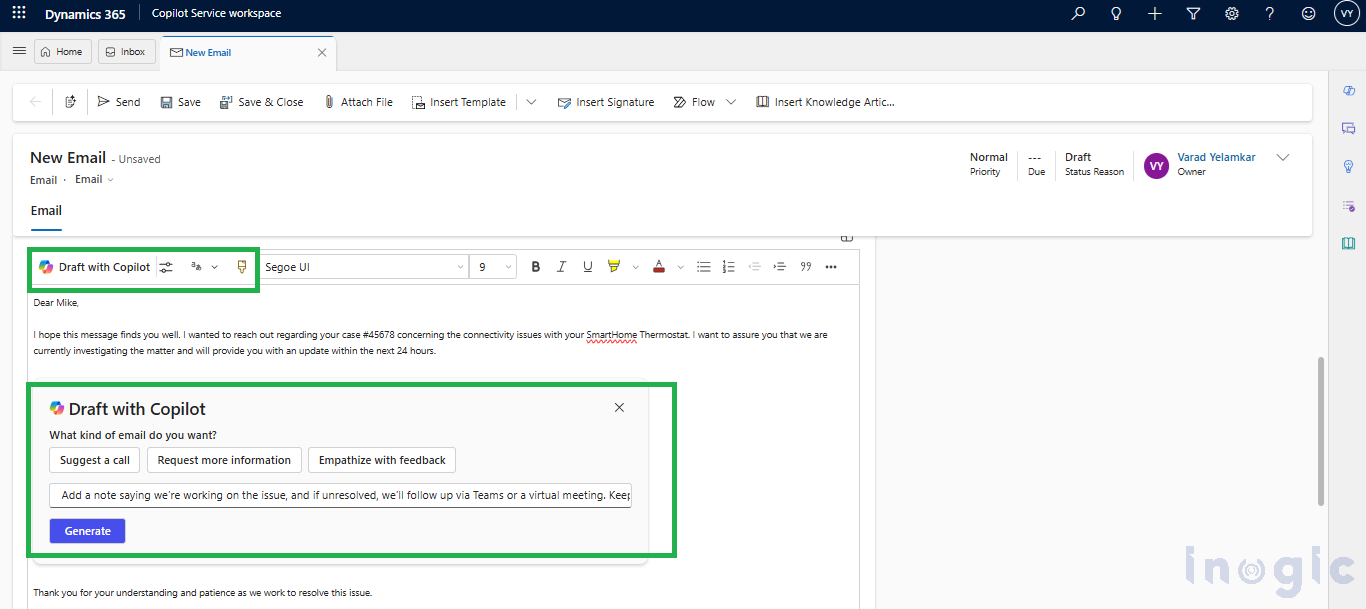
When provided with the above prompt, Copilot may suggest a more refined and appropriate version of the email template.
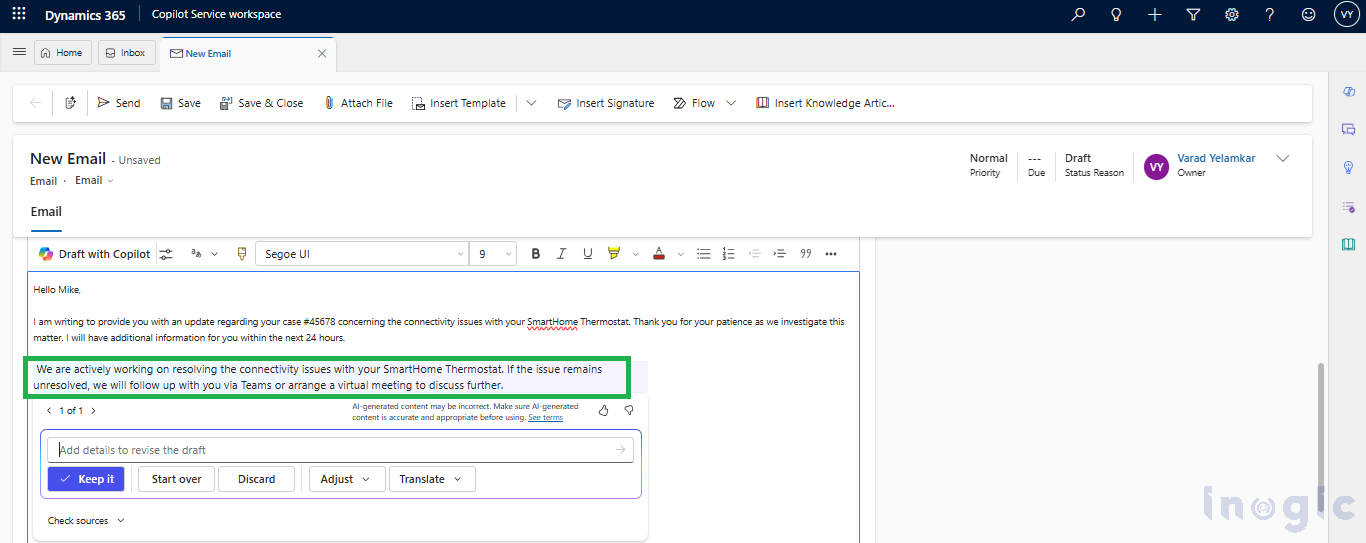
You can then choose to accept, modify, or combine the suggestions right in the draft—without starting over.
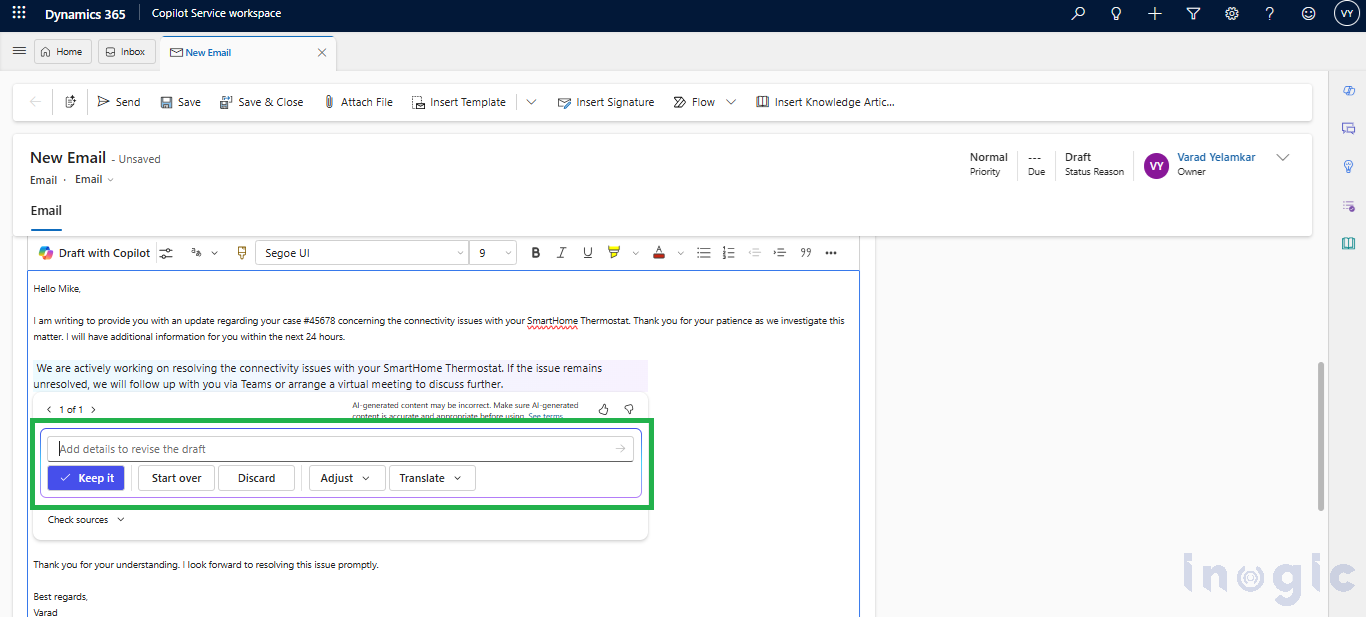
You can also customize the draft email using the ‘Adjust’ option below, allowing you to change its length (short, medium, or long) or modify the tone to be friendly, professional, or formal.
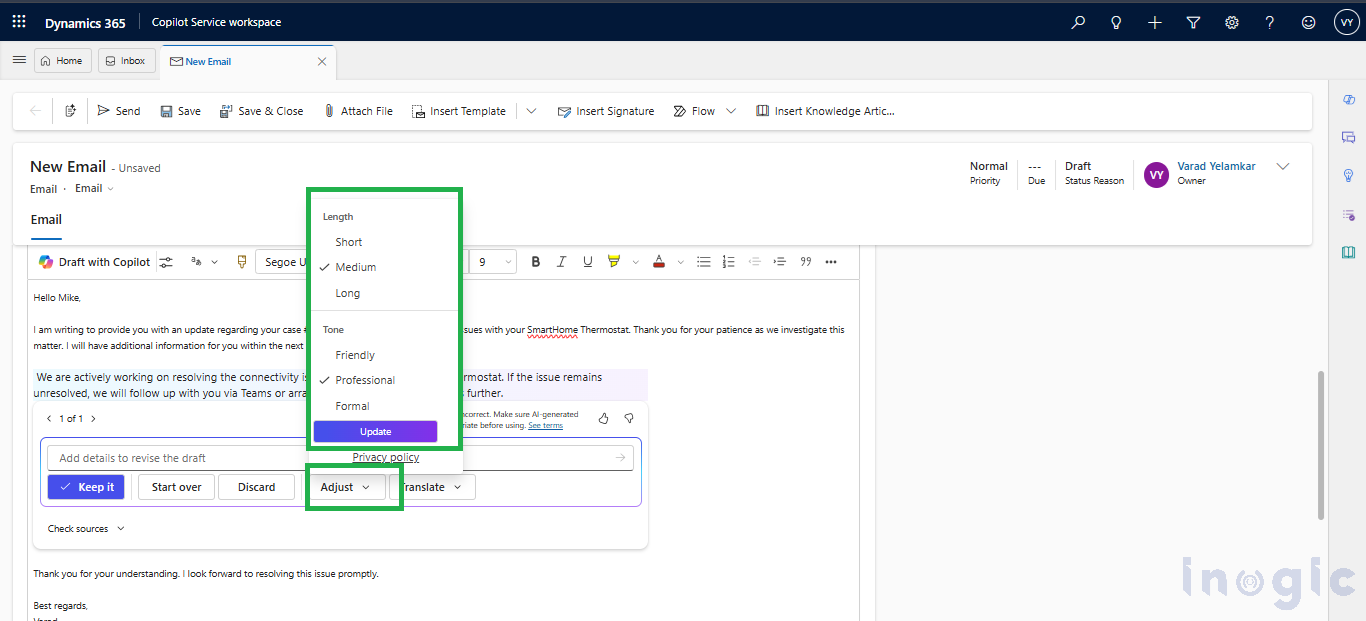
Additionally, you have the flexibility to customize the language of the email template to align with the specific language preferences of your customers. This allows you to tailor communication to different linguistic audiences, ensuring that your emails are relevant and easily understood by recipients based on their language of choice.
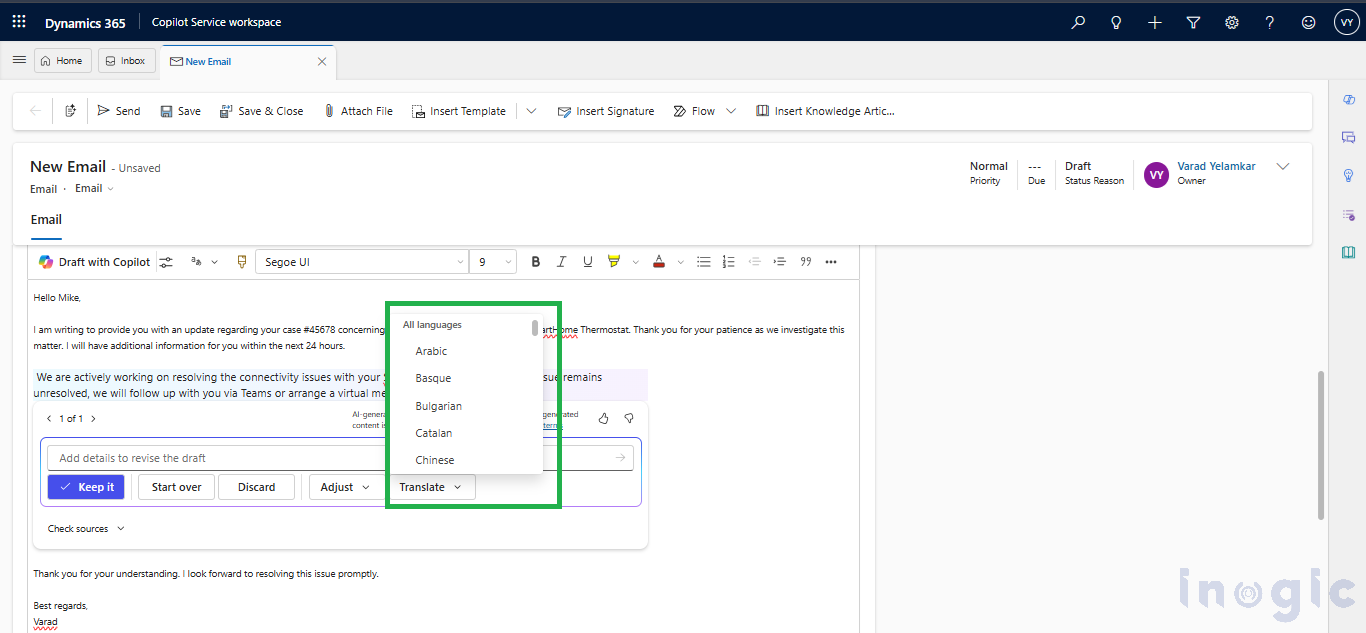
Conclusion
Using Copilot to generate contextual partial email content enhances the efficiency and quality of customer service communication. By offering real-time, context-aware suggestions, Copilot helps agents craft relevant and accurate responses quickly without starting from scratch. This not only saves time but ensures consistency and personalization in every email. With Copilot, customer service teams can improve productivity, reduce errors, and provide a more tailored and efficient experience for customers.
The post Generate Smart Inline Email Drafts with Copilot in Seconds first appeared on Microsoft Dynamics 365 CRM Tips and Tricks.
Original Post https://www.inogic.com/blog/2025/04/generate-smart-inline-email-drafts-with-copilot-in-seconds/