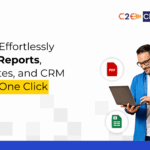Now Reading: Your Guide to Adding and Managing Alerts and Notifications in Dynamics 365!
-
01
Your Guide to Adding and Managing Alerts and Notifications in Dynamics 365!
Your Guide to Adding and Managing Alerts and Notifications in Dynamics 365!
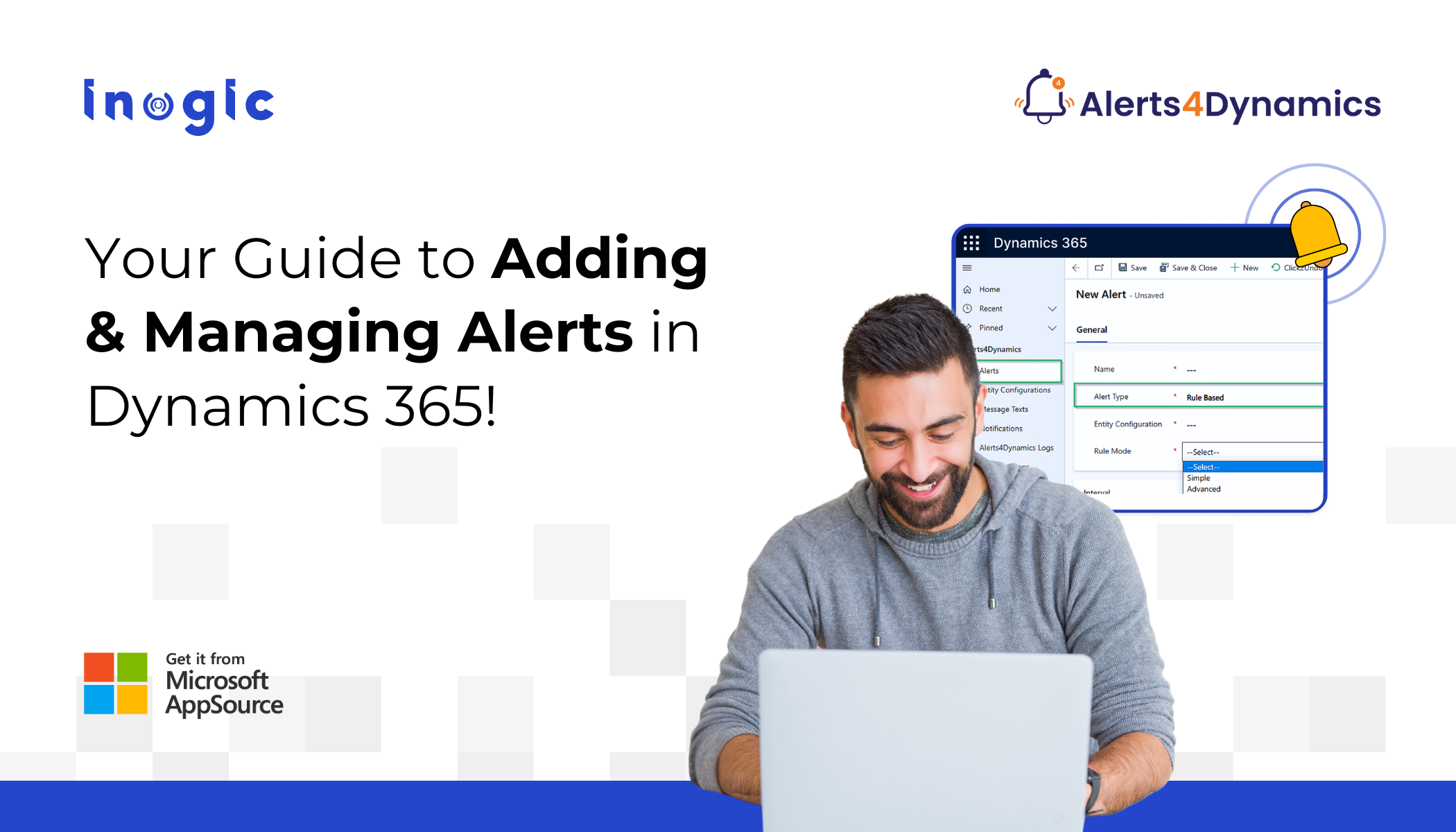
Want to notify your sales team when a high-value deal lands instantly? Or alert your support agents when a case is escalated?
Missing a key update could mean lost opportunities or unsatisfied customers. That’s why knowing how to add and manage alerts in Dynamics 365 CRM is essential for any modern business team.
That’s where Alerts4Dynamics steps in – a smart app that empowers users to create real-time, multilingual notifications across Microsoft Dynamics 365.
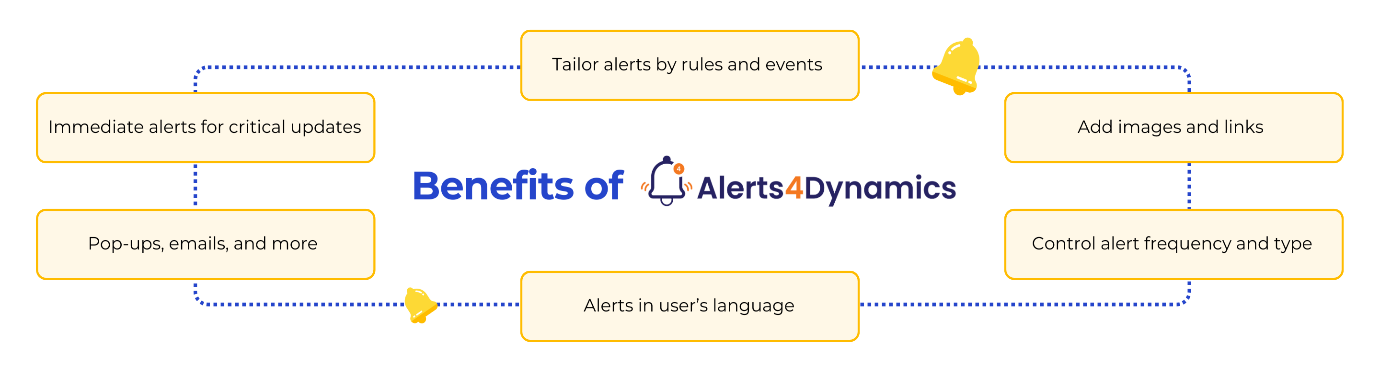
How to Add and Manage Alerts in Dynamics 365 CRM
Alerts4Dynamics makes it easy to create, schedule, and target notifications. Here’s a simplified process:
1. Install Alerts4Dynamics from AppSource in your Dynamics 365 CRM.
2. Navigate to the app → Alerts section.
3. Choose Alert Type: Event-based, Rule-based, Record-based, Announcement, or Email Digest.
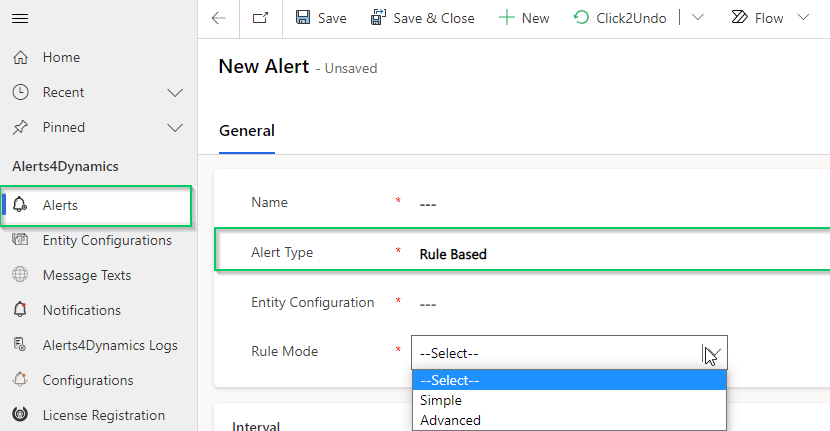
4. Configure Details:
- Title
- Message text or rich text
- Alert level (Information, Warning, Critical)
- Delivery methods: Email, pop-up, form notification
5. Define Target Users:
- Individual user(s)
- Teams
- Roles
- Related record contacts
6. Set Conditions (if applicable):
- FetchXML for rule-based
- Status updates for event-based
7. Activate the Alert and monitor delivery.
Understanding the Types of Alerts in Dynamics 365 CRM
Not all alerts serve the same purpose. In Alerts4Dynamics, you can configure five main types of alerts depending on your needs: Event-Based, Rule-Based, Record-Based, Announcement, and Email Digest alerts.
| Alert Type | Purpose | Trigger Mechanism | Example |
| Event-Based Alert | Notify users when a specific event occurs | Triggered by system events (e.g., record update) | Alert when a Case is escalated |
| Rule-Based Alert | Trigger alerts based on conditions or filters | Based on system views or FetchXML | Alert for Invoices over $1,000 |
| Record-Based Alert | Alert related to a specific record | Manual or workflow-based | “Follow up with Lead ABC” |
| Announcement Alert | Organization-wide broadcast messages | Manually triggered by admin | “CRM maintenance on Friday” |
| Email Digest Alert | Summarized alerts in one email | Time-based (daily, weekly, monthly) | “You have 6 unread alerts” |
Use Case Summary:
- Real-time workflow updates? → Event-Based
- Filter records? → Rule-Based
- Track one record? → Record-Based
- Company news? → Announcement
- Avoid alert fatigue? → Email Digest
Dynamics 365 Pop-Up Alerts and Notification Modes
You can deliver alerts in various formats for maximum visibility and personalization:
- Pop-Ups: Appear via the global notification bell. Ideal for quick updates.
- Form Notification – Dialog: Alert pops up when opening a record.
- Form Notification – Bar: Message shows as a bar at the top of the form.
- Email Notifications: For external users or non-CRM-based alerts.
- User Preference: Let users choose how they want to receive alerts.
Example: A Sales Rep can opt for email alerts, while a Support Agent prefers pop-ups.
Multi-Language Support in Alerts
Need to alert a global team? You can create one alert message in multiple languages and deliver it based on each user’s CRM UI language preference.
For example:
- French-speaking users receive: “Le devis est approuvé”
- English-speaking users see: “The quote has been approved”
Post Notifications: Tag and Alert Users on Timeline
With Post Notifications, you can tag users directly from record timelines and send them personalized or workflow-based messages.
Example Use Cases:
- @Bob: “Please follow up with this contact.”
- Tag @SupportTeam weekly via workflow: “Weekly check-in due today.”
Frequently Asked Questions (FAQs)
- How do I add and manage alerts in Dynamics 365 CRM?
Use the Alerts4Dynamics app to configure various types of alerts via workflows or manual settings. You can send them via pop-ups, form dialogs, or email.
- Can I use Dynamics 365 pop-up alerts for custom entities?
Yes, Alerts4Dynamics supports both out-of-the-box (OOB) and custom entities.
- Can alerts be multilingual?
Absolutely! You can create alerts in multiple languages and target them based on the user’s CRM language settings.
- How many notifications can I include in an email digest?
You can send up to 100 alerts in a single email digest.
- Can alerts be dismissed by users?
Yes, if configured as “dismissible,” users can remove individual alerts or dismiss all at once.
Wrapping Up
Whether you’re managing sales, customer service, or internal operations, mastering how to add and manage alerts in Dynamics 365 CRM is essential for timely action, better communication, and seamless workflow automation.
By using a strategic mix of event-based, rule-based, record-based, announcement, and email digest alerts, you ensure that nothing important falls through the cracks.
Ready to Supercharge Your CRM Alerts?
Try Alerts4Dynamics with a 15-day free trial from our website or Microsoft AppSource for alert notifications.
Watch our video on Alerts4Dynamics to see real-time demos for managing alerts like a pro.
Need a live demo? Contact us at crm@inogic.com.
The post Your Guide to Adding and Managing Alerts and Notifications in Dynamics 365! first appeared on Microsoft Dynamics 365 CRM Tips and Tricks.
Original Post https://www.inogic.com/blog/2025/08/your-guide-to-adding-and-managing-alerts-and-notifications-in-dynamics-365/