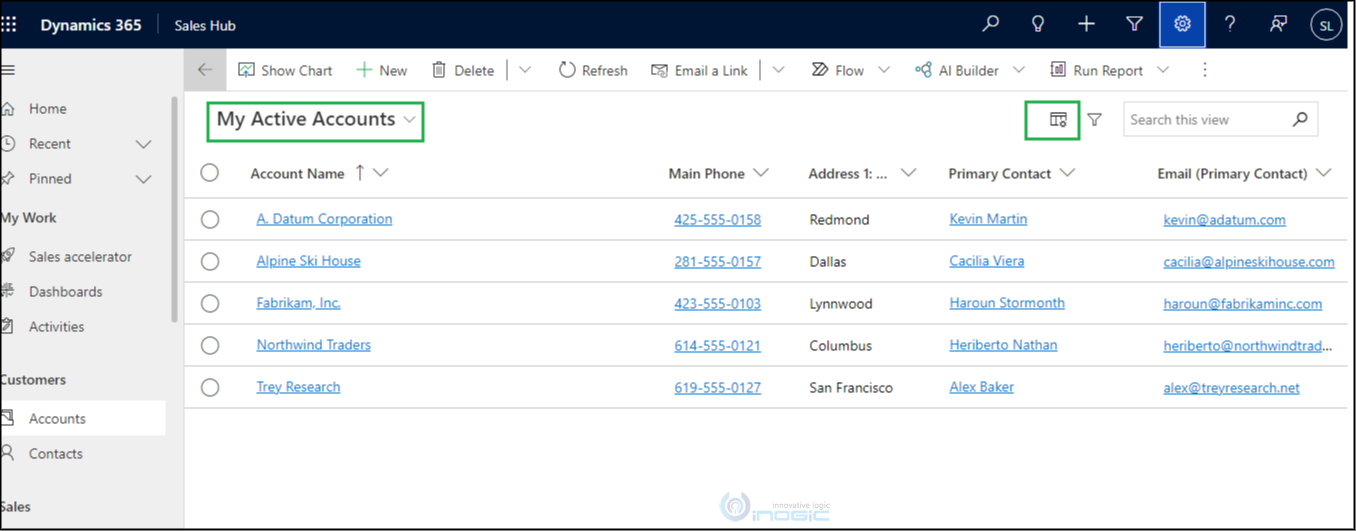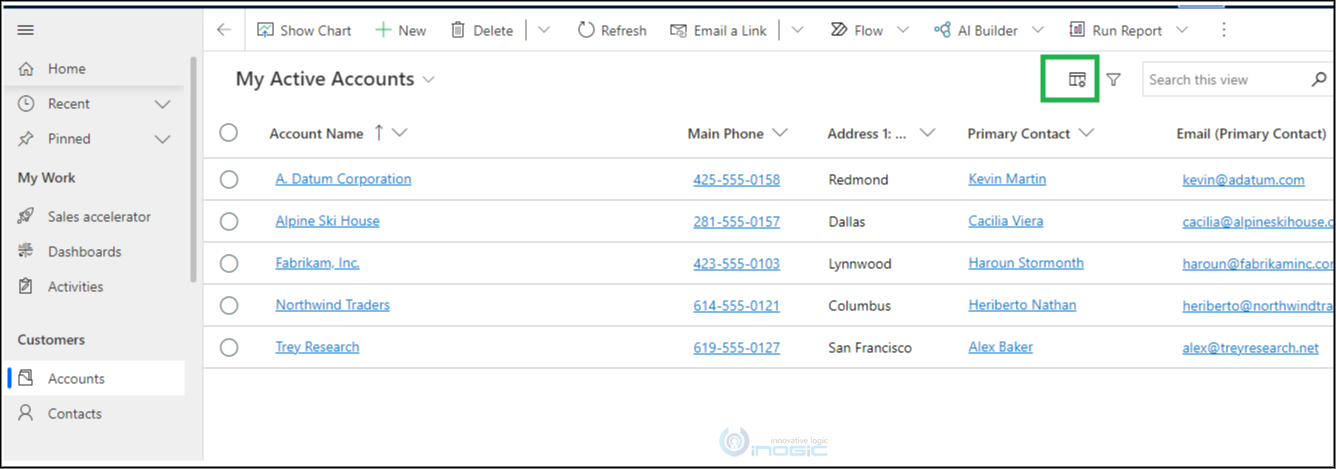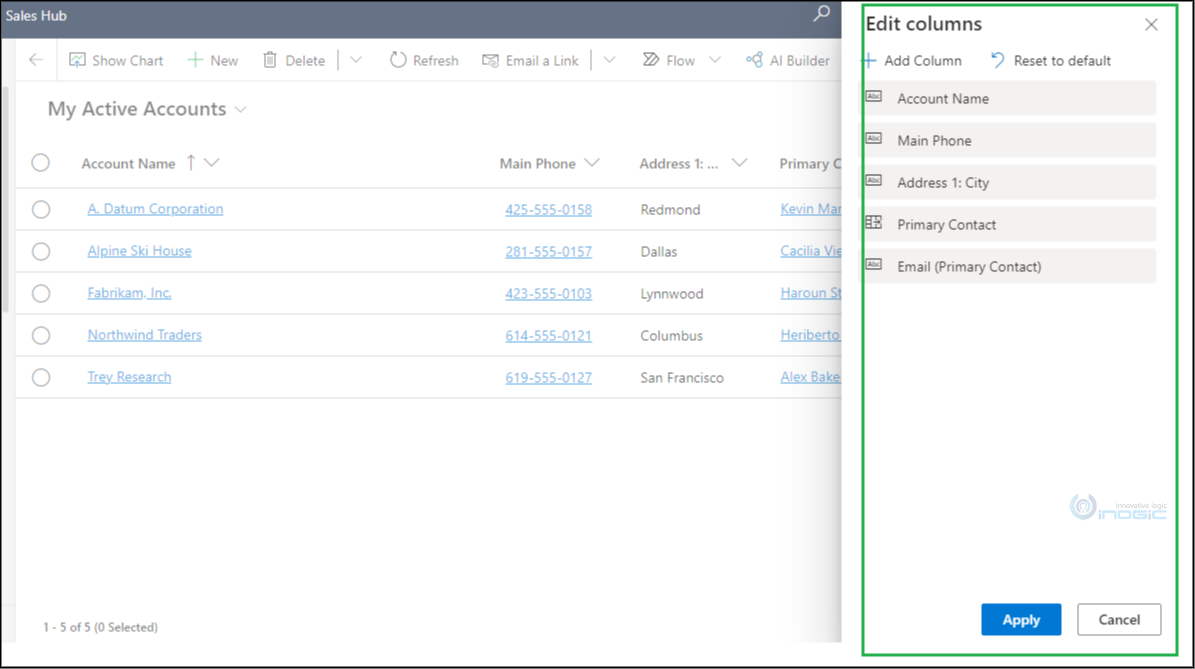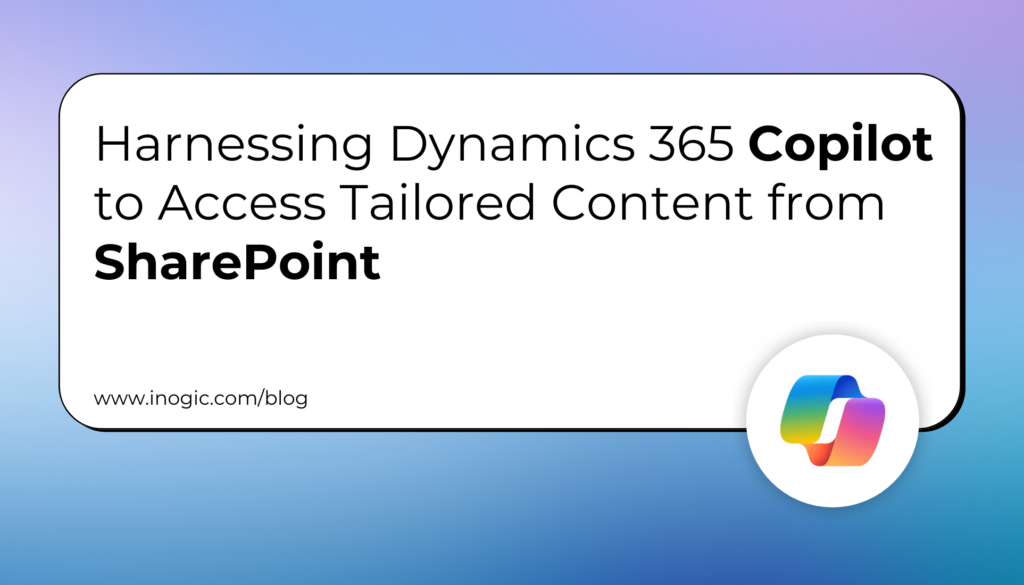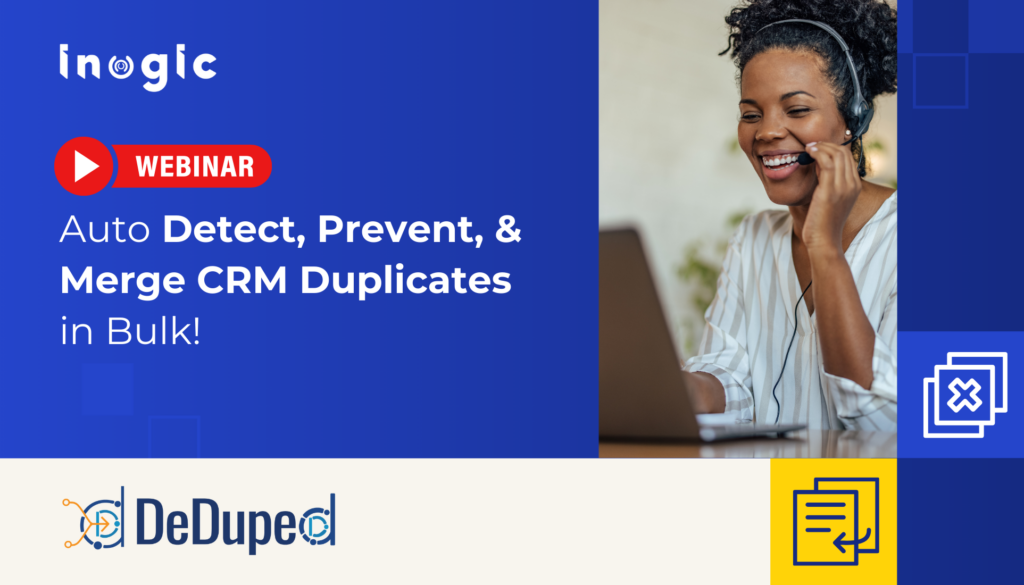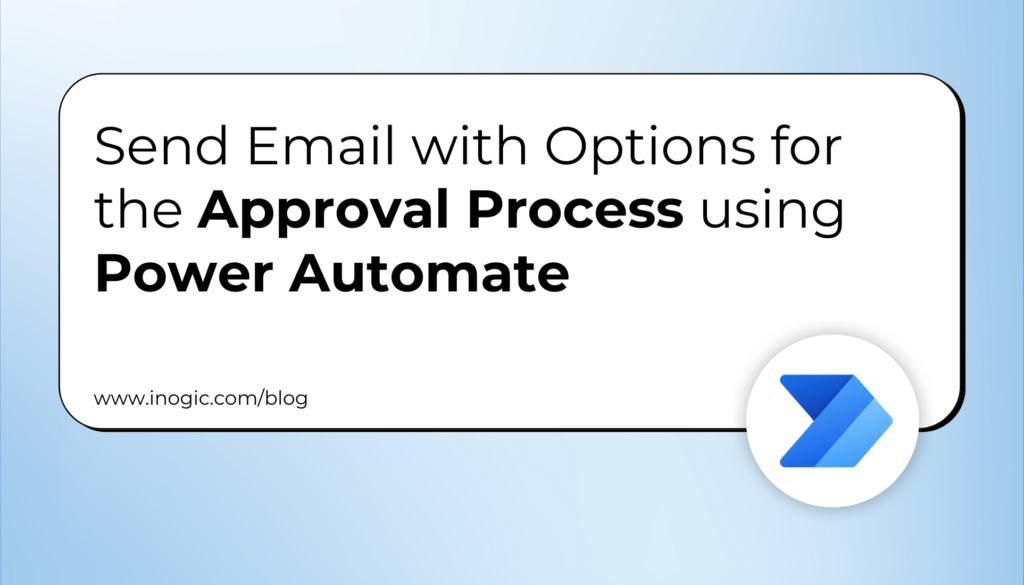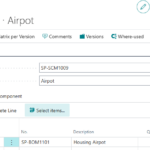Now Reading: Use of new column options settings in grid view page
1
-
01
Use of new column options settings in grid view page
Use of new column options settings in grid view page

Introduction:
Earlier, whenever there was a need to add new columns or remove columns from the home grid of any entity you had to perform a series of steps like navigating to customization, choosing the entity, adding the columns and then publishing it.
Now, with just one click on the setting in the model-driven apps, you can customize grid columns and their order right from the grid view page itself.
Here is how it is going to look:
If you aren’t able to view the column options settings it is because the environment is not upgraded. The environment should be release wave 2 2021 enabled.
Below are the steps on how column options settings can be helpful:
- Select any entity of your choice and navigate to the home grid as shown below:
- Now click on the column option setting right next to the Filter icon:
An Edit columns pop up is going open up:
- The default columns are set already. If you wish to add more columns, click on the Add column You can choose any of the columns and…