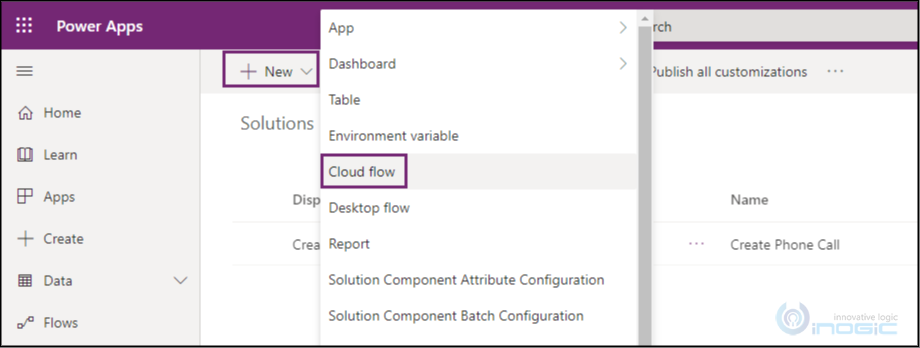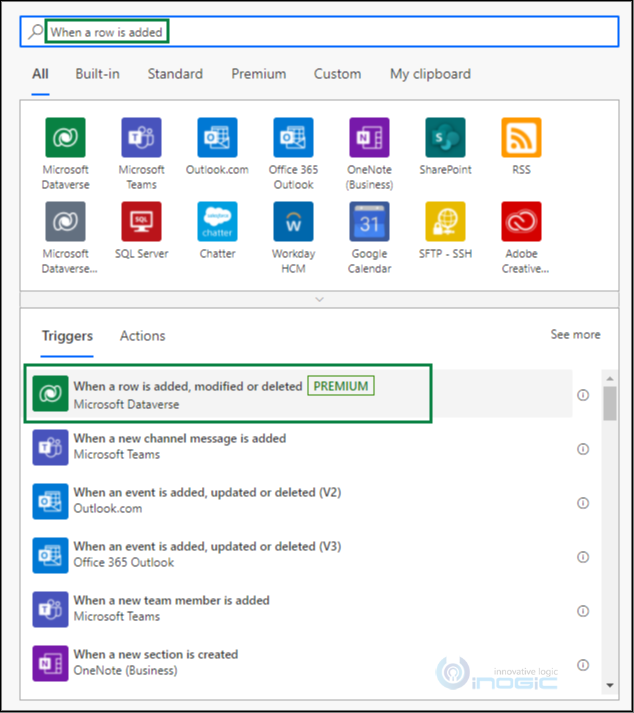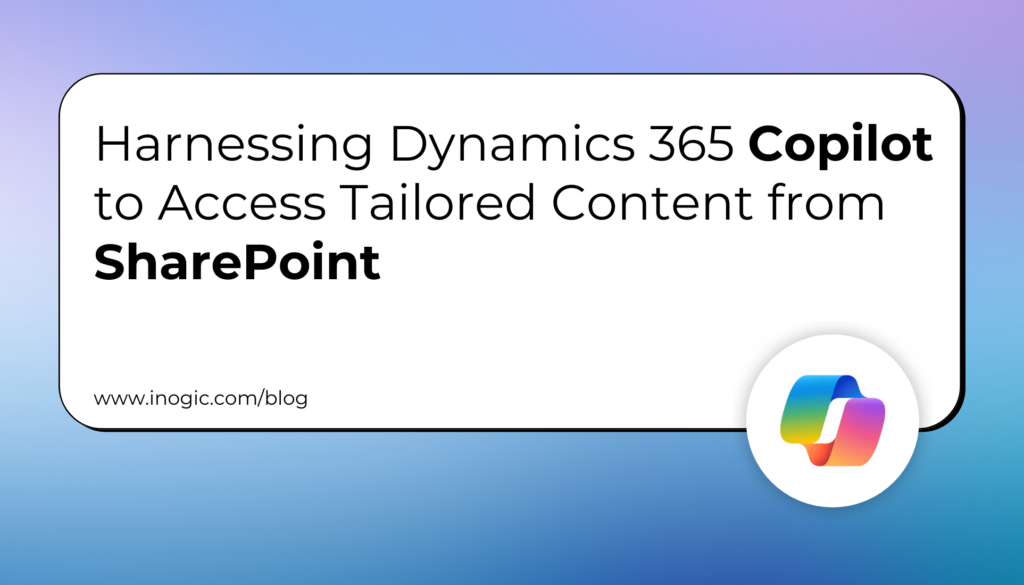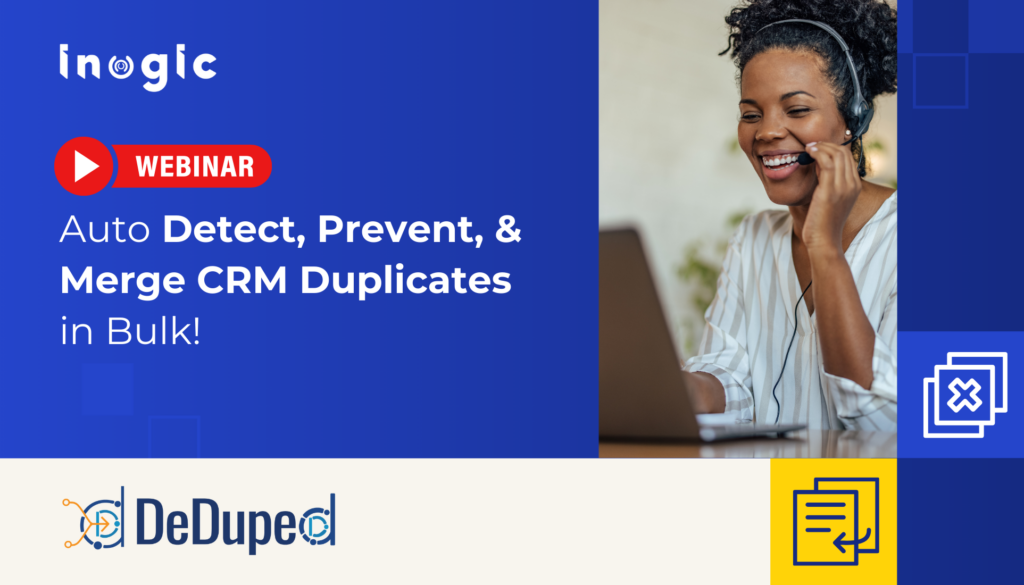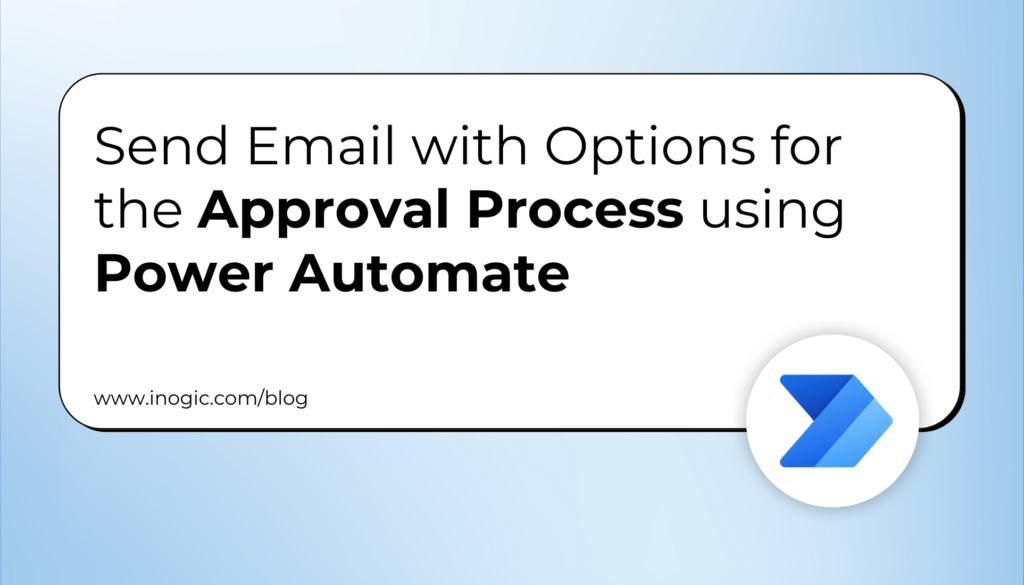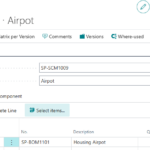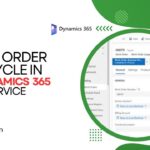Now Reading: Use of Custom API in Power Automate Flow
1
-
01
Use of Custom API in Power Automate Flow
Use of Custom API in Power Automate Flow

Introduction
As seen in our previous blog, we can create a custom API that can be triggered in Dynamics 365 CRM Workflows. But since Microsoft is moving away from Dynamics 365 CRM Workflows to Power Automate Flows, we should too. So, in this blog, we will see how to use the same Custom API in a Power Automate Flow.
After creating a custom API, follow the steps given below:
- Navigate to your environment from powerapps.com and to your solution -> Click on New -> Select Cloud Flow.
- Search for “when a row is added” in the trigger and select “When a row is added, modified or deleted” trigger.
<
ol style=”text-align: justify” start=”3″>
<
ol>
Source link