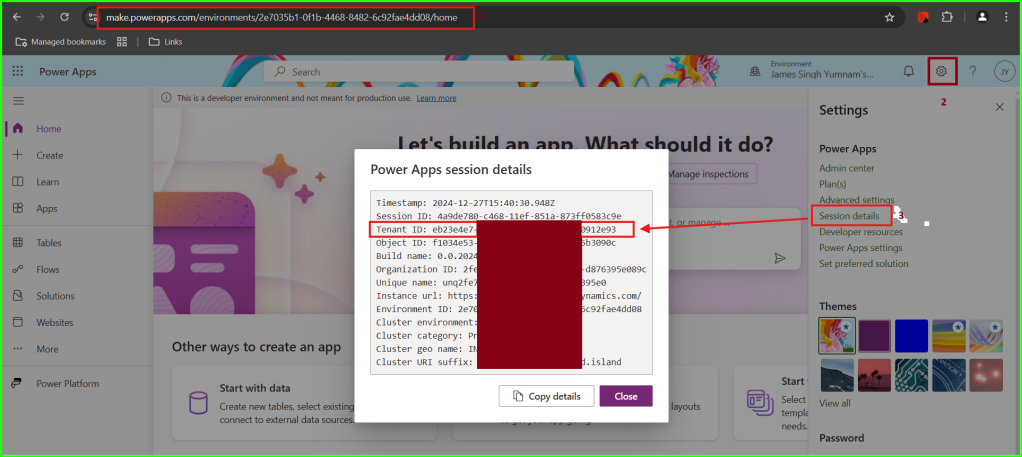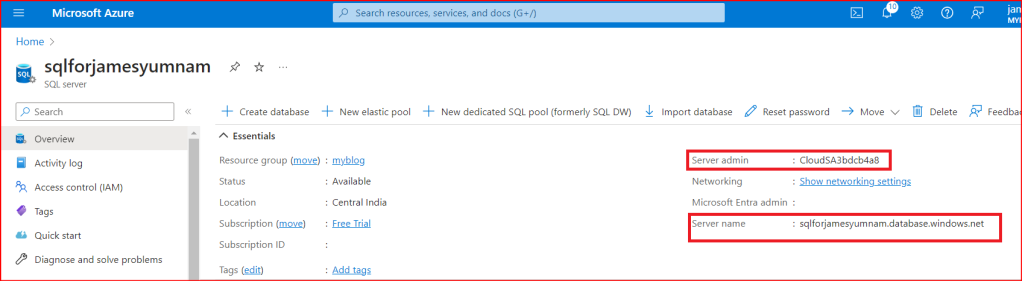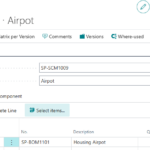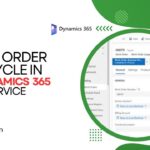Now Reading: [Preview Feature] Power Automate Pane in PowerApps Canvas App
-
01
[Preview Feature] Power Automate Pane in PowerApps Canvas App
[Preview Feature] Power Automate Pane in PowerApps Canvas App
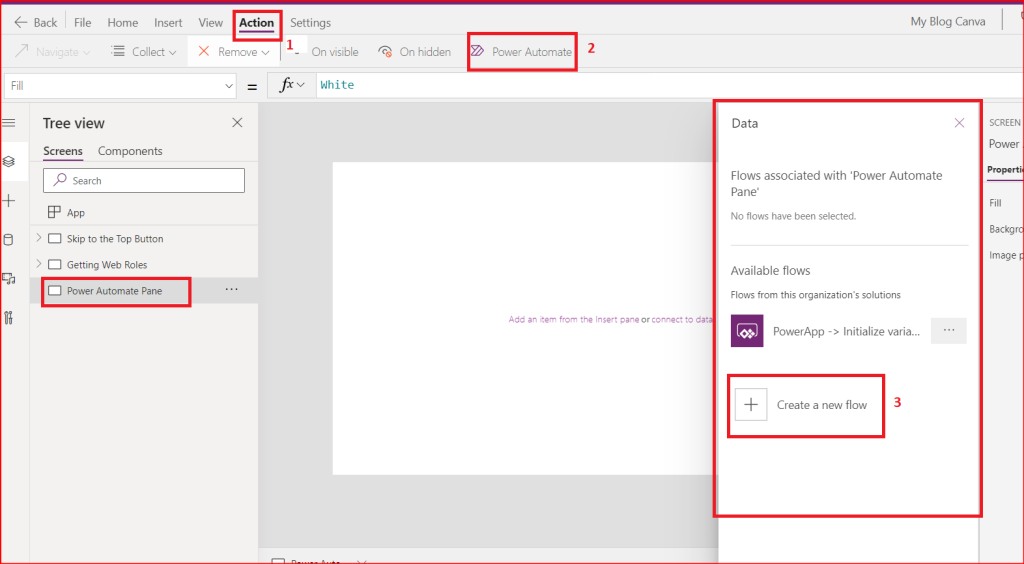
Hello Guys! Welcome back to another post. Today, I am going to show how we can add new Power Automate Flows from the Canvas Apps directly using the new Power Automate Pane. With this preview feature, we do not have to navigate to the Power Automate portal and create or modify our flows. We can achieve it while we are working in the Canvas Apps Studio.
So, without further wasting more time, lets dive in.
Existing Approach to add new Power Automate flow
When we have to create a new flow, we have to click on Action -> Power Automate -> Create a new flow.
This will then take us to the Power Automate portal where we can work on our new flow. In this process, some of the issues and challenges which we used to get were, for example, when we make any changes in the flow like the parameters, those would not be reflected in the Canvas app properly. And we were left with the only option to remove the flow from the app and add it again.

Power Automate Pane
The Power Automate Pane is here to save us from these common issues and enable us to manage our flows easily from the canvas app. Now, we will be able to create new flows instantly while we are working in the PowerApps Studio without having to go to Power Automate portal.
So, how do we enable this feature in our app?
Pretty simple!
- Go to File -> Settings -> Upcoming Features -> Preview -> Enable Power Automate Pane.
- Turn it on and Confirm.
- Save and Restart your App.

How to use it?
Pretty simple too!

And that’s it. Now you can manage all your flows easily and with lesser issues from your canvas app.
Thank you for sticking till the end. See you in another blog.
Check James Yumnam’s original post https://jamesyumnam.com/2022/02/21/preview-feature-power-automate-pane-in-powerapps-canvas-app/ on jamesyumnam.com which was published 2022-02-21 17:34:00