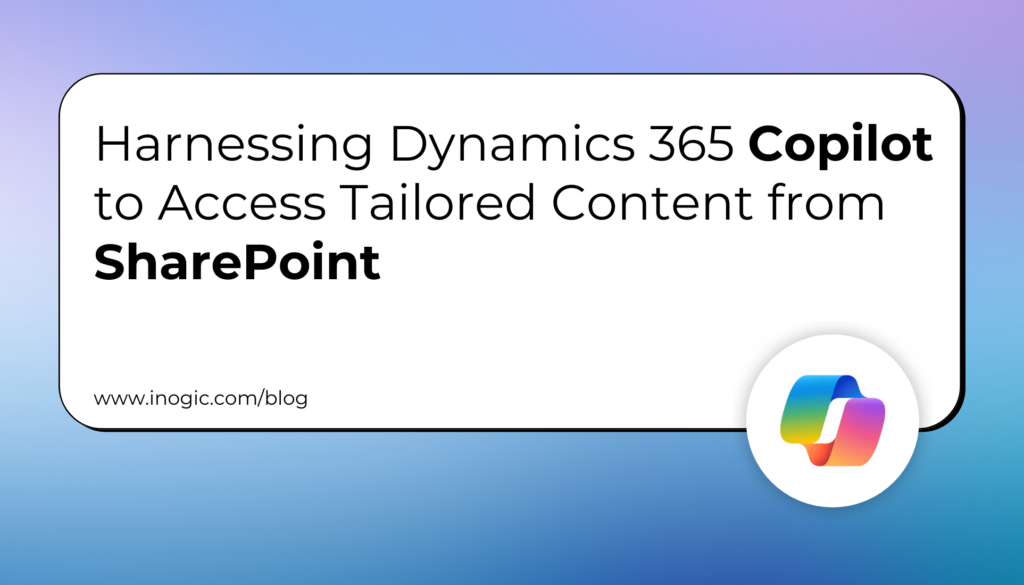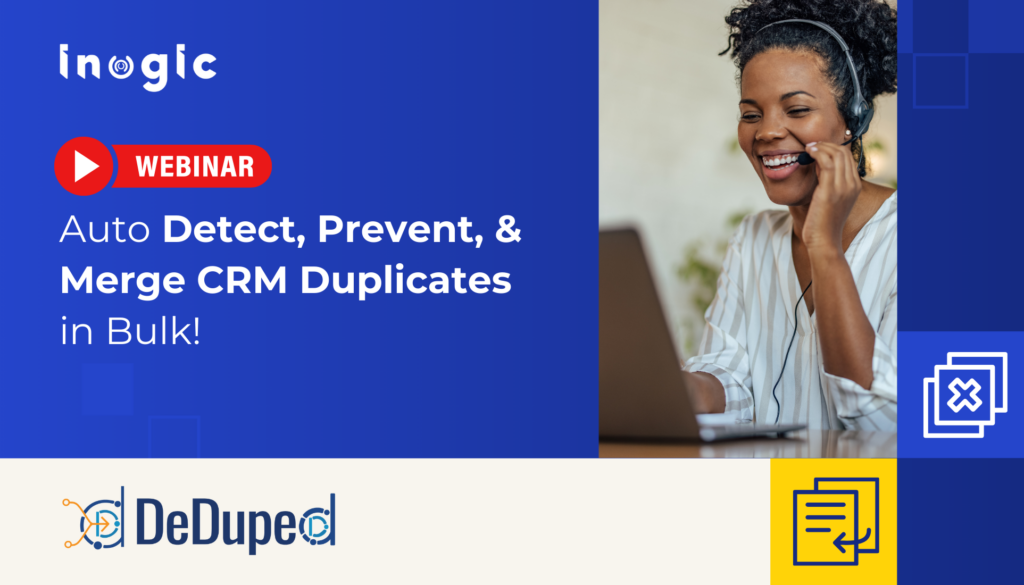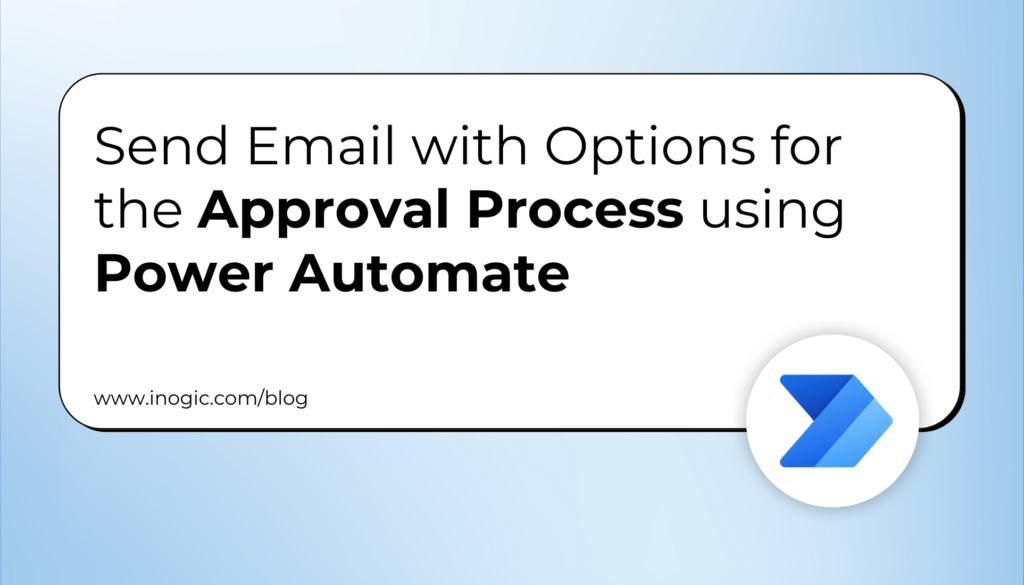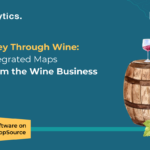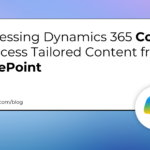Now Reading: Personalize Pipeline view in Dynamic 365
-
01
Personalize Pipeline view in Dynamic 365
Personalize Pipeline view in Dynamic 365
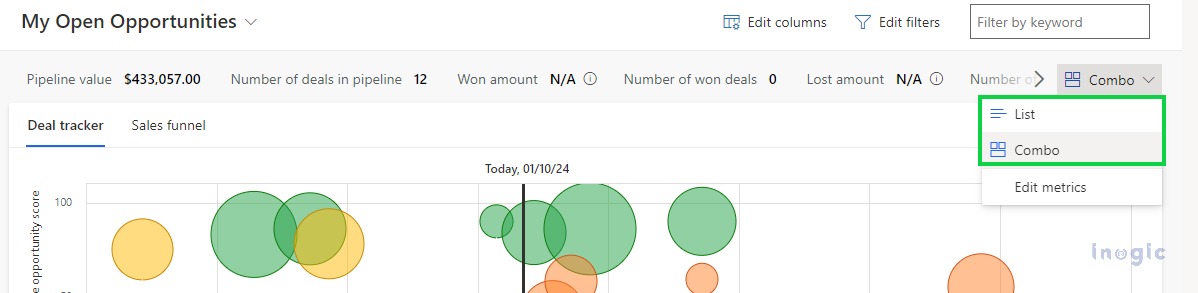
The seller can personalize the pipeline view to match their unique preference and management style. This personalization helps them to prioritize follow-ups, analyze key metrics, and gain insights into the current status of deals within the pipeline, including closed, lost, and revenue-related information.
Let’s explore!
Show the List or Combo
You can select whether you want to display the opportunity list only on the pipeline view or the charts as well by selecting List or Combo as shown below,
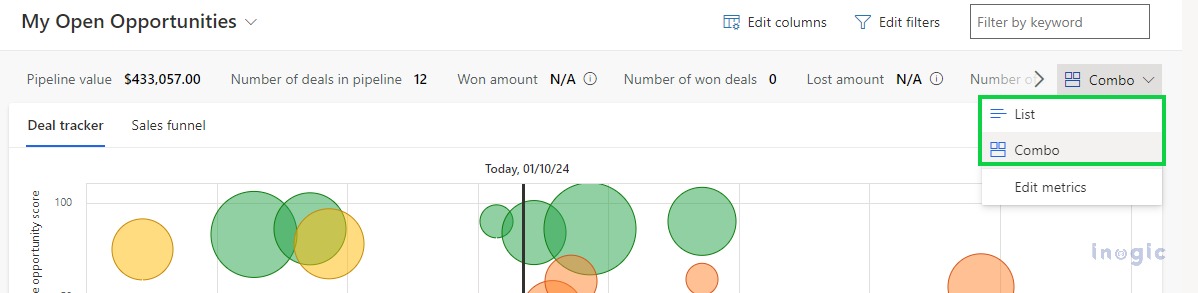
Personalize Metrics
By default, all the important metrics related to the sales pipeline will be displayed and you can personalize the same by clicking on the Edit metrics button present under the Combo button as shown below,
For more details regarding how to create or edit the metric, refer to Pipeline View in the Microsoft Dynamics 365 blog.
Please Note: Personalized metrics are available till logging out
Personalize the Side Panel
You can personalize the side panel depending on the…