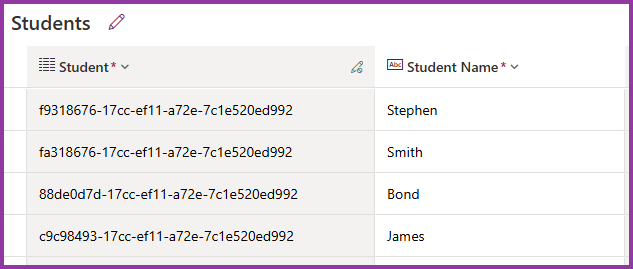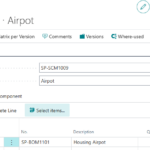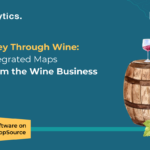Now Reading: Installing Sample data in Dataverse tables for Development/Testing
-
01
Installing Sample data in Dataverse tables for Development/Testing
Installing Sample data in Dataverse tables for Development/Testing
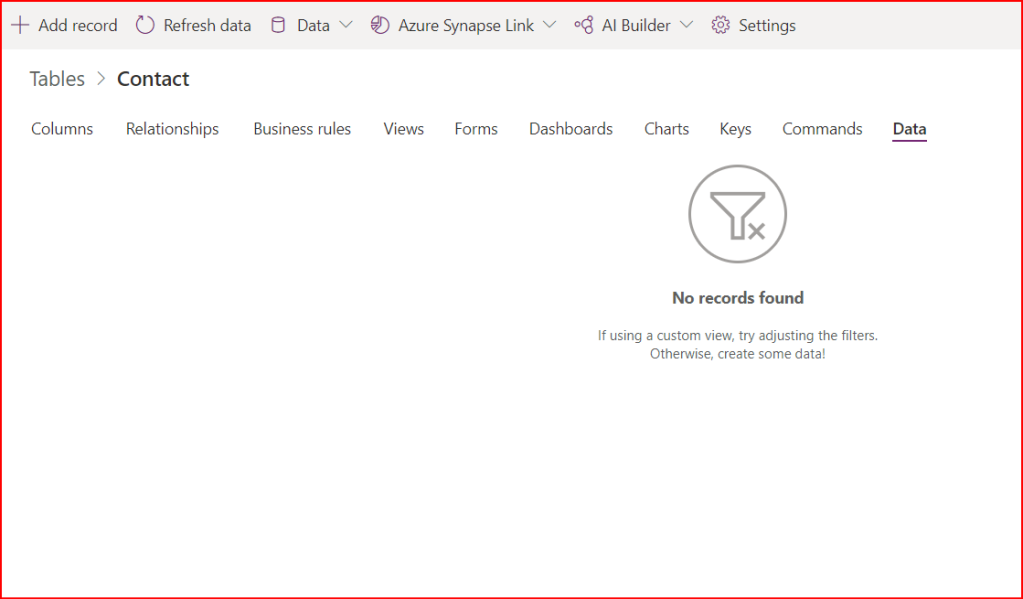
Hello Power Addicts, welcome back to another blog post. Today I am going to show how we can set up sample data in the default tables like Accounts, Contacts and others which are present in Dataverse. These data are already made available and hence having them can help us avoid the pain of adding records manually.
Before Sample data is installed, here is the empty Contact table.

Let’s begin.
- Navigate to Power Platform Admin Center(https://admin.powerplatform.microsoft.com/).
- Click on Environments.

- Open the Settings of the environment(either by clicking on it or selecting it from the list) on which you want to install the sample data. In my case, it is James Singh Yumnam’s Environment.


- Expand Data Management and click on Sample data.

- You will be redirected to a page which shows the installation status of the sample data in your database. In my case it is not installed, so it allows me to install it. I will click on Install Sample Data.

- Then installation will start. (Time taken may vary depending on your internet speed)

- If the page does not update the status in some time, refresh the page. If the installation was complete, you will see the following.

Note: If you want to remove these sample data, you could do it from here too.
- Since sample data is installed, let’s go back and refresh the Contact table. You will now find sample data added. Check out the other tables too.

Thank you once again. See you in the next blog.
Check James Yumnam’s original post https://jamesyumnam.com/2022/01/15/installing-sample-data-in-dataverse-tables-for-development-testing/ on jamesyumnam.com which was published 2022-01-15 11:02:00