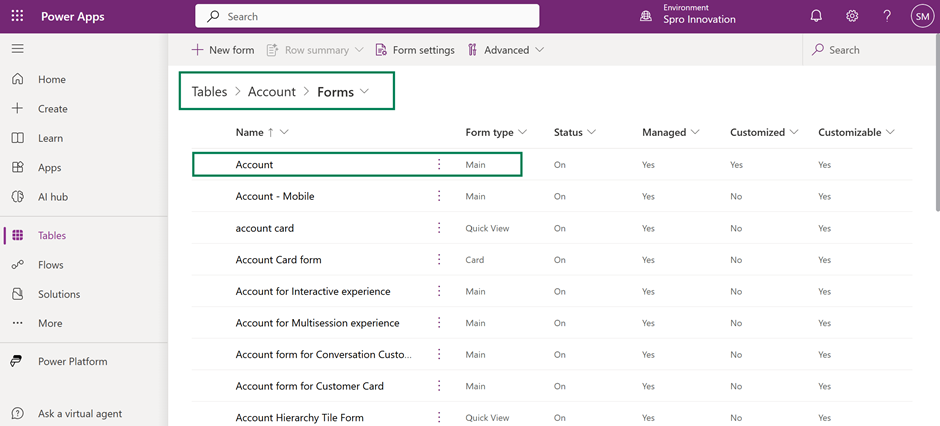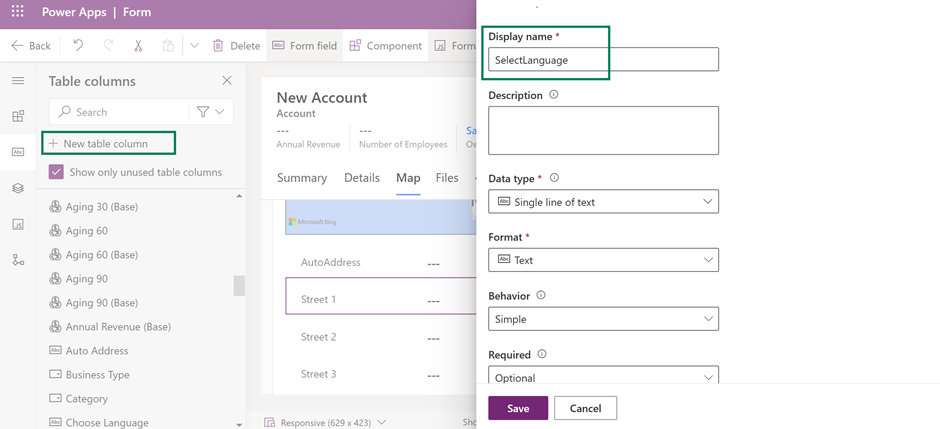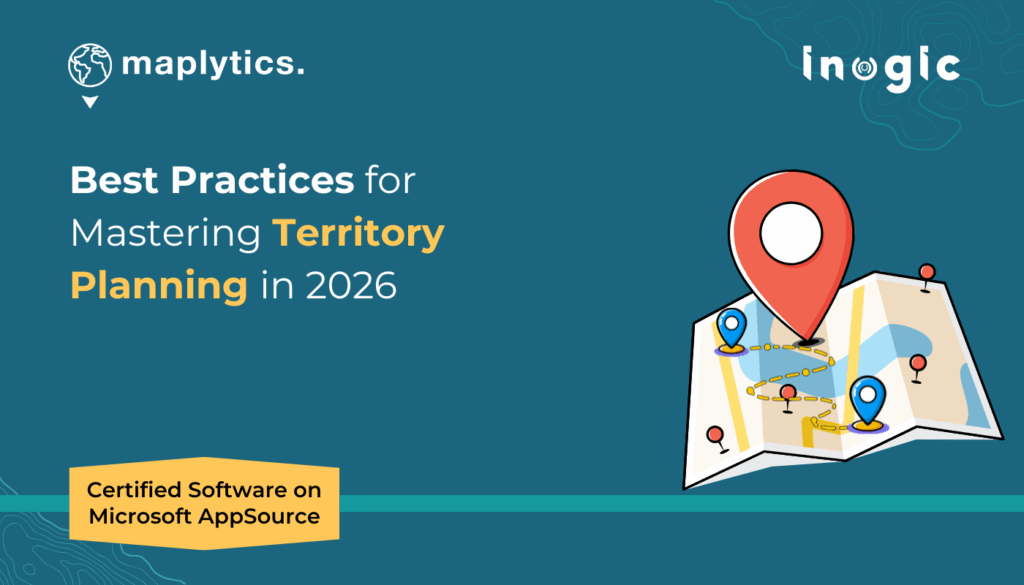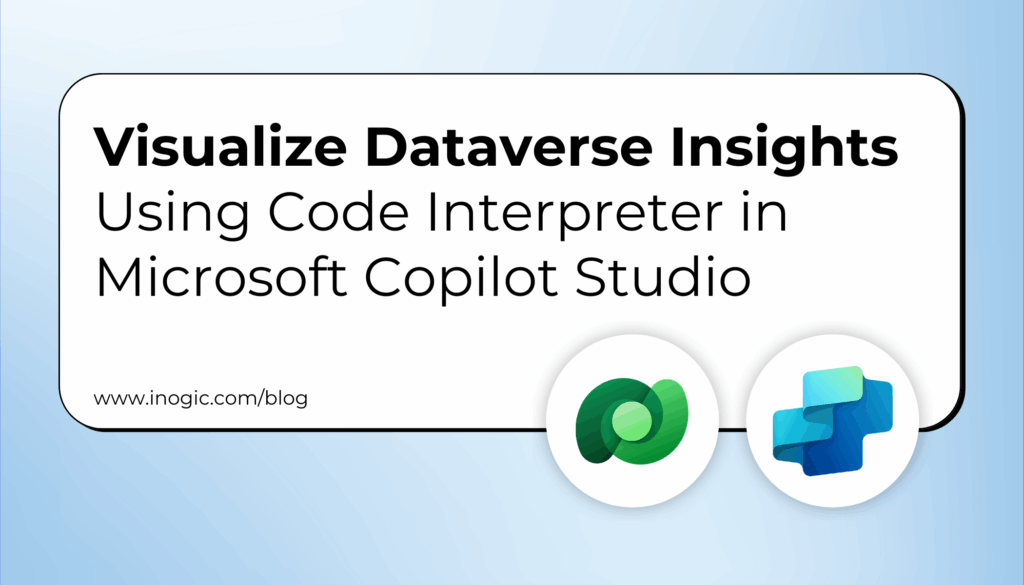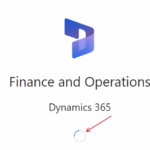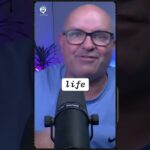Hello, Bonjour, Hallo, مرحباً, Hej, Cześć…!!!!
Imagine typing an address and seeing suggestions pop up instantly—in your own language!
That’s exactly what Maplytics—Microsoft’s certified #1 Geo-Mapping app does. Whether you’re working in English, Arabic, French, or one of the 10+ supported languages, its Address Auto-Suggest Control feature helps you quickly fill in addresses while staying in your preferred language.
Let’s walk you through how to set it up. Don’t worry—it’s easier than it sounds!
1. Getting Started with Setup
First, log into your Microsoft Power Apps environment.
Let’s say you want to use this feature on the Account form (where customer details are stored). Here’s what to do:
- On the left panel, go to Tables > Account.
- Click on Forms under “Data Experiences.”
- Open the form called Account (main form).
2. Add the Smart Address Fields
Next, it’s time to prepare the form so it knows where to show suggestions.
- Go to the Map tab inside the Account form.
- Create two new columns:
- AutoAddress – This will hold the suggested address.
- SelectLanguage – This is where users pick their preferred language.
- Now, drag and drop these new fields onto your form.
- Click Save & Publish to apply the changes.
3. Connect Fields to Address Details
Map these fields so they actually pull the right info:
- Street → Address 1: Street 1
- Country/Region → Address 1: Country/Region
- Language → SelectLanguage
Once that’s done, Save & Publish again.
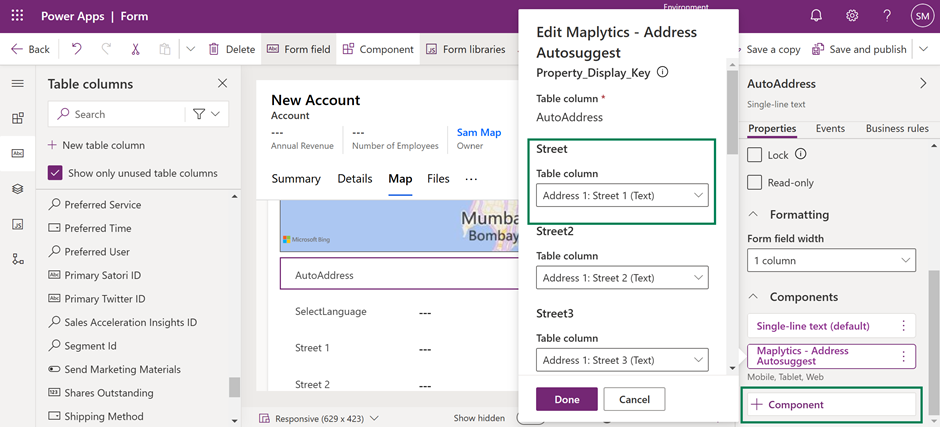
Have a detailed look at these steps in Maplytics docs.
4. Try It Out – In Any Language!
Go to any customer’s Account form and try it out. Pick a language, and when you start typing an address, suggestions will show up in that language.
For example:
• If you set the language to Arabic, the address suggestions will appear in Arabic.
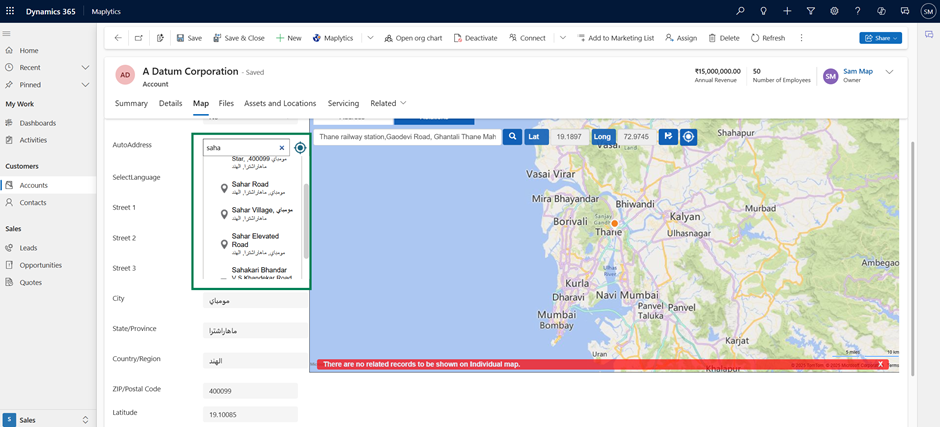
• Add 1036 (the code for French) to the SelectLanguage field, and voilà – suggestions in French!
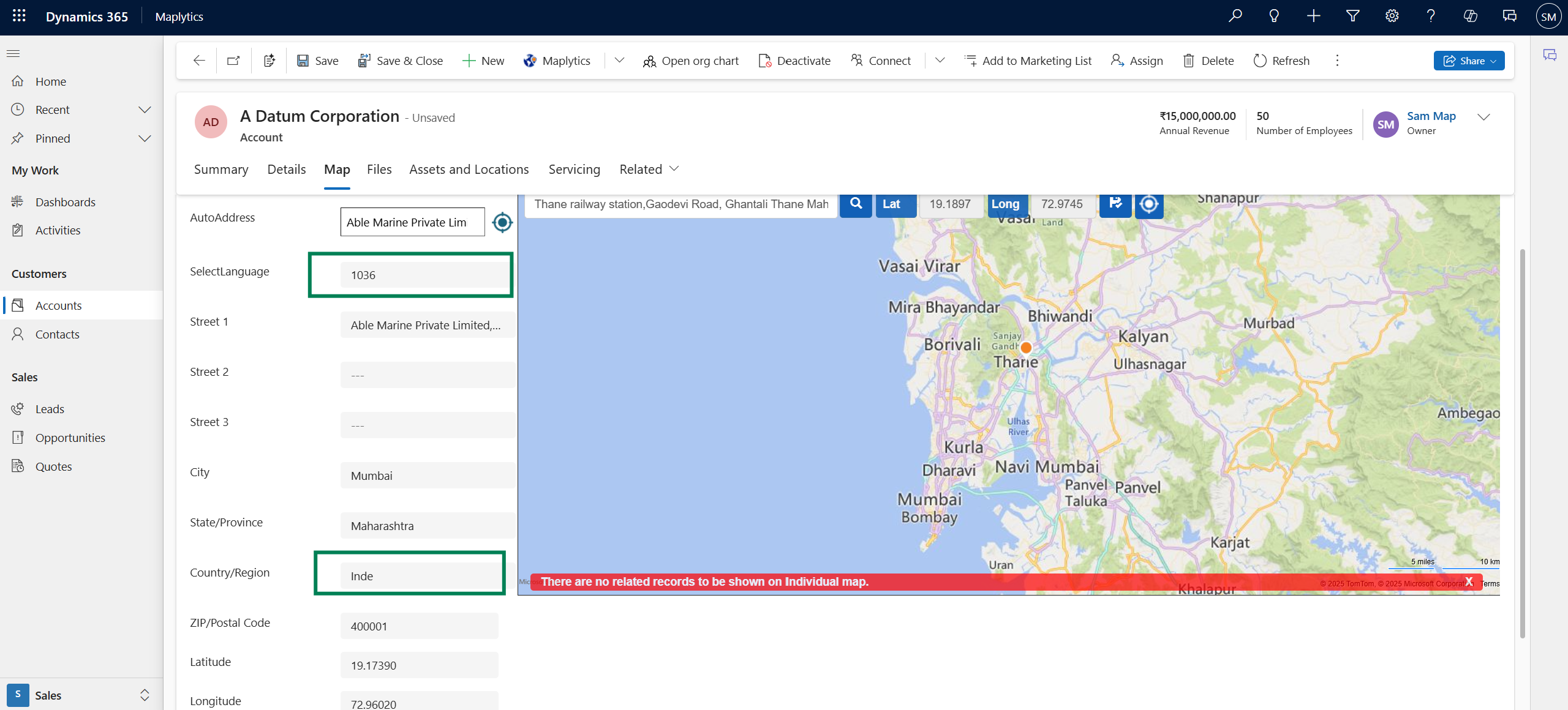
• Want German? Just type de, the German Country Code in the SelectLanguage field
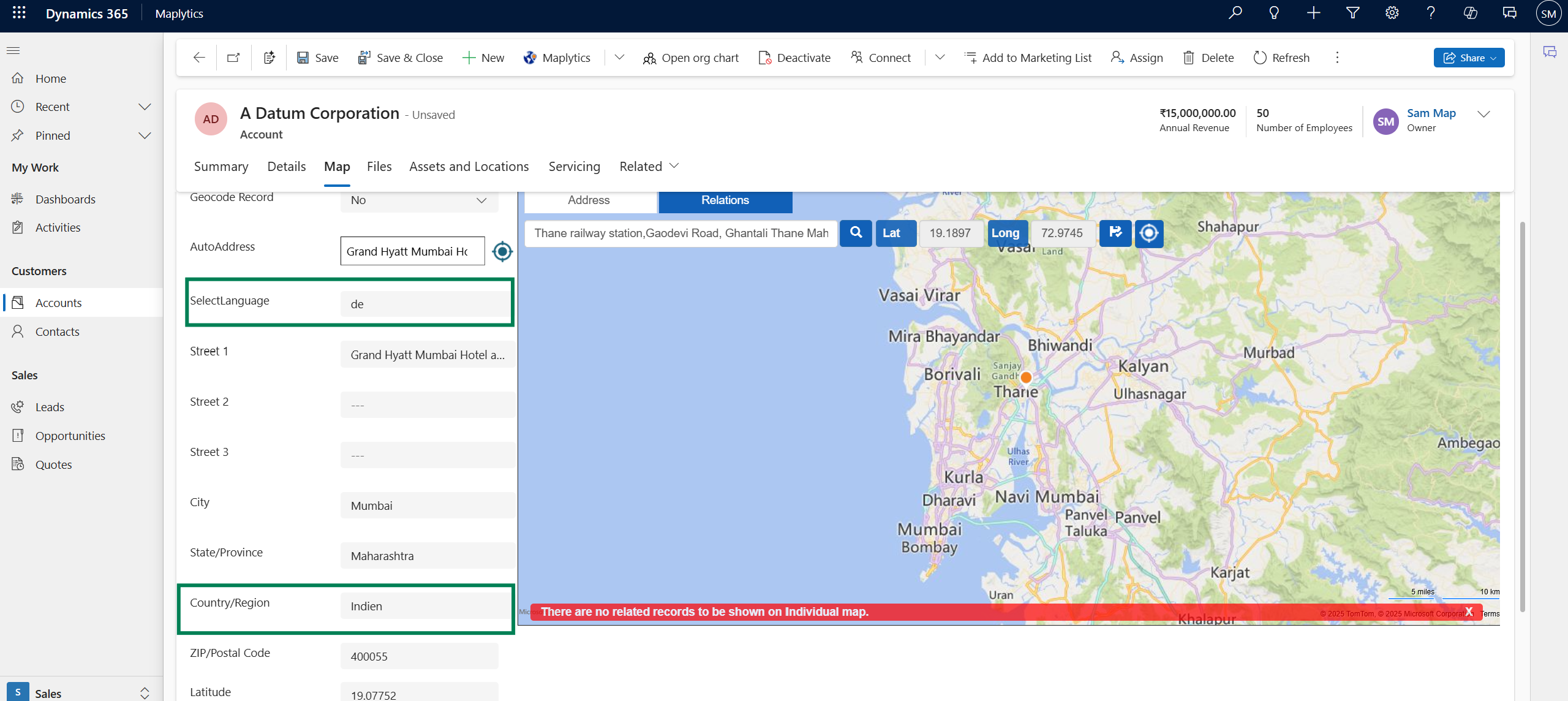
This smart feature also works smoothly with dropdowns, lookups, and single-option fields—so switching languages is just a click away.
What You’ll Gain?
- Boosted Efficiency: Speed up data entry and improve accuracy with real-time, multilingual address suggestions.
- Better Customer Experience: Offer localized interactions by showing addresses in your customer’s language.
- Empowered Global Teams: Let teams work comfortably in their native languages for smoother CRM use.
- Easy Global Scaling: Simplify multilingual CRM setup to support growth into new markets.
To Wrap Up,
With just a few steps, you can make address entry easier and more personal for users around the world. Whether you’re a small business or a global team, Maplytics’ Auto-Suggest Control is a simple way to speak your customers’ language—literally.
Give it a try and let your CRM do the talking.
Want to see it in action?
Take a 15-day free trial from our website or book a personalized demo to experience its full potential.
Want to explore more?
Visit our Blogs, Client Testimonials, Success Stories, Industry Applications, and Video Library to see how businesses are leveraging Azure / Bing Maps integration for their Dynamics 365 / PowerApps / Dataverse.
Have questions? Reach out to our team at crm@inogic.com or visit Microsoft AppSource to get started today!