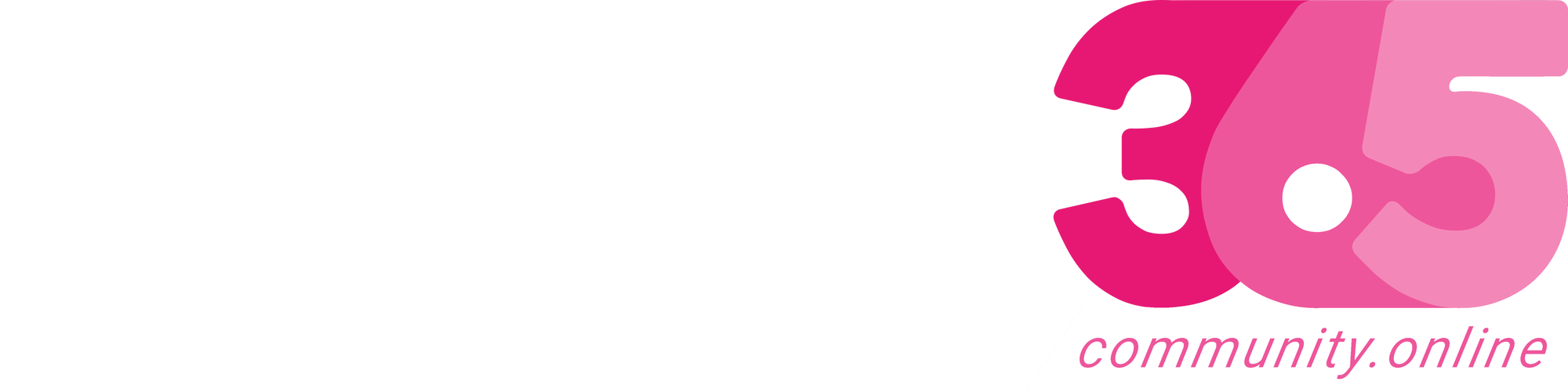In this article, will show you the syntax and an example to get the Logged in User (User Image, Full Name and Email address) Information in the Canvas App.
User Image:
To get the Logged in User Image, use the below syntax.
User().Image

User Full Name:
To get the Logged in User Full Name, use the below syntax.
User.FullName()
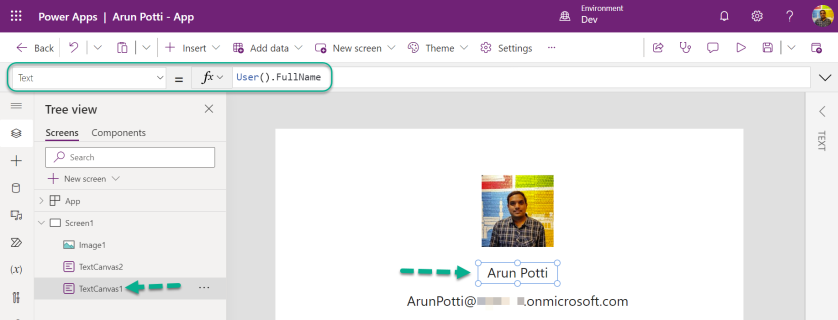
User Email Address:
To get the Logged in User Email Address, use the below syntax.
User.Email()
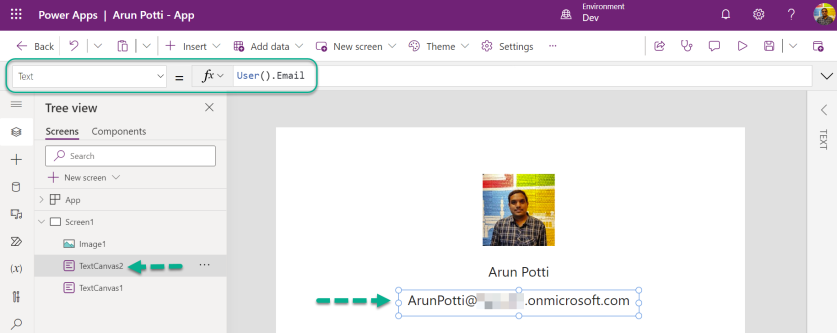
Hope you have followed this article and got the logged in user information.
Please like and share your valuable on this article.
Below are my earlier articles that you can have a look.
How to Install Power Platform Tools in Visual Studio Code?
How to Install the Apps from the Microsoft AppSource to your Dataverse Environment?
Microsoft Power Apps Maker Portal has a new look
Microsoft Power Apps Emulator (New Feature)
How to Enable the Dataverse Offline (Experimental Feature) in the…
Source link
More About This Author
Array
 Dyn365CE19 April 2024Bookmark the Important Dynamics 365 URLs
Dyn365CE19 April 2024Bookmark the Important Dynamics 365 URLs Dyn365CE19 April 2024How to Remove Email from the Suppression list in Dynamics 365 Customer Insights Journey (Preview feature)
Dyn365CE19 April 2024How to Remove Email from the Suppression list in Dynamics 365 Customer Insights Journey (Preview feature) Dyn365CE16 April 2024How to Enable Tenant-level analytics for Power Automate and Power Apps?
Dyn365CE16 April 2024How to Enable Tenant-level analytics for Power Automate and Power Apps? Dyn365CE15 April 2024Microsoft Power Automate Copy and Paste Action in New Designer
Dyn365CE15 April 2024Microsoft Power Automate Copy and Paste Action in New Designer