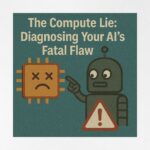Now Reading: How to Enable Copilot Chat in Model-Driven Apps: Step-by-Step Guide
-
01
How to Enable Copilot Chat in Model-Driven Apps: Step-by-Step Guide
How to Enable Copilot Chat in Model-Driven Apps: Step-by-Step Guide
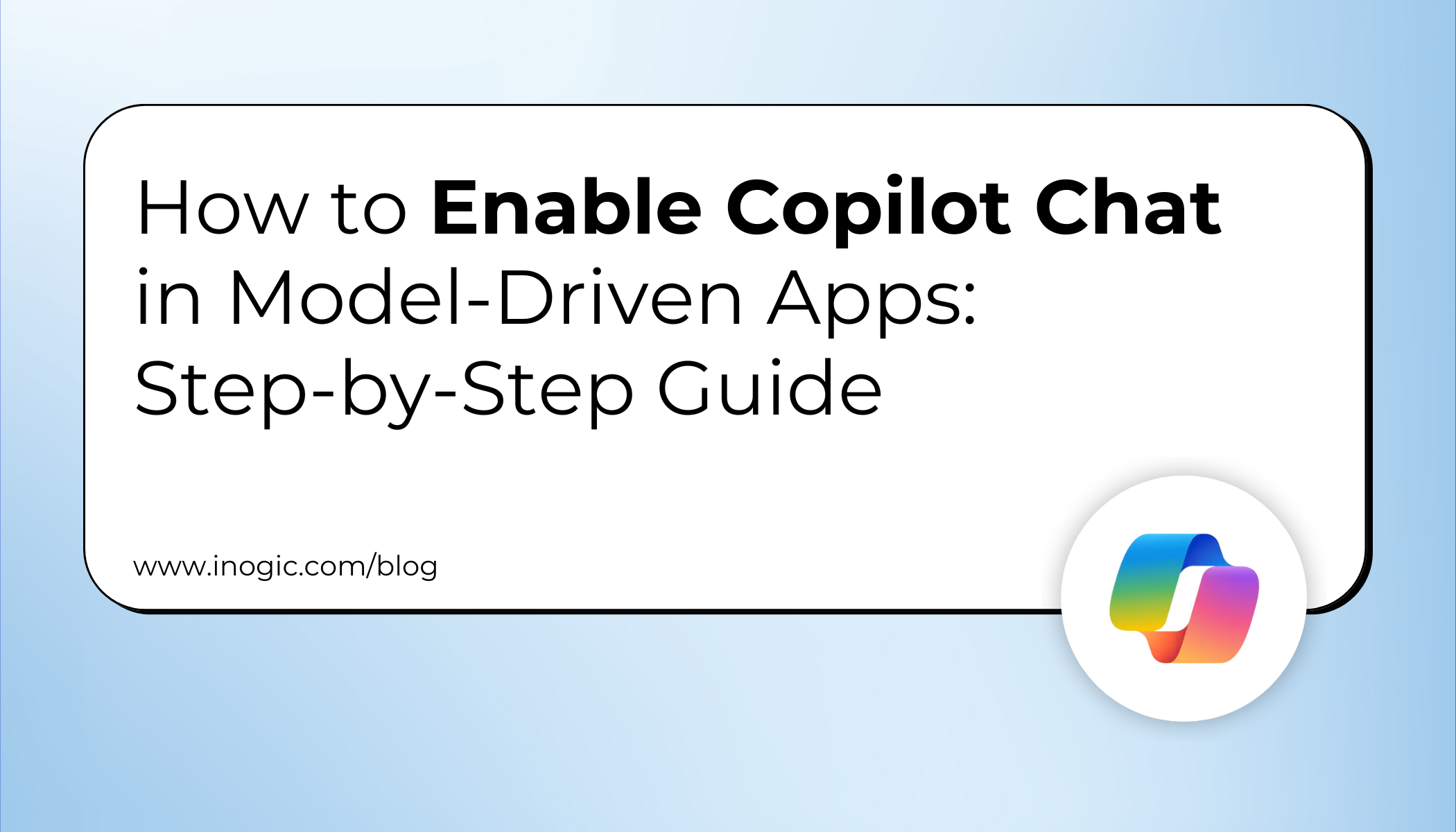
Introduction:
Managing CRM data often means endless clicks, multiple dashboards, and time-consuming searches. With Copilot in Dynamics 365 CRM model-driven apps, sales teams can now access information instantly through AI-powered chat.
It is an intelligent system designed to understand your workflow. From tracking opportunities to summarizing customer interactions, your CRM (with AI Copilot) works like a digital assistant that helps you stay informed, proactive, and always one step ahead.
Instead of manually navigating records, sales reps simply ask questions in natural language, like “Show me open opportunities over $50,000”, and Copilot delivers the right data in seconds.
This guide explains how to enable Copilot, real use cases, and the benefits for sales teams, helping businesses boost productivity, improve decision-making, and enhance customer interactions.
The Problem for Sales Representatives:
Sales representatives frequently deals with challenges like:
- Excessive time spent looking for information across entities (contacts, opportunities, and cases).
- Finding it difficult to respond promptly to inquiries from clients during meetings or phone calls.
- Productivity loss as a result of CRM manual navigation.
- Ignoring information that could speed up deal closing.
The Solution: Copilot Chat in Model-Driven Apps
By allowing sales representatives to ask questions in natural language and receive immediate insights, Copilot revolutionizes the way they engage with Dynamics 365 CRM.
With Copilot chat, reps can simply type:
- “Show me opportunities closing this month over $50,000.”
- “Take me to Contoso’s open cases.”
- “Recap recent events for John Smith.”
Sales representatives receive answers instantly rather than wasting valuable time clicking through records. Copilot not only retrieves the information while also assisting them in going straight to the appropriate screens.
Facts about the Environment
- By Default: Copilot is turned on for Dynamics 365 licensed environments but turned off for Power Apps licensed environments.
- On: Copilot remains enabled, independent of the license type.
- Off: Copilot remains disabled, independent of the license type.
How to Enable Copilot in Your Environment
Power Platform administrators can enable Copilot in just a few steps:
- Go to the Power Platform admin center.
- Navigate to Environments > Settings > Product > Features.
- Enable “Allow users to analyze data using AI-powered chat” for model-driven apps.
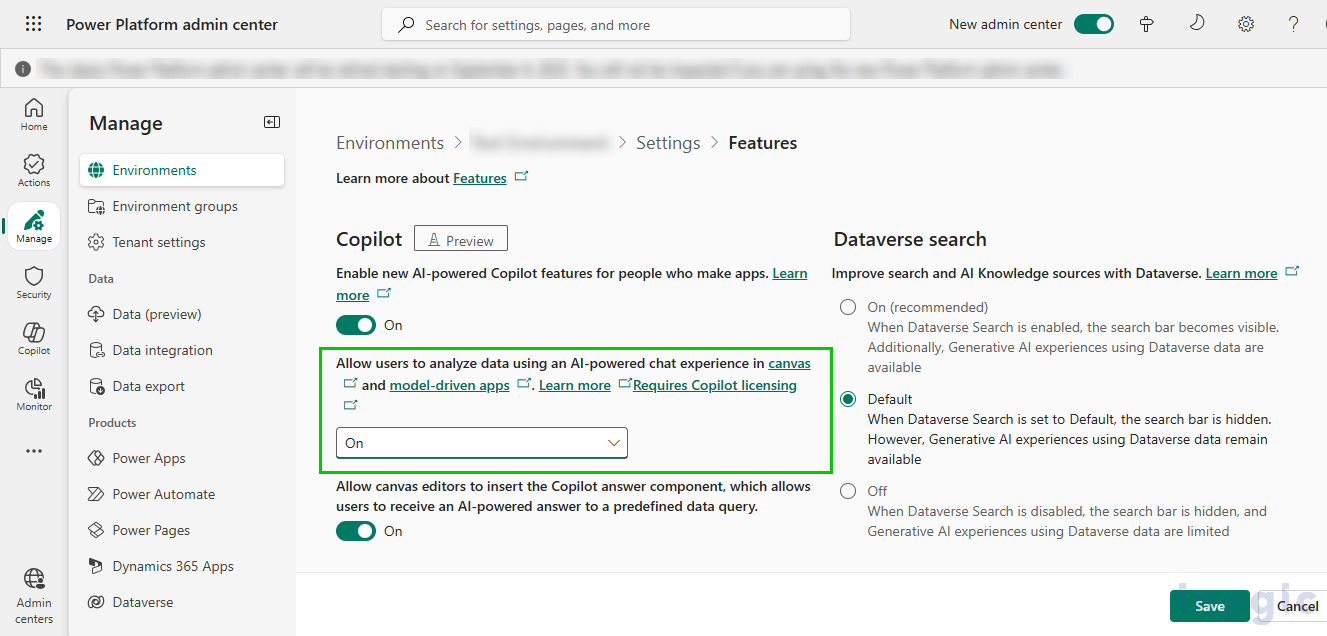
- Save the changes.
Once enabled, app users can access Copilot directly via the Copilot icon in the right navigation pane of their model-driven app.
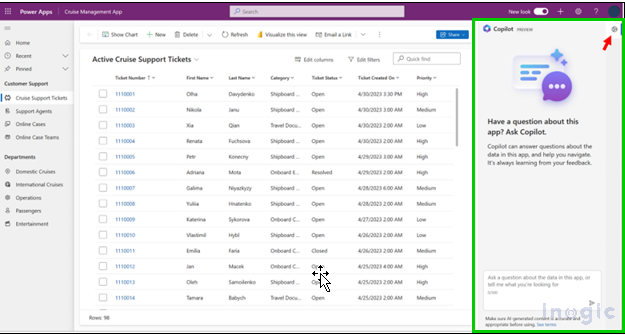
Actual Use Case: App for Cruise Management
Introducing Sarah, a sales representative for a cruise management company. She wants a brief overview of her workload and customer context as she begins her day so she can set priorities efficiently. Typically, this would entail accessing Dynamics 365 CRM and searching through cases, tickets, and records—a laborious process.
Sarah should be aware of the following:
- Which cases have been posted online recently?
- How many open tickets are there, and which ones can be promptly handled over the phone?
- Could her sales conversation be impacted by any open service cases with the customer she’s speaking with?
Sarah can simply ask the following to Copilot rather than navigating through several dashboards.
- “Take me to Online Cases.”
- “Show me Cruise Support Tickets.”
- “Any open support cases for this customer?”
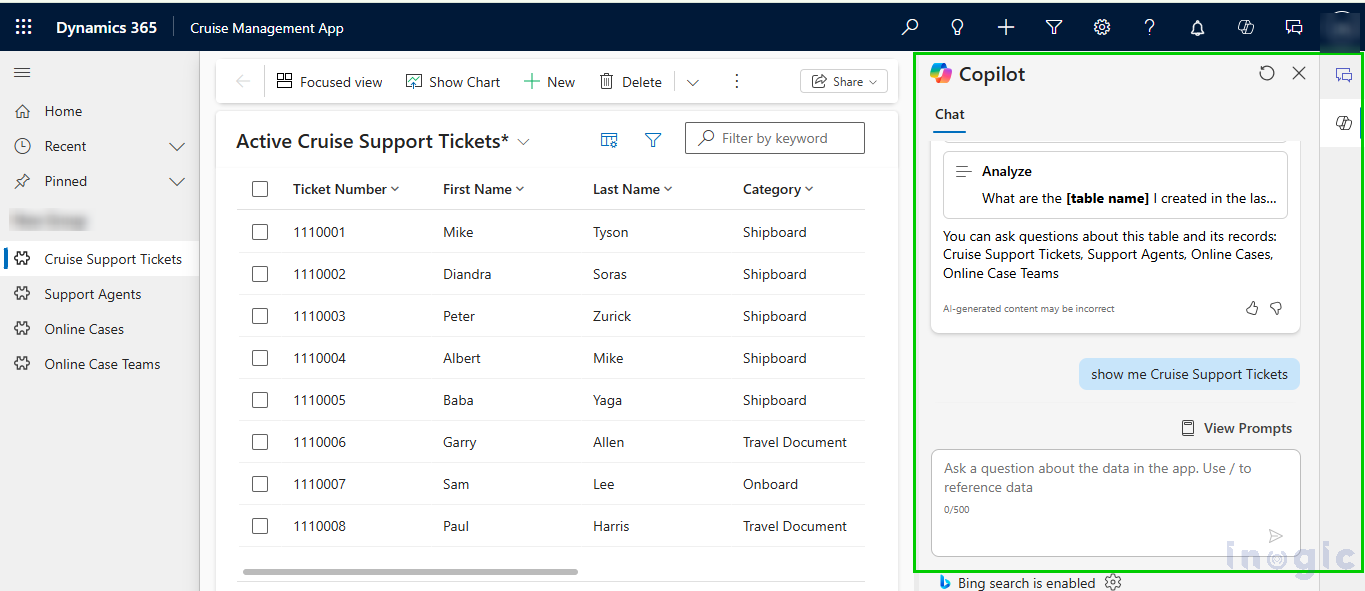
Within seconds, Copilot provides her with a clear view of her day’s priorities and customer context. Sarah begins her day more quickly because she is self-assured, knowledgeable, and concentrated on establishing connections and closing deals rather than looking for information.
Benefits for Sales Teams
- Quicker access to data: Ask rather than search.
- Improved decision-making: Immediately obtain insights driven by AI.
- Enhanced productivity: Spend less time navigating and more time selling.
- Better customer interactions: Arrive at meetings with the most recent information in hand.
How to Turn Off (Disable) Copilot Chat (When Necessary)
Even though Copilot is a great way to increase productivity, there are times when a company or app developer might want to disable it (for instance, in apps where Copilot isn’t needed or during testing).
Here’s how developers can turn off Copilot chat for a particular model-driven application:
1. Open the model-driven app in App Designer for Edit.
2. Choose Settings from the command bar.
3. Navigate to Settings’ Upcoming
4. Select Off or Default for the Copilot control.
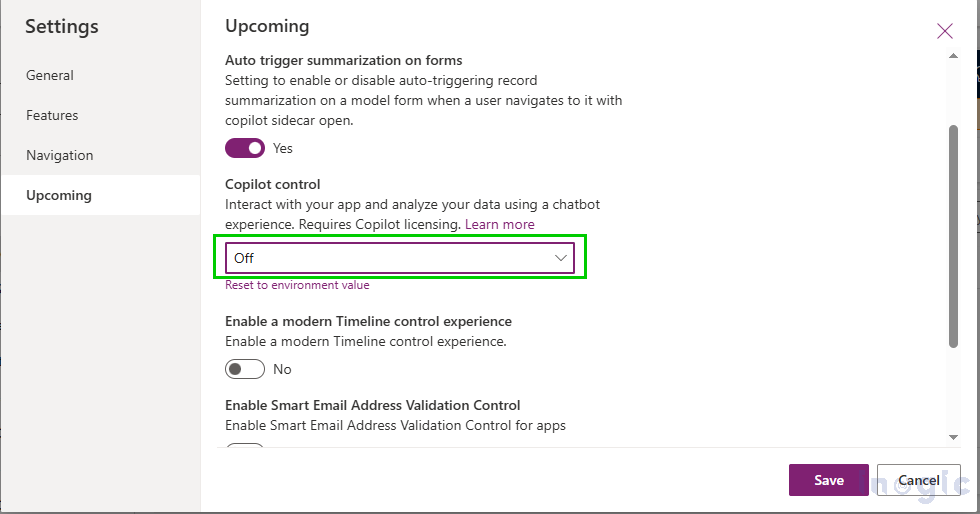
5. For the modifications to be effective, Save and Publish the application.
By choosing Reset to environment value in the same settings tab, makers can also return Copilot control to the environment value if necessary.
This adaptability guarantees that developers and administrators have total authority over the usage of Copilot in their applications.
Conclusion
Sales representatives no longer have to waste time looking for data when using Copilot chat for model-driven apps. They can instead concentrate on what truly counts, which is establishing rapport with clients and completing transactions.
By bridging the gap between productivity and data, this AI-powered assistant gives sales teams the competitive edge they require in a market that is highly competitive.
The post How to Enable Copilot Chat in Model-Driven Apps: Step-by-Step Guide first appeared on Microsoft Dynamics 365 CRM Tips and Tricks.
Original Post https://www.inogic.com/blog/2025/09/how-to-enable-copilot-chat-in-model-driven-apps-step-by-step-guide/