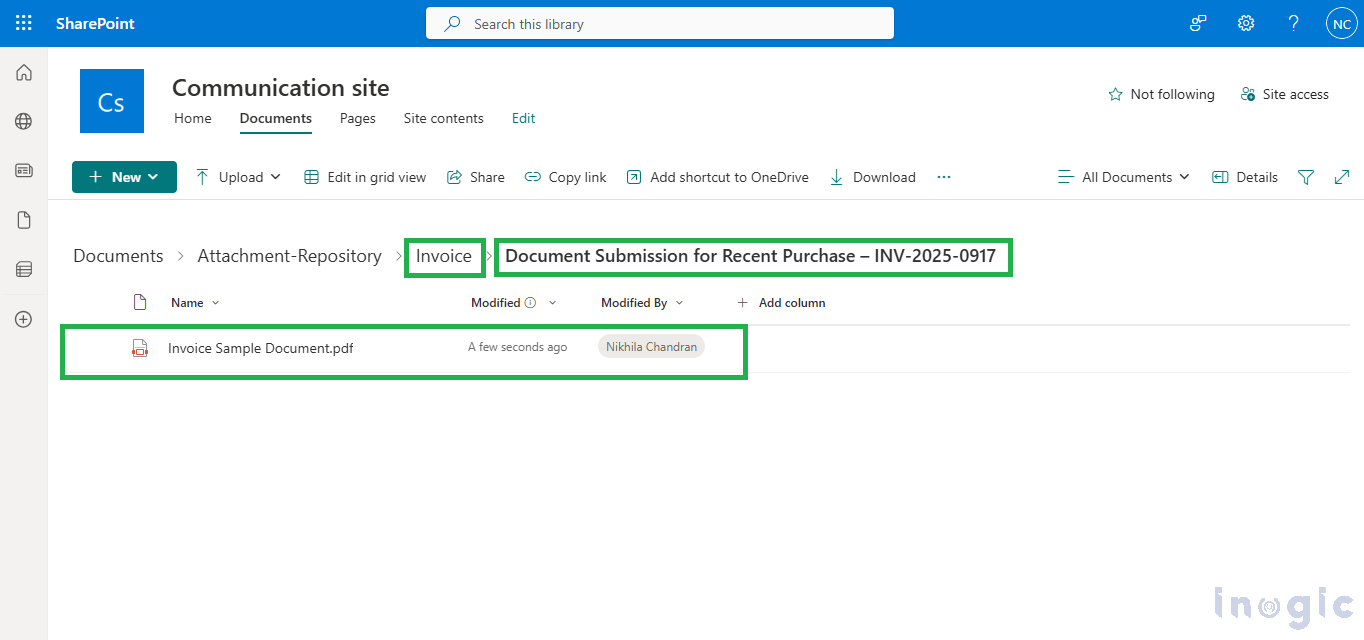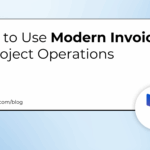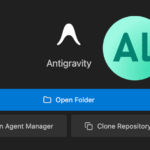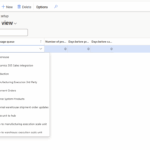Now Reading: How to Automate Email Workflows Using Autonomous and Multi-Agent AI Copilot
-
01
How to Automate Email Workflows Using Autonomous and Multi-Agent AI Copilot
How to Automate Email Workflows Using Autonomous and Multi-Agent AI Copilot

Imagine having an AI assistant that doesn’t just follow your commands but thinks, decides, and acts independently.
With Autonomous and Multi-Agent capabilities in Microsoft Copilot Studio, that vision is now a reality.
This powerful feature allows you to automate repetitive, time-consuming tasks such as managing emails by using intelligent agents that work independently or collaboratively to achieve a goal.
What is Copilot Studio in Microsoft Dynamics 365?
Microsoft Copilot Studio is an AI-powered platform that helps users automate workflows, respond to queries, and connect to different data sources effortlessly.
Traditionally, a Copilot agent operates on user prompts. But with Autonomous and Multi-Agent systems, these agents can:
- Act independently without constant instructions.
- Coordinate with other agents to complete complex tasks collaboratively.
Think of it as a digital team of smart assistants, one handling sales queries, another managing service requests, and another organizing email attachments.
What is Autonomous and Multi-Agent Copilot Systems
To understand how all these work in practice, let’s look at a simple scenario.
Imagine a company receives thousands of customer emails, ranging from product inquiries, quotations, complaints, and document submissions. Handling this manually can be an overwhelming, time-consuming, and very tedious task.
This is where Autonomous and Multi-Agent Copilot automation revolutionizes the workflow.
A centralized Copilot Agent monitors the incoming emails in the organization’s mailbox. As soon as a new email arrives, it automatically reads the content, identifies the intent, and categorizes it, whether it’s a request, service complaint, or order update.
Step-by-step process for Email Automation with Microsoft Copilot Studio
Step 1: Centralized Email Categorization Agent
The Email Categorization Agent uses the trigger “When an Email Arrives (V3)” to detect new messages in the mailbox. Once triggered, it identifies the purpose of each email and routes it to the appropriate specialized agent.
These sub-agents include:
- Service Request Management Agent
- Sales Support Agent
- Attachment Processing Agent
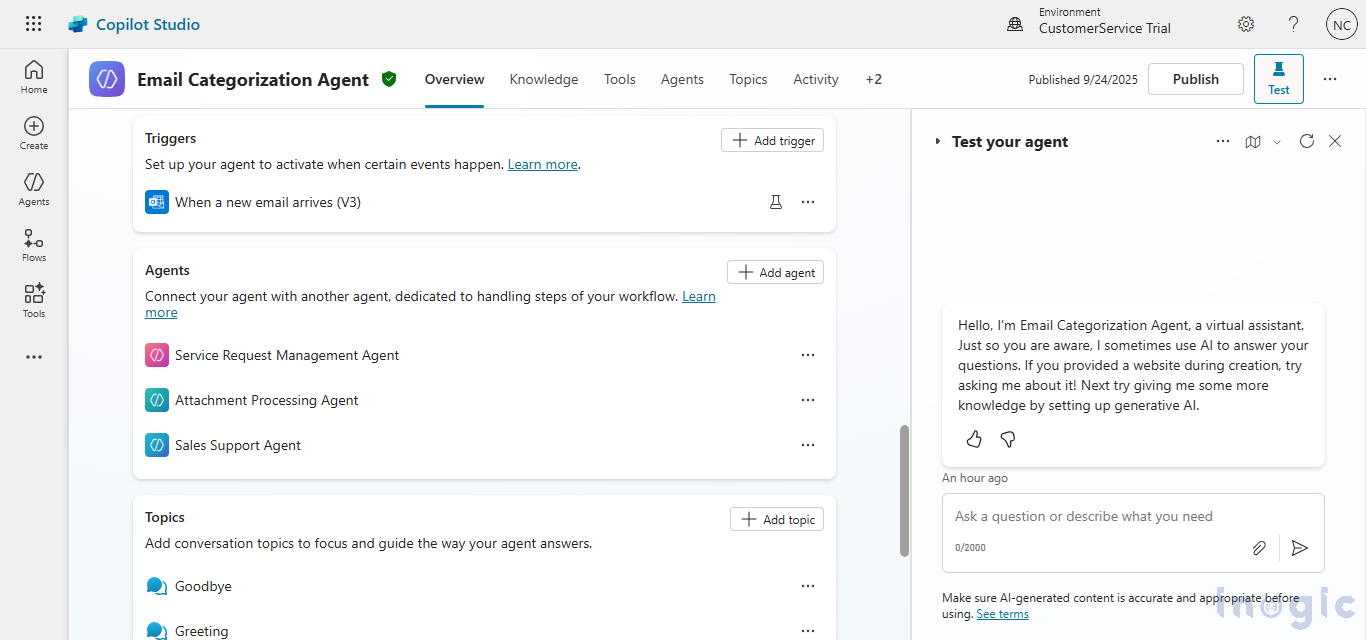
Step 2: Handling Sales Queries Automatically
A customer named Sam sends an email asking for the current status and delivery timeline of an order, including the reference number ORD-01000-L7L5F0.
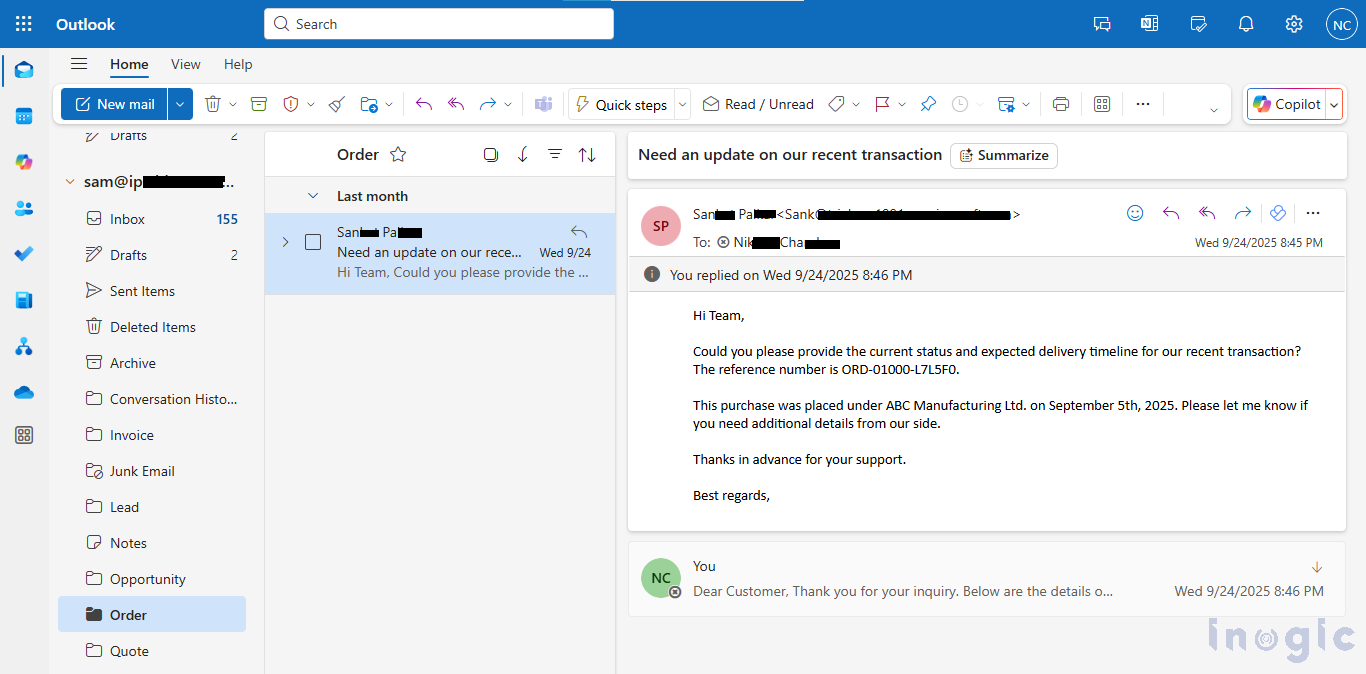
When the message reaches the organization’s mailbox, the Centralized Agent reads the content, identifies the sales intent, and immediately routes it to the Sales Support Agent.
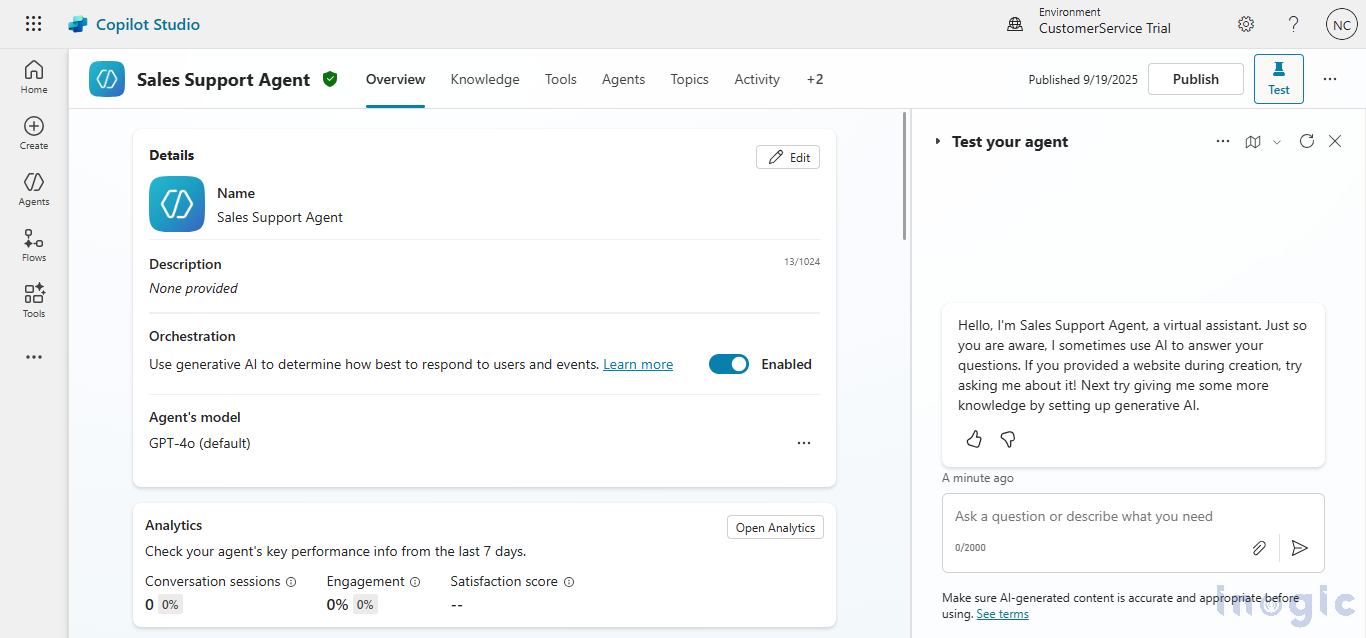
The moment the Sales Support Agent receives the email, a topic is automatically triggered to handle the process. The topic scans the email’s subject and body, locates the Order ID – “ORD-01000-L7L5F0” using a Generative Answer, and retrieves it successfully.
Once identified, the agent automatically moves Sam’s original email to a dedicated Orders folder, keeping the mailbox clean and structured.
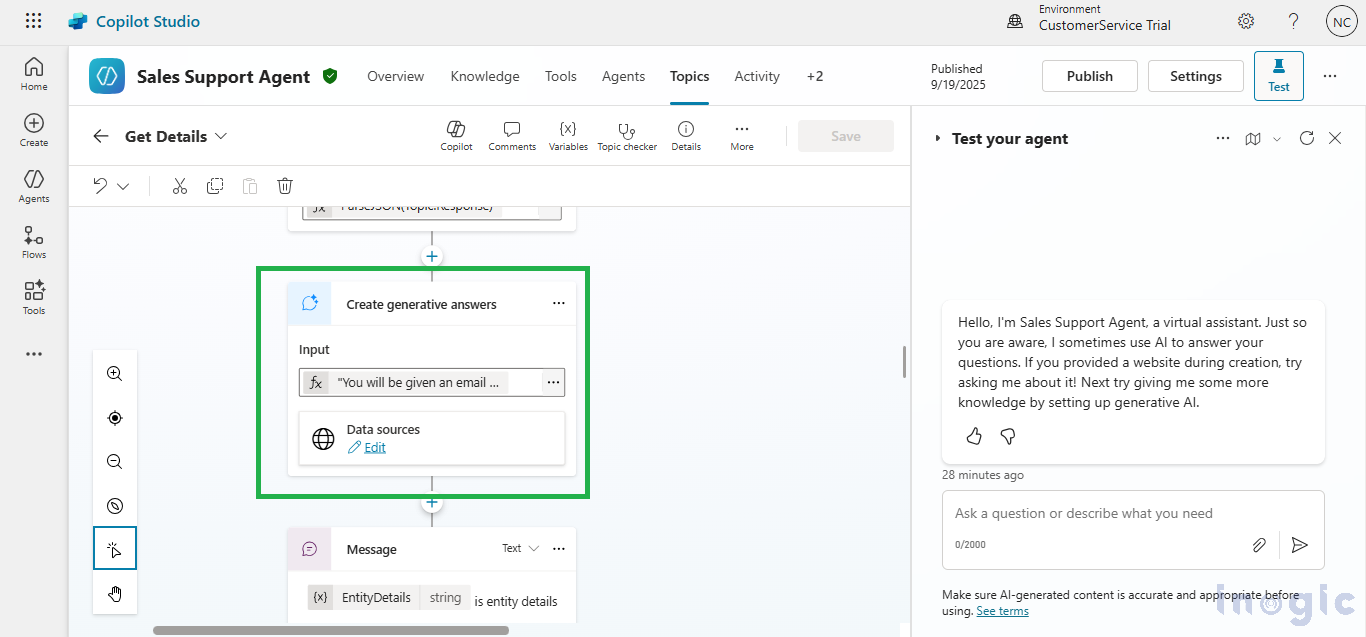
Next, the Email Categorization Agent triggers a Power Automate Flow that connects directly to the company’s CRM system to fetch real-time order details, including the order status and delivery timeline.
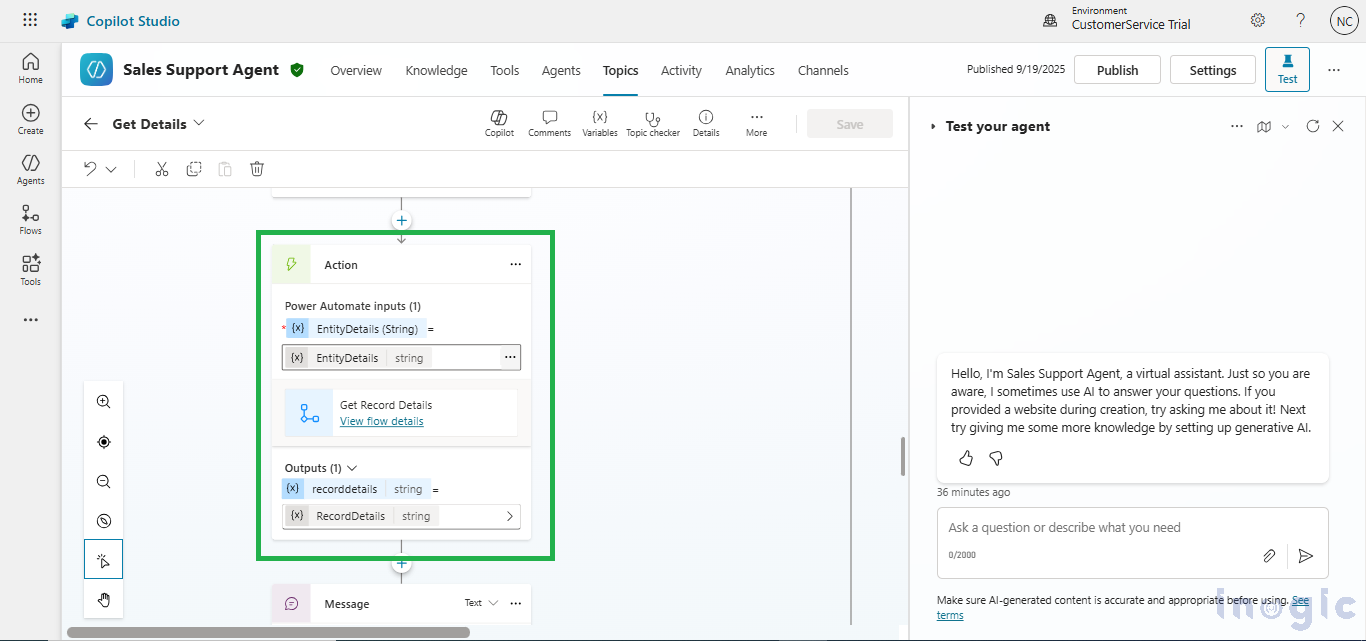
Finally, it sends a personalized response to Sam containing the most accurate, up-to-date details retrieved from the CRM, directly answering the user’s question.
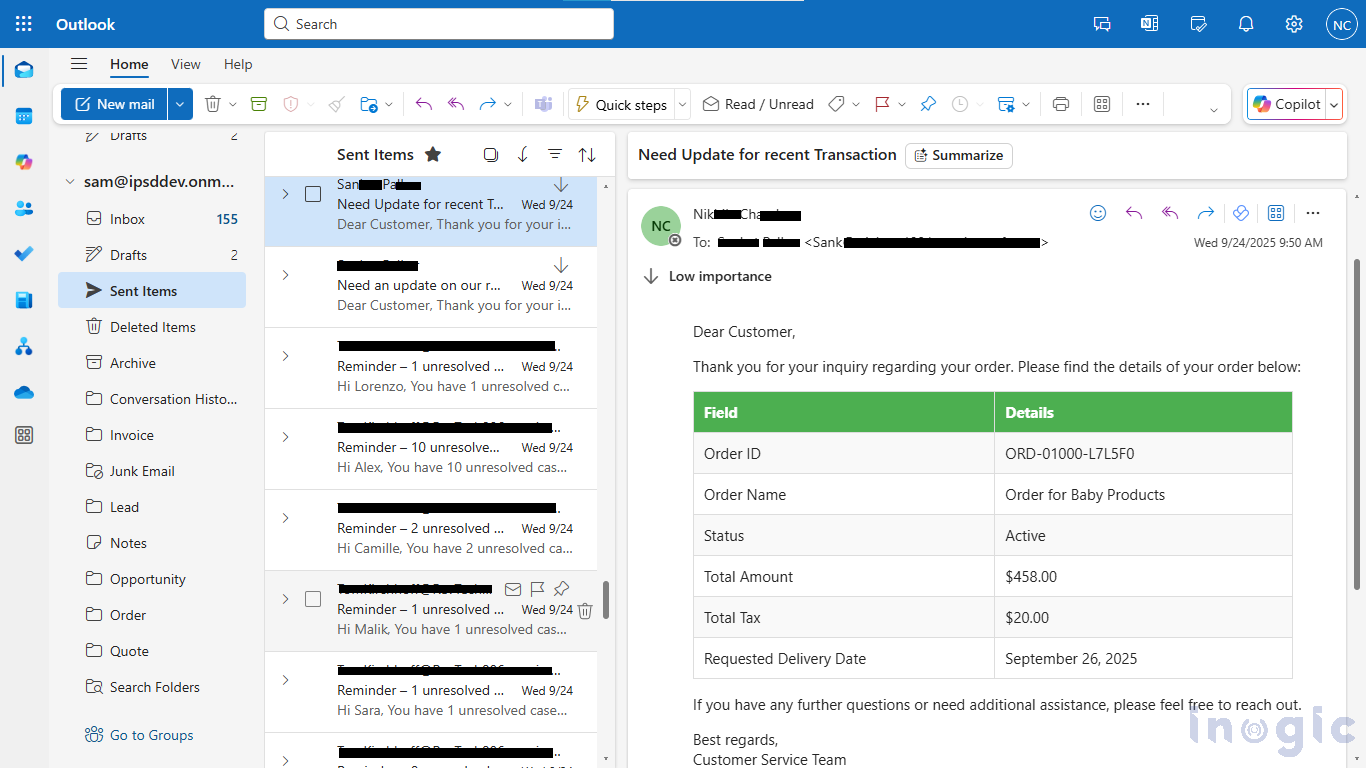
Step 3: Managing Service Requests
In another instance, a customer sends an email to report a malfunction in a packaging machine supplied to his company. The email includes detailed information such as the machine model, error code, and a description.
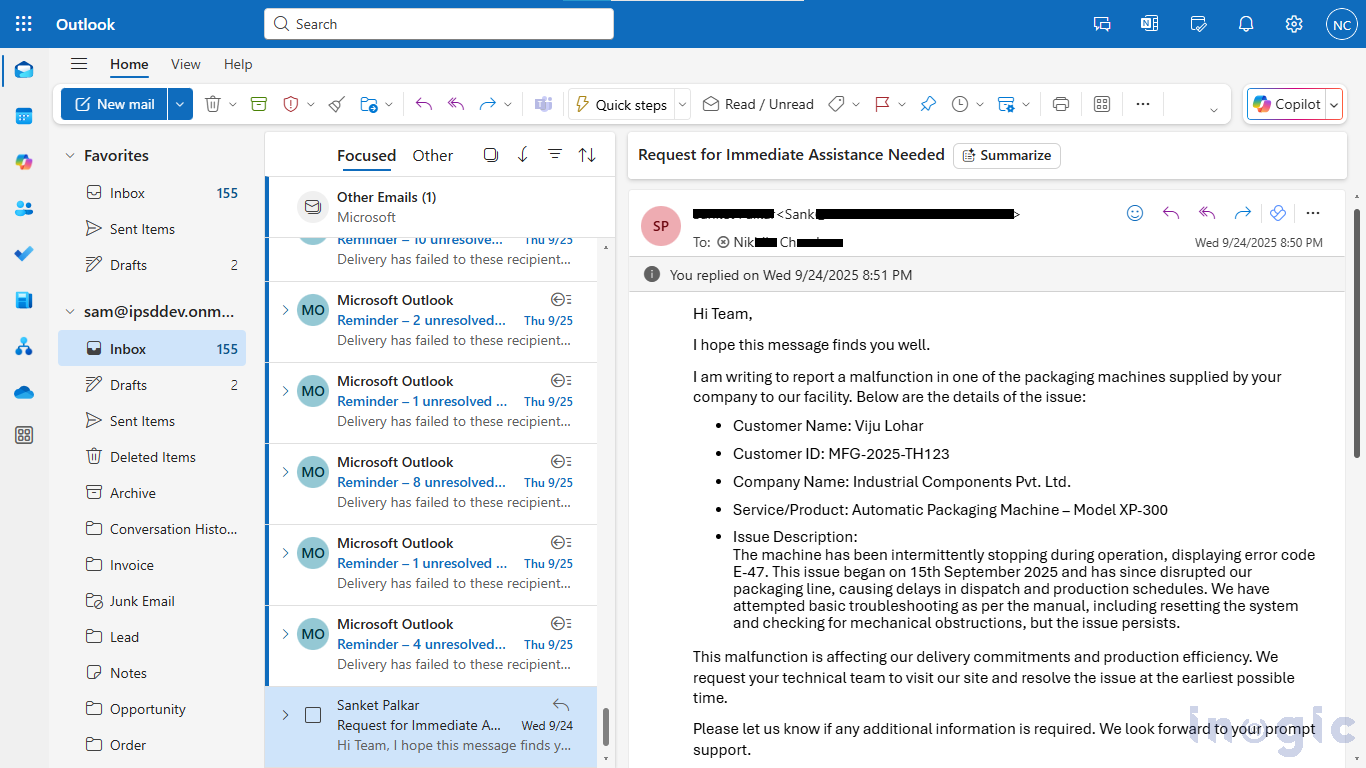
When this message arrives in the mailbox, the Centralized Agent identifies it as a service-related request and routes it to the specialized Service Request Management Agent.
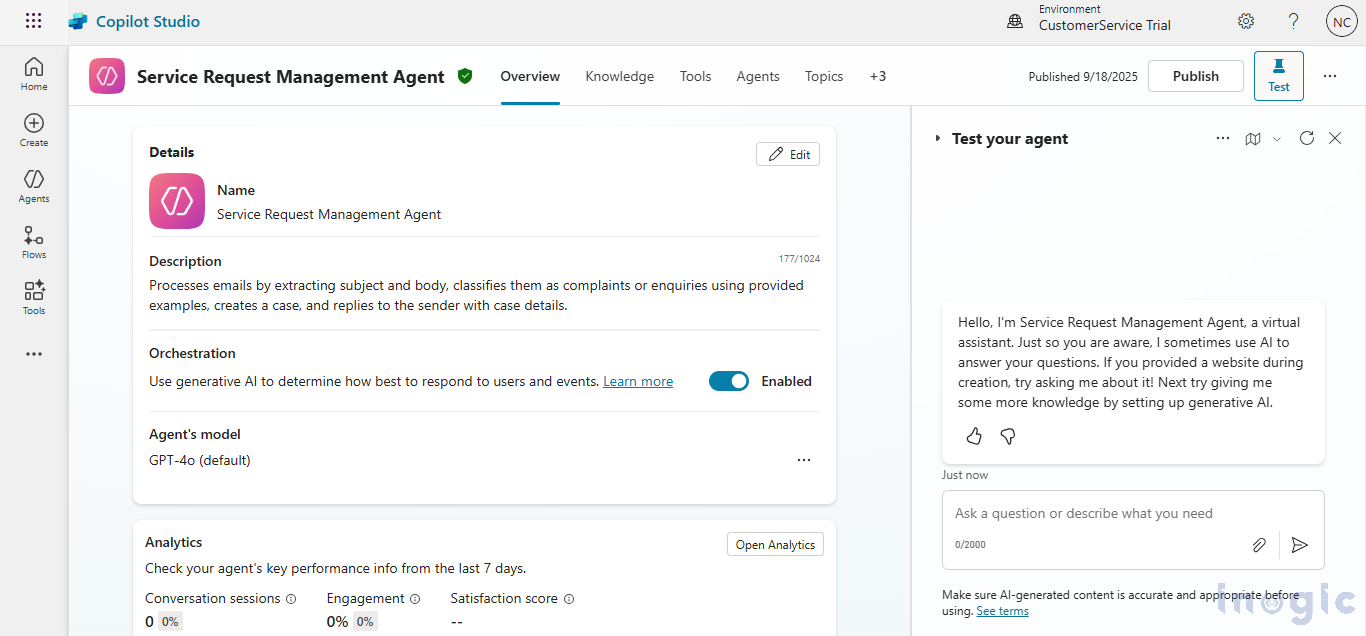
Immediately, a dedicated topic within this agent is triggered to analyze the email using a Generative Answer node, confirming it’s a legitimate service issue requiring a new case.
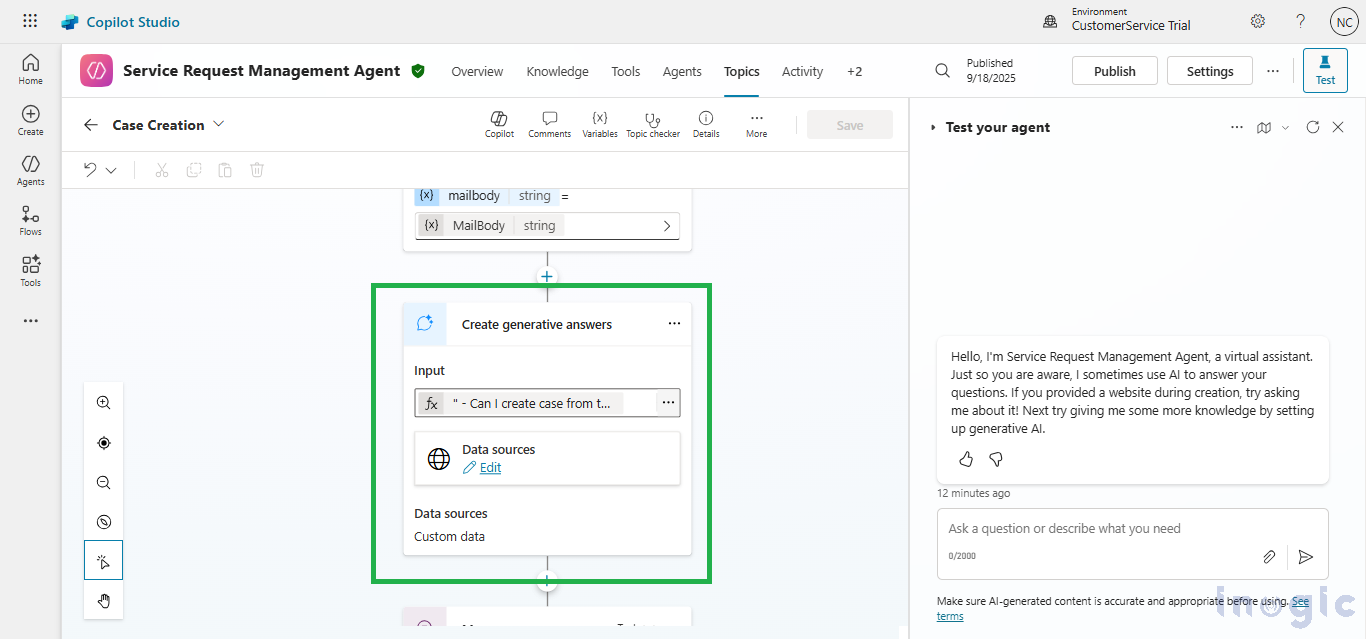
Once a complaint is identified, it triggers a Power Automate. This flow connects directly to the company’s CRM system and uses the email subject and body information to create a new case.
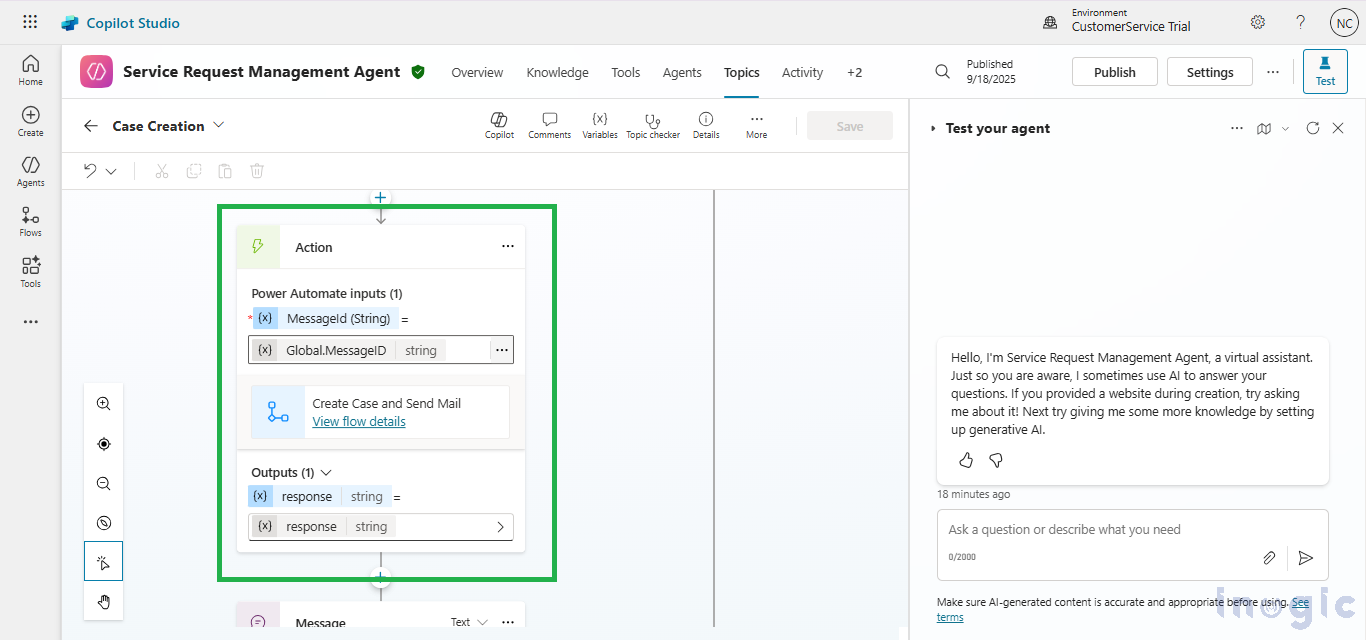
Below is an image showing the newly created case inside the CRM, reflecting how the information from the email is captured and organized automatically.
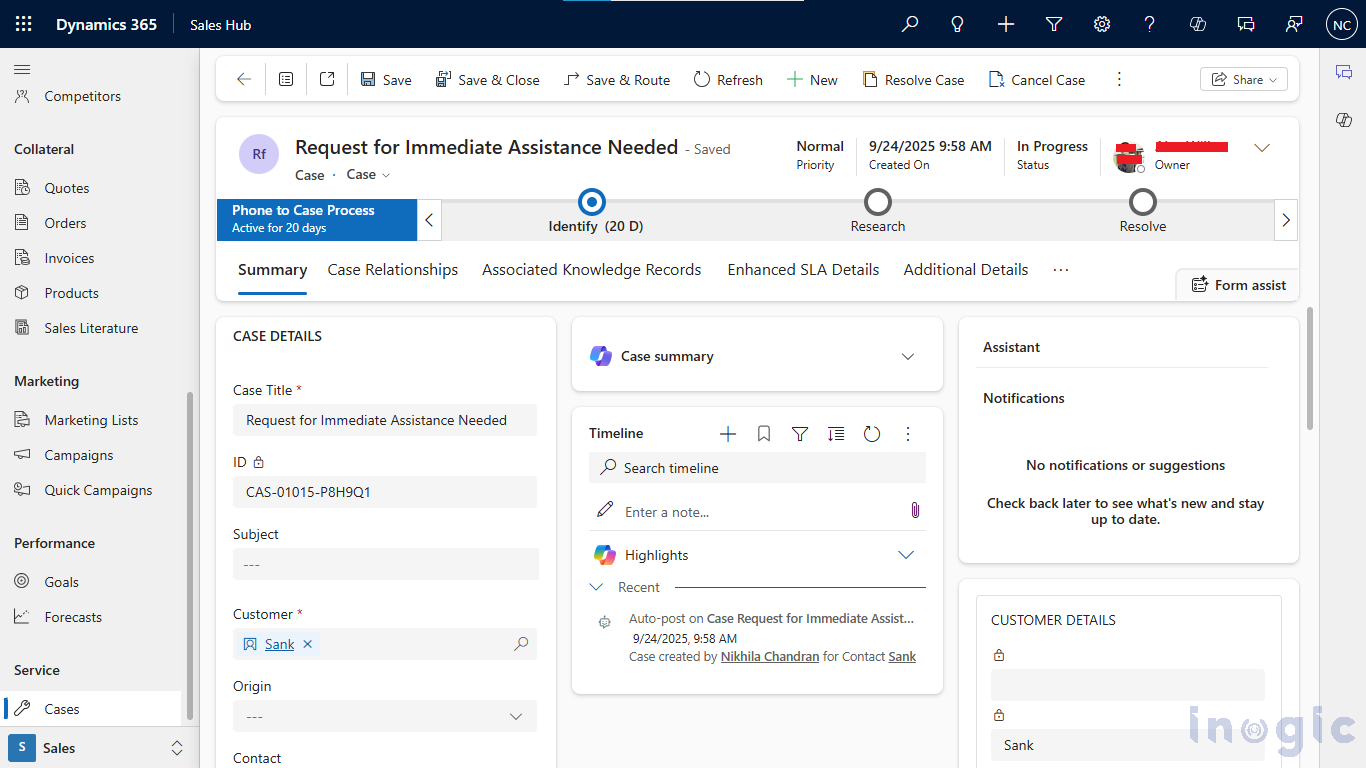
Finally, the same Power Automate flow sends a personalized acknowledgment email to the customer. It confirms that their issue has been registered, shares a reference number, and lets them know that the support team will follow up soon.
This seamless integration between Copilot Studio, Power Automate, and CRM ensures faster issue registration and complete traceability.
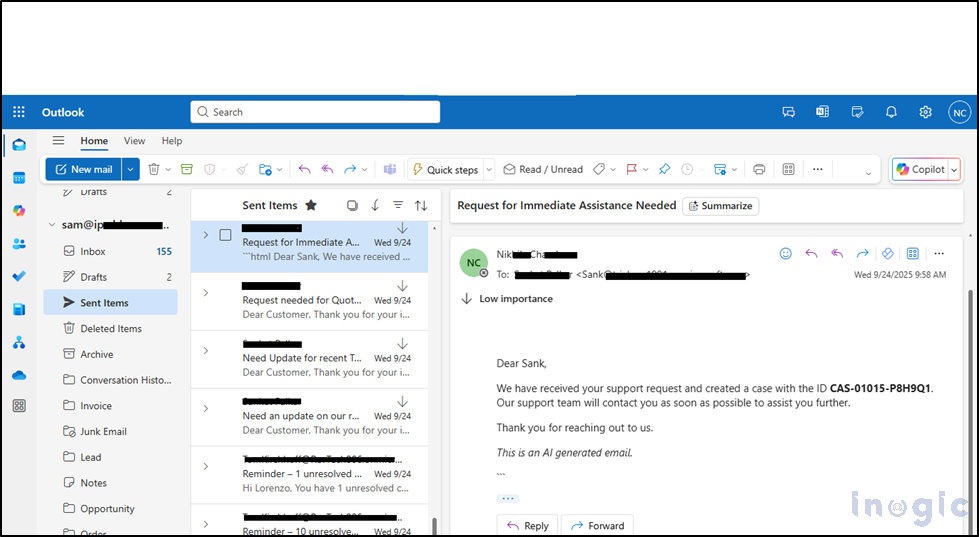
Step 4: Processing Emails with Attachments
Now, consider a customer sends an email with an invoice attachment.
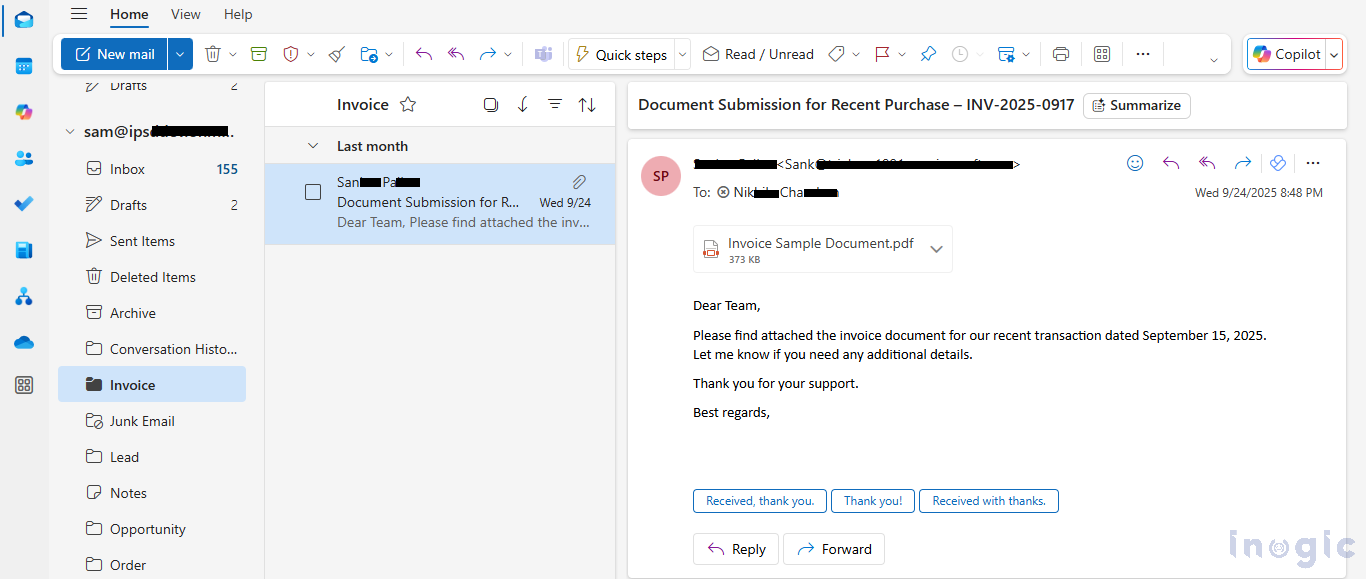
The Centralized Copilot Agent recognizes that the message isn’t a service request but rather an attachment-related email. It then routes it to the Attachment Processing Agent, which specializes in handling such cases automatically.
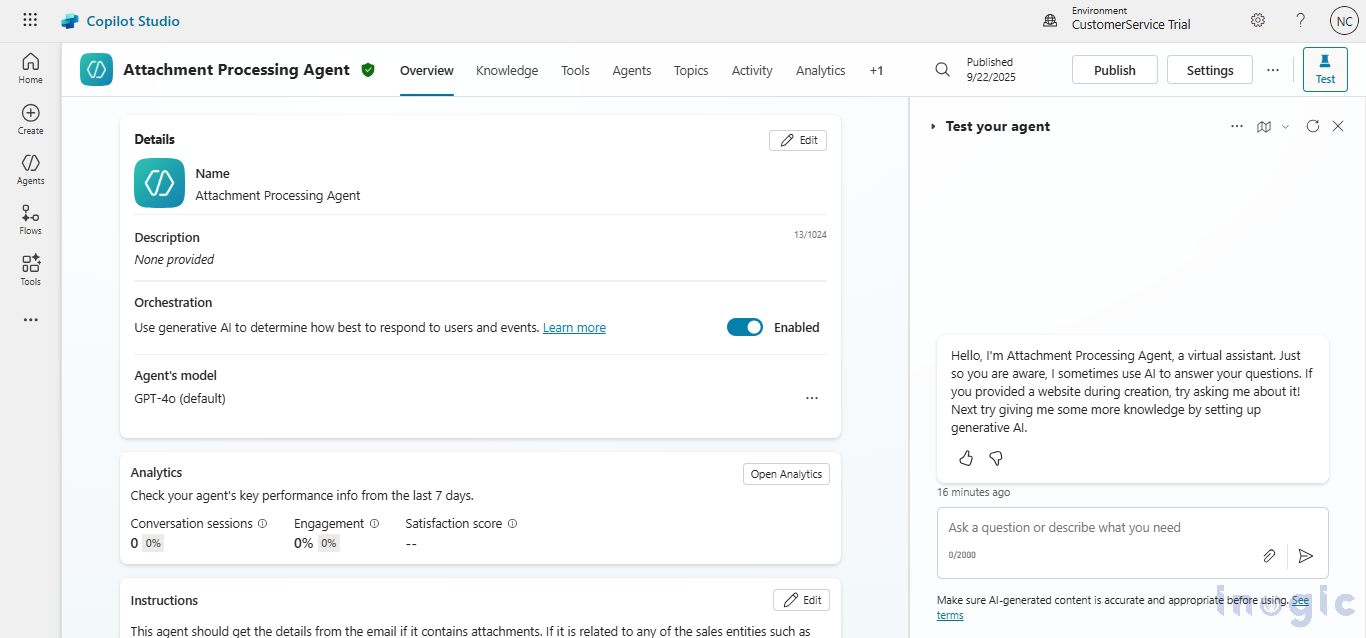
The topic flow analyzes the content to identify whether the attachment relates to an Order, Invoice, or Quote using the Generative Answer.
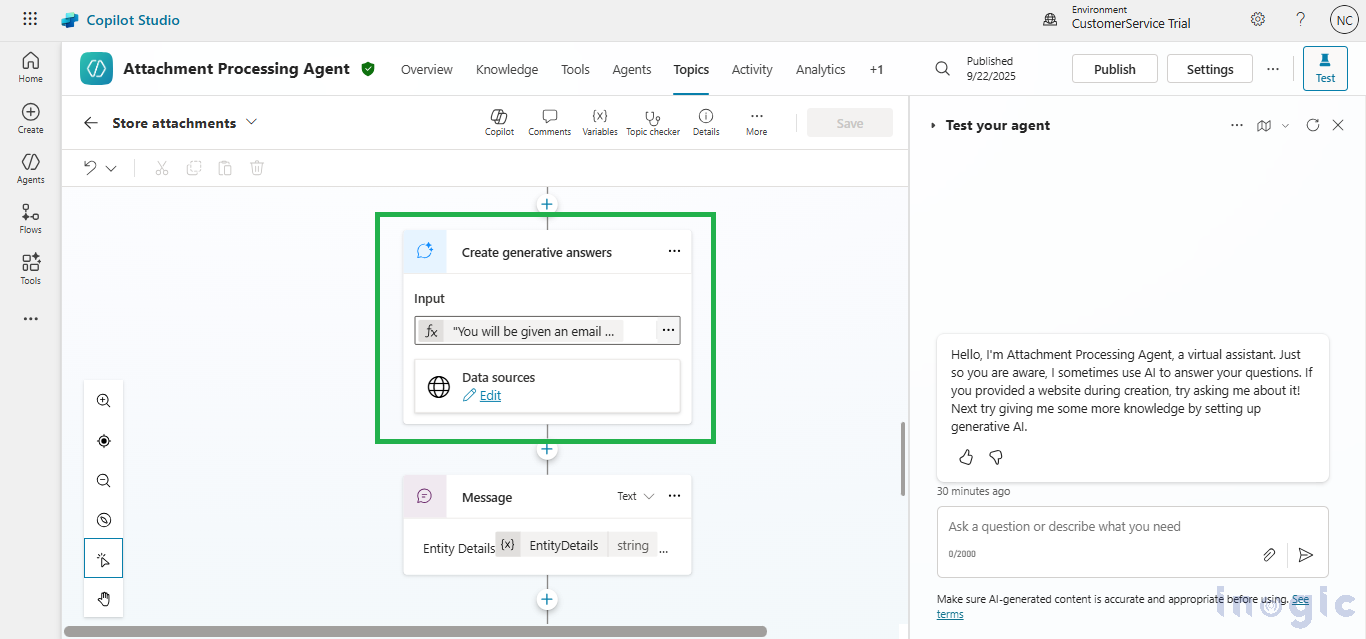
Once identified, the Power Automate Flow is triggered to save the attachment to the appropriate SharePoint folder and simultaneously move the original email from the inbox to the Invoice folder, keeping the mailbox organized.
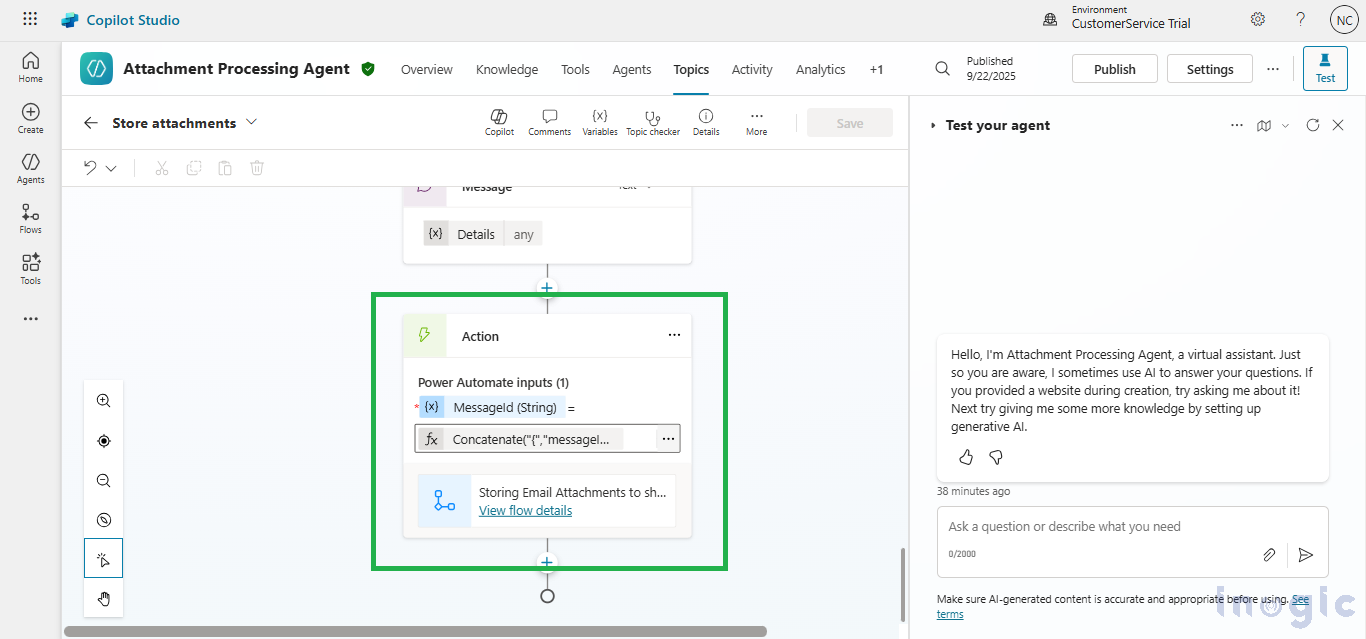
Below is the image showing the newly created invoice record from the email attachment, stored inside the Invoice folder in SharePoint without human intervention.
FAQs: Intelligent Email Automation with Microsoft Copilot Studio
1. What is the difference between Autonomous and Multi-Agent systems in Copilot Studio?
Autonomous Agents act independently to perform specific tasks without user intervention, while Multi-Agent systems involve multiple specialized agents collaborating to complete a broader objective, such as handling emails, attachments, and support requests together.
2. How does Microsoft Copilot Studio automate email responses?
Copilot Studio uses AI-powered topics, Generative Answers, and Power Automate flows to interpret email content, identify intent, retrieve data from connected systems like CRM or SharePoint, and automatically send personalized responses.
3. Can Copilot Agents integrate with Dynamics 365 or SharePoint?
Yes. Copilot Agents can seamlessly integrate with Microsoft Dynamics 365, SharePoint, Outlook, and Power Automate, allowing for smooth information exchange and end-to-end business process automation.
4. What are the benefits of using Autonomous Agents for email management?
- Reduces manual email handling
- Increases accuracy in message categorization
- Provides faster, AI-driven responses
- Improves team efficiency by automating repetitive work
5. Can Copilot Agents be customized for specific organizational needs?
Absolutely. Businesses can configure Copilot Agents in Microsoft Copilot Studio to match their internal workflows, including customer support, order management, and document routing.
Conclusion:
Through this intelligent automation setup, our Centralized Copilot Agent manages incoming emails, understands their purpose, classifies them accurately, and routes them to the right specialized agents for action. Whether it’s a customer inquiry, a quotation request, or a service issue, every message is handled efficiently. This not only improves response time and accuracy but also allows teams to focus on solving real customer problems rather than sorting through emails.
The post How to Automate Email Workflows Using Autonomous and Multi-Agent AI Copilot first appeared on Microsoft Dynamics 365 CRM Tips and Tricks.
Original Post https://www.inogic.com/blog/2025/11/how-to-automate-email-workflows-using-autonomous-and-multi-agent-ai-copilot/