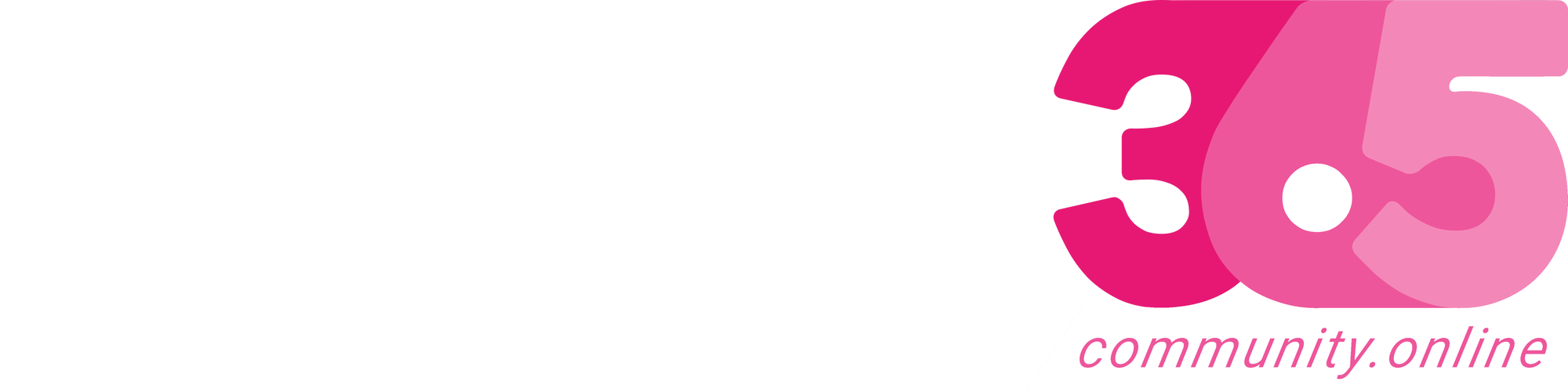In my earlier articles, i have explained about,
- How to Enable Auditing for a Dynamics 365 CE Environment Online? and
- How to Enable Auditing for a Table in Dynamics 365 CE Online?
In this article, I am going to explain about enabling the Auditing at Column Level for a Table.
For this article, i have created a column “Audit” (Yes or No) in Contact’s Table and will enable Audit for that Column.
Follow the below steps for the same.
Prerequisite: Make sure to Enable the Audit feature at Environment and Table Level.
Step 1: Login to Power Apps Maker Portal with your credentials.
If you are using US Government (GCC, GCC High and DOD) Cloud, Click on the article link and find your related URL and login to Maker Portal.
or
Click on this link and Create 30 Dynamics CE Trial version and Open Power Apps Maker Portal.

Step 2: Click on the Environment.

Step 3: Click on the required Environment.

Step 4: Click on Solutions.

Step 5:…
Source link
More About This Author
Array
 Dyn365CE19 April 2024Bookmark the Important Dynamics 365 URLs
Dyn365CE19 April 2024Bookmark the Important Dynamics 365 URLs Dyn365CE19 April 2024How to Remove Email from the Suppression list in Dynamics 365 Customer Insights Journey (Preview feature)
Dyn365CE19 April 2024How to Remove Email from the Suppression list in Dynamics 365 Customer Insights Journey (Preview feature) Dyn365CE16 April 2024How to Enable Tenant-level analytics for Power Automate and Power Apps?
Dyn365CE16 April 2024How to Enable Tenant-level analytics for Power Automate and Power Apps? Dyn365CE15 April 2024Microsoft Power Automate Copy and Paste Action in New Designer
Dyn365CE15 April 2024Microsoft Power Automate Copy and Paste Action in New Designer