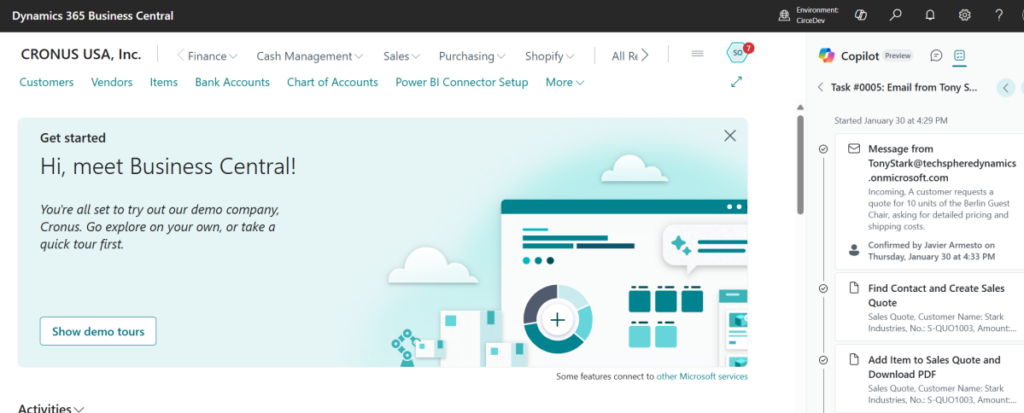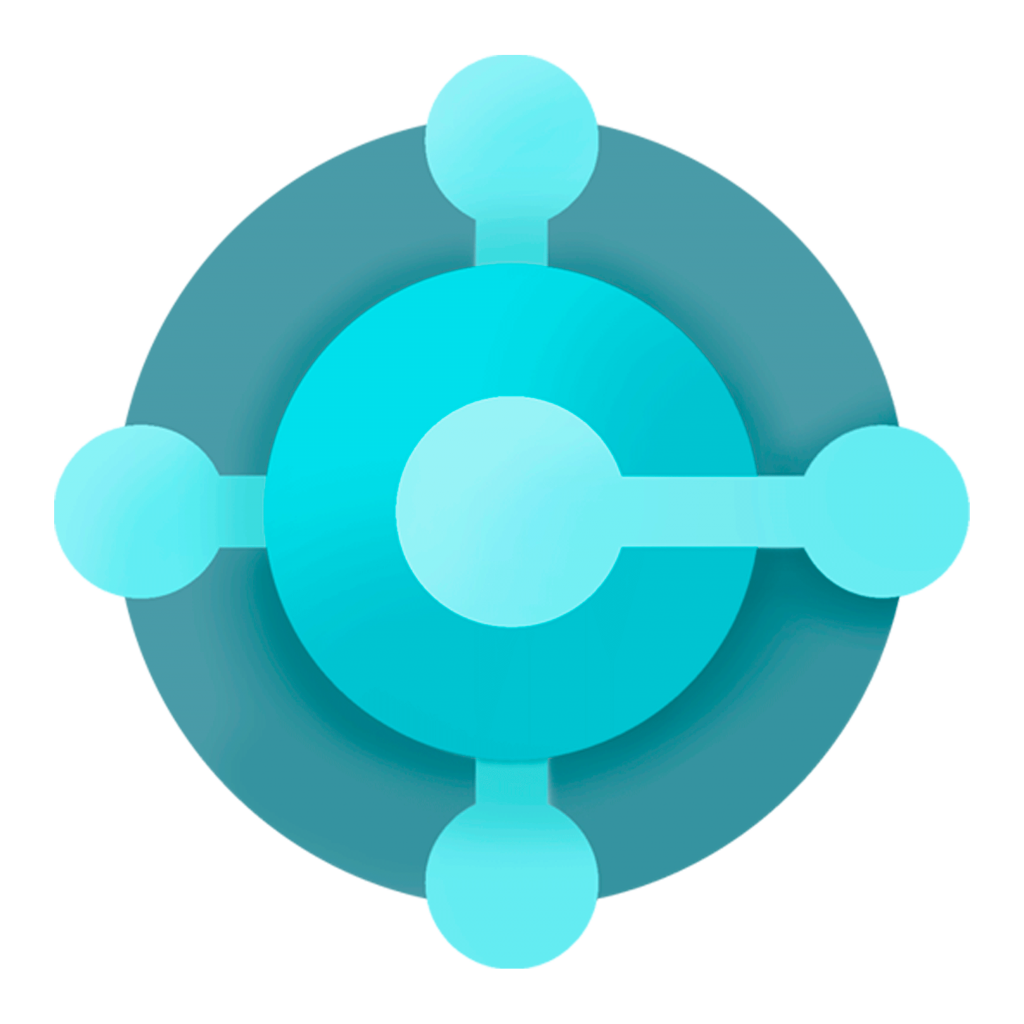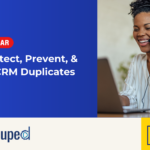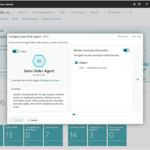Now Reading: How to Create Accounting Periods in Dynamics 365 Business Central?
1
-
01
How to Create Accounting Periods in Dynamics 365 Business Central?
How to Create Accounting Periods in Dynamics 365 Business Central?

Whether
your fiscal period starts in June or October, you can setup all that easily
yourself in Dynamics 365 Business Central. You can also divide it into any
number of periods as you wish. In this example, let’s explore the most common
way of doing fiscal periods – dividing them into 12 months and ending December
31st.
To create accounting periods, perform the following:
1. Open the…
Continue Reading Petras Butenas’s Article on their blog
https://cloudrelia.com/how-to-create-accounting-periods-in-dynamics-365-business-central/
Blog Syndicated with Petras Butenas’s Permission