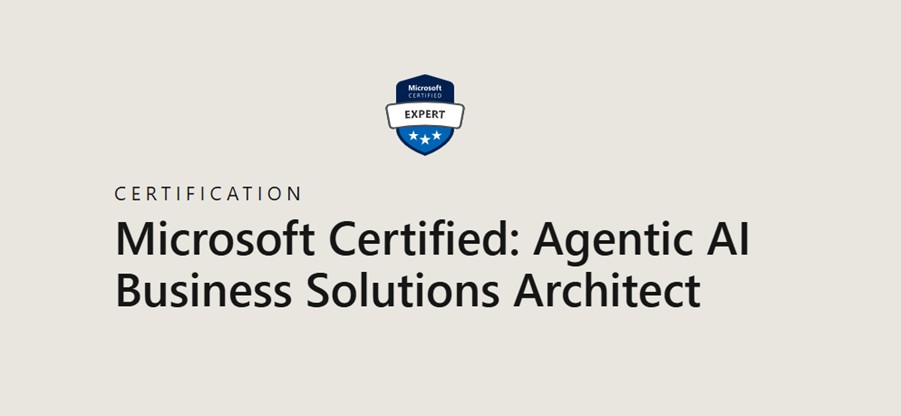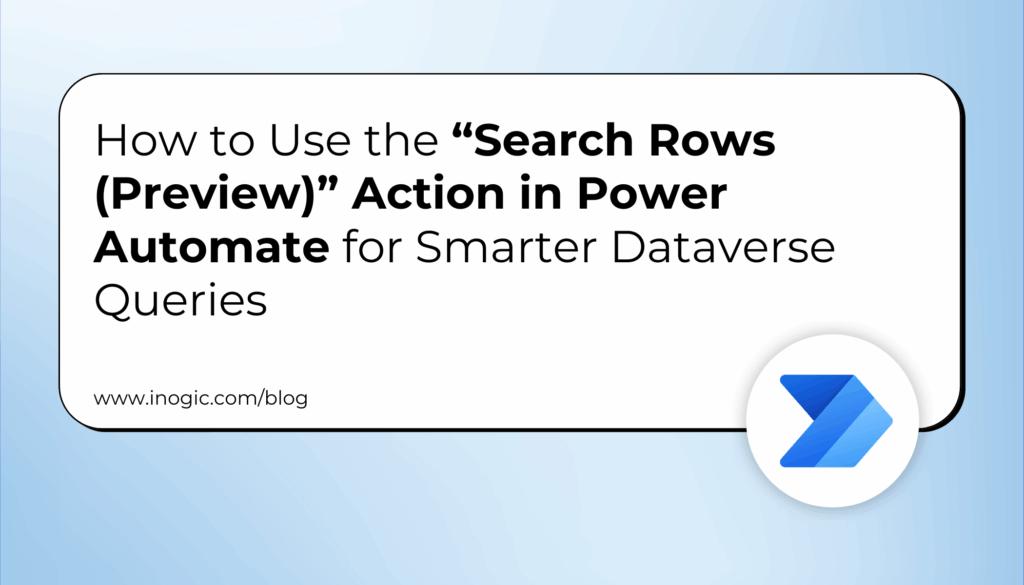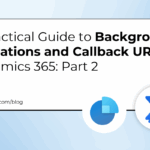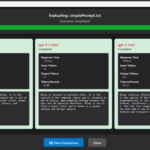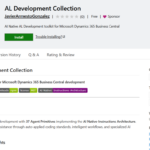Now Reading: How to Automate Image Descriptions with AI Builder in Power Automate
-
01
How to Automate Image Descriptions with AI Builder in Power Automate
How to Automate Image Descriptions with AI Builder in Power Automate
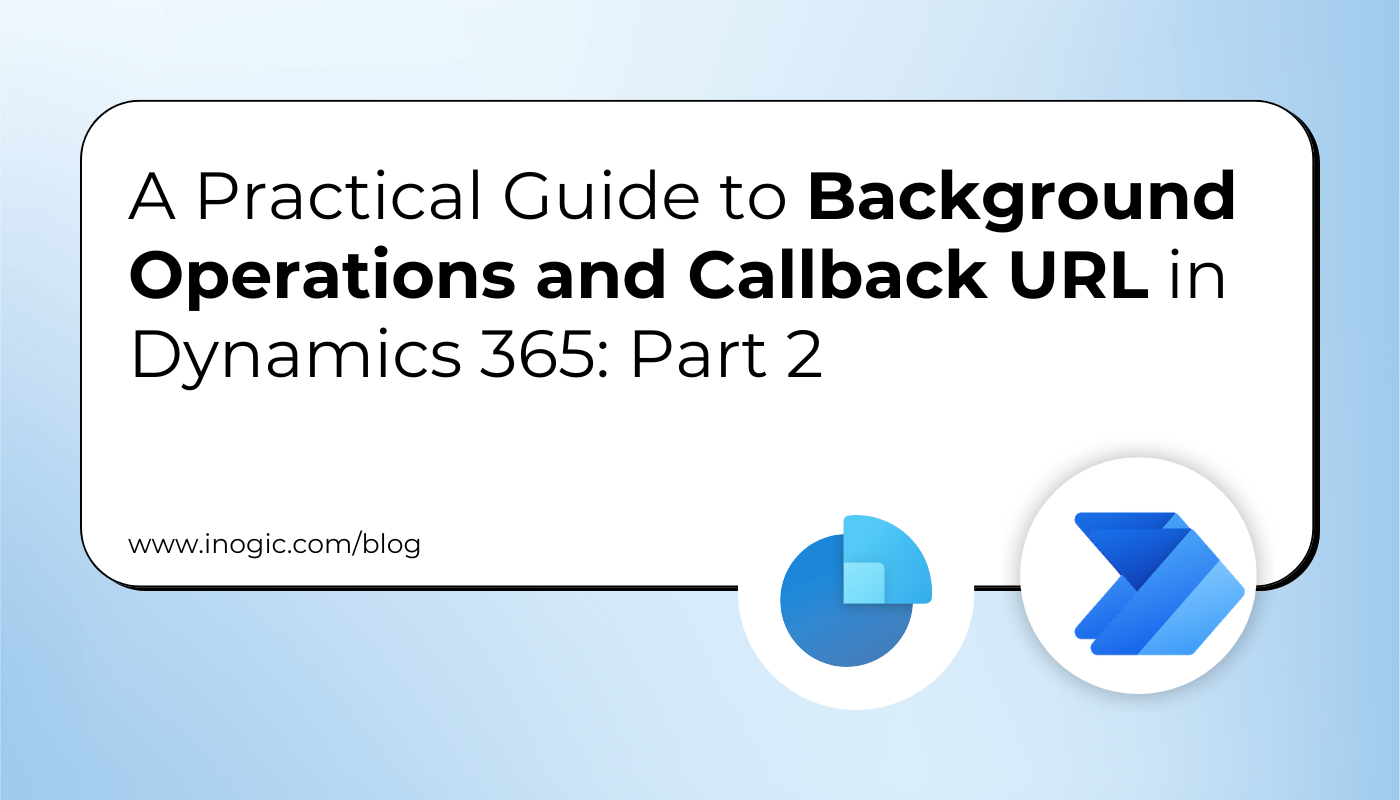
In today’s fast-paced digital world, automating repetitive tasks not only saves time but also significantly improves productivity. Microsoft now offers a powerful preview AI model that enables automatic generation of image descriptions using the AI Builder’s prebuilt Image Description model in Power Automate Flow.
This smart tool analyzes your images and generates easy-to-understand, meaningful descriptions. These descriptions are really helpful for organizing your files, sorting images, and making content more accessible, all without you having to do anything manually.
How the AI Builder Image Description Model Works
The AI Builder Image Description model uses advanced computer vision to understand what’s in an image and convert that visual content into meaningful text. This makes tasks like organizing files, generating metadata, creating reports, or improving accessibility much easier because the system provides clear descriptions instantly and automatically.
Here’s a breakdown of how the model works behind the scenes:
1. It analyzes the image and generates three key outputs:
- A description (English only): A simple, human-readable explanation of what the image contains.
- Tags: Keywords that highlight the main objects, themes, or concepts detected in the image.
- A confidence score: A percentage indicating how certain the model is about its description.
2. It supports only these image file formats:
.JPG, .JPEG, .PNG, and .BMP
Uploading any other format will cause the action to fail.
3. Image size requirements:
-
- Maximum file size: 4 MB
- Minimum resolution: 50 × 50 pixels
4. Role and licensing requirement:
You only need the Basic User role to use this model inside a Power Automate flow with no special admin permissions required.
Important note:
This feature is currently in preview, which means it works reliably for simple descriptions but is not recommended for production use yet.
Prerequisites:
Before creating a flow using this model, ensure you have:
- Access to Microsoft Power Automate
- Access to Dataverse
Step-by-Step Guide: Automate Image Descriptions
1. Create a New Flow
- Sign in to your Dataverse
- Open Power Automate, and click Create → Instant cloud flow (or choose another flow type based on your use case).
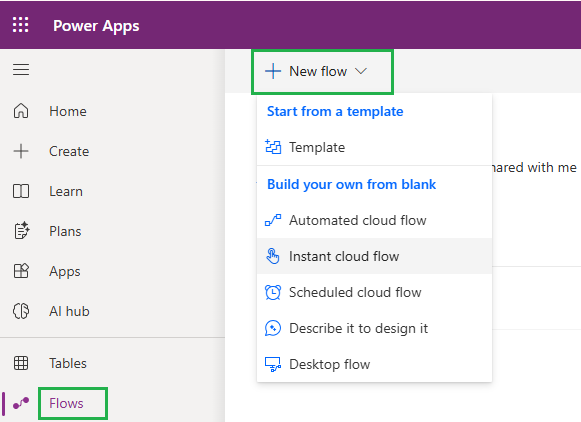
2. Add File Input (Optional)
- In the trigger step, click Add an input → Select File.
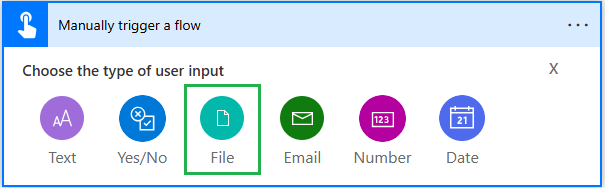
- This allows you to upload an image manually when testing the flow.
3. Add the AI Builder Action
- Click New Step → Search for “AI Builder” → Select “Describe images (Preview)”.
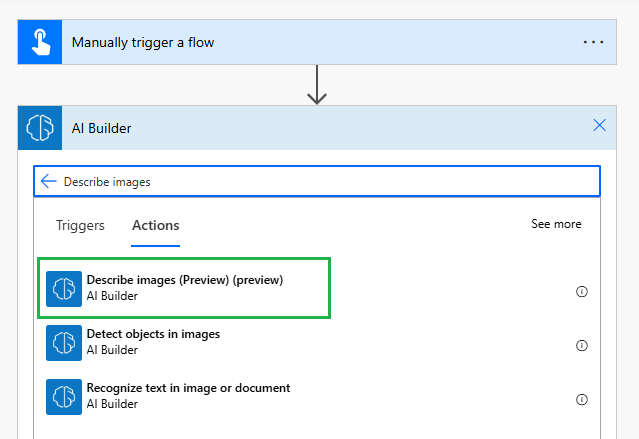
- In the Image field, choose File Content from Dynamic Content.
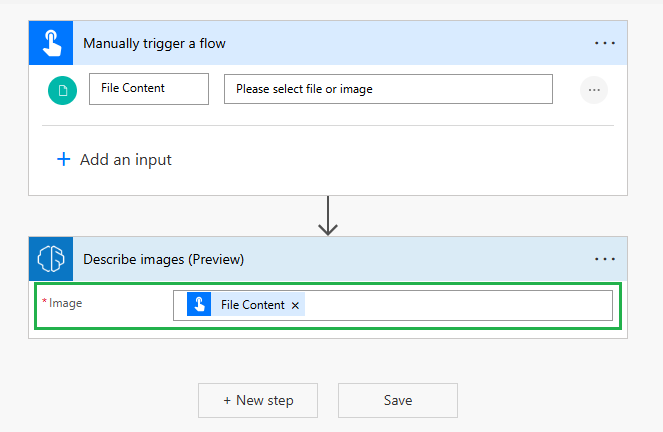
4. Add Post-Processing Logic (Optional)
- Click once the description is generated, you can add further steps such as:
- Storing the description in a database.
- Sending an email notification.
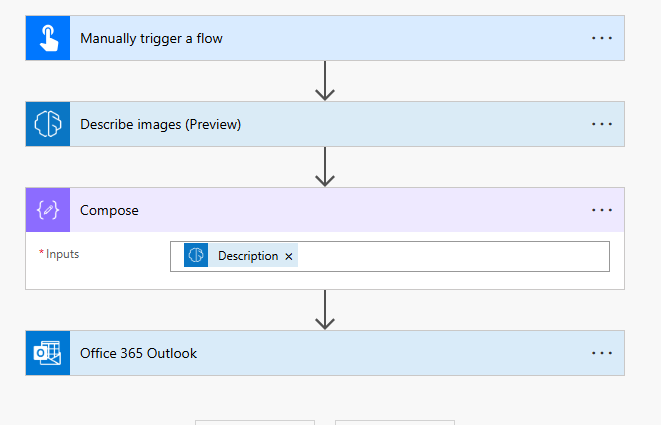
5. Save and Test the Flow
- Click Save.
- Select Test → Manually, and upload an image when prompted.
- The flow will run and automatically generate a description, confidence score, and related Tags.

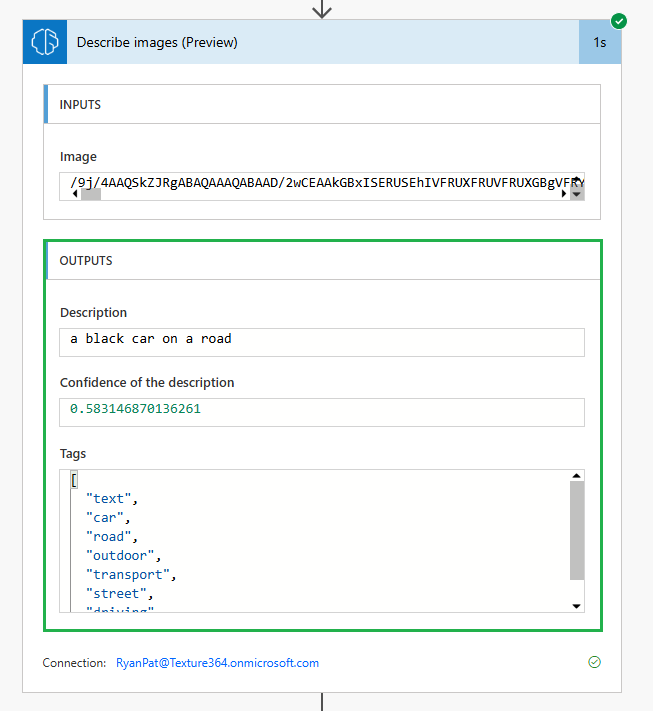
Important Consideration (as per Microsoft docs):
This AI Builder currently supports only the English language and the following image formats only: Jpeg, Png, Gif, Bmp. Uploading other file types will result in a failed operation.
This feature is still in preview and currently provides straightforward descriptions. However, in the future, it has the potential to generate more detailed and complex image descriptions.
When Should You Use the Image Description Model?
A common use case is when a user uploads product images to your system. Automatically generating a description helps:
- Product Image Metadata: Automatically generate captions for product images in catalogs.
- Accessibility: Provide alt-text for images on websites and in documents.
- Content Tagging: Tag images with relevant labels for smarter search.
- Surveillance or Monitoring: Describe visual scenes (people, objects, activity) for easier review or alerts.
FAQs
- How does the AI Builder Image Description model help my workflow?
It automatically scans your images and generates clear, meaningful descriptions along with tags and confidence scores. This means faster content organization, better accessibility, and zero manual effort. - What image formats can I upload?
The model currently supports JPG, JPEG, PNG, and BMP files. Using any other format will stop the flow from running successfully. - Are there any image size limits I should know about?
Yes, your image must be under 4 MB and at least 50 × 50 pixels. Staying within these limits ensures smooth processing. - Does it work with multiple languages?
For now, it generates descriptions only in English, as highlighted in the blog. - Is this ready for production use?
Not yet. Since the feature is still in preview, it’s ideal for testing, prototyping, and internal automation but not for mission-critical production scenarios. - Do I need admin rights to use this in my Power Automate flow?
No. The Basic User role is all you need to start using the Image Description model, making it easy for anyone in your team to adopt.
Conclusion:
Power Automate’s Image Description prebuilt model makes it effortless to generate meaningful image descriptions — without writing a single line of code. Whether it’s for improving accessibility or automating content organization, this tool empowers you to streamline processes, save time, and increase efficiency.
The post How to Automate Image Descriptions with AI Builder in Power Automate first appeared on Microsoft Dynamics 365 CRM Tips and Tricks.
Original Post https://www.inogic.com/blog/2025/11/how-to-automate-image-descriptions-with-ai-builder-in-power-automate/