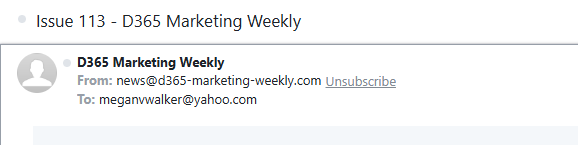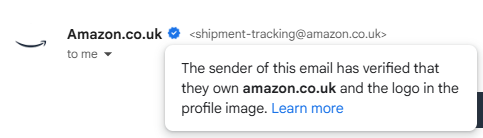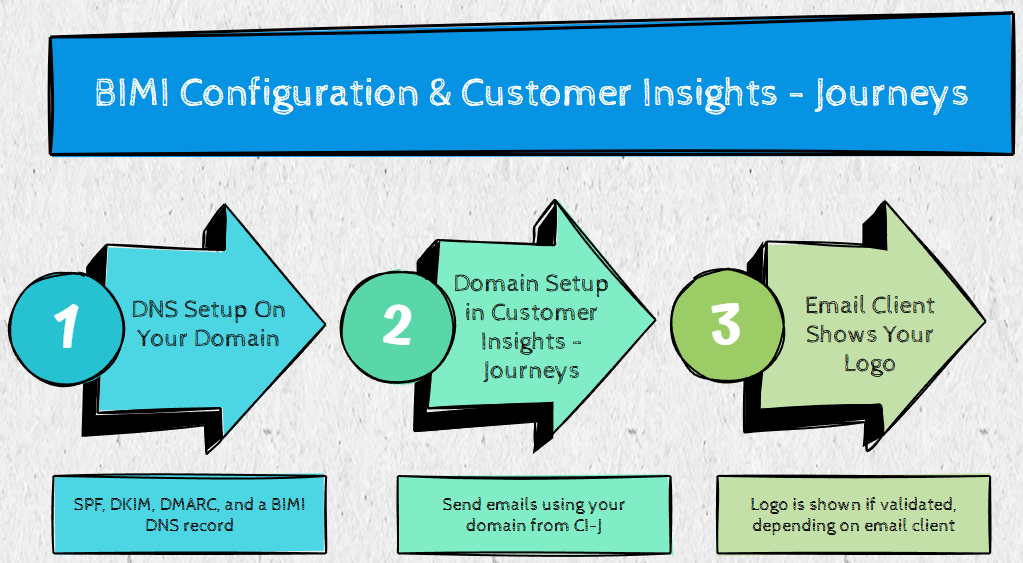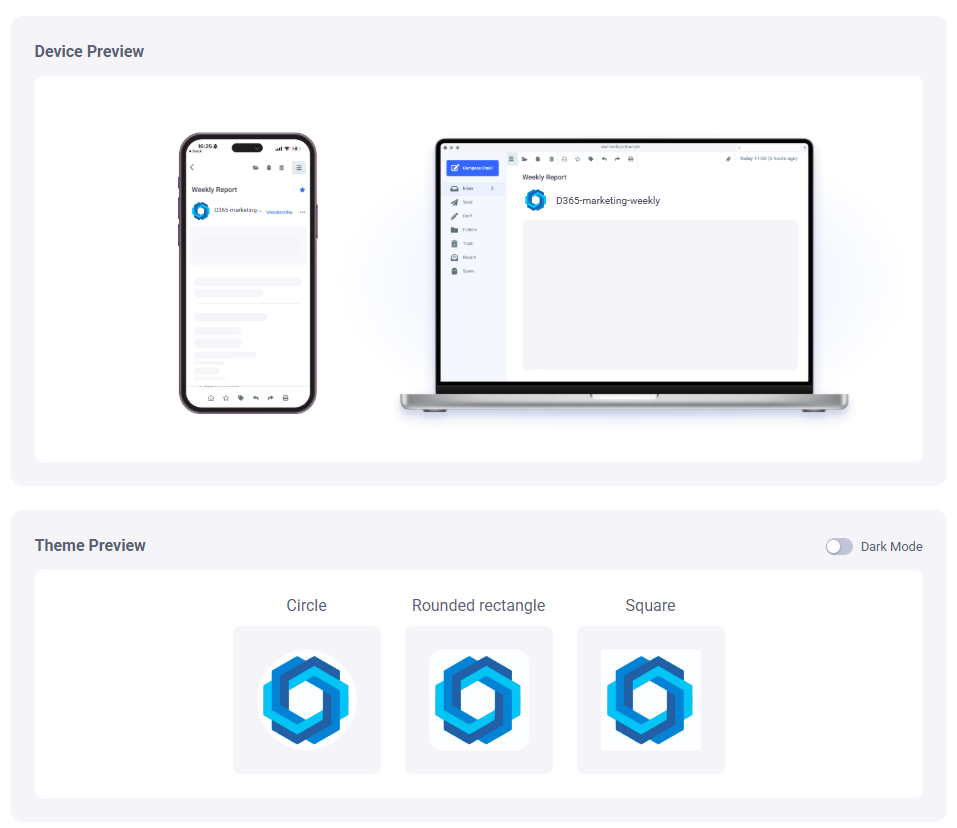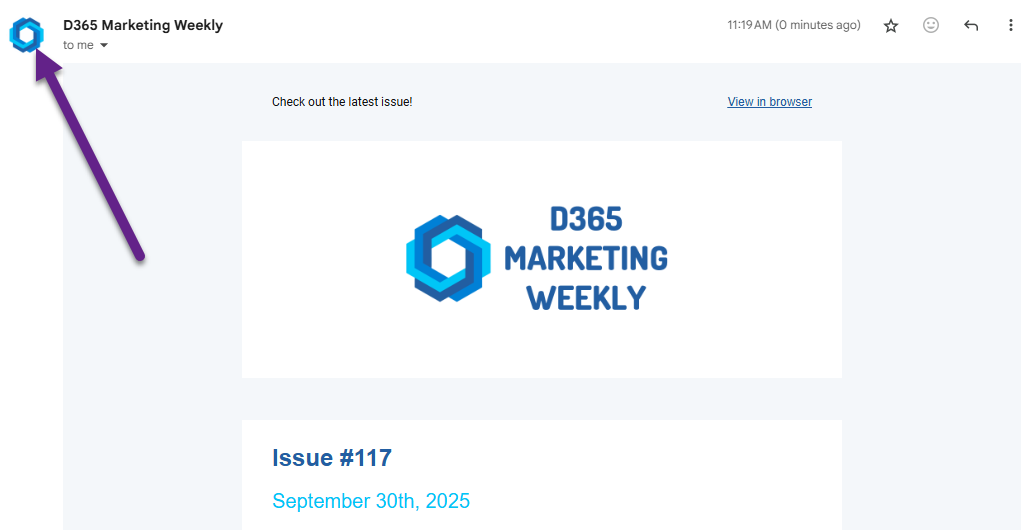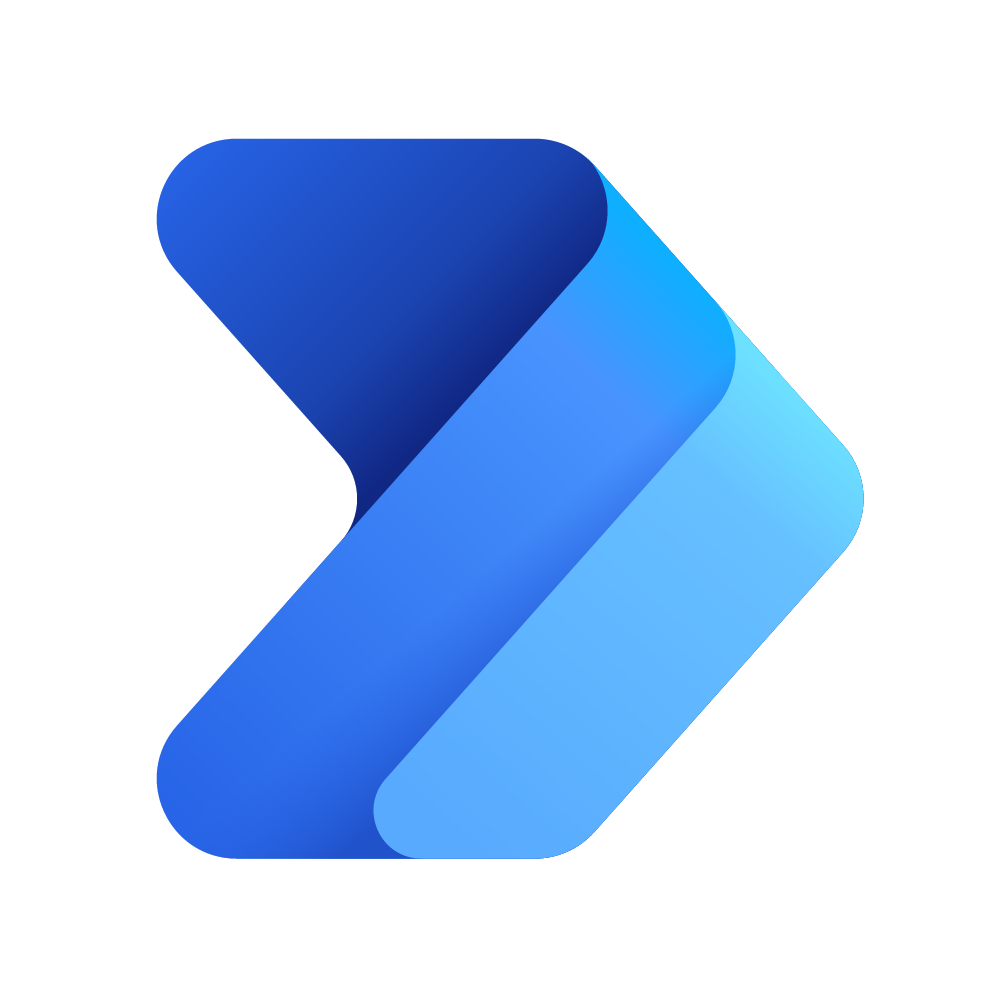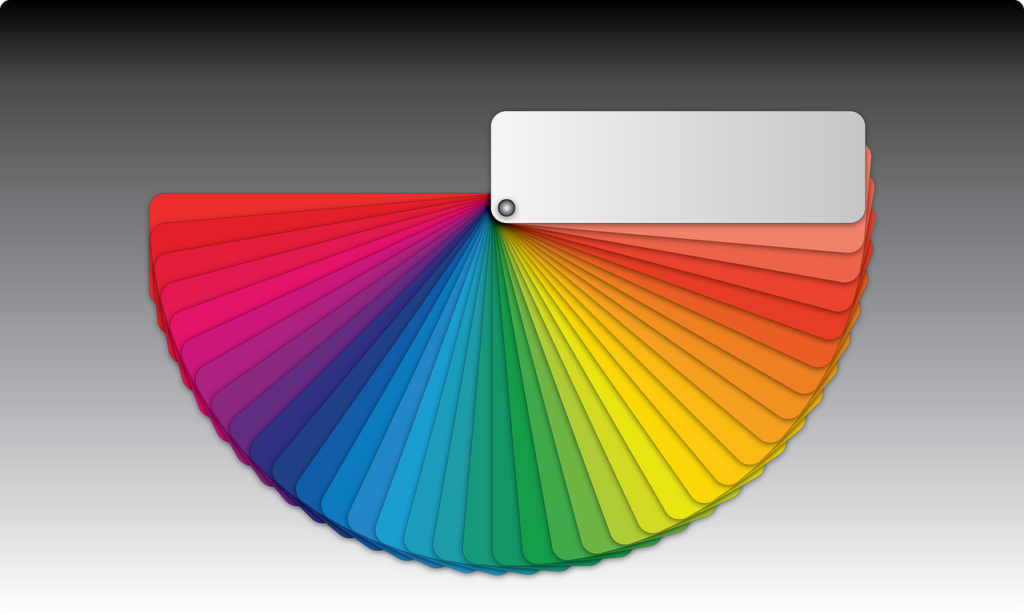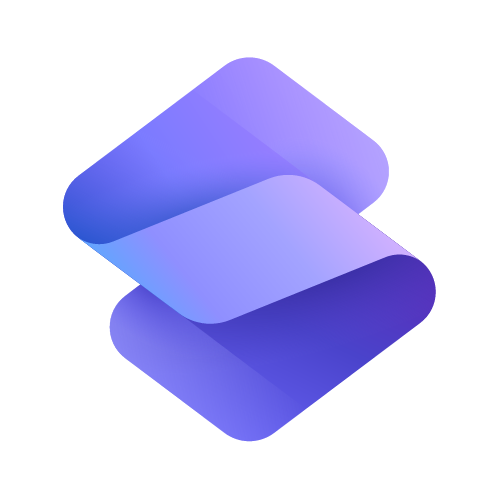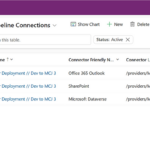Now Reading: BIMI For Realtime Emails: Get Your Logo Showing In Their Inbox
-
01
BIMI For Realtime Emails: Get Your Logo Showing In Their Inbox
BIMI For Realtime Emails: Get Your Logo Showing In Their Inbox

Are you wondering what the heck BIMI For Realtime Emails is? It stands for Brand Indicators for Message Identification. If you have a personal email address and use something like Gmail or Yahoo (or one of many other email clients) you will have seen this in action, a brands logo right there to the left side of their email address at the top of the email. It’s a way to increase brand recognition or build trust so the recipients of your emails know it’s truly come from you. In a world where spamming and spoofing is increasing, it shows people the message is legitimate and definitely from your domain. My interest was peaked when I noticed a documentation page from Microsoft that related to Customer Insights – Journeys so I dug in to it further. In this post I will walk through what it is, how it works, and what the set up process looks like.
More About BIMI
First, if you are still not sure what I am talking about, it’s the icon that shows in an email next to the email address it came from. It also looks slightly different depending on the email client someone is viewing the email in. So below, this is what my D365 Marketing Weekly newsletter looks like in Gmail.
And this is what it looks like in Yahoo. Same email, but it’s shown differently based on where it’s viewed.
When someone has everything set up to use BIMI, their logo will show instead of something generic. Not to confuse things further but there are two options. Below we see an email where the domain has confirmed they own the logo using a Common Mark Certificate (more on this in a moment).
And this one is where a domain has confirmed they own the logo using a Verified Mark Certificate (more on this in a moment too). This certificate requires a registered trademark for the logo which gives a blue tick in addition to the logo. This approach is obviously more expensive and would involve trademarking your logo (which I certainly am not doing!) so need more of a legal process completed first.
Not all email clients will show the logo though which is good to know. Ironically, Microsoft do not support it, so anyone viewing your emails in Outlook will never see it. Most also support it without either of the two certificates but Google requires at least one to show the logo. This page has a good list of email clients support BIMI along with additional information about when it would show. Here is a link to the BIMI support page that relates to Customer Insights Journeys from Microsoft, but is this even relevant? This is the set up, and it’s mostly done in the DNS for your domain.
Accurate DNS Records for SPF, DKIM and DMARC
Ideally, you will already have accurate SPF and DKIM records in the DNS for your Domain. If you are not the domain administrator, check with them. Here is a link to a guide from Mimecast explaining all of these types of records. All of these records help to protect against cyber threats, email fraud and help receivers of email know that it legitimately came from you (your domain).
A little glossary for some of the terms that might help:
- DNS – Domain Name System
- SPF – Sender Policy Framework
- DKIM – Domain Keys Identified Mail
- DMARC – Domain-based Authentication, Reporting and Conformance
As per the official BIMI implementation guide, the DMARC policy MUST be at enforcement on the organizational domain and subdomains, no “None” policies or ‘pct’ less than 100 percent are permitted. There are many services out there that can help you figure out your DMARC policy, and monitoring should typically start off with the policy as none (unless you already have a DMARC record and policy sorted out). Two services I’ve used in the past are dmarcian and Postmark. Both have free options too. So again, check with whomever manages your domain, but get working on this first to monitor and get all records set up accurately.
Create A BIMI Logo
The BIMI logo needs to be in a specific format to be used. You can start from an SVG file of the logo then use a converter tool. I found one at EasyDMARC to be quick and easy to use. That site also has do’s and don’ts for the BIMI SVG Tiny P/S field so good to do a sense check first. Once you’ve got it created, that will need to go in to the root directory of your website. Depending on the tool you use, the file may need to be transferred across using an FTP client rather than uploading directly (in WordPress for example) and some file types are not allowed for upload. Don’t be tempted to upload in to the media library as that definitely won’t be the root!
Acquire A VMC or CMC Certificate
Now this part is optional but if you want your logos to show in all possible places, you will need one or the other out of the two certificates. Apple Mail and Gmail require you to have a certificate. Other email clients don’t require it but would look for your BIMI logo and BIMI record in DNS to exist. There are only certain issues of these certificates, with the current list available here. Even though there are only a few issuers, that doesn’t mean you need to go directly to them, you can purchase via one of their resellers and get a cheaper price. I purchased a Digicert Common Mark Certificate via CheapSSLShop but the certificate itself is a DigiCert certificate, and that’s who I completed the verification process with.
Once you’ve purchased the certificate, it could be a week or so before you hear anything. After that, you must go through a validation process involving sharing a government issued id, uploading your logo and having an identify verification call with one of their representatives.
After the verification call is complete, you will be send a zip file which will contain two files. One is an svg file (an image file of your logo) and the other is a pem file which is the actual certificate. Transfer these to the root folder of your website on the server. Note that at this point, you will reference the URL for the new svg file and not any other svg file you might have uploaded there.
Generate Your BIMI Record
Once you’ve got your logo created and your certificate validated, it’s time to put it all together. Note that if you are doing this without a certificate, you can still generate your BIMI record just accept that it will not show in all email clients. Back on the EasyDMARC site, they also have a BIMI record generator. Add in your domain, link to your logo (the new SVG file if doing the certificate) and link to where you added your certificate (the pem file if you went through this step).
You will end up with a DNS record that looks like this, with your URL’s in place of these examples. You will need to add a TXT record with the host name of default._bimi then the record value you got from the generator.
It might take a while for things to be available and found, but once you’ve added the DNS record you can go back to EasyDMARC and then use their BIMI record checker to make sure everything is set up correctly. If it is, you will get some nice previews to show what it will look like once your image starts showing up in people’s inbox. Apparently (AI tells me) A BIMI logo can take anywhere from hours to several days to appear, depending on DNS propagation and individual mailbox provider caching, though some issues can extend this to a week or two. One thing to keep in mind though, if it doesn’t show up definitely check back in with the certificate provider. I had to get a new certificate generated which was a bit of a pain but got sorted the second time around!
So question is, (unless you only use Outlook), if you subscribe to the D365 Marketing Weekly newsletter can you see my logo in your inbox now?
Original Post http://meganvwalker.com/bimi-for-realtime-emails-get-your-logo-showing/