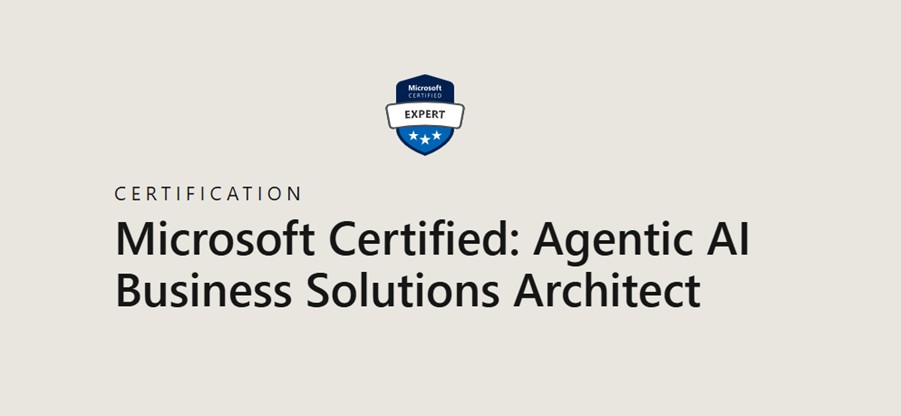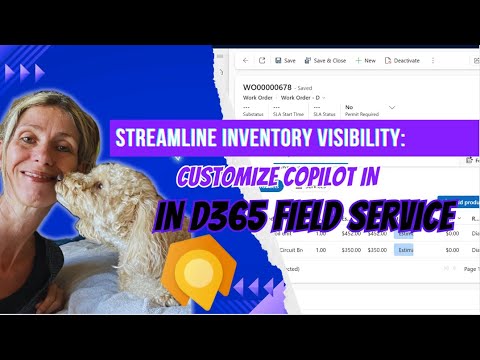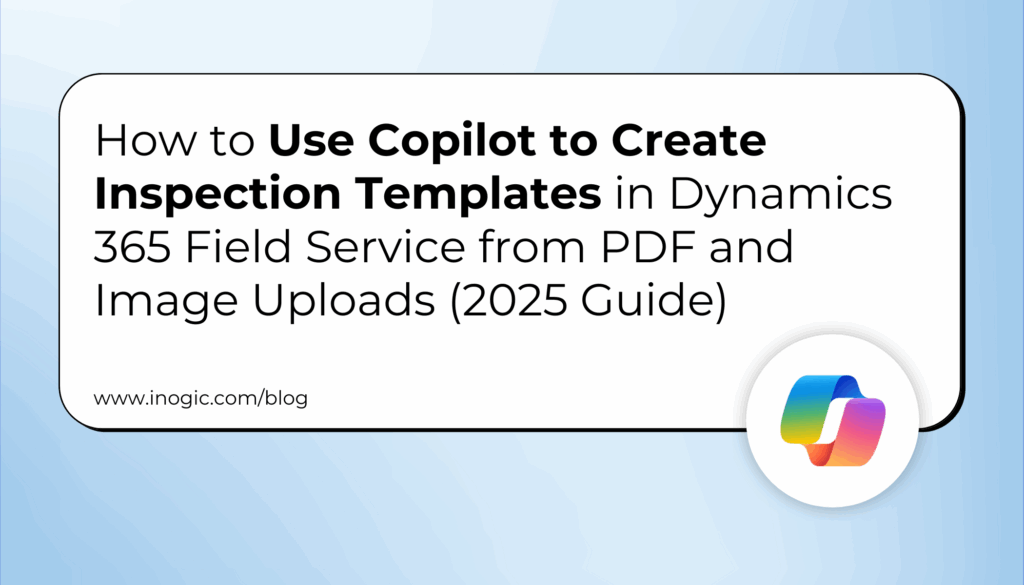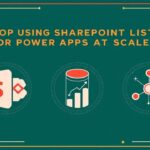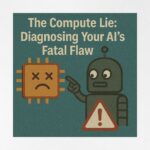Now Reading: From Tedious to Effortless: How Copilot Transforms Time Entry in Dynamics 365 Project Operations
-
01
From Tedious to Effortless: How Copilot Transforms Time Entry in Dynamics 365 Project Operations
From Tedious to Effortless: How Copilot Transforms Time Entry in Dynamics 365 Project Operations
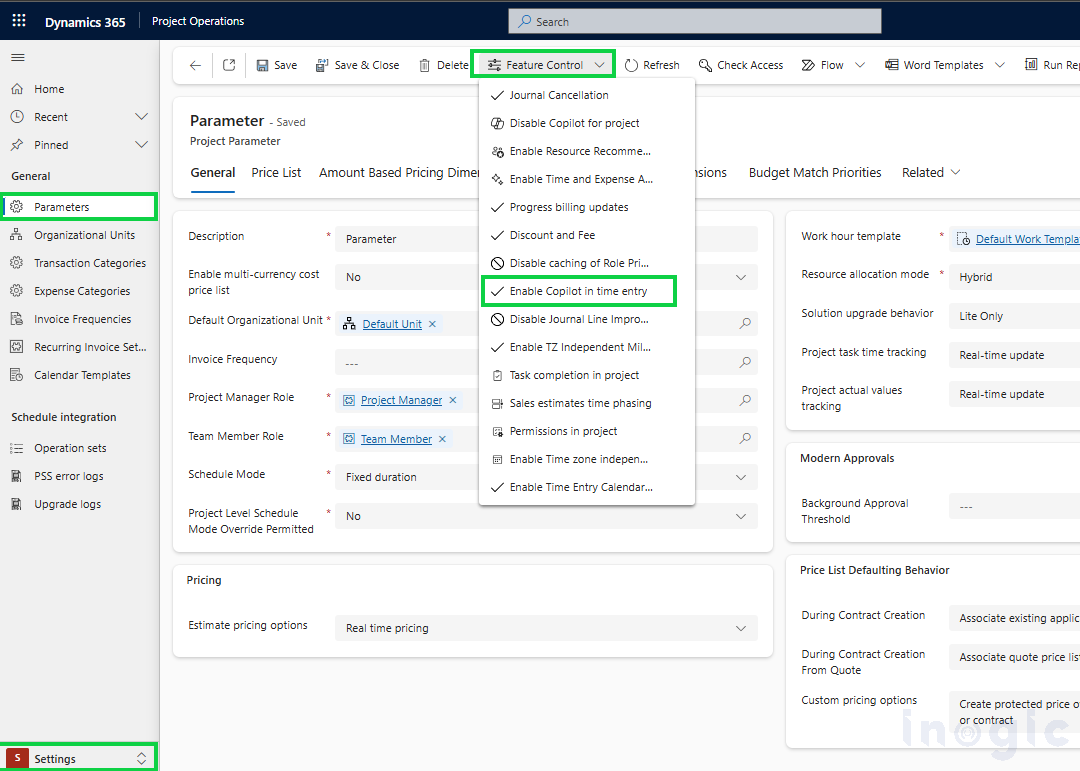
Logging time is nobody’s favorite part of the job. It’s repetitive, prone to mistakes, and usually eats up way more time than it should. But what if it didn’t have to be that way?
Thanks to Copilot in Dynamics 365 Project Operations, time entry just got a major upgrade. Whether you’re tracking hours or adding client-facing notes, Copilot helps you do it all faster, with fewer clicks and a lot less hassle.
In this post, we’ll walk you through how to turn on Copilot’s time entry feature, how it works, and why your team is going to love it.
Turn on Copilot for Time Entry
Getting started with Copilot for time entry is simple. Follow these steps to turn on the feature in your environment:
1. Open the Project Operations
2. Head to Settings > Parameters.
3. Inside the parameter record, click on Feature Control.
4. Find “Enable Copilot in time entry” and click Enable to turn on the feature.
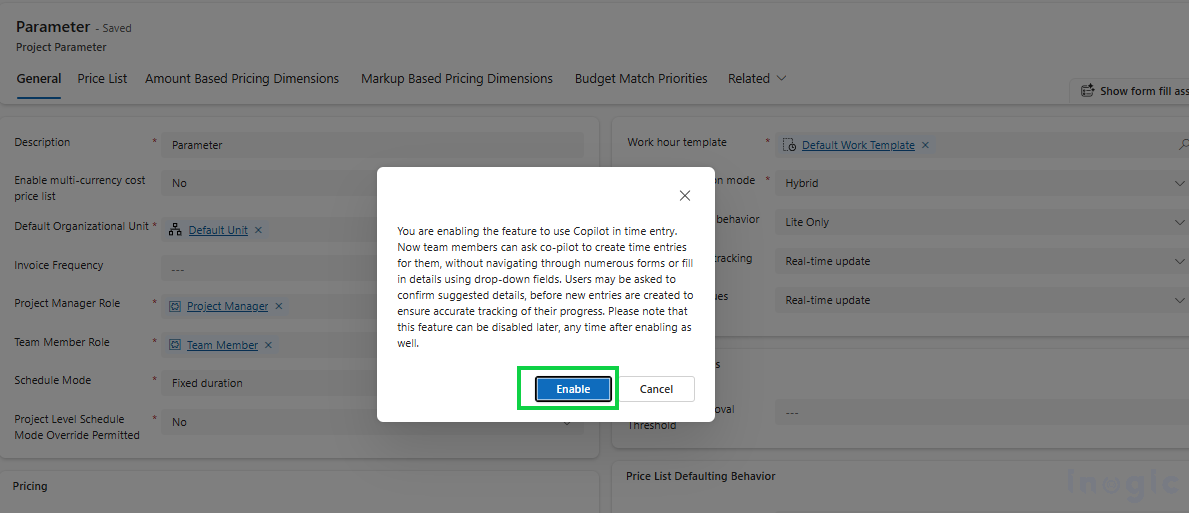
5. Once enabled, refresh your browser to see the Copilot experience in the Time Entry
Accessing Copilot for Time Entry
Once the feature is enabled, Copilot will live right inside your interface. Just look for the Copilot icon next to your profile in the top navigation bar.
Click it, and a side panel will slide open. You’ll see a welcome message like:
“Get started with Copilot by typing your request in chat.”
From there, you can start typing commands to create time entries or generate comments—and Copilot will take care of the rest.
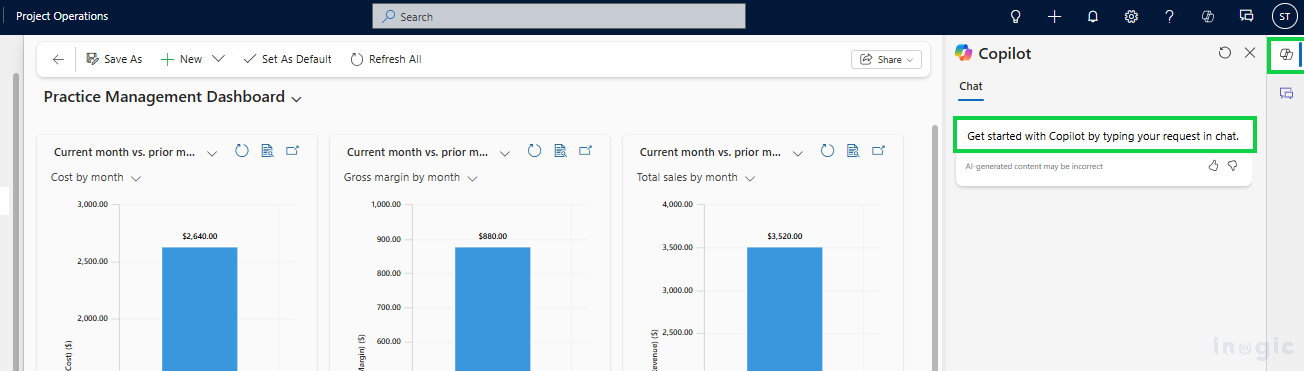
Logging Time with Copilot
Let’s start with the core functionality—logging a time entry using Copilot.
1. To start logging time, simply type: Create Time
2. You’ll get two options:
- Log my time
- Generate comment
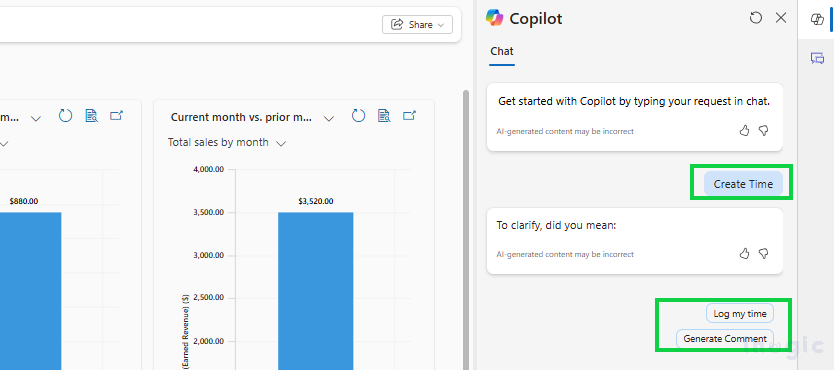
3. Click Log my time, and then choose your preferred time frame—Previous Week, Current Week, or Next Week.
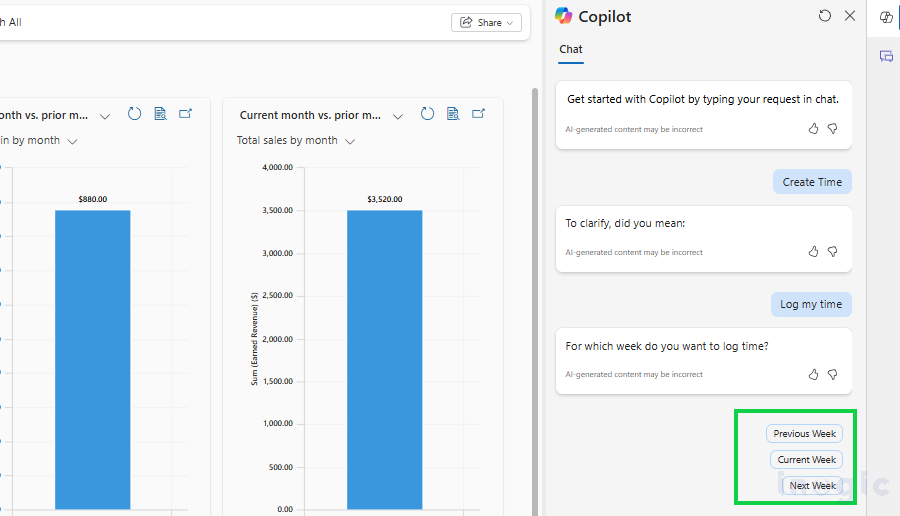
4. What If You Don’t Have Tasks Assigned?
No problem—Copilot will let you know. If there are no tasks set for that time frame, it’ll prompt you to make sure your assignments are in place first.
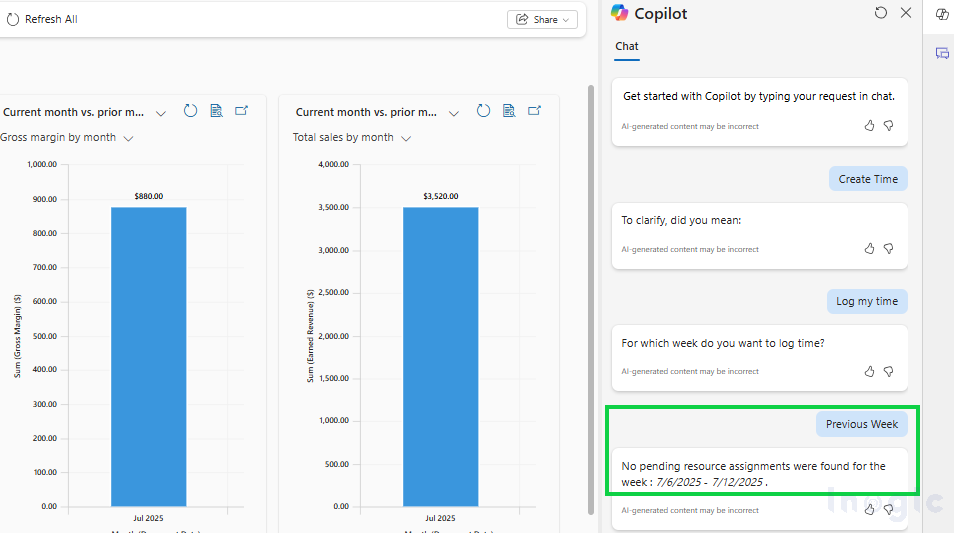
5. What If You Do Have Tasks?
Awesome. Copilot will show you a list of everything you’re assigned to, and all you have to do is click Create entries.
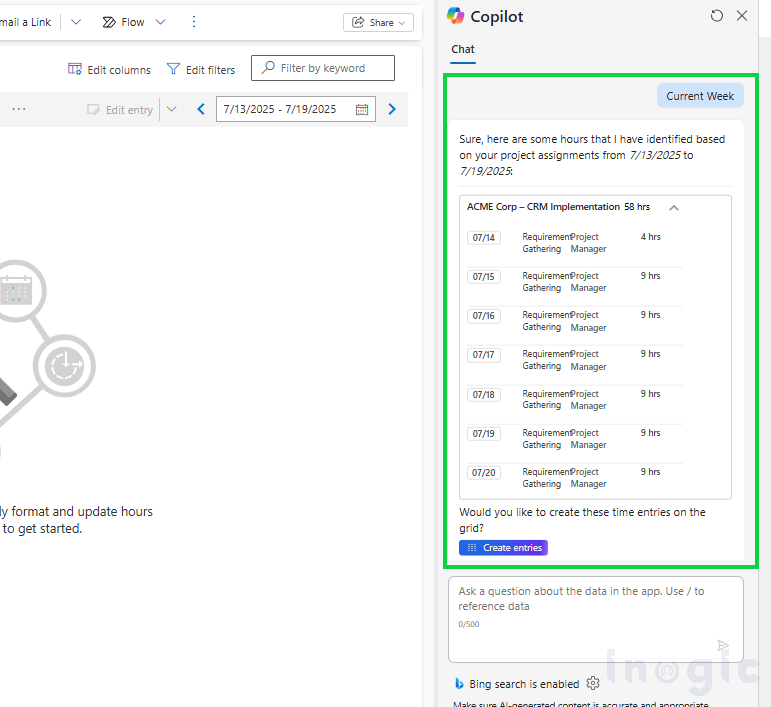
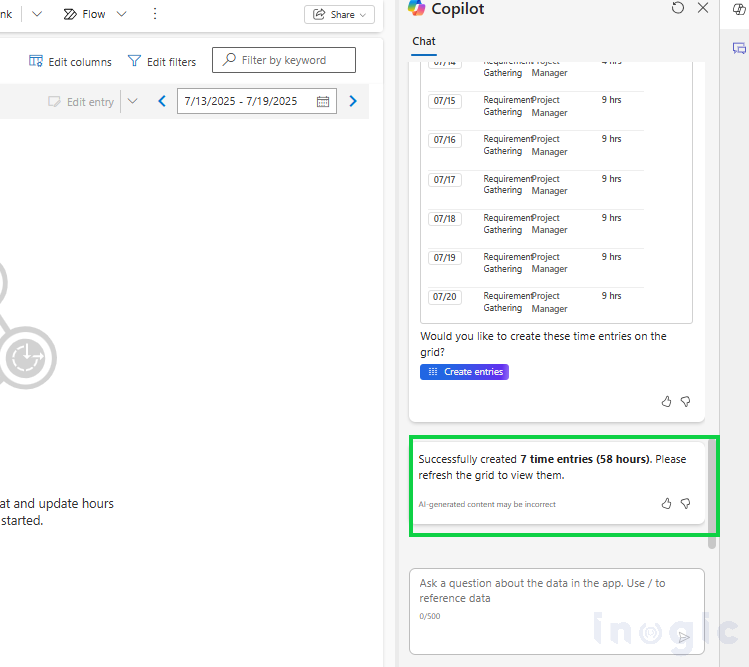
6. Every entry made by Copilot is tagged with a Sparkle icon, so you know it was created using AI.
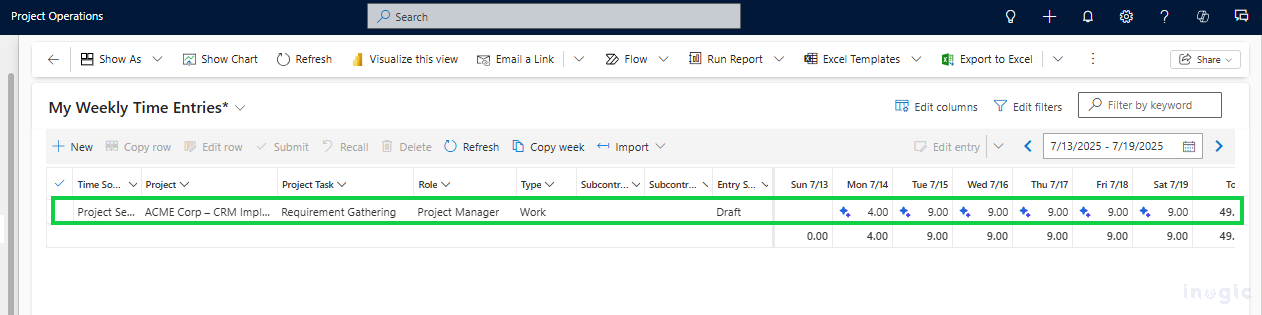
7. Even better, Copilot is smart enough to:
- Avoid duplicate entries (if you’ve already logged hours for a day)
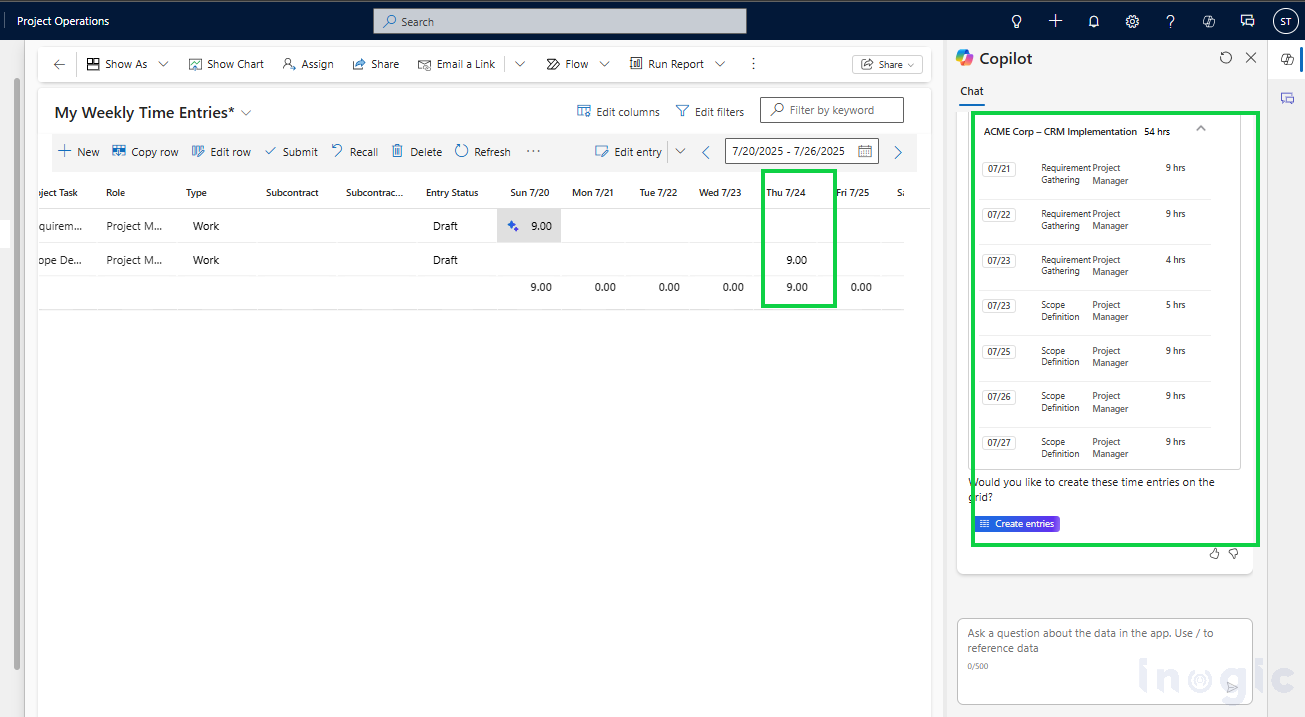
- Respect time limits, making sure you don’t accidentally log more than 24 hours in a single day

- Leave entries in draft so you can review and edit before submitting
8. If you update anything—like the duration, external comment, or task—the Sparkle icon will disappear, letting reviewers know it’s been manually updated.
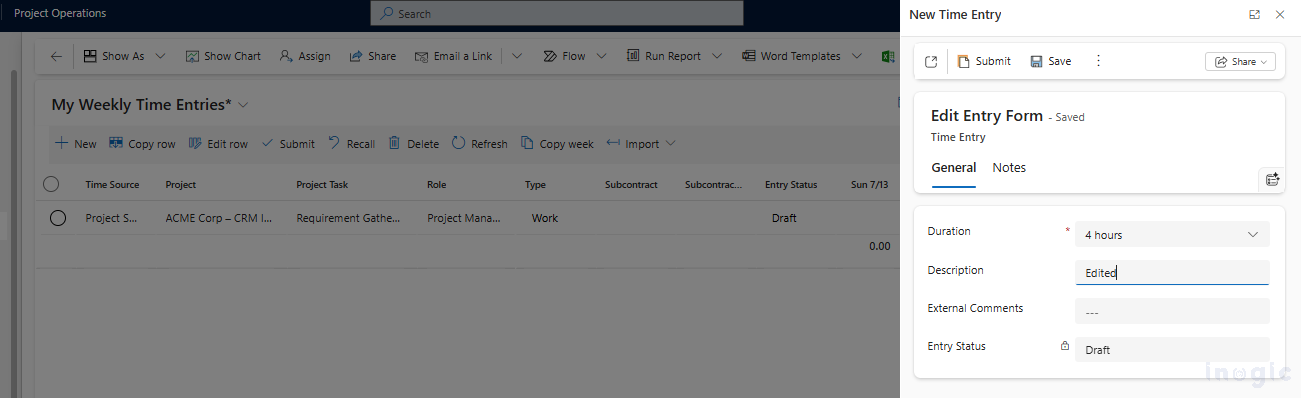
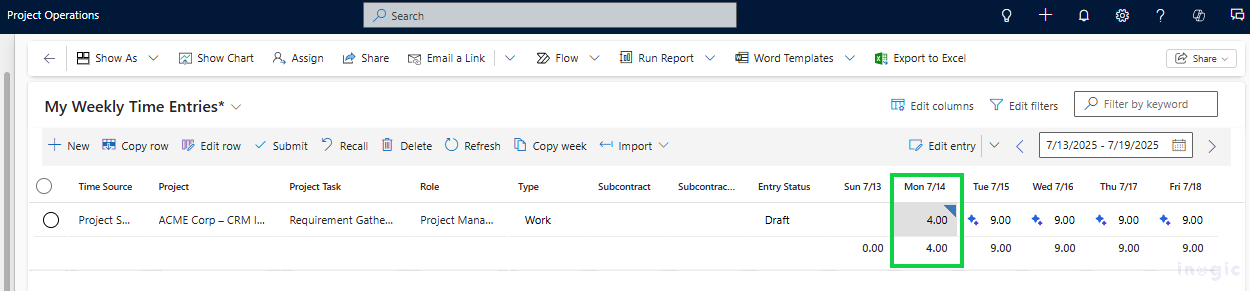
For more information on limitations of Copilot in time entry, refer to the official Microsoft documentation:
 Copilot in Time Entry – FAQs and Limitations
Copilot in Time Entry – FAQs and Limitations
Generate External Comments Just Got Easier
External comments are often required before time entries can be submitted. These are usually client-facing notes that explain what the time was spent on.
Normally, adding these comments means opening each time entry one by one—which takes time and can lead to mistakes.
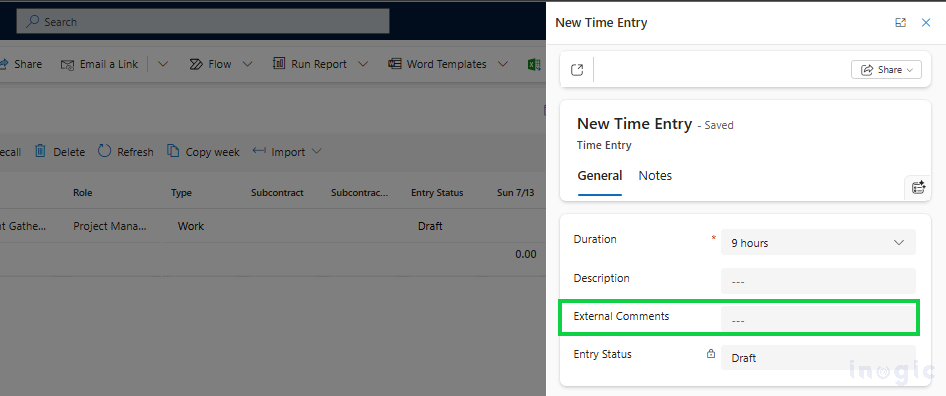
Copilot fixes that with one simple prompt: Generate comment
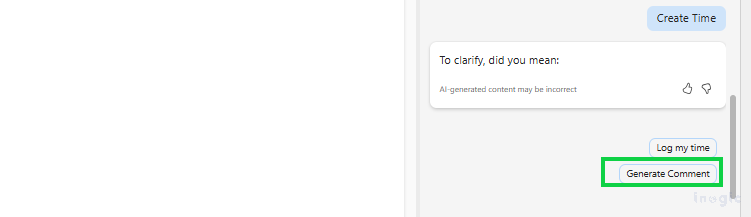
Here’s what happens next:
1. It automatically writes short, meaningful comments based on your Project, Task, Role, and Duration.
2. It shows all of them on one screen so you can review and edit in bulk.
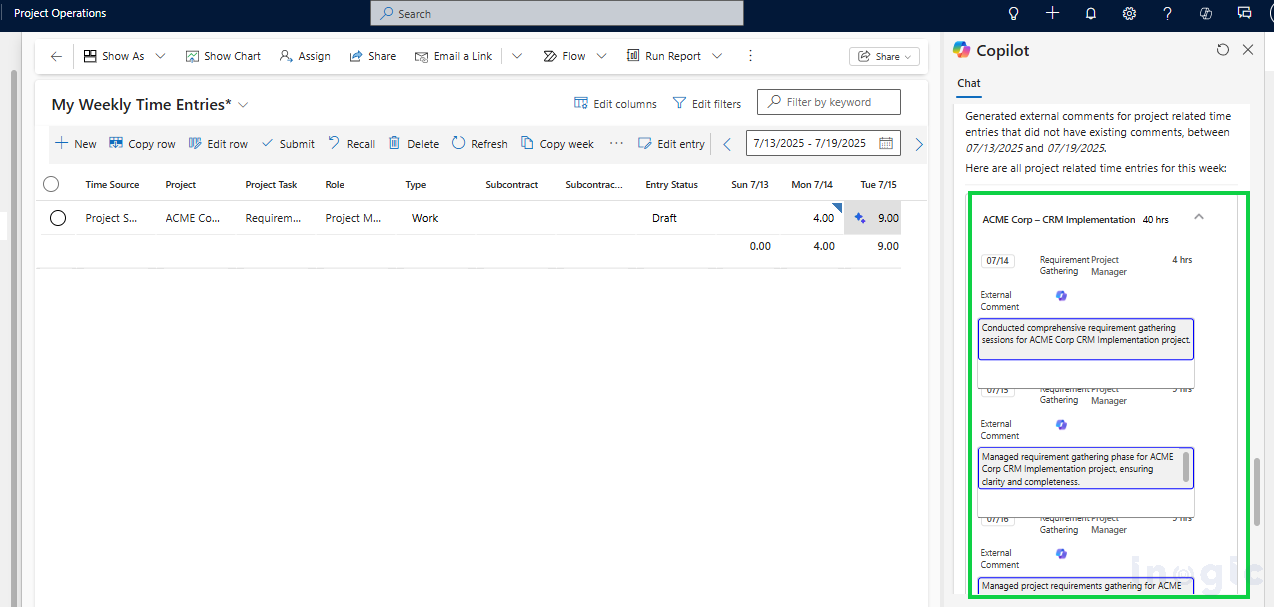
3. When you’re done, hit Save all—and you’re good to go.
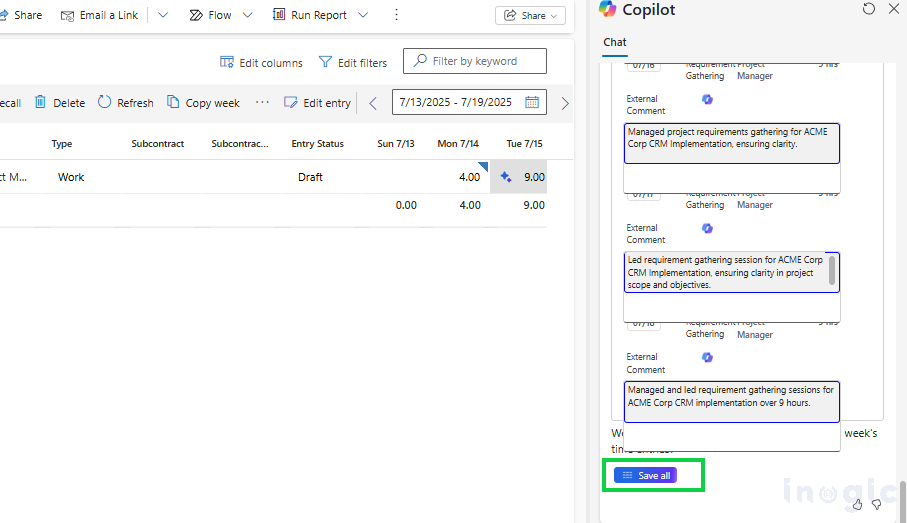
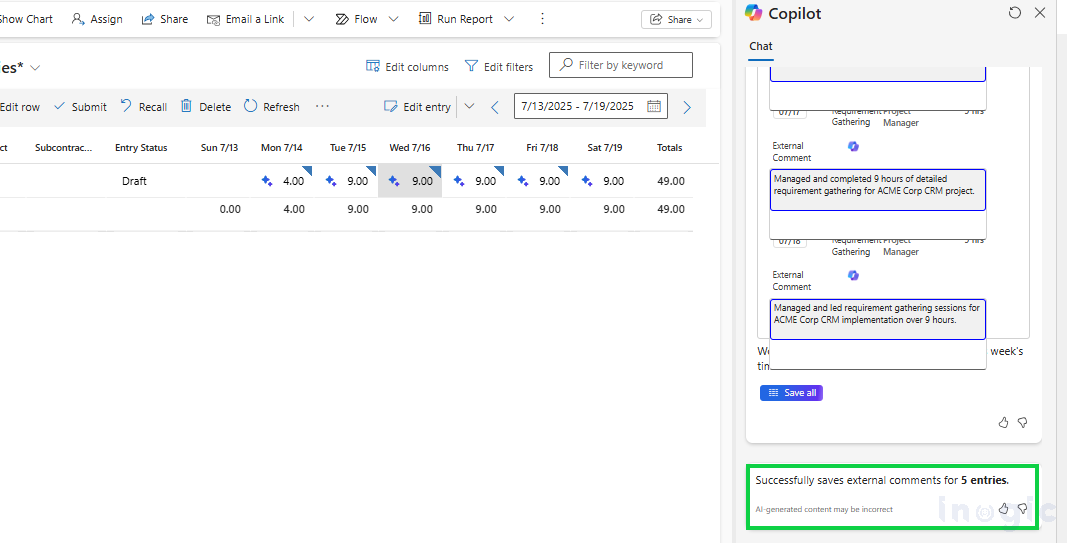
Note: Copilot only writes comments for entries that don’t already have one. If there’s already a note, it leaves it untouched.
4. New entries will show the Sparkle icon next to them, and a special AI Generated Content field will help managers and approvers know which comments were created with Copilot.
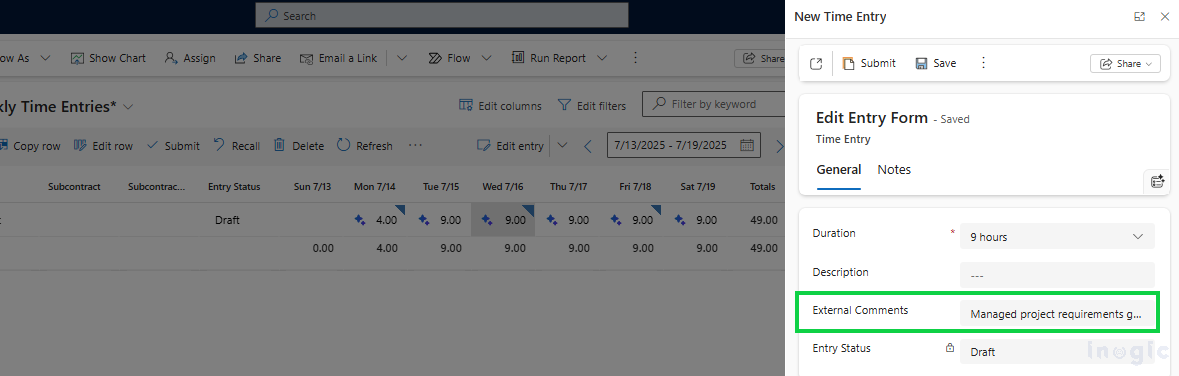
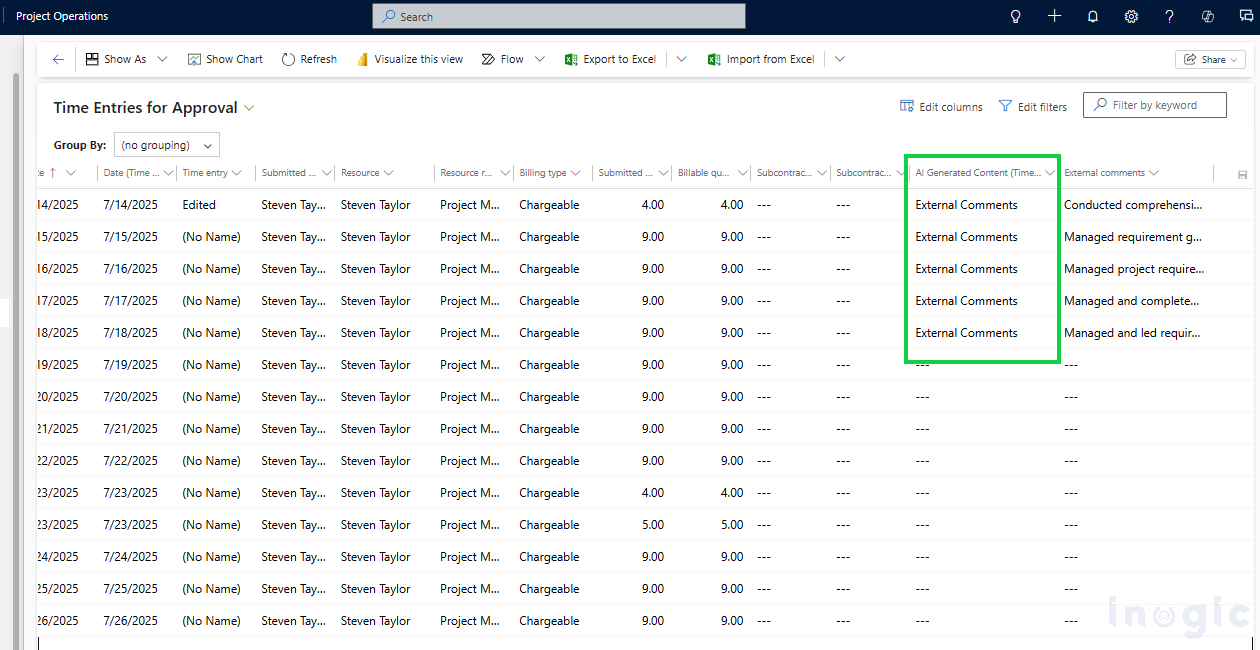
Conclusion: Copilot simplifies the process so your team can focus on real work—not routine tasks. Turn it on in Dynamics 365 Project Operations and let AI handle the busywork. Simple change, big impact.
The post From Tedious to Effortless: How Copilot Transforms Time Entry in Dynamics 365 Project Operations first appeared on Microsoft Dynamics 365 CRM Tips and Tricks.