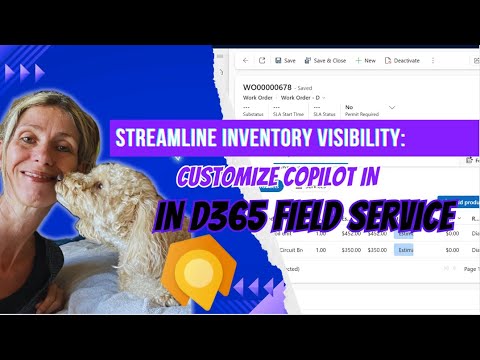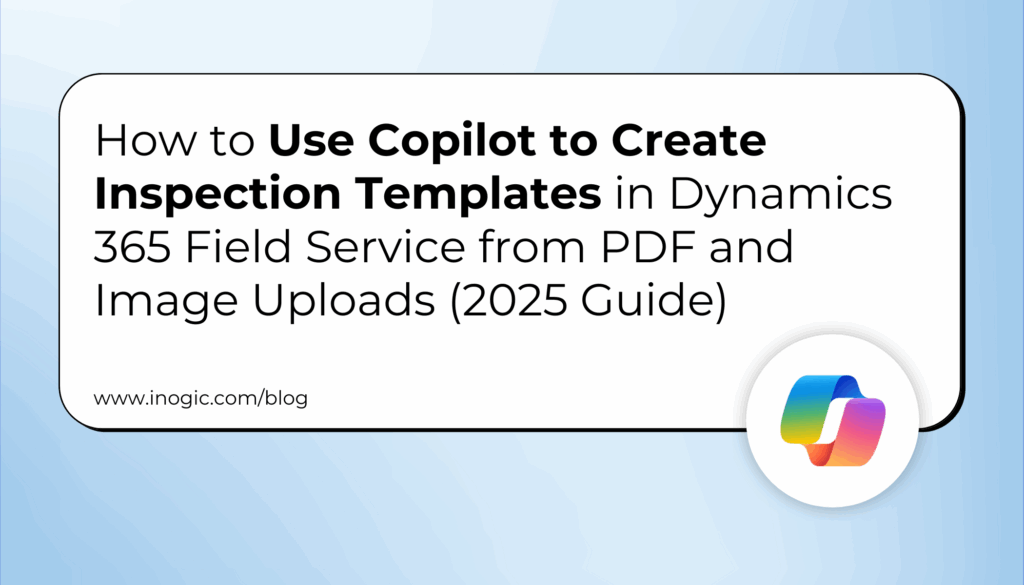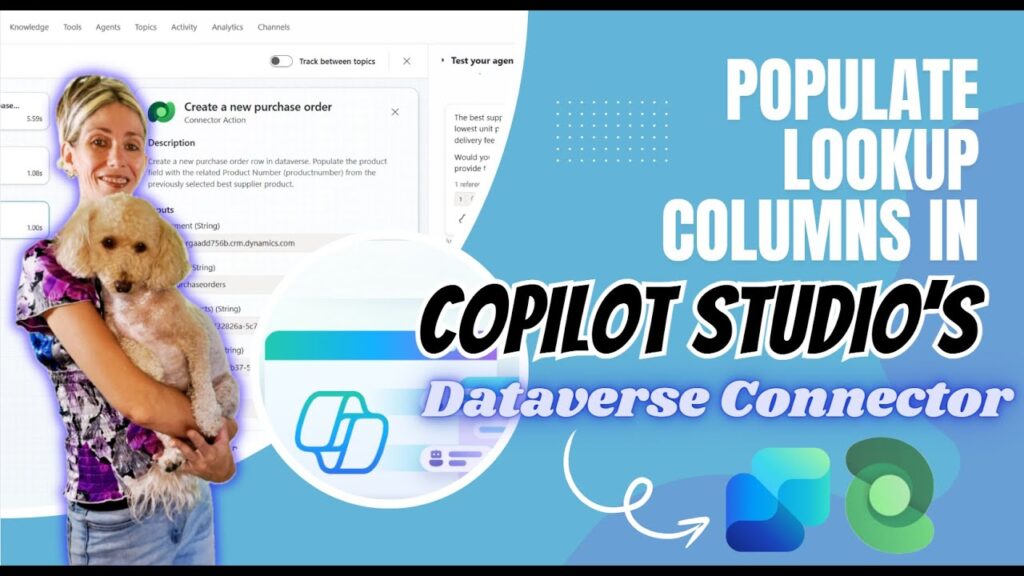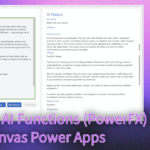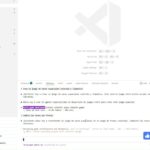Now Reading: How to Configure Generative AI Plugin in Copilot for Improved Customer Service
-
01
How to Configure Generative AI Plugin in Copilot for Improved Customer Service
How to Configure Generative AI Plugin in Copilot for Improved Customer Service
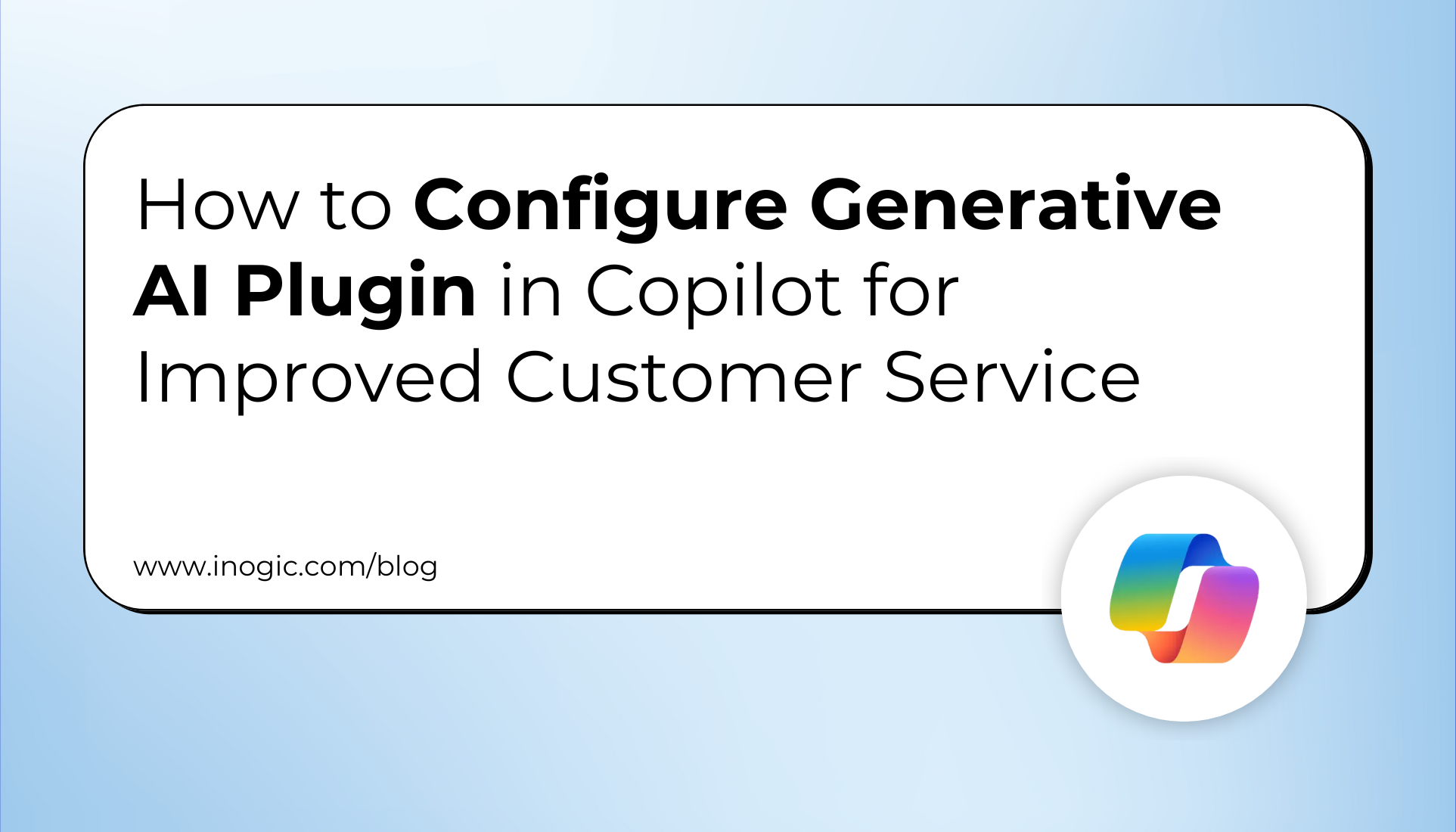
Microsoft has added new AI features to Dynamics 365 Customer Service to improve customer support. One of the most useful additions is the Customer Service (preview) plugin, which works right away with no setup needed.
With this plugin, Copilot can get information straight from your case records and related data. Support agents can just ask questions in natural language and get quick, helpful answers by searching manually. It makes sure agents have the right info on hand, so they can focus on helping customers instead of looking for data.
In this blog, we’ll walk through how to enable this plugin, the options available, and how it fits into the broader vision of intelligent, AI-powered customer service.
How to Enable the Out-of-the-Box Customer Service (Preview) Plugin
Step 1: Open the Copilot Service Admin Center
- Go to the Copilot Service Admin Center
- In the navigation menu, under Support experience, select Productivity.
- Click on Plugins for generative AI (preview).
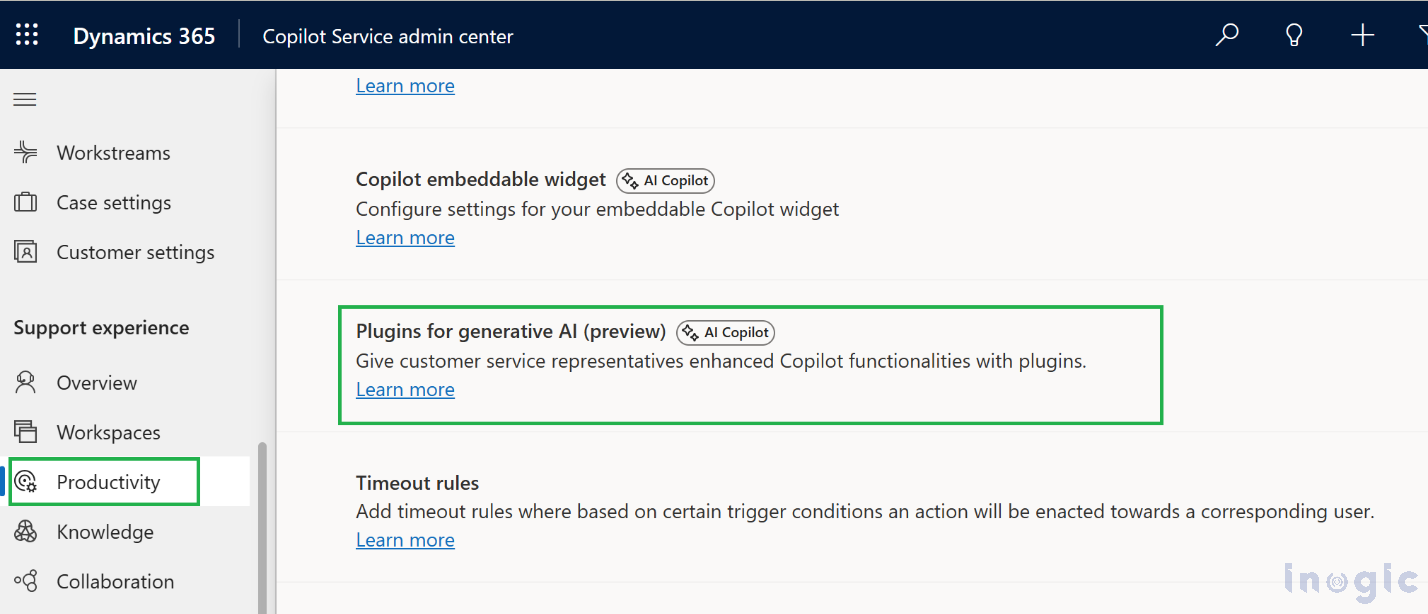
Step 2: Select and Enable the Plugin
- On the plugin configuration page, you’ll see the Customer Service (preview) plugin listed.
- Select the plugin.
- Click Turn on to begin the setup process.
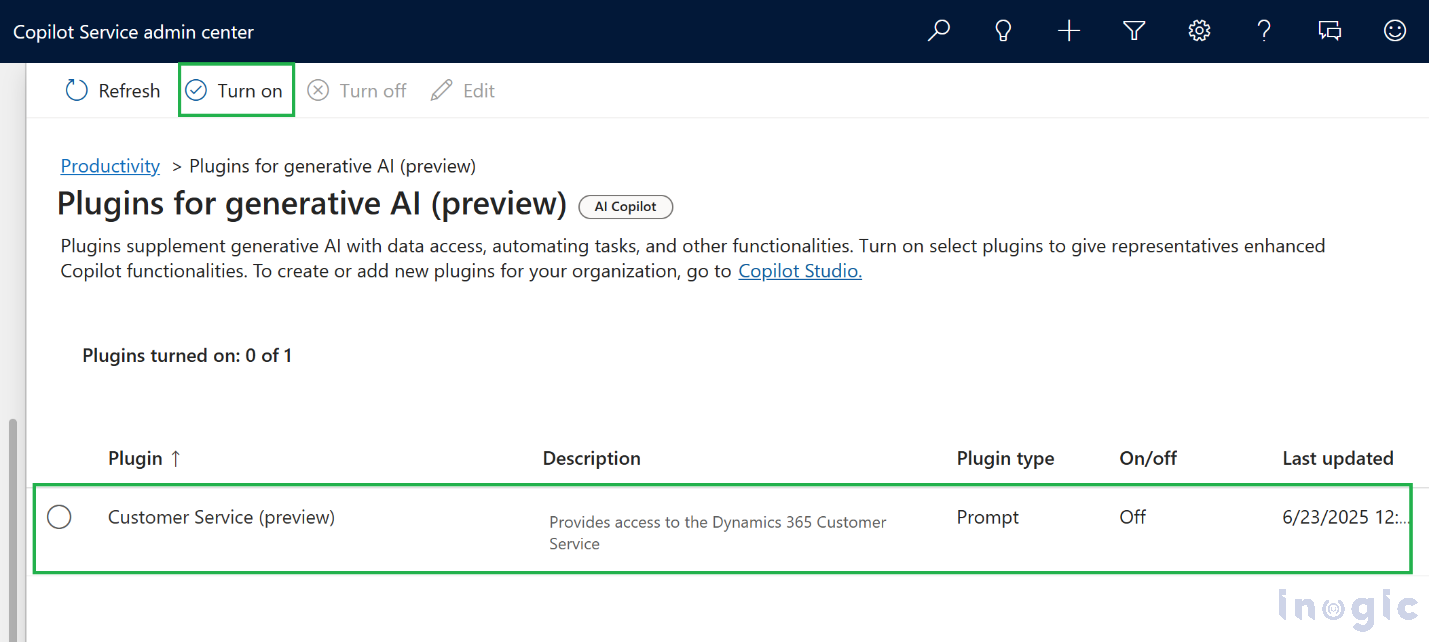
Step 3: Manage User Access
You’ll be prompted to define which users will have access to this plugin:
- Choose to enable it for all agents who have Copilot, or
- Select specific users based on security roles.
Click Next to proceed.
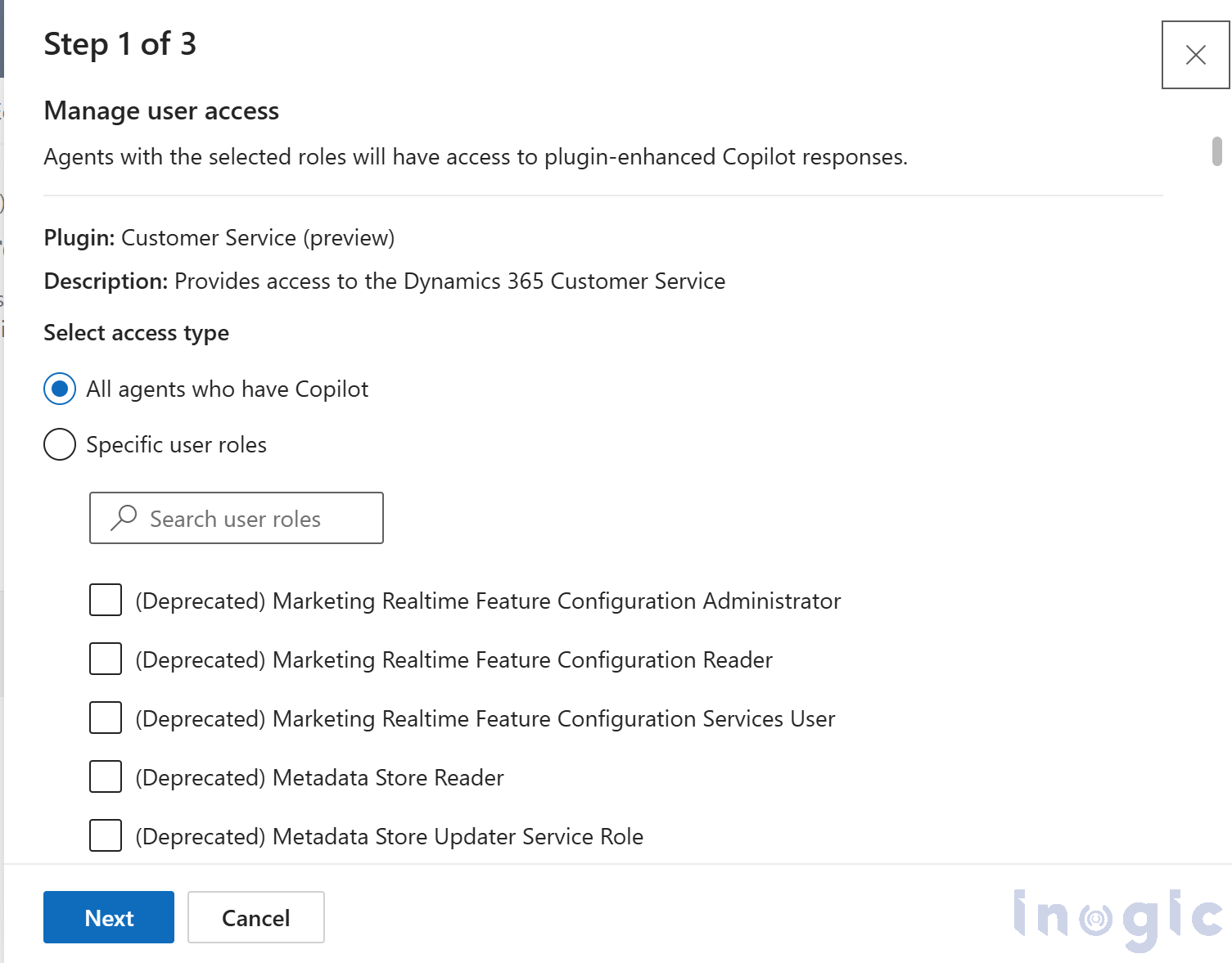
Step 4: Configure Plugin Inputs
The next screen presents several input options for you to choose from:
Case Q&A:
- Enables Copilot to retrieve structured case data such as:
- Case status
- SLA time
- Assigned owner
- Open case count
- Contacts, appointments, etc.
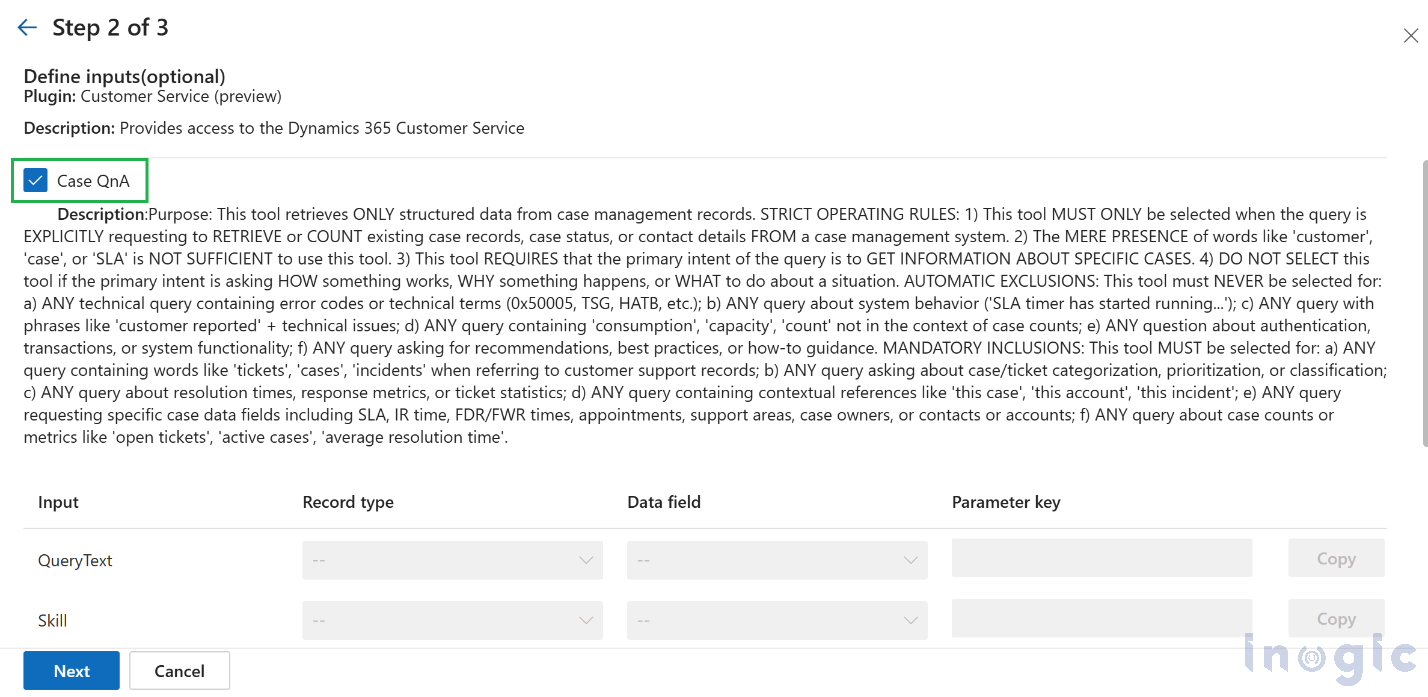
Case Summary
- Allows Copilot to produce a natural language summary of the case directly within its interface.
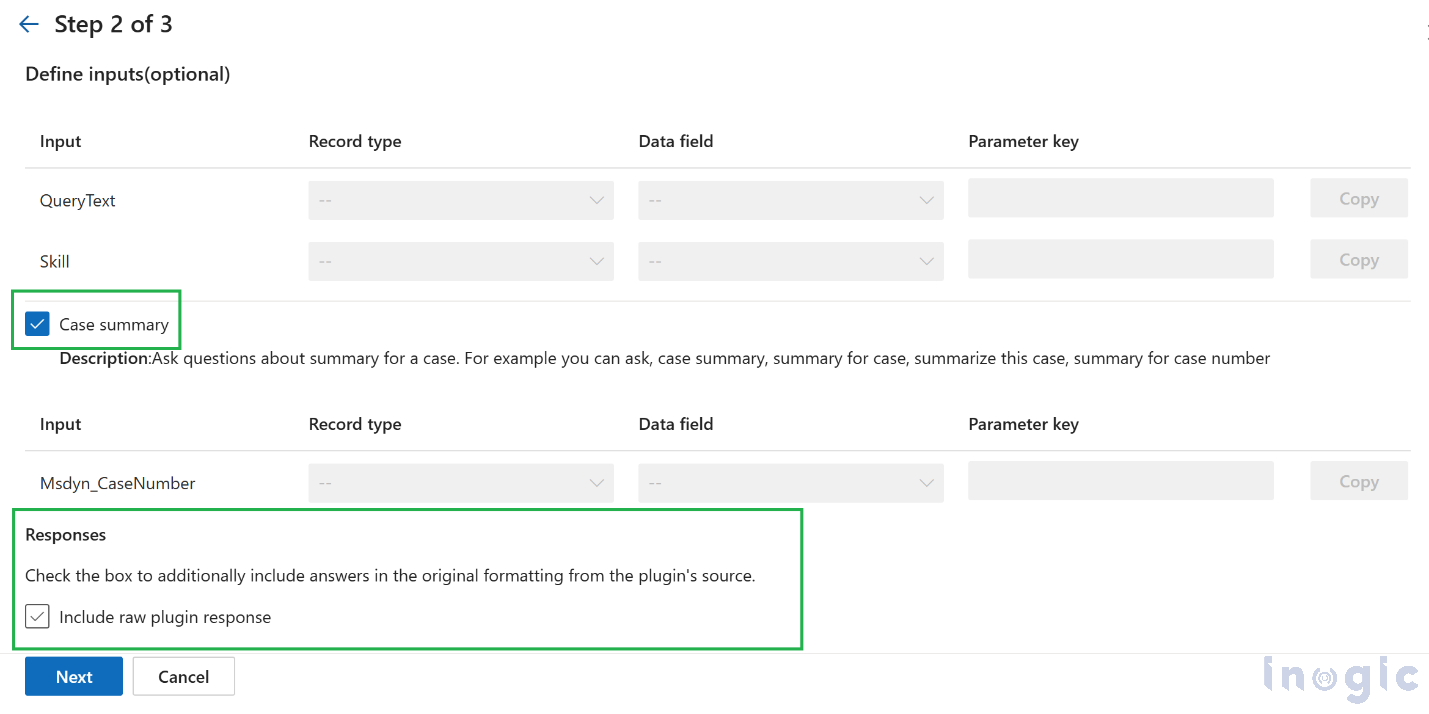
You can choose to enable:
- Only Case QnA
- Only Case Summary
- Both features at the same time
Additionally, you’ll see the Responses option, which allows you to include the raw plugin response in the Copilot output if needed.
Click Next once configuration is complete.
Step 5: Save Plugin Data in Dynamics 365
You’ll now be prompted with a data storage option:
“Save this plugin’s data in Dynamics 365 Copilot transcript”
By selecting this:
- Copilot’s plugin responses (case status, SLA info, etc.) are stored in your organization’s Dataverse
- This data becomes part of the Copilot chat transcript, ensuring visibility and traceability.
Why enable this?
- Helps with auditing, training, and compliance
- Allows you to track what agents asked and what Copilot responded
Note: Microsoft does not have access to this data. It remains fully within your organization’s Dataverse instance.
Click Turn on plugin to complete the setup.
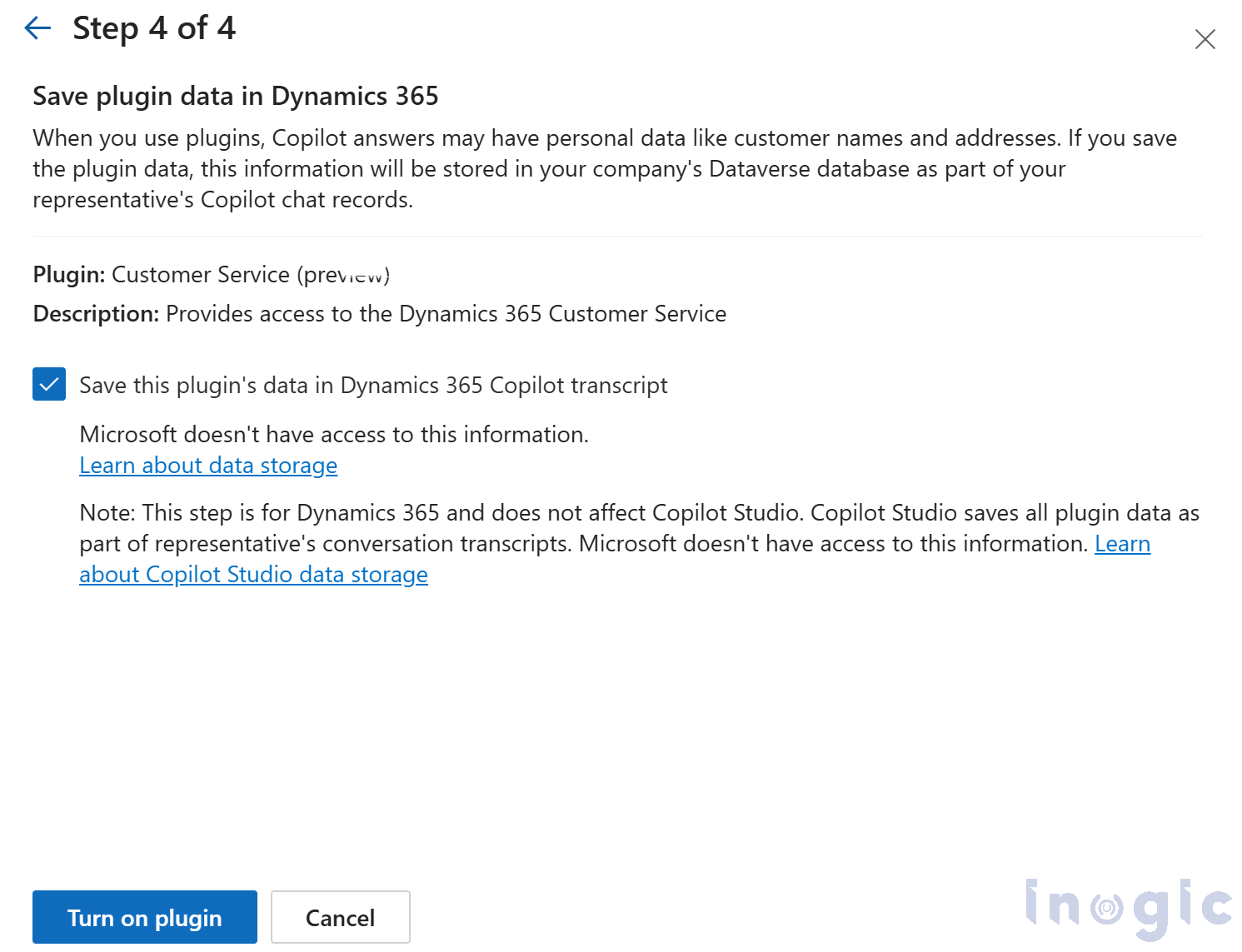
Step 6: Publish the Changes
Once configuration is complete, make sure to publish the changes so they reflect in the environment.
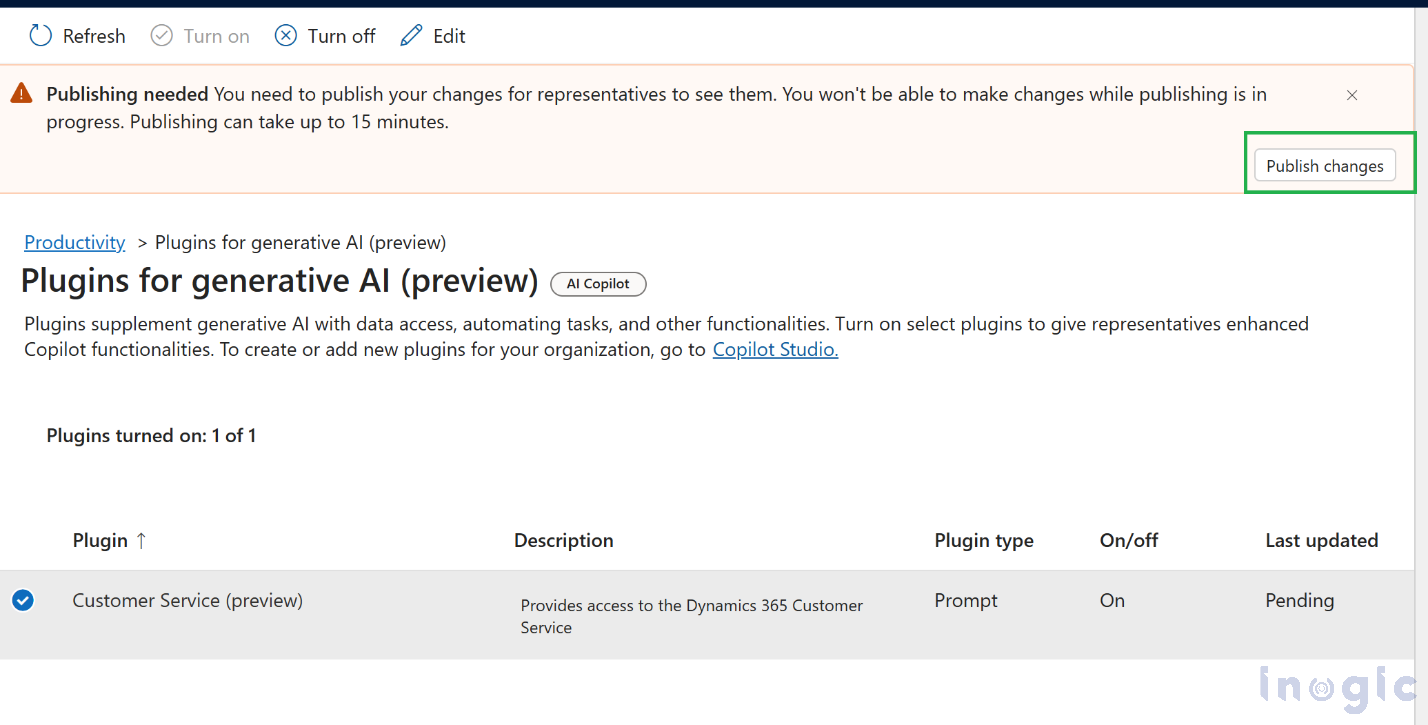
What Happens Next?
Once published:
- Customer Service Copilot can now answer queries not just from knowledge articles, but also from case records and related entities (contacts, appointments, etc.).
- Agents can simply ask natural language questions, and Copilot will use the plugin to fetch accurate, structured responses in real-time.
Please find below a screenshot of the Customer Service Copilot. Here, you can see the source of the response as Customer Service (preview) – Case Q&A.
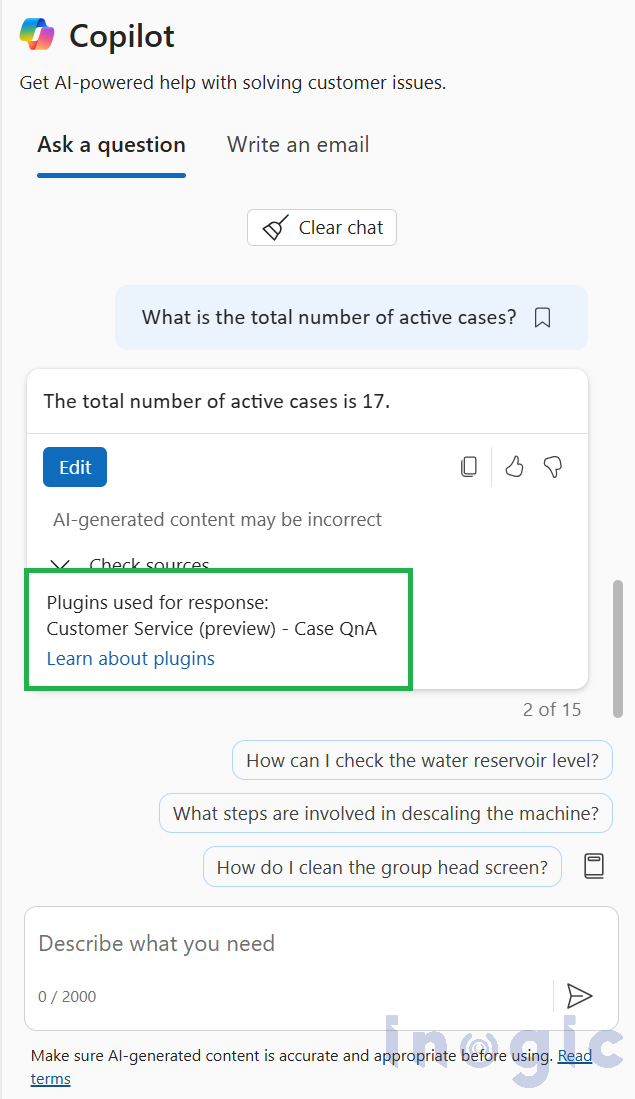
Conclusion
The Customer Service (preview) plugin introduces real-world AI capabilities directly into frontline support operations. Without needing custom development, teams can unlock faster access to case data and deliver more informed responses, right from within the Copilot interface.
It’s a simple feature with powerful benefits: less time searching, more time solving. For any organization aiming to streamline agent workflows and improve service quality, this plugin offers a quick win with long-term impact.
The post How to Configure Generative AI Plugin in Copilot for Improved Customer Service first appeared on Microsoft Dynamics 365 CRM Tips and Tricks.
Original Post https://www.inogic.com/blog/2025/06/how-to-configure-generative-ai-plugin-in-copilot-for-improved-customer-service/