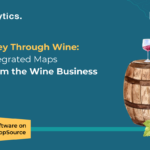Now Reading: Updating list views JSON formatters for a SharePoint list using Power Automate
-
01
Updating list views JSON formatters for a SharePoint list using Power Automate
Updating list views JSON formatters for a SharePoint list using Power Automate

Imagine a case where you want to apply the same JSON custom formatting in all SharePoint list views for a list and this list has a lot of views. You would need to do it one by one in all views, or you could use PowerShell to script it. But not all the times you are able install PowerShell in your work computer.
That’s when Power Automate comes handy, we can create a button Flow to run this action for us.
The same idea can even be reused to be part of a bigger automation process.
Check out how to do it.
Manual Trigger
Create a flow with a manual trigger and the following parameters:
- Site URL
- List Name
- Custom Formatter
And initialize variables to associate all the 3 values as below (for clarity and later manipulation).
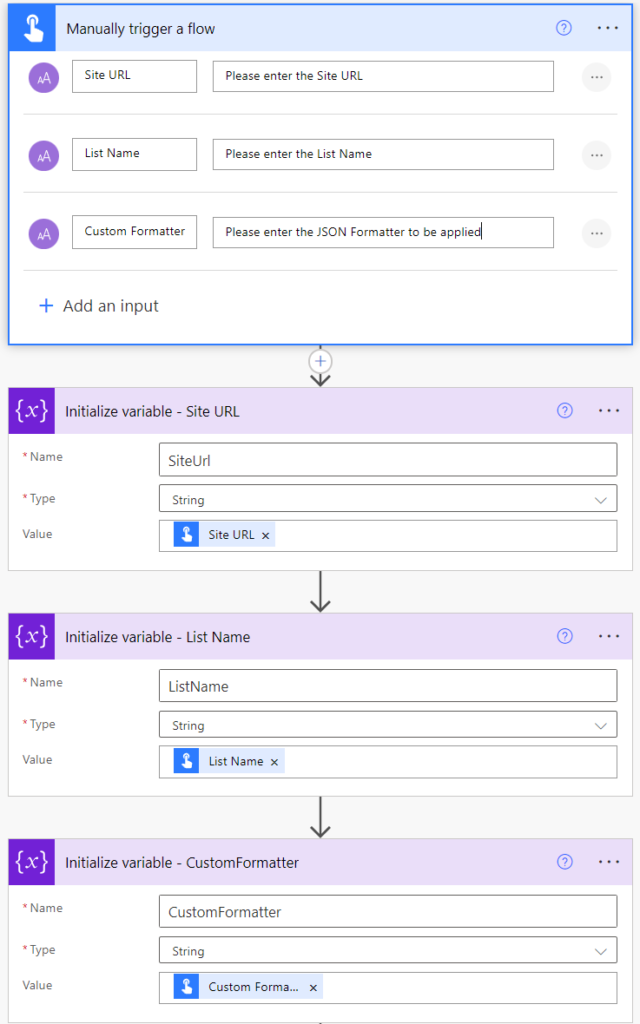
Escaping Single Quotes from the JSON content
With a compose action as below, use the following expression to escape single quotes from the CustomFormatter, otherwise you may run into issues if the content has a single quote: