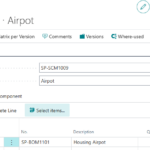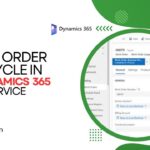Now Reading: Showing selected SharePoint form fields as read-only using List Formatting
-
01
Showing selected SharePoint form fields as read-only using List Formatting
Showing selected SharePoint form fields as read-only using List Formatting

With the setValue action on SharePoint/Microsoft Lists JSON formatting, people from the community are creating several solutions or use cases, including myself in the two samples: Quick Approvals and Like/Dislike.
The setValue action expands the possibilities of what we can do using list formatting, however, we need to bear in mind that, people are able to easily bypass the rules we implement if they either open the list item from the list form or from the quick edit view.
With a few tweaks, we can make it more difficult to happen. This post shows the tweaks on the previous Like/Dislike sample, but the idea can be easily reused in other cases.
1) Disable Quick Edit (Grid) View
By disabling the Quick Edit in views, people will have to interact with any custom button created or with the list forms to modify data.
To disable Quick Edit, navigate to the list settings page, and under advanced settings:
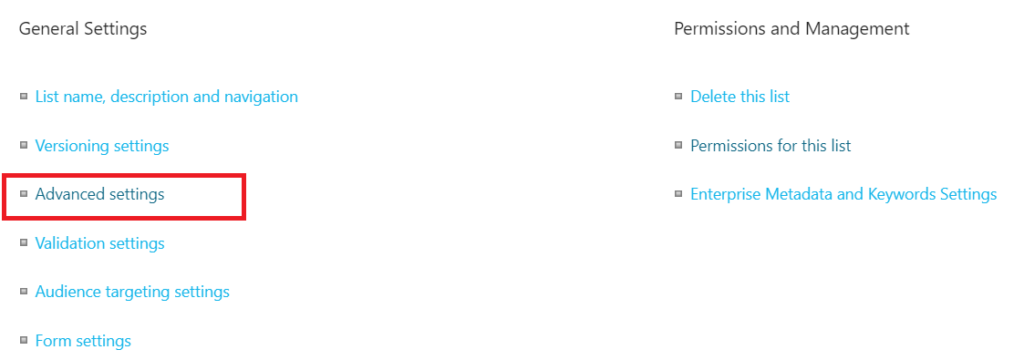
Disable quick editing:

2) Hide the fields from the List…