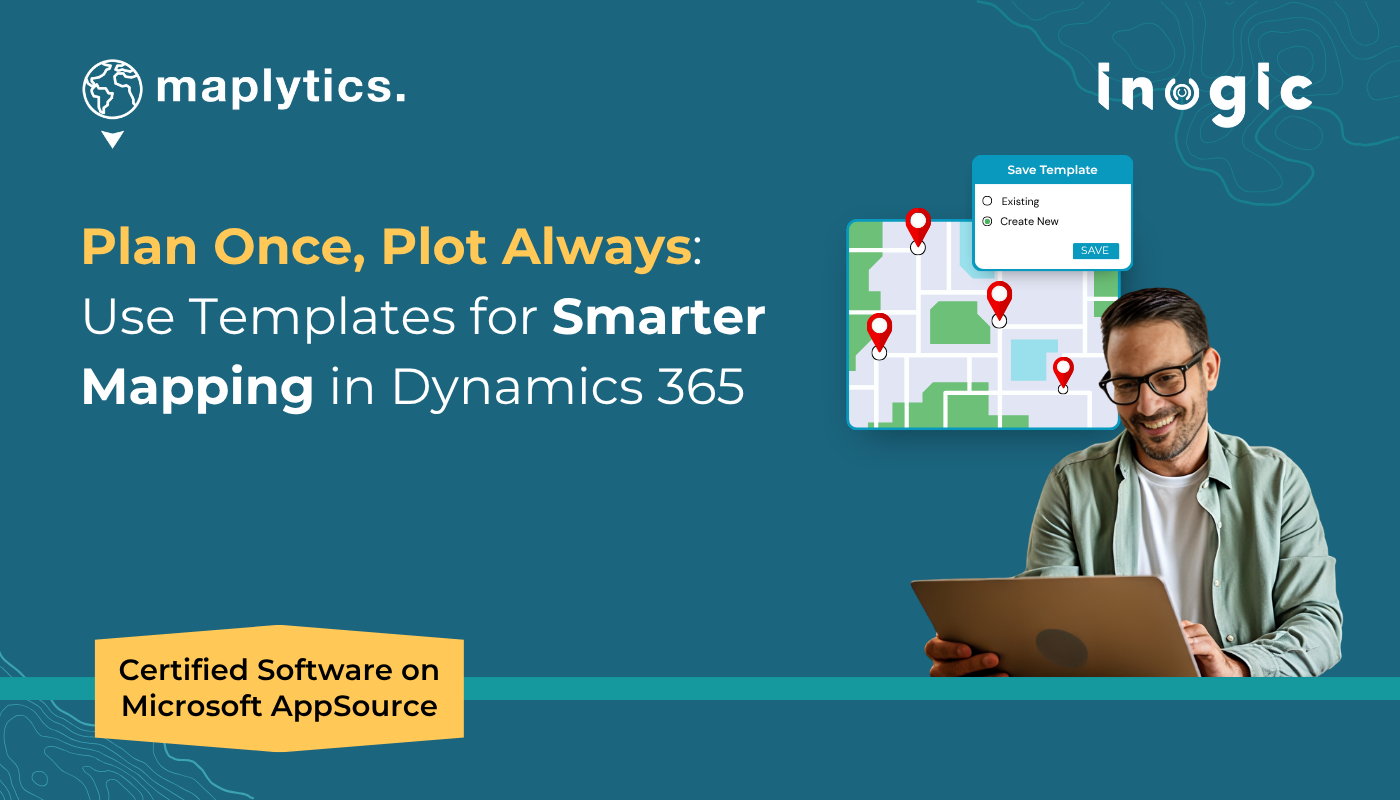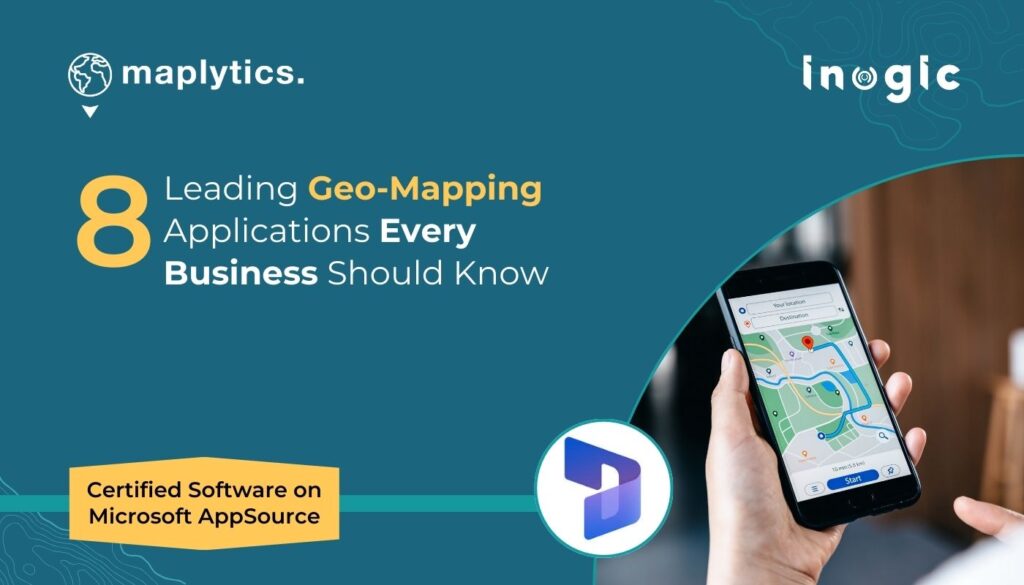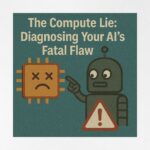When working with Dynamics 365 data, consistency is key. Whether you’re plotting customer records, visualizing territories, or preparing location-based reports for your team, you don’t want to waste time repeatedly applying the same filters, views, or layers. This is where “Templates” in Maplytics come to the rescue.
Templates are a powerful feature designed to save time, maintain uniformity, and ensure users across your organization can access standardized map visualizations with just a click. Let’s dive deeper into what they are, why they matter, and how you can use them effectively.
What Are Templates in Maplytics?
In Maplytics, a template is essentially a saved configuration of map settings. Instead of recreating the same criteria, like entity selection, filters, views, zoom levels, proximity radii, or time, or layer overlays, each time you want to analyze data, you can save these settings as a reusable template.
This means anyone can instantly replicate the same visualization without manually setting parameters. It simplifies workflows and ensures everyone in your team works with the same data view, eliminating confusion and saving valuable time.
Why Use Templates?
Consistency across teams
Sales, service, and marketing teams can all use the same template for unified data insights.
Time-saving automation
No need to repeatedly set filters, views, or nearby search settings. Just select a template and go!
Error reduction
Predefined templates remove the risk of missing filters or selecting incorrect entities.
Better collaboration
Templates can be shared across teams, ensuring everyone works from the same standardized view.
User-friendly experience
Even new users can quickly access complex visualizations without needing advanced knowledge of Maplytics settings.
Types of Templates
Maplytics provides two main approaches:
- Default Template
- Custom Templates
1. Default Template
The Default Template is a preconfigured setup available to all users. It comes out of the box with a basic configuration for plotting records without requiring customization.
This is ideal for quick visualizations when you just want to see your Dynamics 365 records on a map without overthinking filters or layouts.
2. Custom Templates
For more advanced requirements, you can create Custom Templates tailored to specific business needs. For example:
- A Sales Territory Template showing only high-value accounts within a region
- A Service Route Template highlighting open work orders for a technician
- A Marketing Campaign Template focusing on leads from a recent event
Custom templates allow you to predefine:
- Entities and views
- Filters (e.g., active accounts only)
- Proximity search criteria
- Data layers (like territories or boundaries)
- Map overlays (such as ArcGIS or shapefiles)
Once saved, any user can access these templates from the Plot Records interface, ensuring uniformity across teams.
Real-World Example
Imagine a sales manager wants their team to always view active high-revenue accounts in a specific territory.
Instead of asking every sales rep to manually select:
- Entity: Accounts
- View: Active Accounts
- Filter: Annual Revenue
The manager creates a “High-Value Accounts” template.
Now, every rep can simply select this template and instantly see the same standardized map view—no extra steps, no errors, just clear, actionable insights.
Best Practices for Using Templates
Name Templates Clearly
Use descriptive names like “North Region Leads” or “Service Cases – Priority 1” so users know exactly what the template shows.
Use Shared Templates for Company-Wide Views
Save commonly used configurations as shared templates to keep all teams aligned.
Update Templates Periodically
Business needs change, so review and update templates to keep them relevant.
Combine Templates with Security Roles
Ensure users only see templates relevant to their role and data access.
How Templates Enhance Productivity
By integrating templates into your workflow, you:
- Save hours of repetitive setup time
- Reduce training effort for new users
- Provide a consistent framework for decision-making
- Make map-based insights more accessible to non-technical users
Whether you’re managing sales territories, visualizing service workloads, or analyzing marketing data, templates streamline the process and bring clarity to your location intelligence.
Templates in Maplytics turn repetitive map setups into one-click visualizations, ensuring consistency, accuracy, and time savings.
What’s More?
Maplytics is like water that can be moulded into any shape. It makes Bing Maps and Azure Maps integration within Dynamics 365 look seamless. Radius Search, Route Mapping, and more have become super easy to use. To get more acquainted and experience it first-hand, one can write to crm@inogic.com. To investigate the product further with a personalized demo within Microsoft Dynamics 365 CRM / Dataverse, get in touch with the team. For applied knowledge, visit our Website or Microsoft AppSource. One can hop onto the detailed Blogs, Client Testimonials, Success Stories, Industry Applications, and Video Library for a quick query resolution. You can check out our technical tutorial video series #KnowYourMaplytics here, and for fun Tips & Tricks about Maplytics, have a look at our series #ProAtMaplytics here. Technical docs for the working of Maplytics are also available for reference.
You can also leave us a review or write about your experience on AppSource or the G2 Website.