Now Reading: Never Miss an Important CRM Alert Again: Introducing Snooze in Dynamics 365 Notifications
-
01
Never Miss an Important CRM Alert Again: Introducing Snooze in Dynamics 365 Notifications
Never Miss an Important CRM Alert Again: Introducing Snooze in Dynamics 365 Notifications
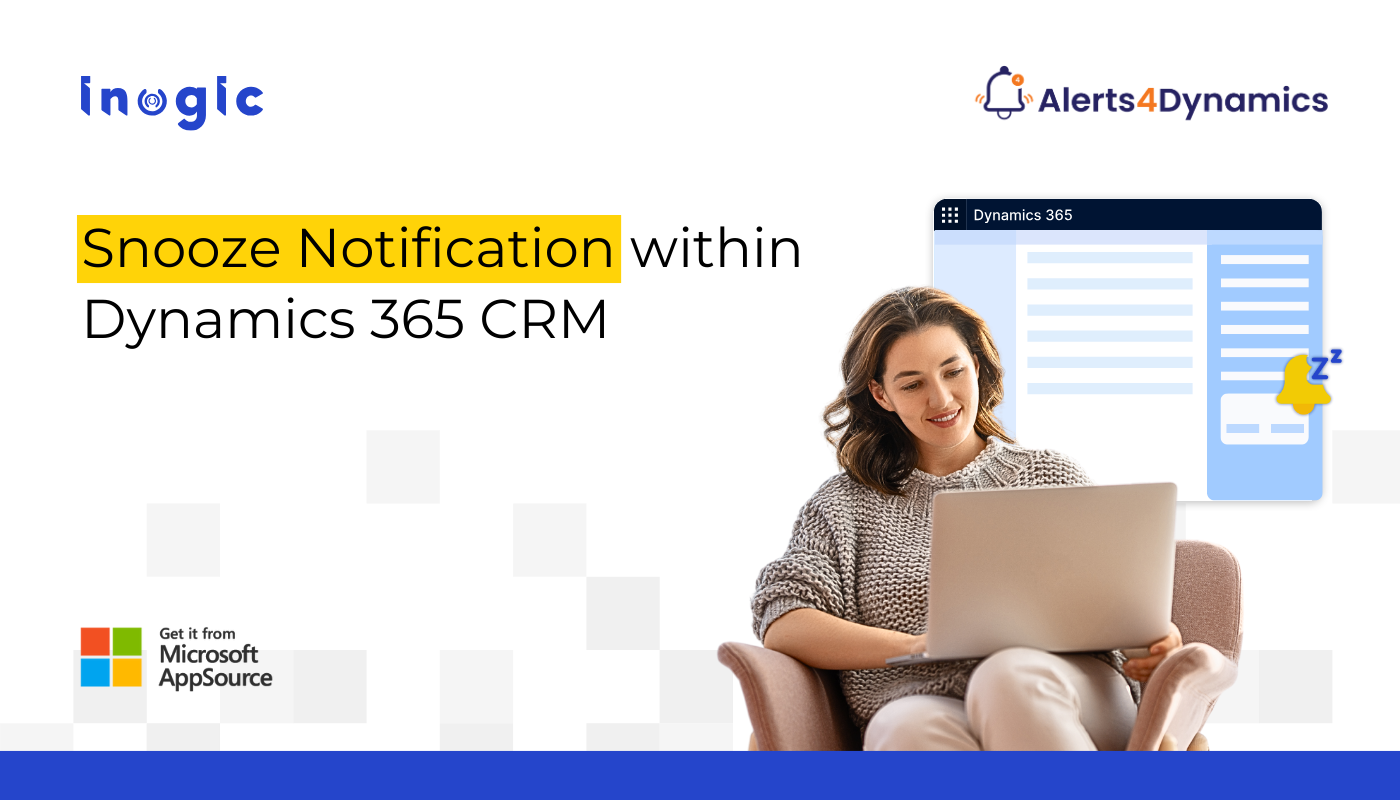
Staying on top of your Sales update through CRM notifications can be the difference between seizing an opportunity and missing out.
But let’s face it—when you’re knee-deep in tasks, it’s easy to dismiss alerts with the intention of circling back later.
And often, “later” never comes.
Sound familiar?
If you’ve ever missed a crucial update in Dynamics 365 CRM because of alert fatigue or distractions, you’re not alone.
That’s exactly the kind of scenario the team at Inogic had in mind when building a better way to manage notifications.
Your Go-To Way to Handle Dynamics 365 Notifications
Introducing Alerts4Dynamics—a Dynamics 365 alert tool designed to make CRM alerts easier to handle and user-friendly. With Alerts4Dynamics, you can easily create alerts in Dynamics 365, schedule them, and deliver targeted messages to the right users at the right time, all from within the CRM environment.
This solution gives you the flexibility to:
Automated & Rule-Based Alerts: Automatically trigger alerts based on events or custom conditions in Dynamics 365 CRM, using system views or tailored logic.
Record-Specific Notifications: Create alerts for specific records, such as reminders for expiring quotes or overdue invoices.
Organization-Wide Announcements: Share important company updates or event notifications with all users across the organization.
Multilingual & Personalized Alerts: Configure alerts in multiple languages and let users choose how they want to receive them.
Flexible Delivery Options: Send alerts through pop-ups, form notifications, emails, or as part of a scheduled email digest.
Enhanced Messaging Features: Add rich content like text formatting, images, links, and use search and tagging to boost communication and accessibility.
New Feature: Greater Control with Snooze Notifications
Inogic continues to expand the capabilities of Alerts4Dynamics through new feature—Snooze Notifications—giving users even more control over how and when they receive alerts in CRM.
What is the “Snooze Notification” Feature?
We all need a break from the constant influx of pop-ups, but that doesn’t mean we want to miss critical updates. That’s where the Snooze Notification functionality comes in.
With this enhancement, users can temporarily dismiss an alert and have it reappeared later, right when they’re ready to handle it. Think of it as your CRM’s version of a reminder nudge.
How Does It Work?
Let’s see a step-by-step process to implement Snooze Notification:
1. Create a New Alert
Navigate to the “Alert” entity and save a new alert.
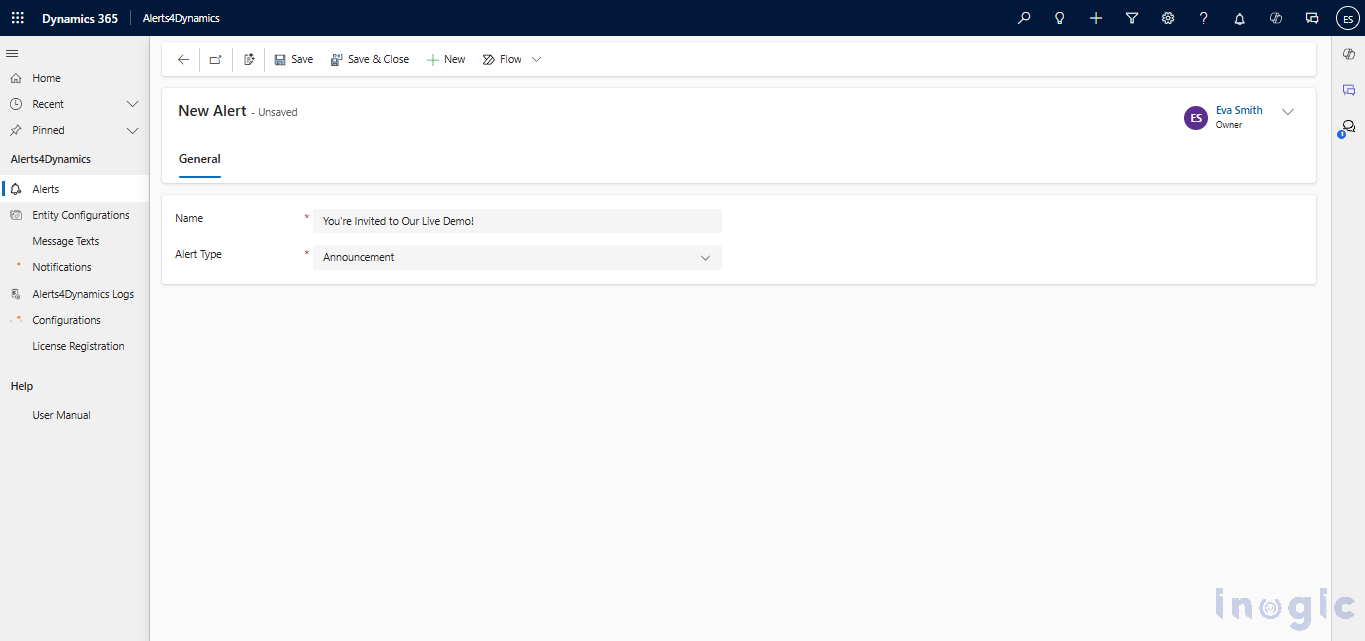
2. Add Notification Message
In the alert form, scroll to the Messages section and click + New Message.
3. Configure the Message Fields:
- Process Start Date – When the alert should begin displaying
- Alert Level – Set the urgency: Information, Warning, or Critical
- Allow Snooze – Toggle this to Yes to enable snoozing
- Notification Text – Enter the message users will see
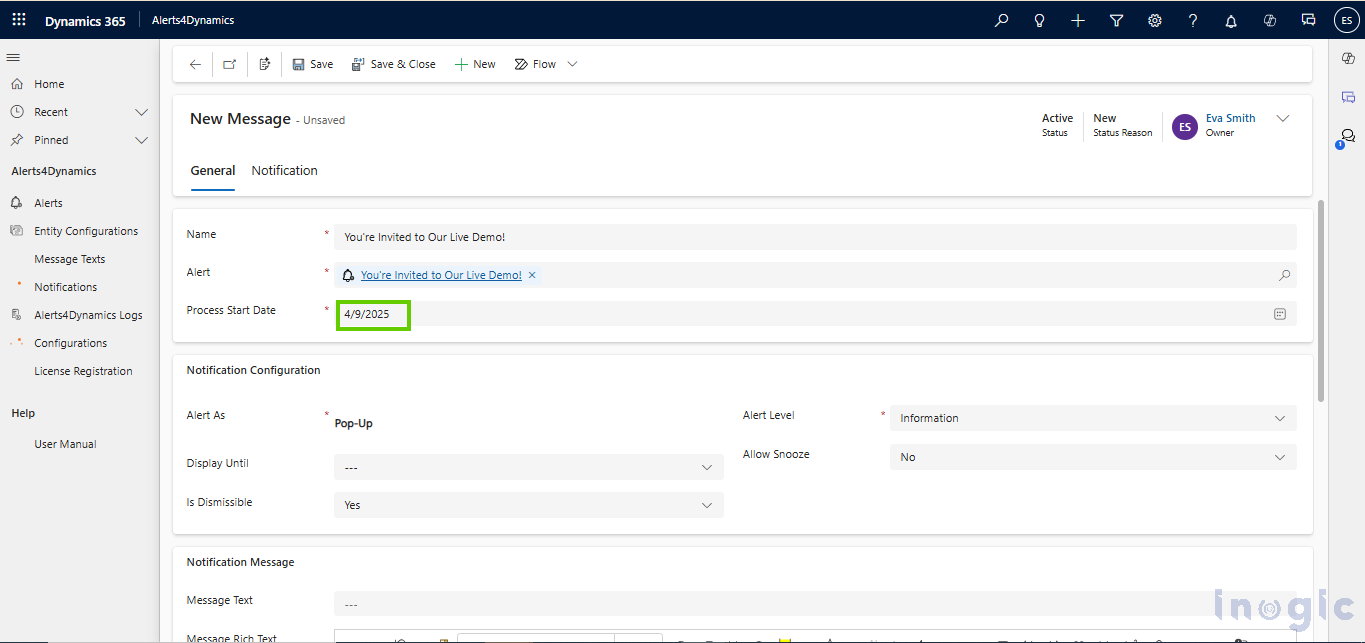
4. Activate the Message
Once activated, alerts will be generated starting from the selected date.
5. Snoozing in Action
Users will now see a snooze icon on the notification panel. Clicking on it gives them several snooze duration options:
-
- 1 Hour
- 4 Hours
- 1 Day
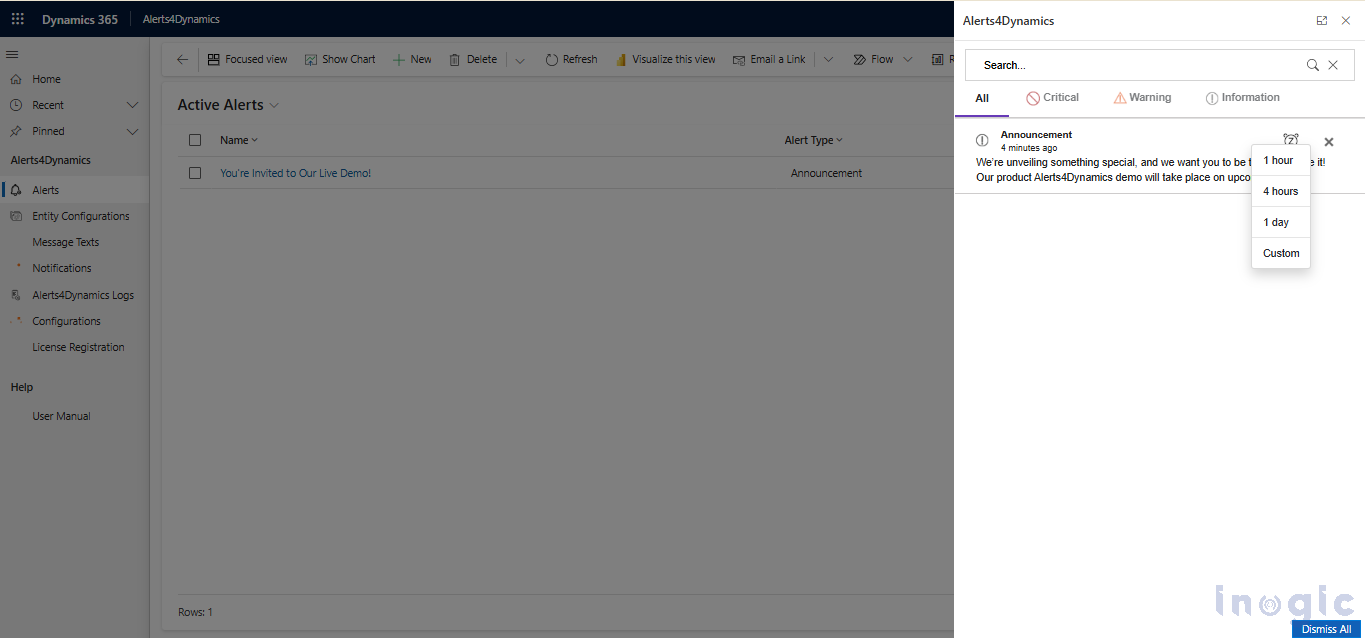
- User can also set a Custom date and time for snooze notification.
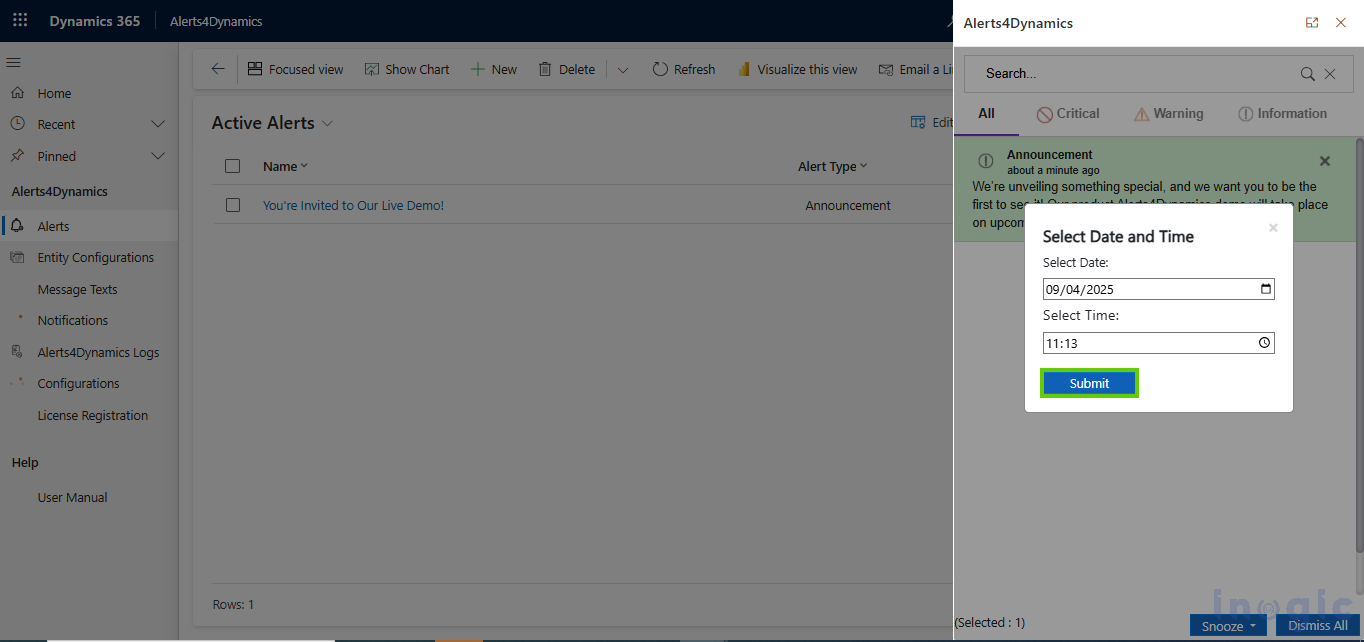
When the selected time arrives, the notification will pop back up as an unread alert.
Customize or Restrict the Snooze Option
Not every notification should be snoozed—especially the critical ones. If you want to ensure a message stays visible until it’s acknowledged, just set Allow Snooze to No in the message form.
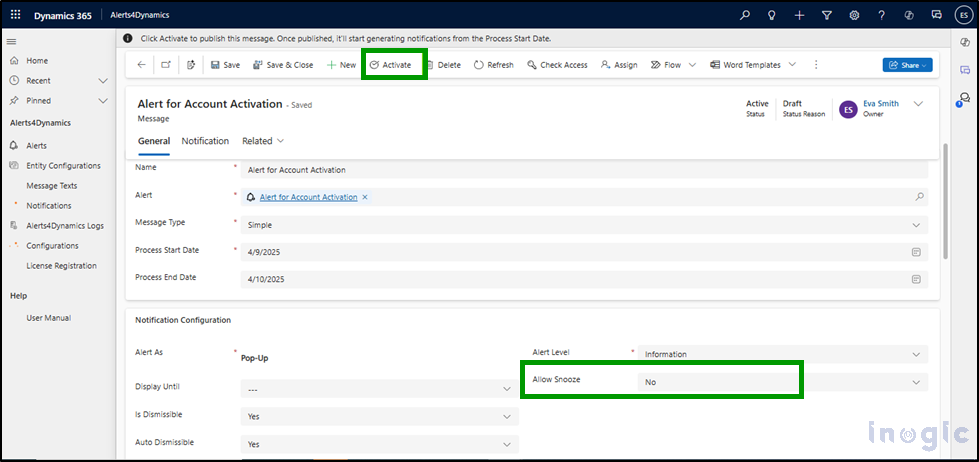
With this setting:
- The snooze icon will be hidden.
- If users attempt to snooze, a pop-up will inform them: “Snooze Not Allowed.”
This is perfect for alerts that demand immediate action.
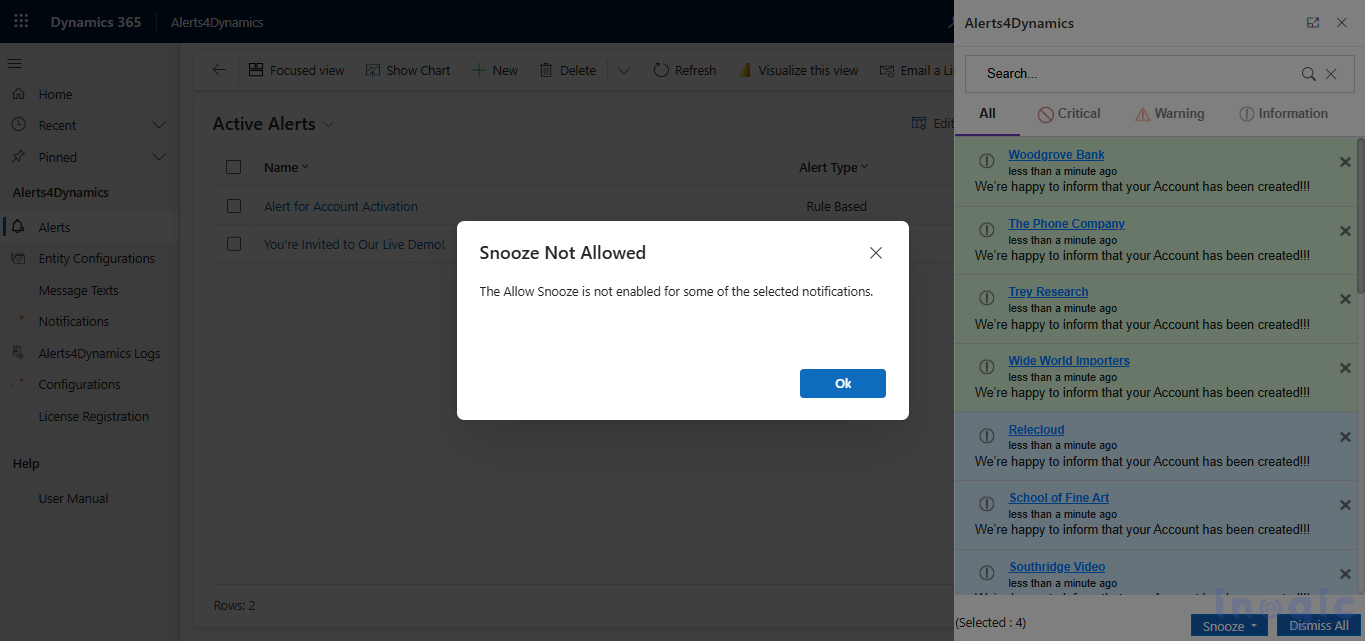
Why This Matters for Dynamics 365 Users?
The Alerts4Dynamics app transforms how users interact with Dynamics 365 notifications. Instead of overwhelming users with a barrage of alerts—or risking missed communications—it introduces balance and control.
Whether you’re managing internal teams, sales pipelines, or service issues, the ability to add alerts in Dynamics 365 and deliver them intelligently is game-changing.
It’s not just a Dynamics 365 alert tool—it’s your team’s notification assistant.
To Wrap Up,
If you want to stay on top of important sales updates and streamline communication inside Dynamics 365 CRM, it’s time to explore Alerts4Dynamics.
With its user-friendly interface and thoughtful features like Snooze Notification, it’s never been easier to stay informed without getting overwhelmed.
Stay in the Know with Alerts4Dynamics!
Want to see Dynamics 365 CRM alerts and seamless notifications in action?
Jump into our Knowledge Docs or watch our demo video — your insight starts there.
Not ready to commit? No worries.
Activate your 15-day free trial directly from our website or Microsoft AppSource.
Prefer a walkthrough? Book a personalized demo and watch real-time alerts come to life.
Have questions? Drop us a line at crm@inogic.com — we’ve got your back!
The post Never Miss an Important CRM Alert Again: Introducing Snooze in Dynamics 365 Notifications first appeared on Microsoft Dynamics 365 CRM Tips and Tricks.
Original Post https://www.inogic.com/blog/2025/04/never-miss-an-important-crm-alert-again-introducing-snooze-in-dynamics-365-notifications/












