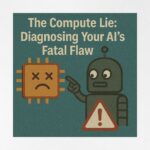Now Reading: Make Complex Records Easy to Read with Power Apps AI Builder’s Row Summary
-
01
Make Complex Records Easy to Read with Power Apps AI Builder’s Row Summary
Make Complex Records Easy to Read with Power Apps AI Builder’s Row Summary
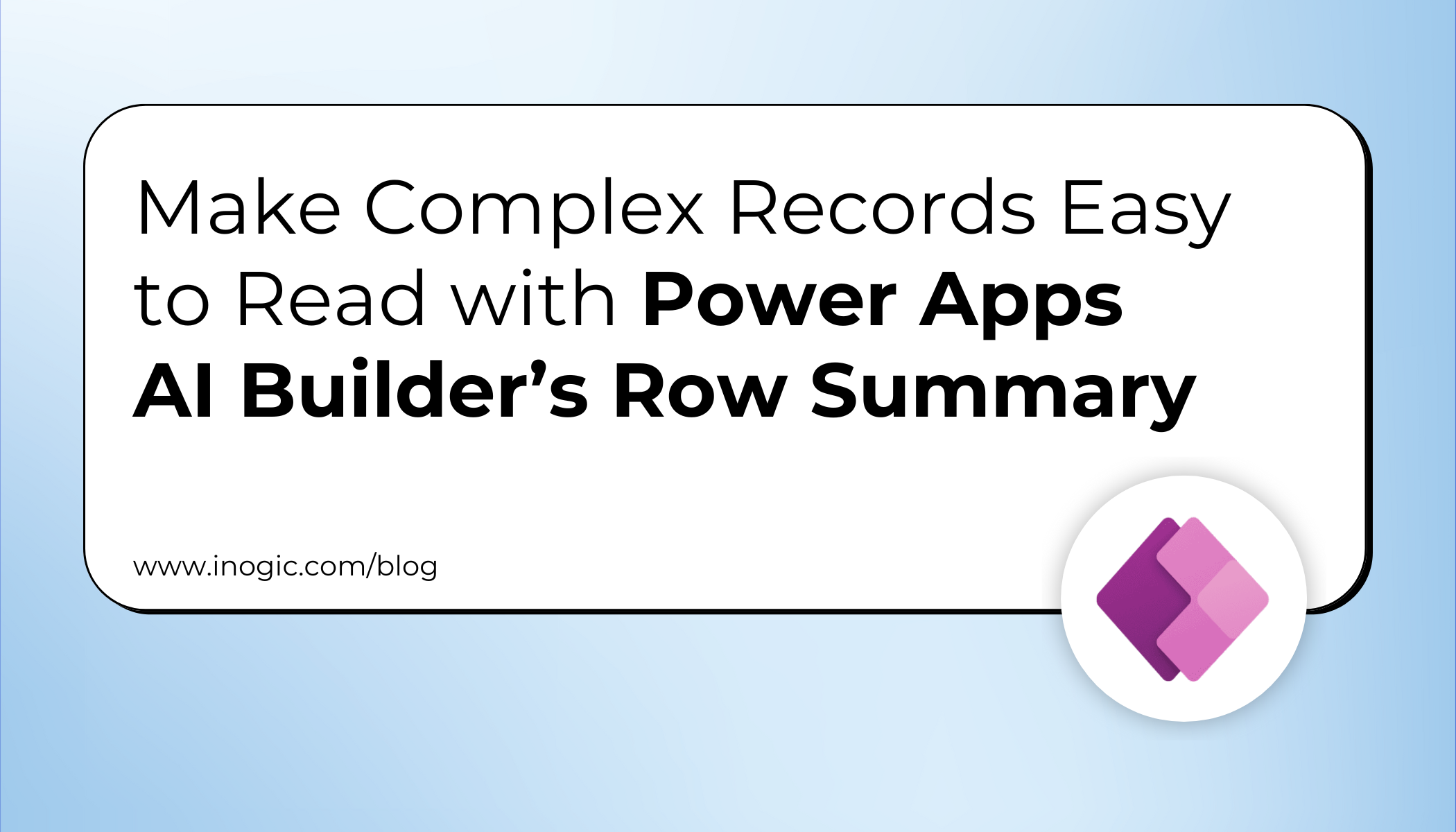
In model-driven apps, forms often have many fields spread across multiple tabs and sections, which can make it hard and time-consuming for users to quickly find the key information they need. Navigating through these tabs slows down productivity and increases the chance of missing important details.
The Row Summary feature helps solve this by showing a clear, concise summary of the most important information. Makers can customize which fields to include and decide how the summary looks, whether as bullet points or a short paragraph. This lets users get the context they need at a glance without digging through the entire form.
Additionally, the summary can include clickable links to related records. Row Summary simplifies data access, saves time, and improves collaboration, all while being fully customizable to fit different business needs.
Use Case:
In a growing sales organization, business development teams handle hundreds of new leads each week. These leads are captured through various channels like landing pages, webinars, events, and referrals. Each lead record includes several fields—such as lead source, job title, email, company, phone number, interest area, and qualification status which are scattered across different tabs in the CRM.
Sales reps often struggle to quickly understand who a lead is, how they came in, and what they’re interested in. This slows down outreach, reduces personalization, and delays the qualification process.
To streamline this process and enhance productivity, the organization uses Power Apps AI Builder’s Row Summary (Preview) feature.
Enable Row Summary Feature (Pre-requisite Step)
Before you can configure Row Summary, make sure it is enabled in your environment:
- To do this, go to Power Platform Admin Center > Select your Environment > Under Settings, choose Product > Features > Enable AI Insight Cards.
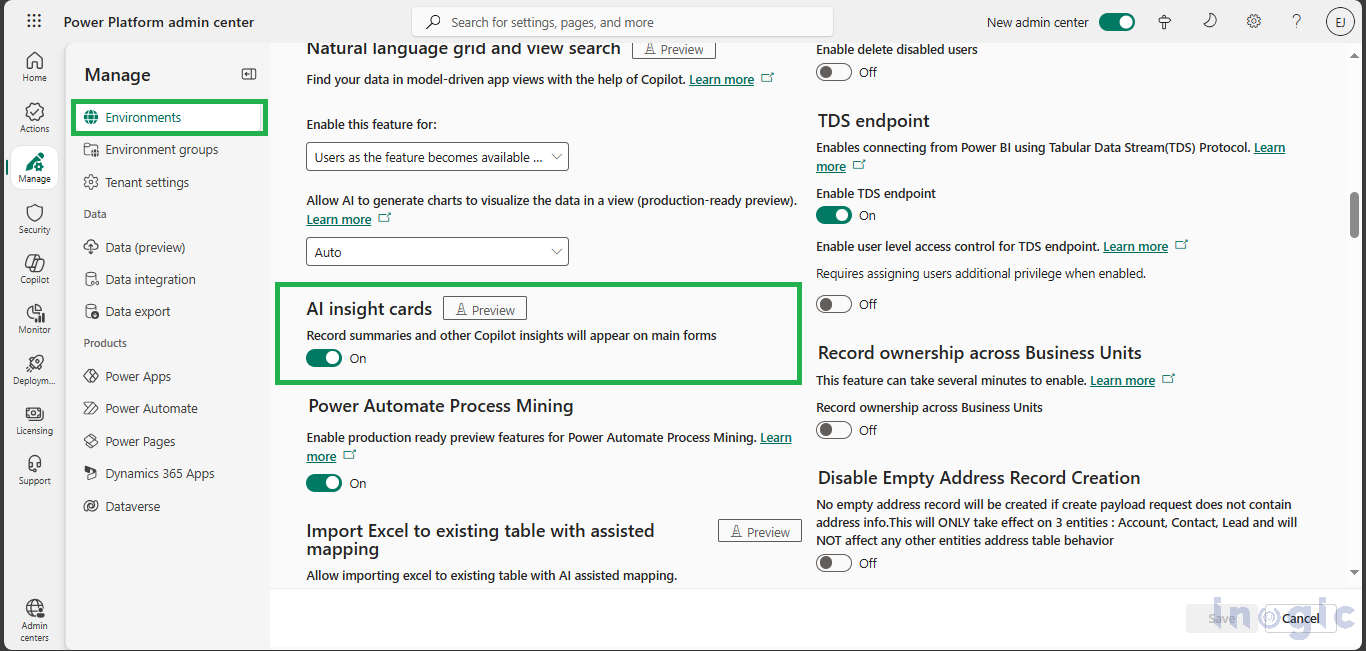
- Once enabled, you’ll be able to access and configure the Row Summary feature in model-driven apps.
Here is Step by Step guidance on how to use Row Summary
Step 1: Access the Table and Forms
- Go to Power Apps > Select “Tables”
- Open the specific table where you want to apply the row summary (e.g., Contact)
- Under Data experiences > Click on “Forms”
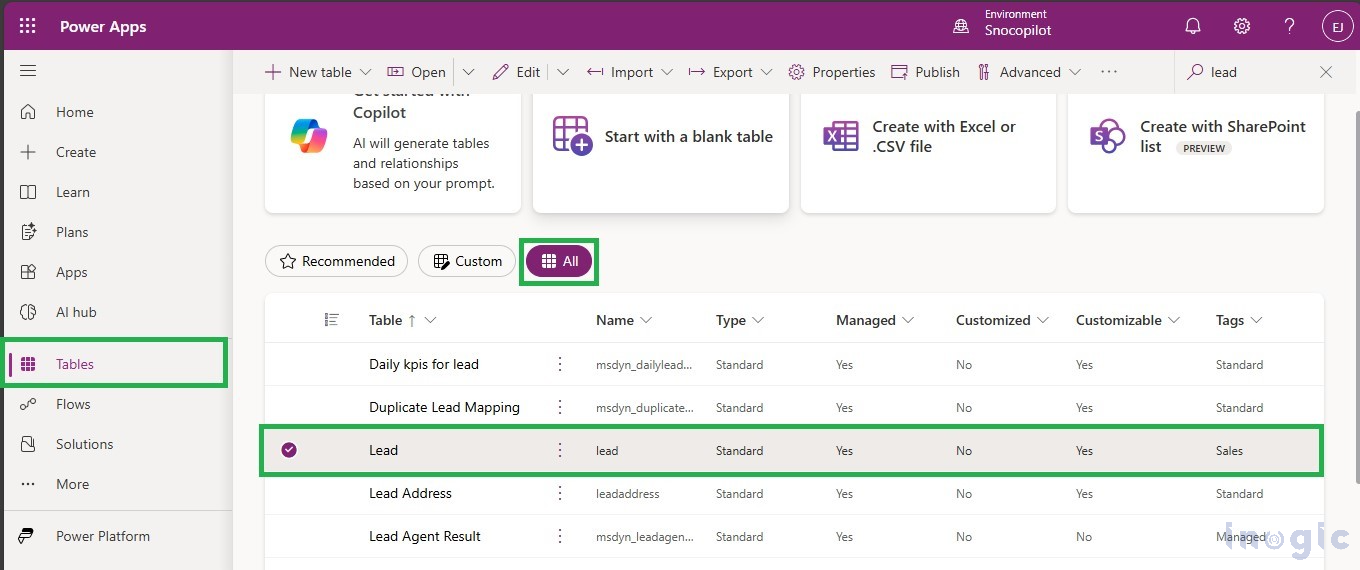
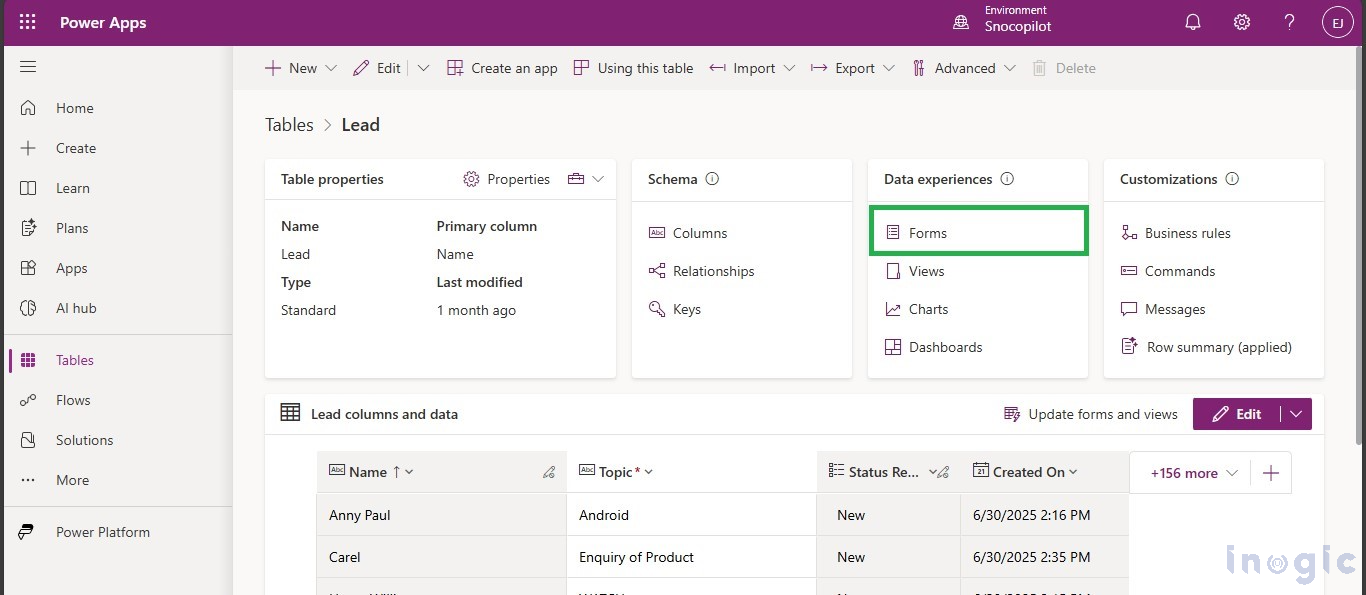
Step 2: Navigate to “Row Summary Panel”
- In the Command Bar at the top of the Forms screen, click Row Summary
- From the dropdown, select Edit Summary to begin customization
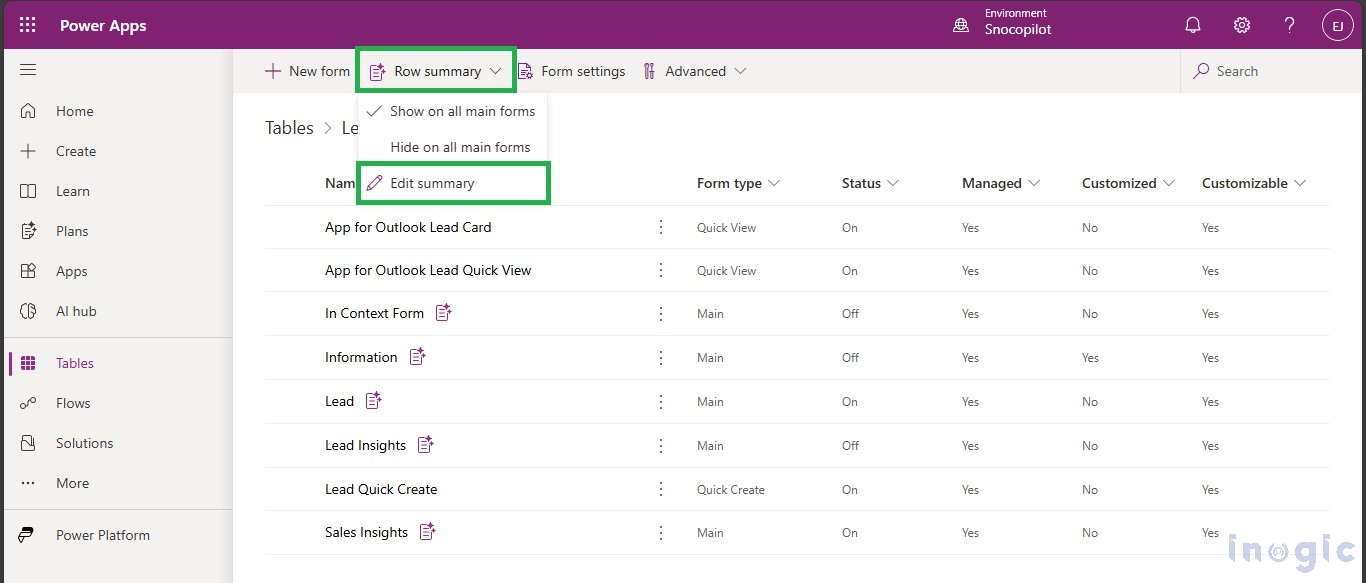
Step 3: Add Fields and Write the Prompt
- In the prompt editor, click “/” or “Add” to choose the fields you want the AI to summarize (e.g., Full Name, Job Title, Email, Company)
- Write a custom instruction (prompt) describing how the summary should be generated
Example prompt: Generate a concise summary using the selected fields. Use bullet points and return “Not provided” if a field is empty.
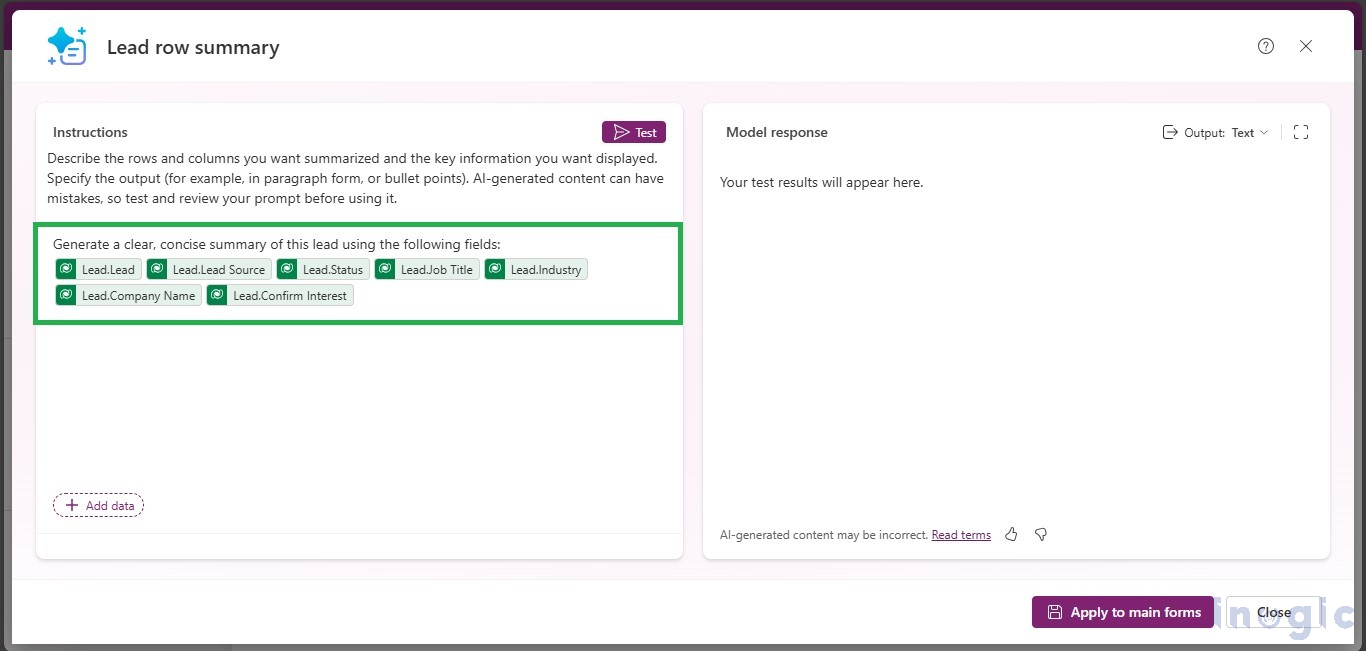
Step 4: Test the Prompt
- Click on “Test” to preview the summary output
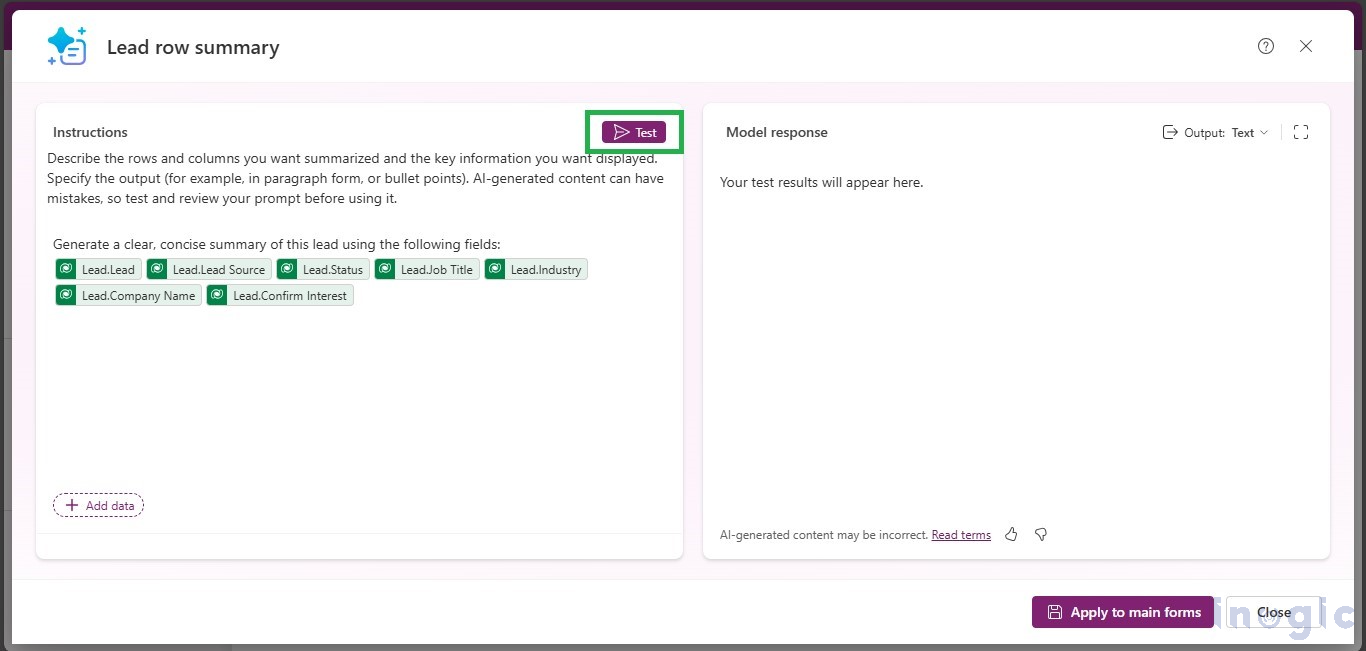
Step 5: Apply the Row Summary to All Main Forms
- Once you’re satisfied with the result, click on “Apply to main forms” to enable the summary across all main forms for this table.
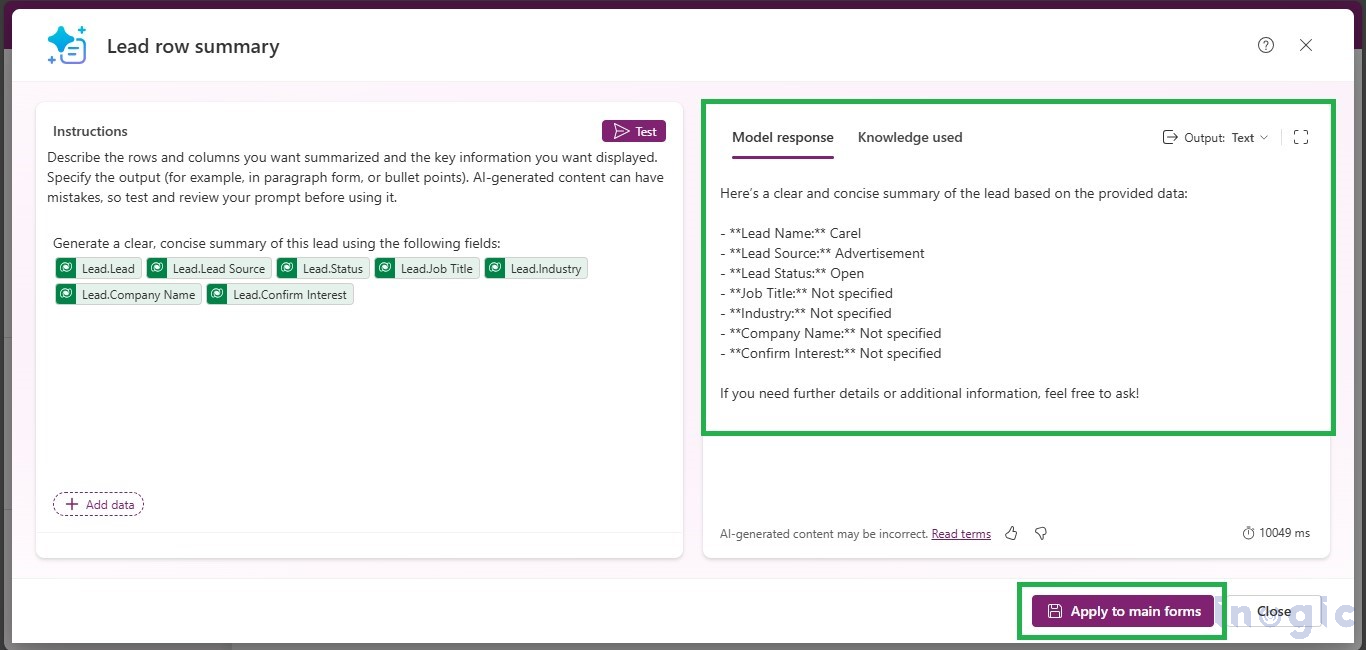
Step 6: Row Summary is Now Set on All Main Forms
- An AI icon will be visible on forms where the summary is active
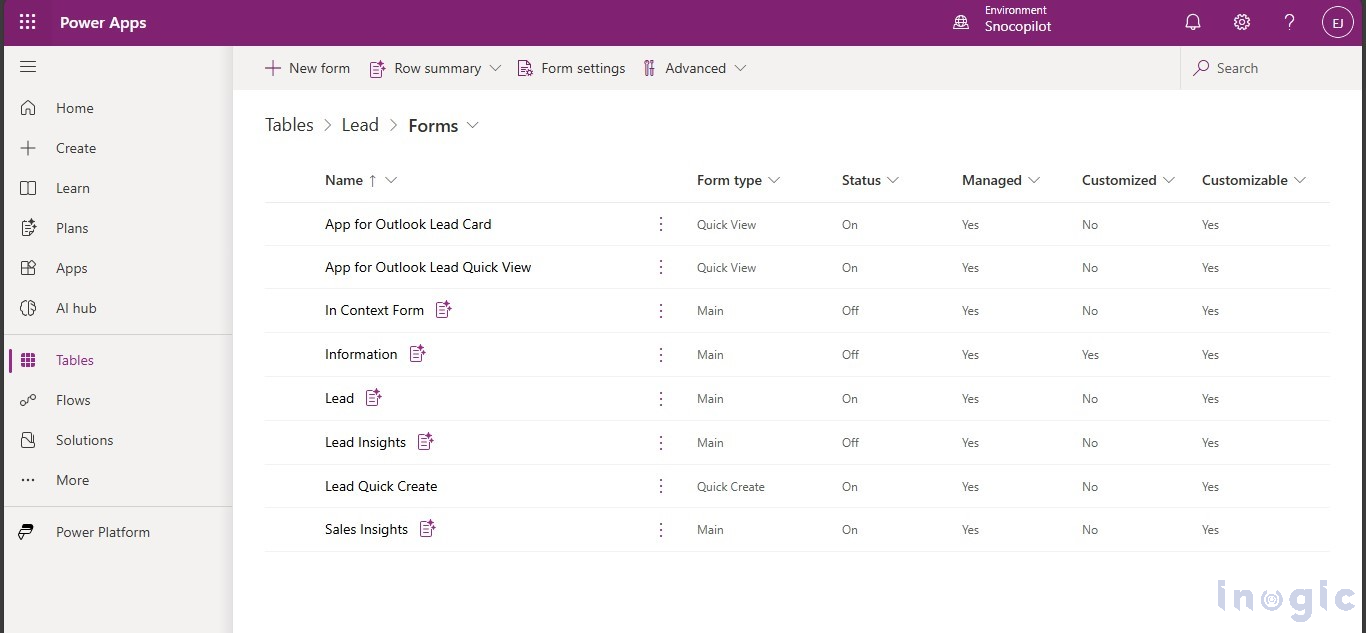
Step 7: View the Summary in the App
- Open your model-driven app (e.g., CRM)
- Navigate to the entity where the row summary is configured
- Click on a record and view the AI-generated summary at the top of the form, under the row summary icon
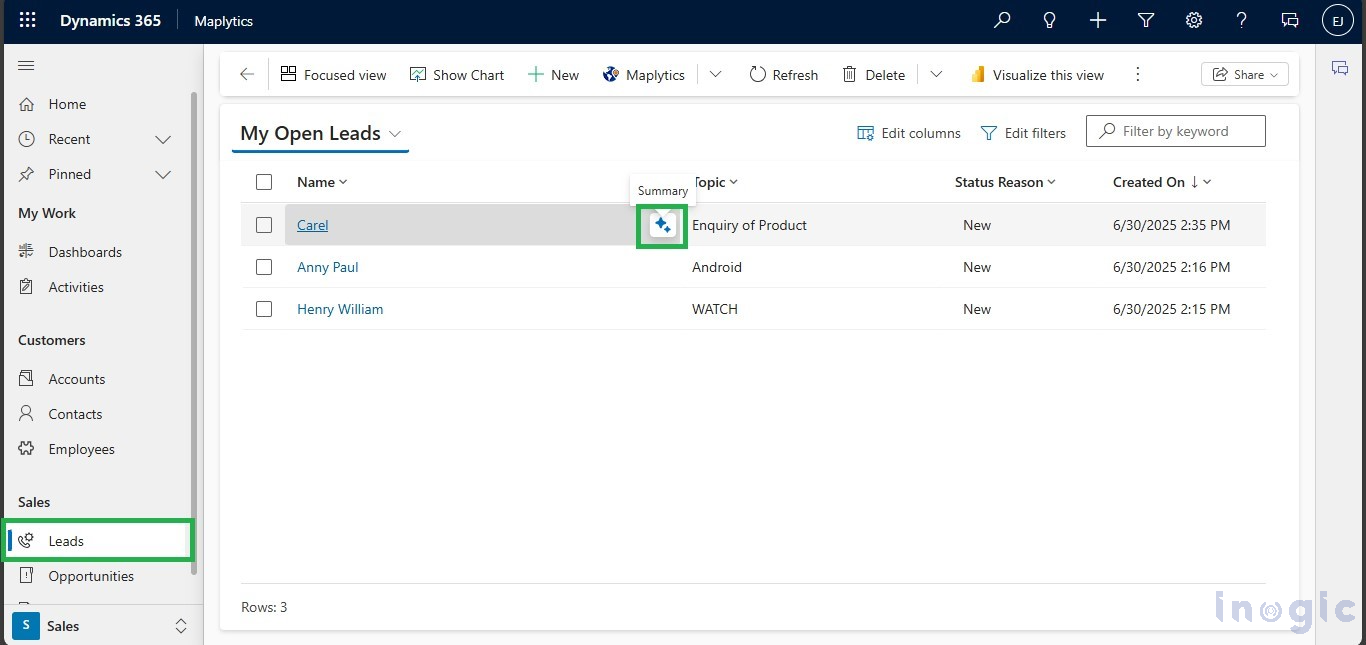
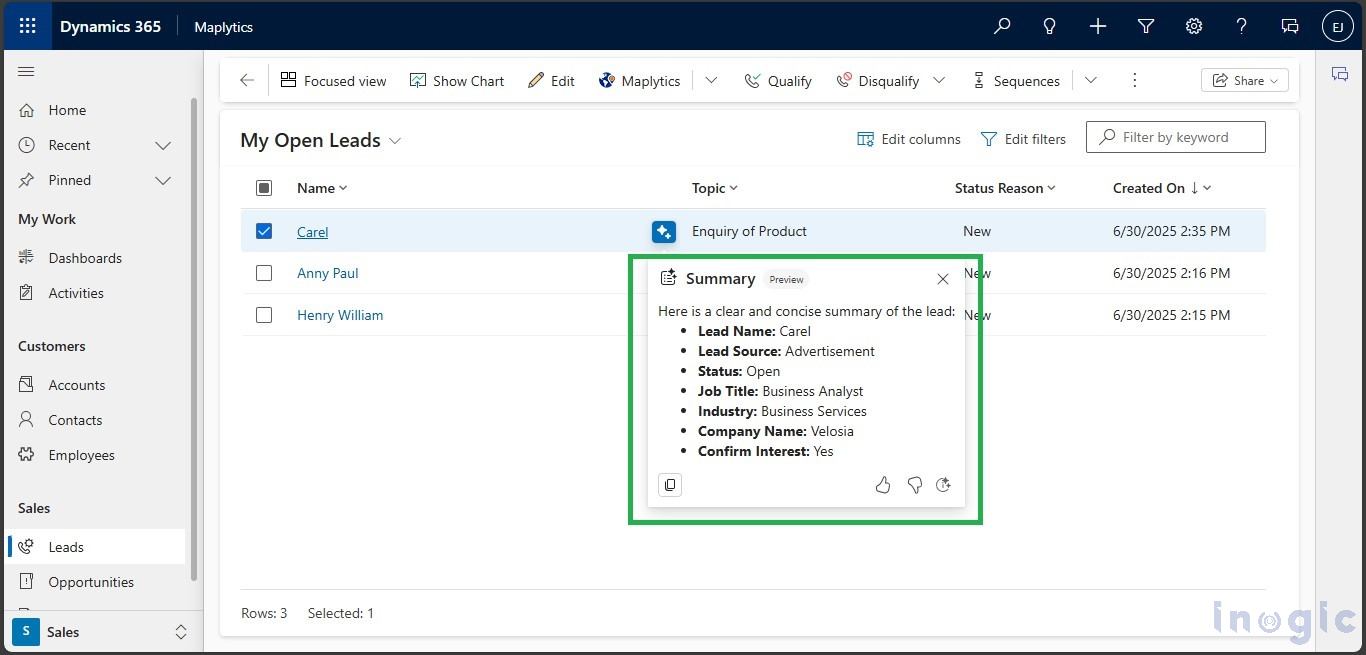
Step 8: Hide the Row Summary (If Needed)
- To remove the summary from all forms:
- Go to the same table > Forms
- Click on “Row Summary” option from the command bar
- Select “Hide on All Main Forms”
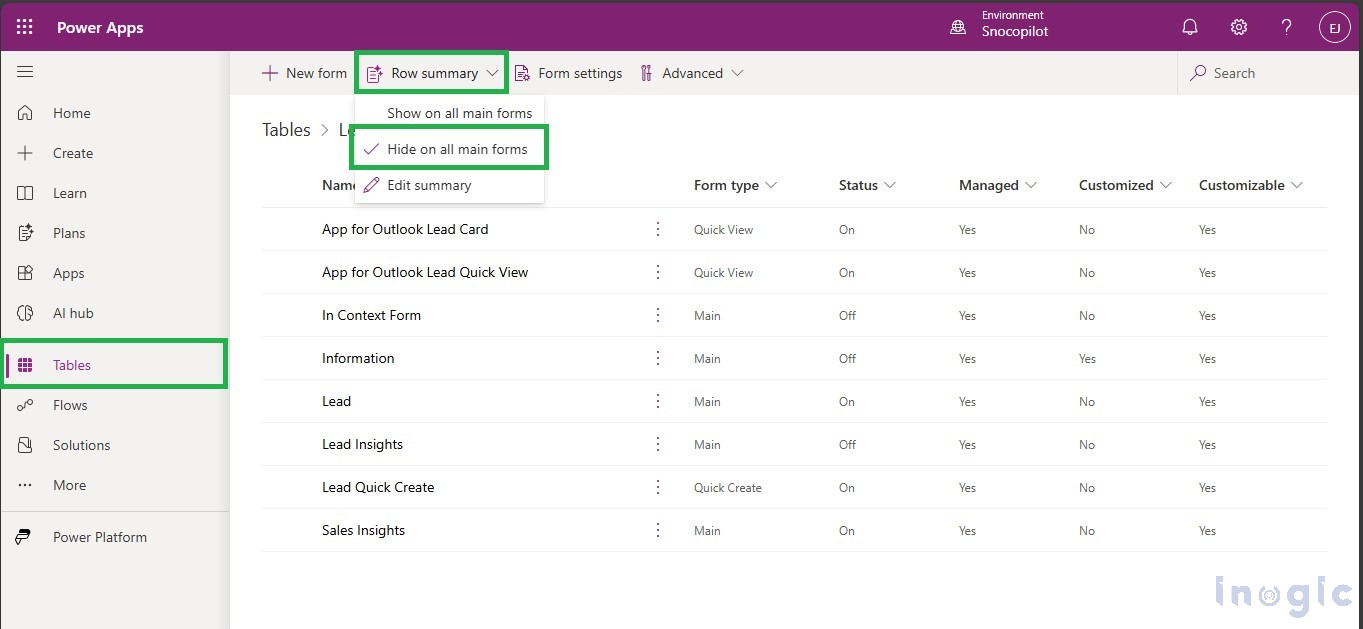
Step 9: Edit the Row Summary Anytime
- To modify an existing row summary:
- Go to the same table > Forms
- Open the “Row Summary” (Applied) option
- Make your changes to the prompt or included fields, and reapply
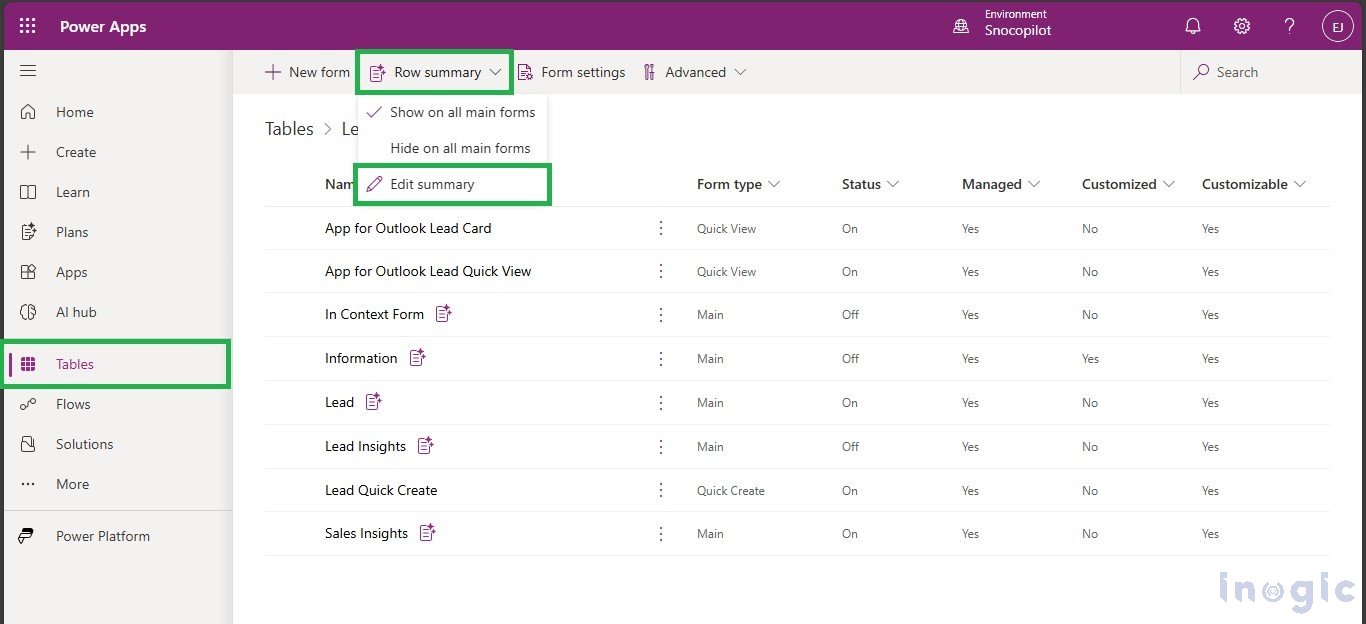
Conclusion:
It shows a quick, AI-generated summary of the most important details right at the record row and also even top of the form, so users can instantly see what they need to know. Whether it’s a salesperson checking lead info, a support agent reviewing a case, or a marketing team preparing a campaign, this feature makes things faster and easier.
It is flexible. You can choose which fields to include, how the summary looks (as a list or paragraph), and even add links to related records. It helps users work smarter, stay informed, and save times even without writing any code.
The post Make Complex Records Easy to Read with Power Apps AI Builder’s Row Summary first appeared on Microsoft Dynamics 365 CRM Tips and Tricks.
Original Post https://www.inogic.com/blog/2025/07/make-complex-records-easy-to-read-with-power-apps-ai-builders-row-summary/