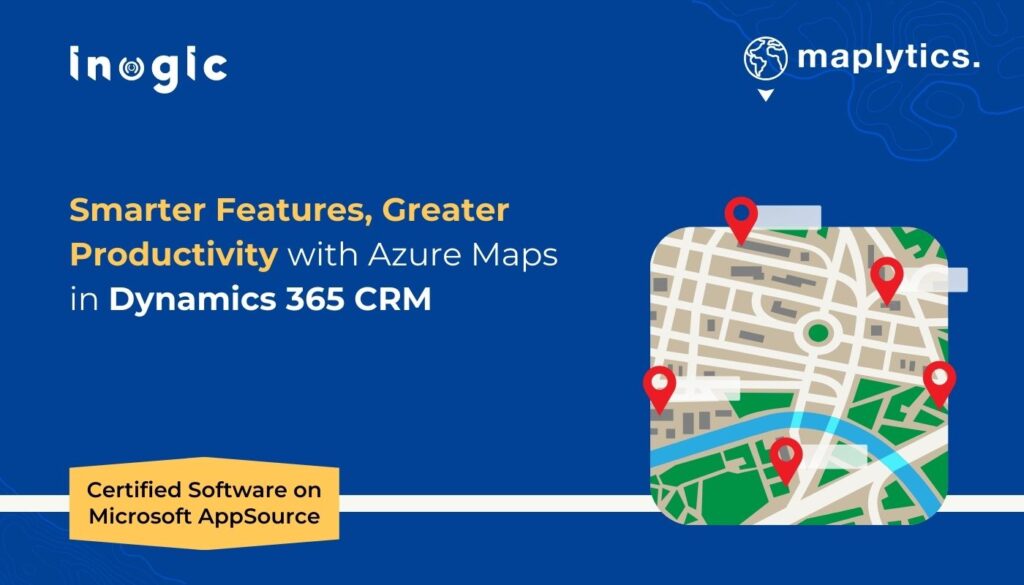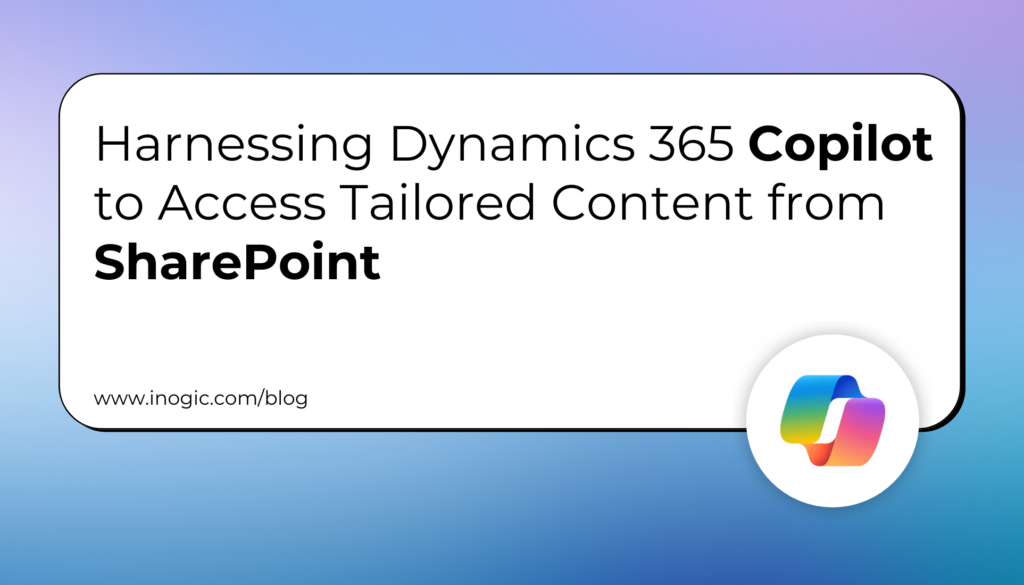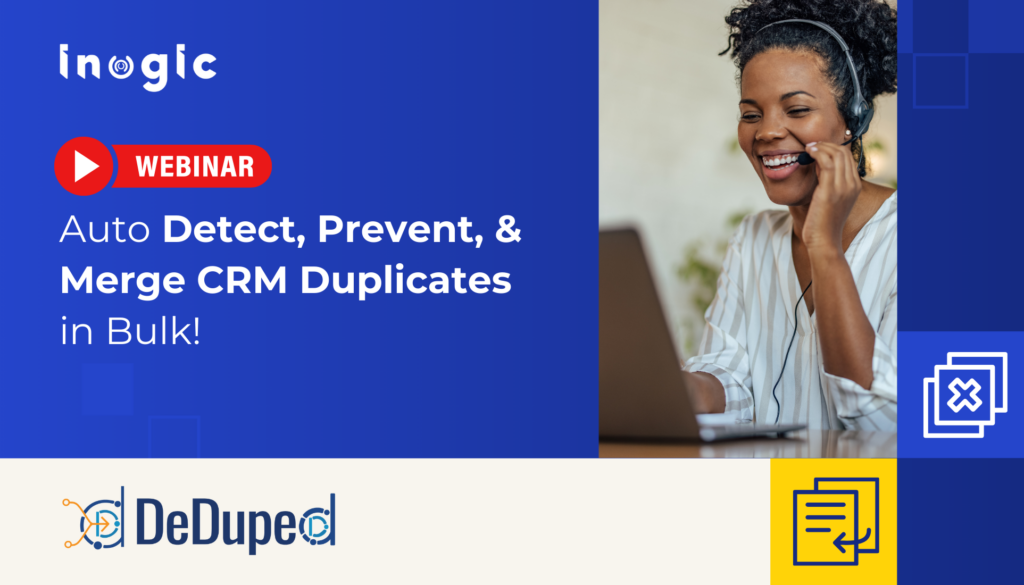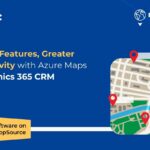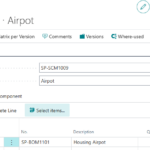Now Reading: {How to} view offline sync icon in the navigation bar for Microsoft Dynamics 365 Mobile Apps
1
-
01
{How to} view offline sync icon in the navigation bar for Microsoft Dynamics 365 Mobile Apps
{How to} view offline sync icon in the navigation bar for Microsoft Dynamics 365 Mobile Apps

Hello Everyone,
Today i am going to share how to update sync status for field service mobile app.
As microsoft release new sync states:
- Connected
- Not connected
- Syncing data
- Pending changes
- Error
- Warning
With the current sync release users can see the sync icon on the main navigation bar and it provides contextual information, such as if the app is connected, if data is currently refreshing or pending changes,
are there any errors or warnings.
So if you want to see this sync icon on the Field Service Mobile App, you need to update the Field Service Mobile – Offline Profile, from the settings.
Steps:
1. Login into PPAC
2. Select the environment where you want to update Offline Profile.
3. Once selected the Environment click on settings and then “Users + Permissions” and click on the “Mobile Configuration” refer to above screenshots.
4. Select the Field Service Mobile – Offline Profile and open it.
- There are 3 sections,
a. details: where you can update by clicking on the edit button(screen shot…