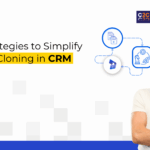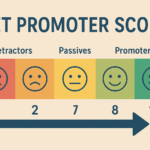Now Reading: How to Use Copilot Custom Prompts and AI Builder in Dynamics 365 Sales
-
01
How to Use Copilot Custom Prompts and AI Builder in Dynamics 365 Sales
How to Use Copilot Custom Prompts and AI Builder in Dynamics 365 Sales

This blog builds on our previous article, How to Configure and Use the Prompt Column in Dataverse, which you can read here. While that post focused on the setup and core concepts of the Prompt column, this article delves into how you can boost sales efficiency using Copilot custom prompts and AI Builder inputs.
Sales teams today face increasing pressure to deliver personalized, timely, and accurate communication.
According to industry studies, sales reps spend up to 30% of their time on administrative tasks instead of engaging customers.
To reduce that burden, Microsoft Dynamics 365 Sales introduces Copilot in the Prompt column, empowering teams to generate tailored content with custom prompts and AI Builder inputs.
This blog explores how to use these features to boost
- Sales efficiency
- Customer engagement
- CRM automation.
Why Copilot with Custom Prompts Matters
Sales professionals often need:
- Quick summaries of opportunities.
- Consistent follow-up emails.
- Tailored content generation.
With Copilot custom prompts, users can instantly generate context-aware outputs, saving time and improving accuracy.
Example Sales Scenario
A Sales Manager preparing for a client meeting wants a quick overview:
- Opportunity Name: 5 Café BG-1 Pro Grinders for Northwind Traders
- Estimated Close Date: July 17, 2025
- Description: Supply coffee machines for their new building.
Instead of searching across multiple fields, Copilot can instantly create a summary or even draft an email, ensuring the Sales Manager focuses on the client conversation—not data entry.
- Open the Copilot panel in Dynamics 365 Sales.
- Click the three dots (⋮) → Select Clear Prompt.
- Open Settings → adjust as needed → Close Settings.
- The Copilot tab appears at the bottom → enter your custom prompt.
 Pro Tip: Specify an output format (text, JSON, or document) when writing your prompt, and Copilot will automatically generate the response in that format.
Pro Tip: Specify an output format (text, JSON, or document) when writing your prompt, and Copilot will automatically generate the response in that format.
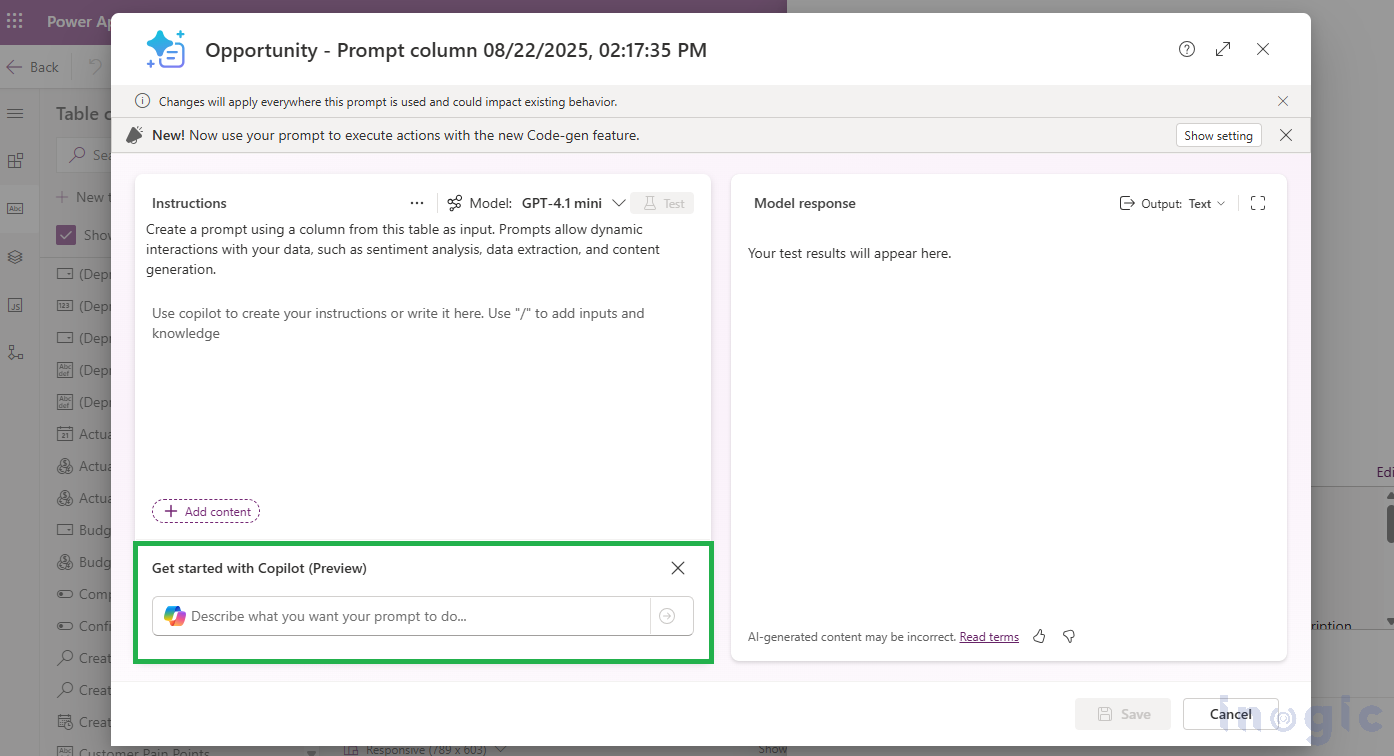
You can define a custom prompt tailored to your specific requirements and execute it to validate the output. When an output format is specified within the prompt, Copilot generates the response automatically in the designated format.
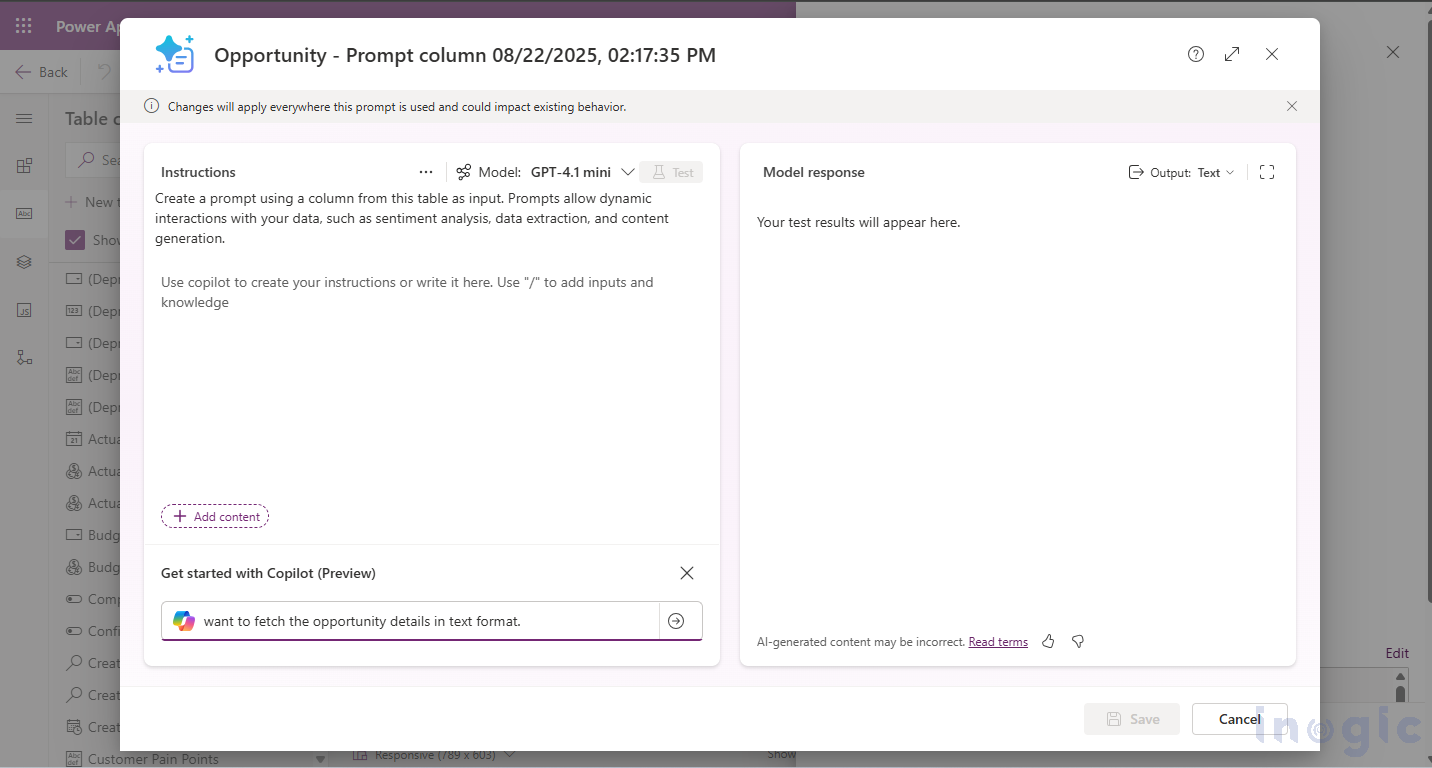
This flexibility ensures the generated content aligns with your specific communication needs.
Output Formats Available
Copilot supports multiple output formats for convenience:
- Text: For quick content generation
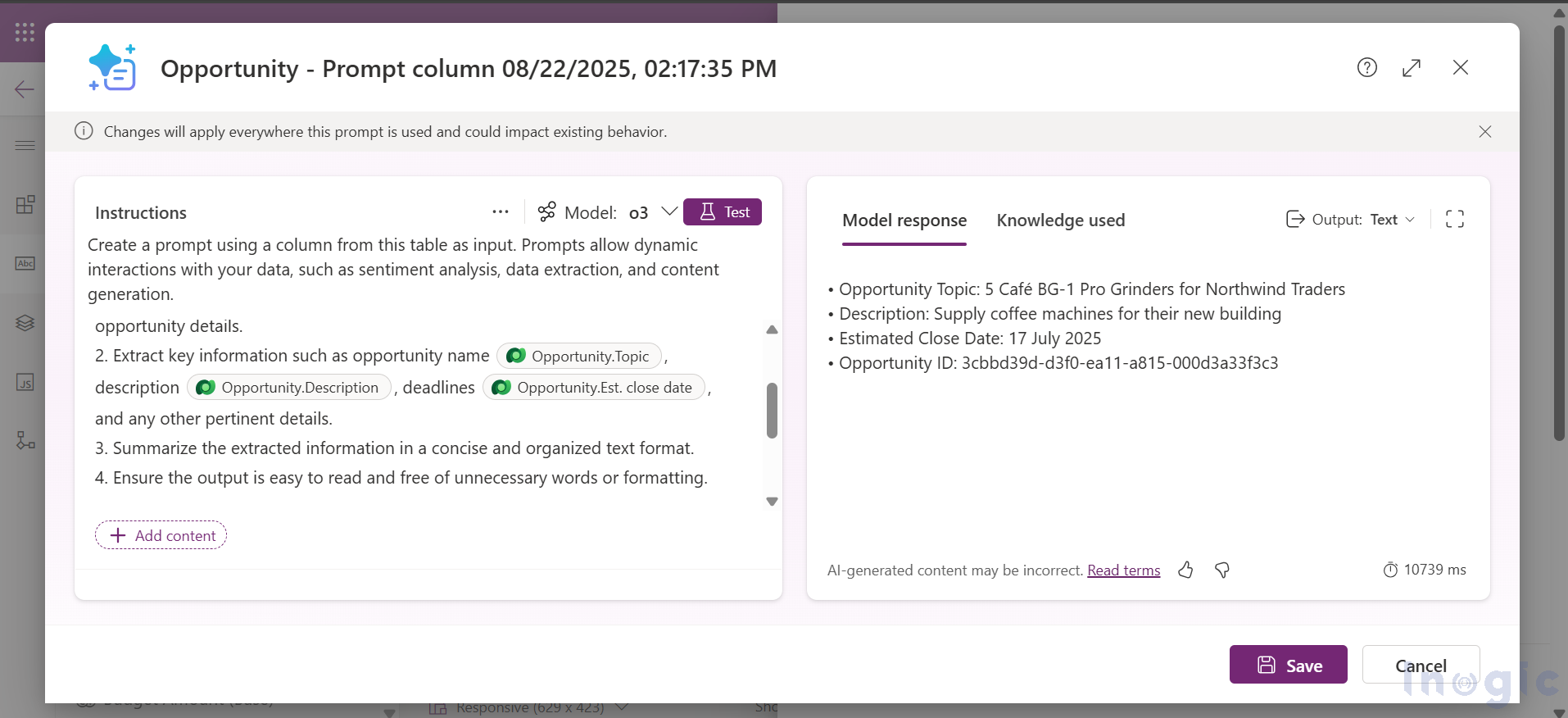
- JSON: For structured data representation
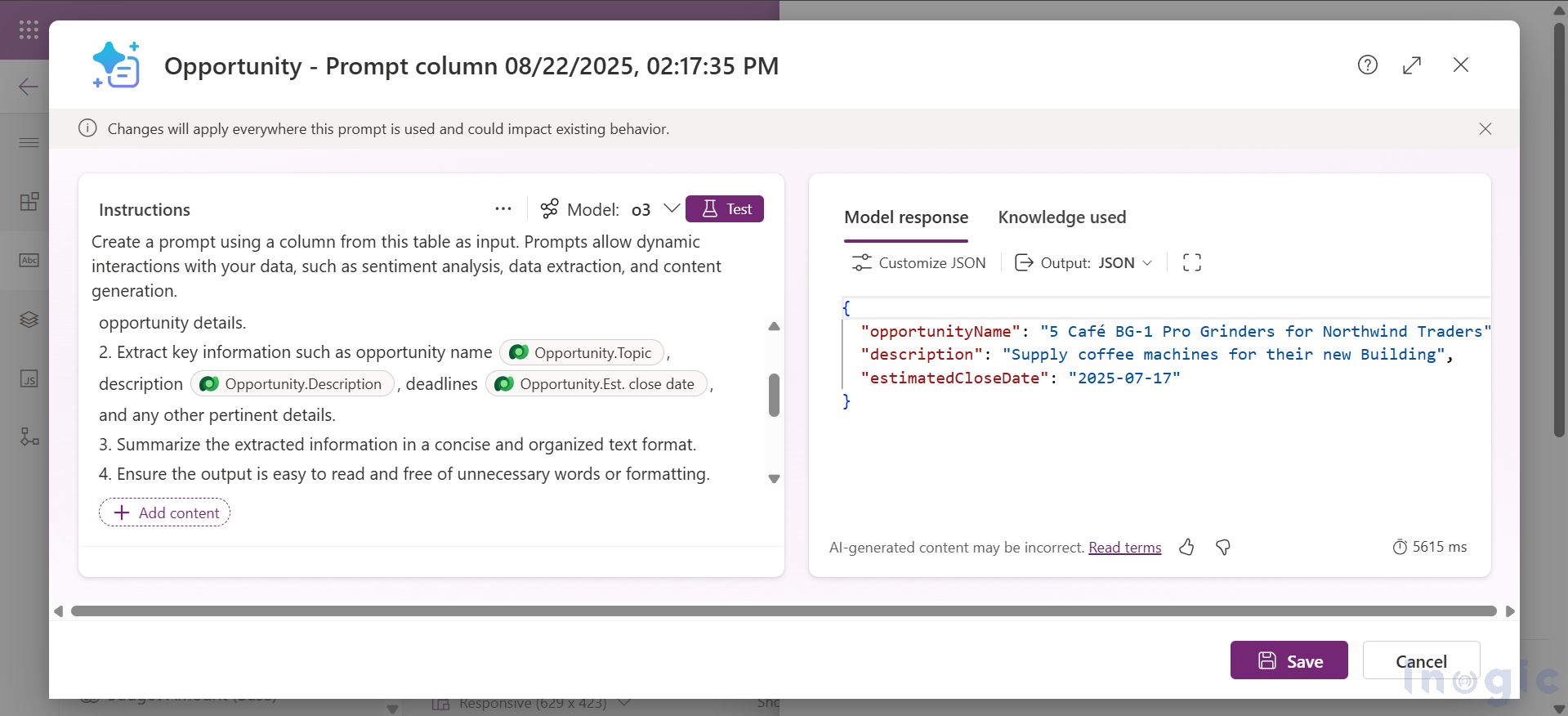
- Document: For formatted reports or detailed outputs
For Document format, you need to provide document layout.
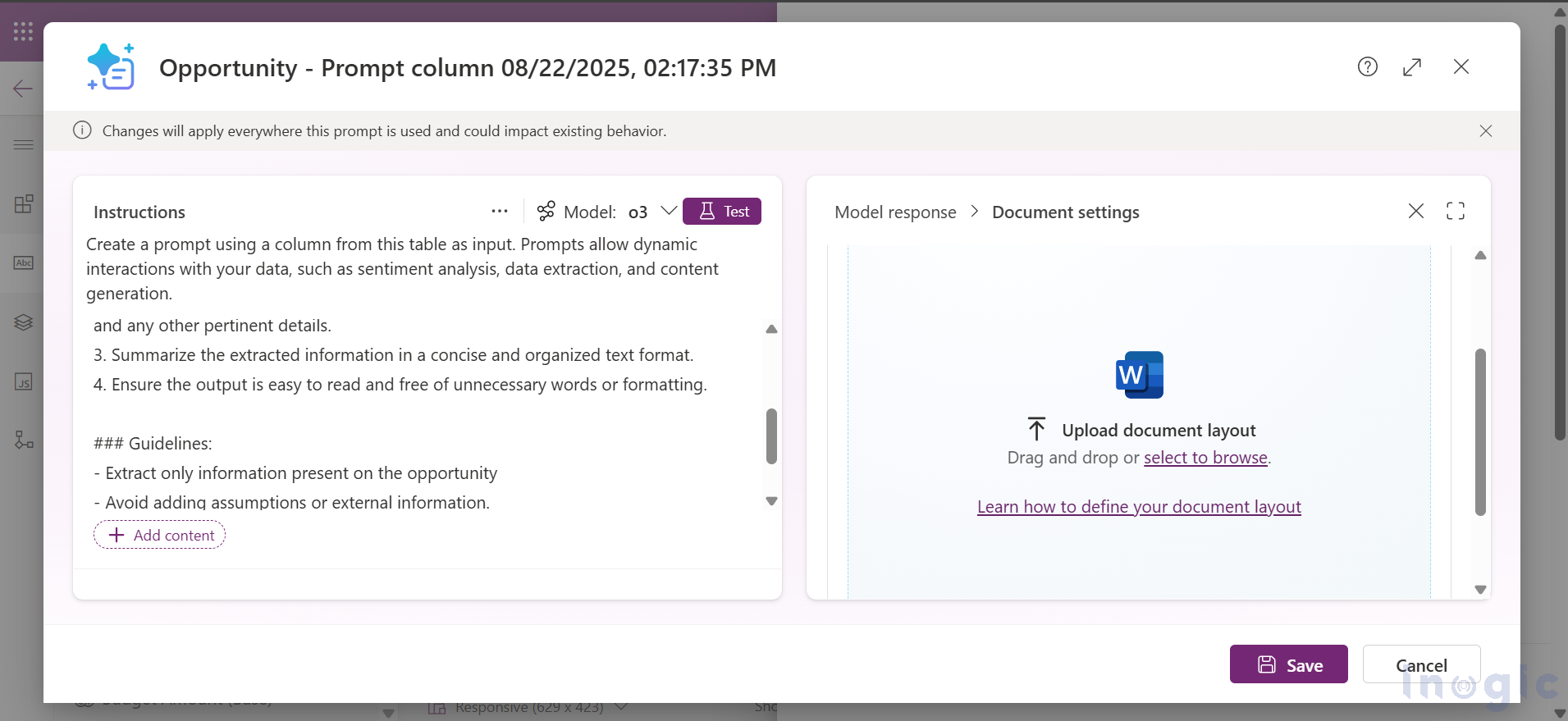
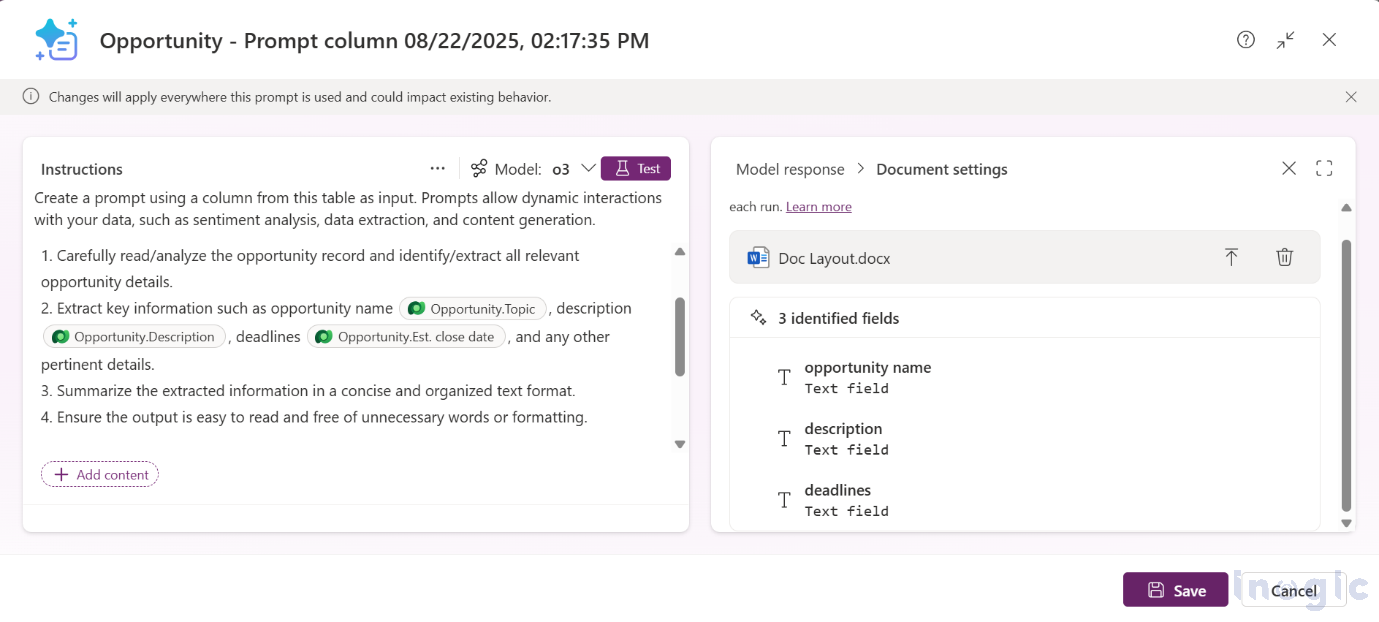
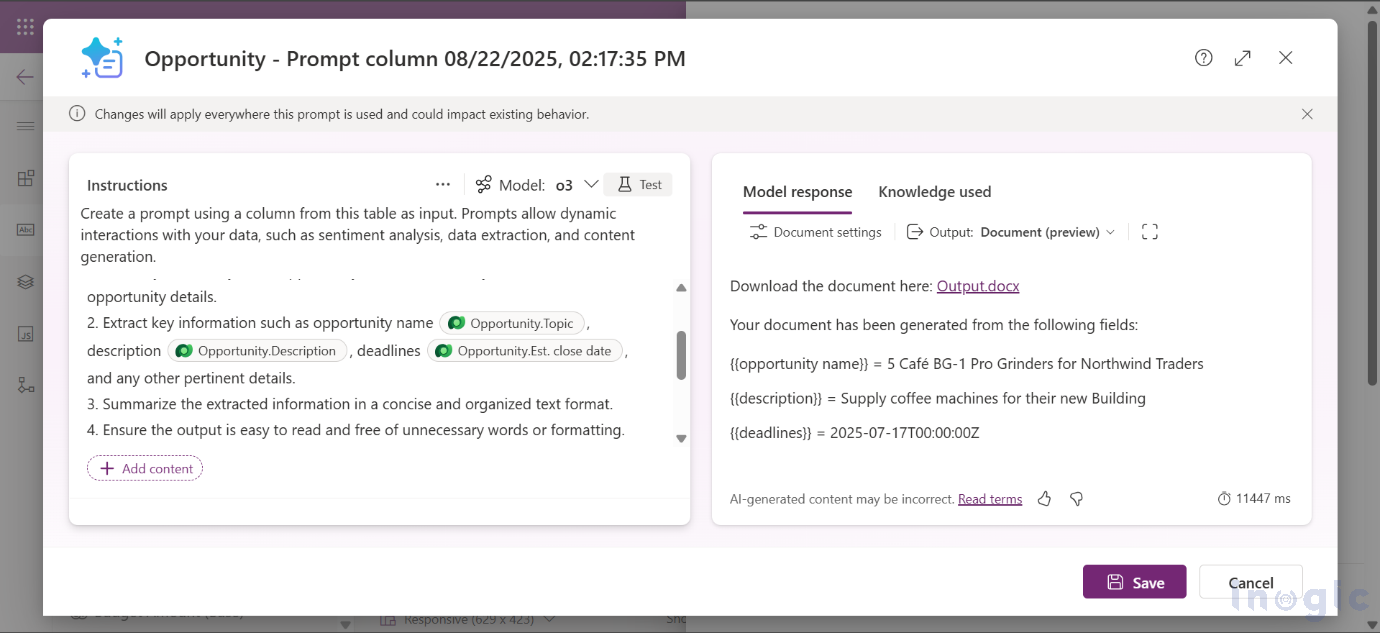
Once saved, prompts and formats appear directly in CRM.
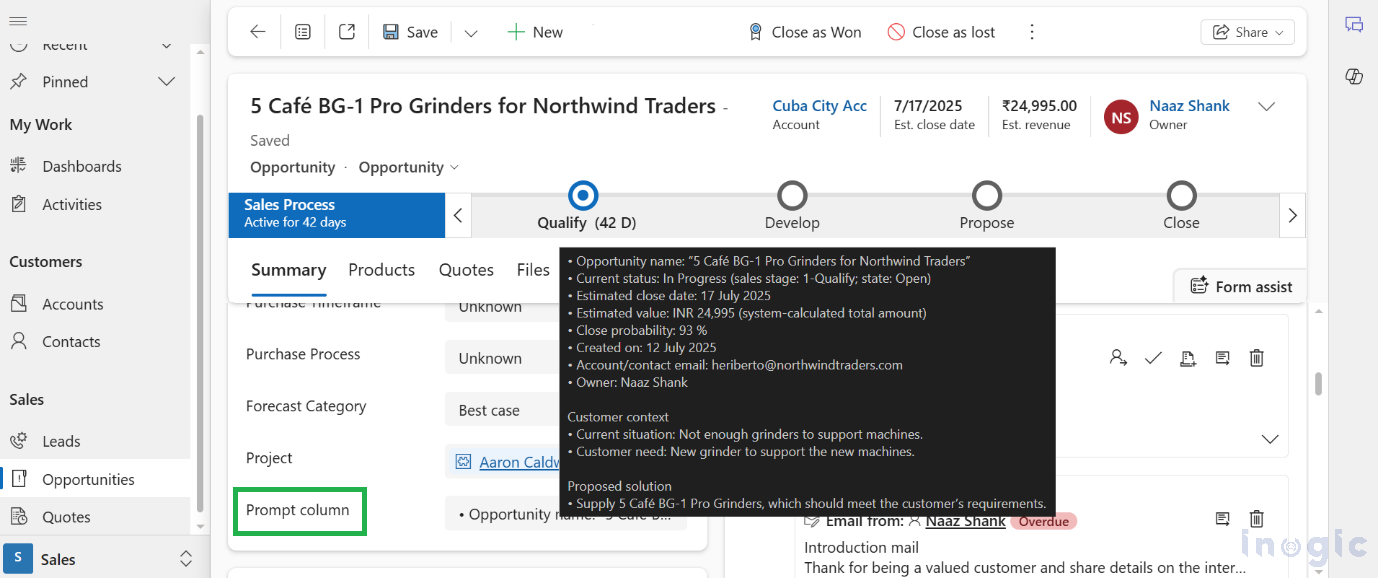
Enhancing Prompts with AI Builder Inputs
Custom prompts get even more powerful with AI Builder runtime inputs. This allows real-time data and files to be fed into prompts for dynamic adaptability.
Types of Inputs You Can Add
- Text Inputs: Customer details, deal information, notes.
- Image/Document Inputs: JPG, PNG, PDF (up to 25 MB).
- Dynamic Values: Power Fx formulas for logic-driven inputs (e.g., dates, calculated fields).
How to add inputs to a prompt:
- Click on Input: Navigate to the prompt where you want to add inputs.
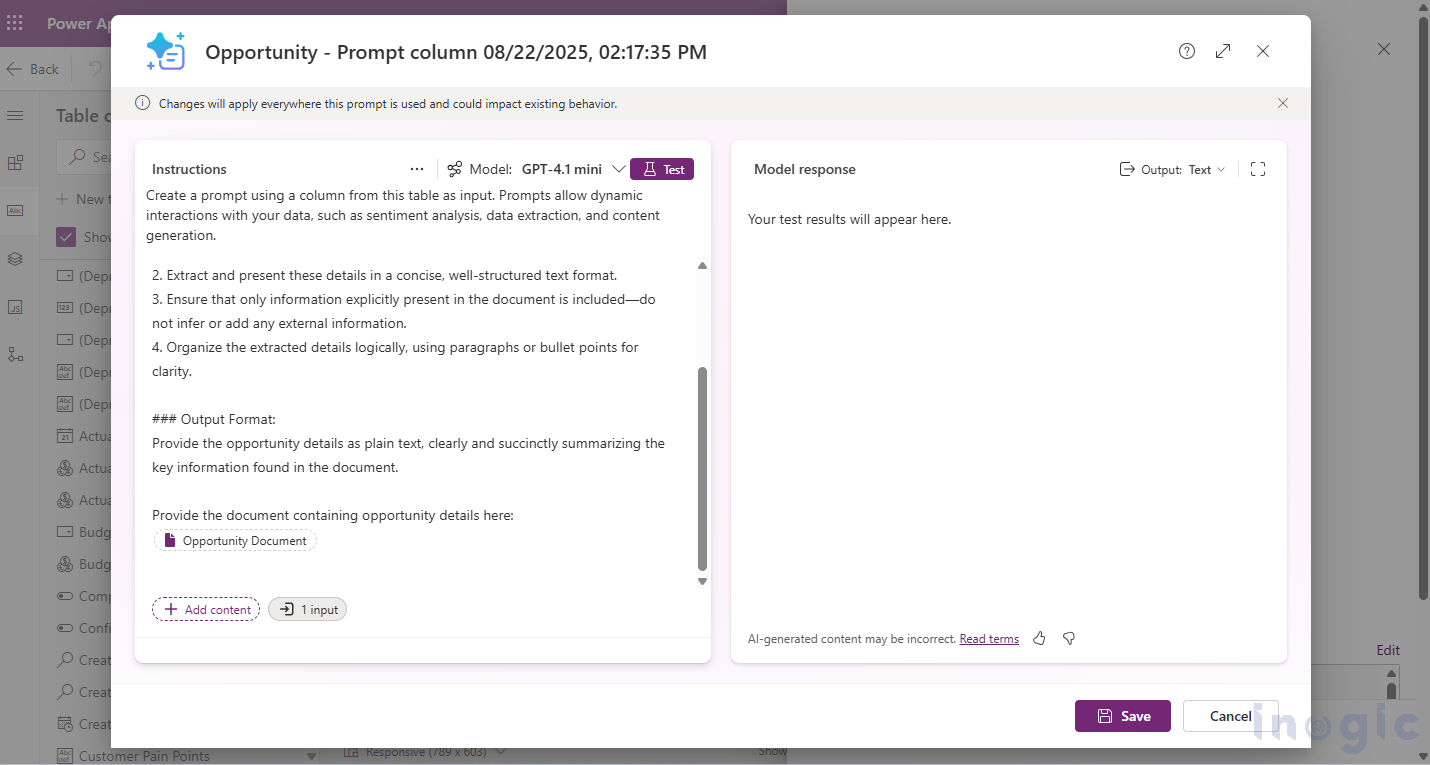
- Click the “+” icon located next to the Close
- Choose the type of input you want to add.
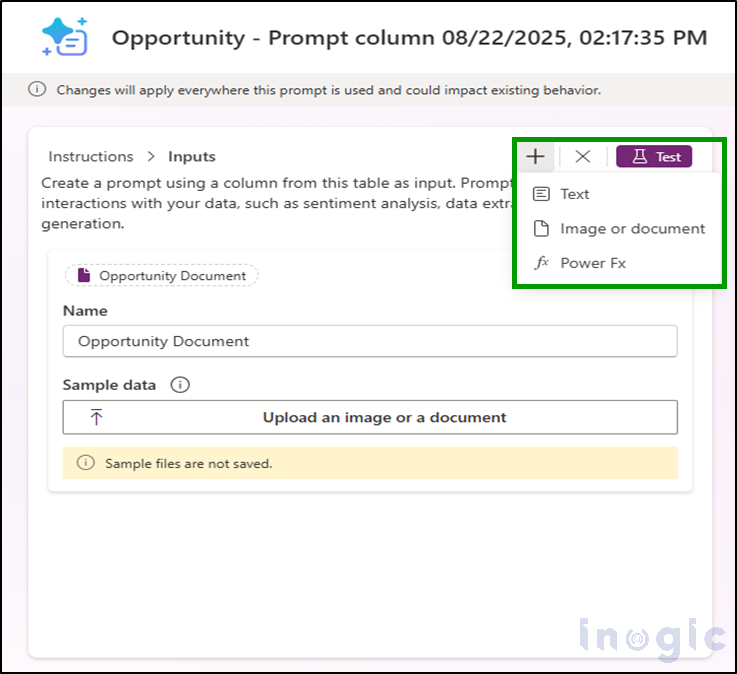
Text Inputs → Enter customer details, deal information, or notes.
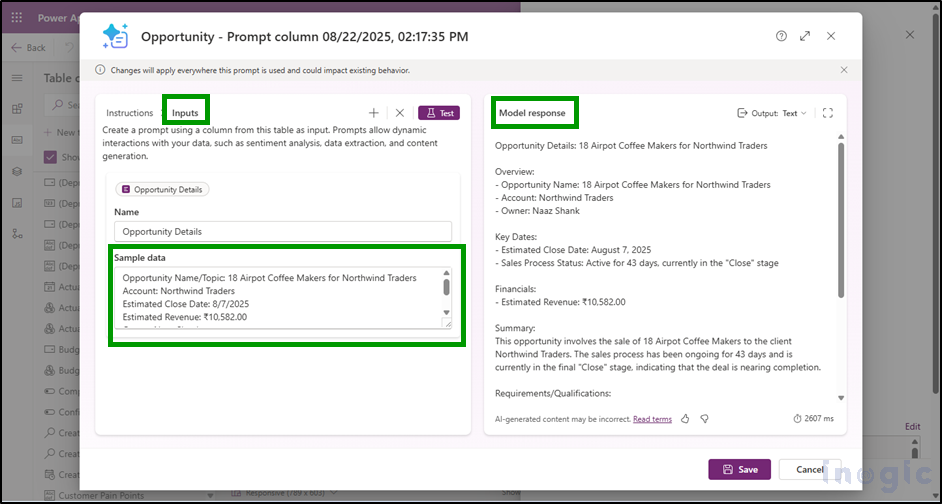
Image/Document Inputs: Upload JPG, PNG, or PDF files (up to 25 MB)
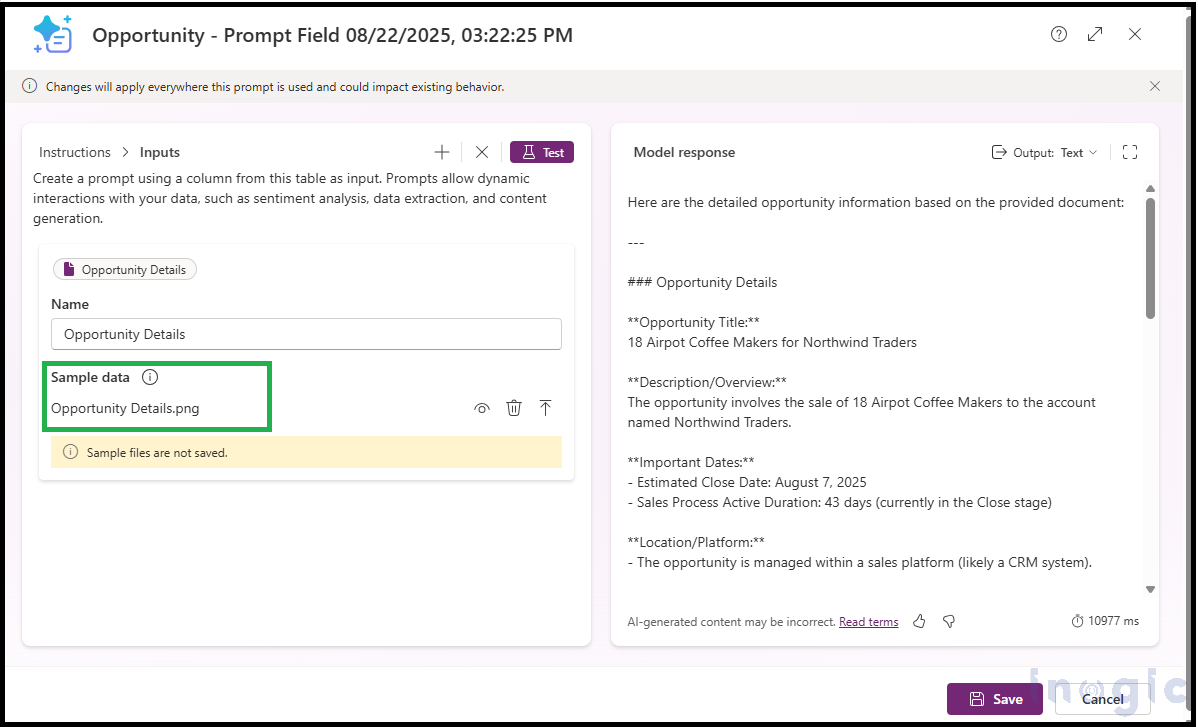
Dynamic Values: Use Power Fx formulas for logic-based inputs such as dates or calculated fields.
By providing specific inputs like opportunity name, close date, and estimated value, AI-generated content becomes more accurate and context-aware.
Important Considerations
– Maximum file size: 25 MB
– Very large documents (50+ pages) may reduce accuracy
– Inputs should not include instructions, only data
Benefits:
Runtime adaptability – prompt behavior changes based on real-time data.
Broader use-case coverage – from sentiment analysis to document understanding.
More user-centric interactions, enhancing responsiveness and personalization.
FAQs on Copilot Custom Prompts & AI Builder
1. What is the difference between Copilot custom prompts and AI Builder inputs?
- Custom prompts let users guide AI responses with specific instructions.
- AI Builder inputs feed structured data or files into prompts for more accurate and contextual output.
2. Can I use Copilot prompts without AI Builder inputs?
Yes. Custom prompts work independently, but adding AI Builder inputs makes the results more personalized and data-driven.
3. What output formats are supported by Copilot in Dynamics 365 Sales?
Copilot supports Text, JSON, and Document formats, each serving different business needs.
4. Is there a file size limit for AI Builder inputs?
Yes. Each file must be under 25 MB, and very large documents may affect accuracy.
5. How does this help improve sales efficiency?
It reduces time spent on repetitive tasks, ensures communication accuracy, and allows sales teams to focus on customer conversations and closing deals.
Conclusion
By combining Copilot custom prompts with AI Builder inputs, sales teams can:
- Automate content creation.
- Save time on manual tasks.
- Improve communication accuracy.
- Deliver a personalized customer experience.
This approach strengthens both sales productivity and customer engagement, aligning CRM processes with business goals.
Want to explore more?
The post How to Use Copilot Custom Prompts and AI Builder in Dynamics 365 Sales first appeared on Microsoft Dynamics 365 CRM Tips and Tricks.
Original Post https://www.inogic.com/blog/2025/09/how-to-use-copilot-custom-prompts-and-ai-builder-in-dynamics-365-sales/