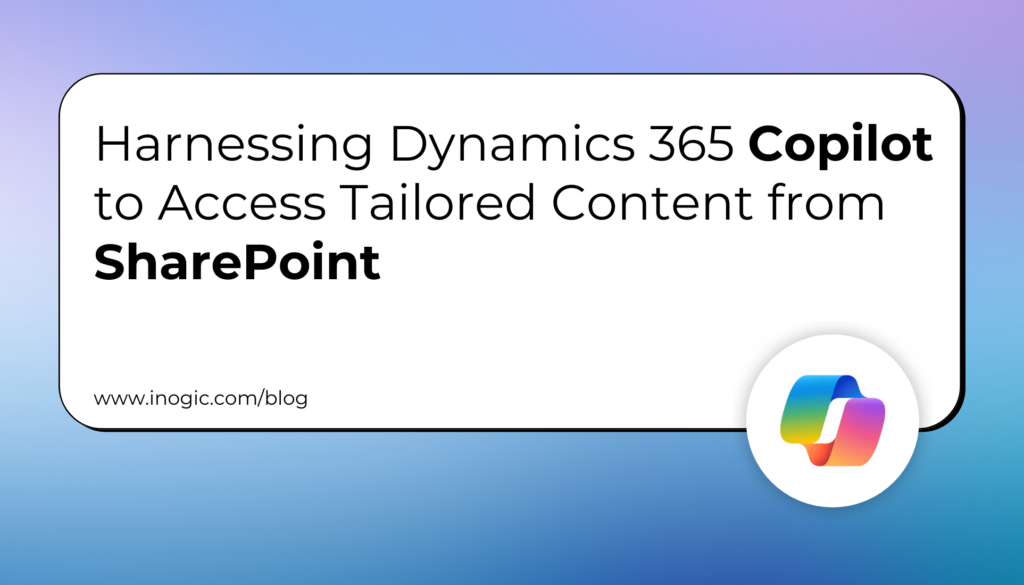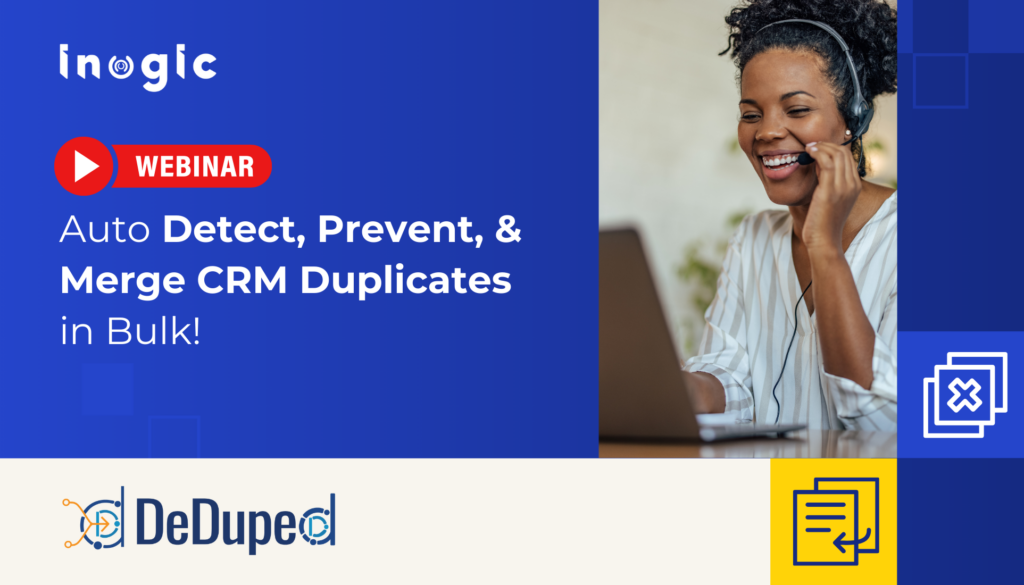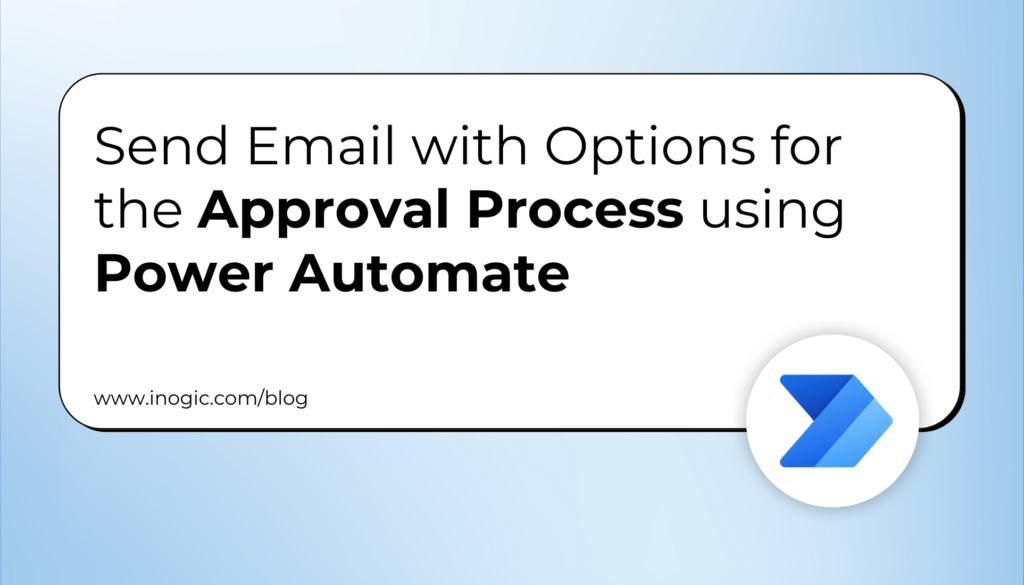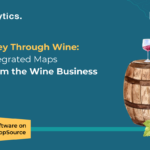Now Reading: How to Update the URL of the Dynamics 365 CE Environment?
-
01
How to Update the URL of the Dynamics 365 CE Environment?
How to Update the URL of the Dynamics 365 CE Environment?

Have you observed whenever you open your environment, which has some random id in the Environment URL like org61116bfc.crm5.dynamics.com.

You can configure and update this Environment URL as per our environment.
In this article will explain you, how to update this URL in the Power Platform Admin Center.
Follow the below steps for the same.
Step 1: Login to Power Platform Admin Center (PPAC) Environment with your credentials.
Step 2: Click on the Environments, and click on the required Environment Name.

You can see the below Environment URL.

Step 3: Click on Edit.

You can see the URL text box field.

Step 4: Provide the required Environment Name and that should be unique and Click on Save.

Environment details updates are in progress.



Environment URL has been updated successfully.

Hope you have successfully updated the Environment URL.
Please like and share your valuable feedback on this article.