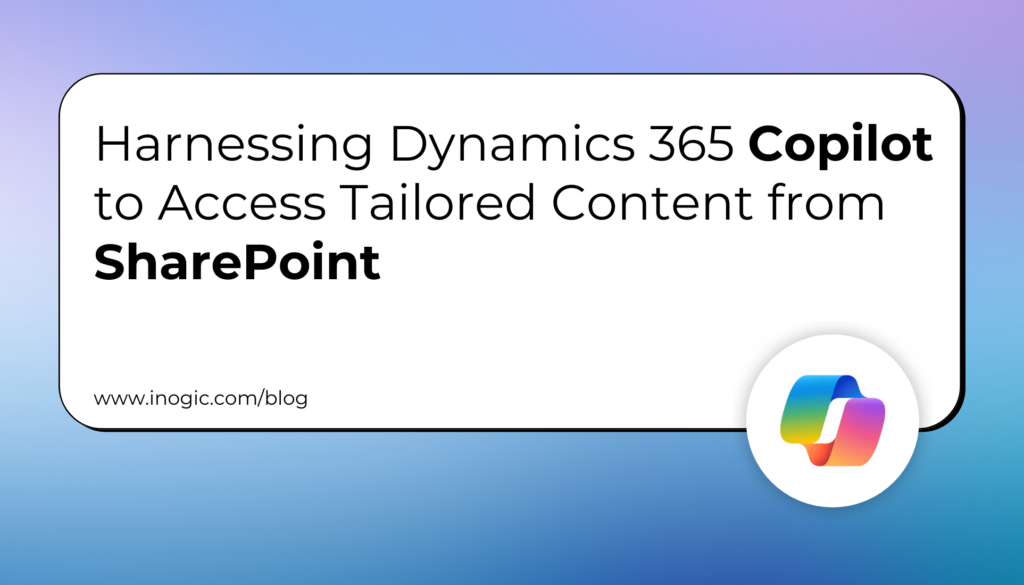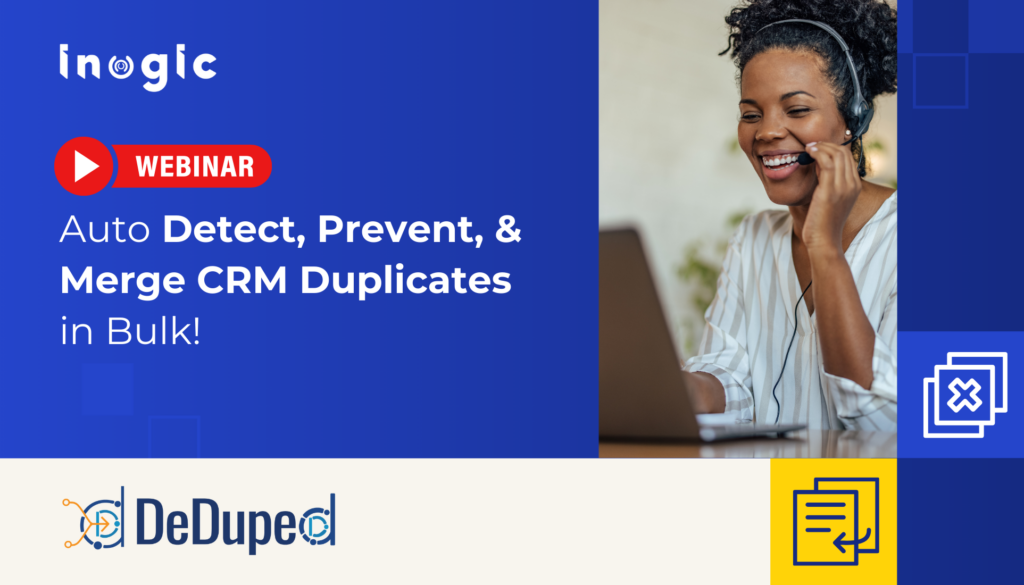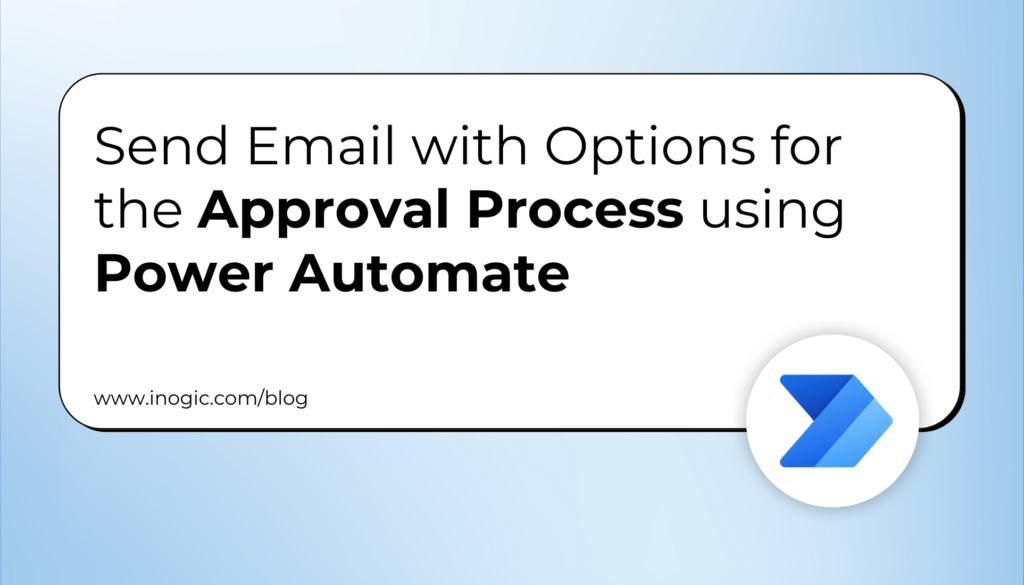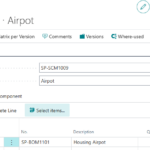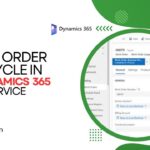Now Reading: How to Register Service Endpoint in the Dataverse Plugin Registration Tool?
-
01
How to Register Service Endpoint in the Dataverse Plugin Registration Tool?
How to Register Service Endpoint in the Dataverse Plugin Registration Tool?


Follow the below steps to Register the Service Endpoint in the Dataverse Plugin Registration Tool.
Pre-Requisites:
- Click on this link to create Dynamics 365 30 days Trial version.
- Click on this link to download the latest Plugin Registration Tool.
- Click on this link and Create Azure Service Bus and the Queue.
Step 1: Open the Plugin Registration Tool.

Step 2: Click on CREATE NEW CONNECTION.

Step 3: Provide the Login user Credentials.

Plugin Registration Tool is connected and retrieving the Messages from the required Environment.

Plugin Registration Tool loaded the required Environment’s Registered Plugins & Customer Workflow Activities.

Step 4: Click on the Register and Click on Register New Service Endpoint.

Step 5: Select the option Let’s Start with the connection string from the Azure Service Bus Portal…

Step 6: Copy and Paste the Primary Connection String of the Azure Service Bus Queue, that you have…