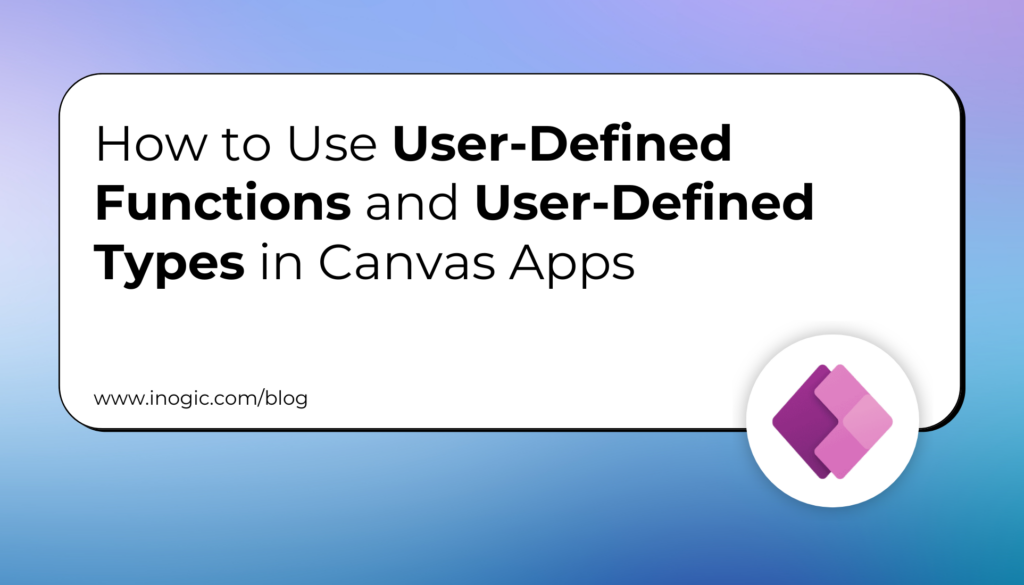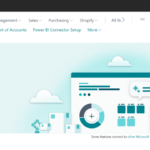Now Reading: How to Register an App in Azure Active Directory for Dynamics 365 CE Online?
-
01
How to Register an App in Azure Active Directory for Dynamics 365 CE Online?
How to Register an App in Azure Active Directory for Dynamics 365 CE Online?
App registration in Azure Active Directory, enables a user with Power Apps user account to connect to their Microsoft Dynamics/ Dataverse environment from external client applications using OAuth Authentication.
App registration in Azure Active Directory is typically done by ISVs who want to develop external client applications to read and write data in Dataverse.
Follow the below steps to Register an App in Azure Active Directory.
Pre-requisite: Follow the below link and create Dynamics CE 30 days Trial Version.
How to create Microsoft Dynamics 365 CE Online 30 Days Trial Version?
Or
If you already have existing Dynamics 365 CE credentials, then go to Step 1.
Step 1: Click here and login into Azure Portal.
Step 2: In the Search bar, type App registrations.

Step 3: Click on App registrations in the Search results.

Step 4: Click on New registration.

Step 5: Provide a Name for your App and select the required “Supported account…