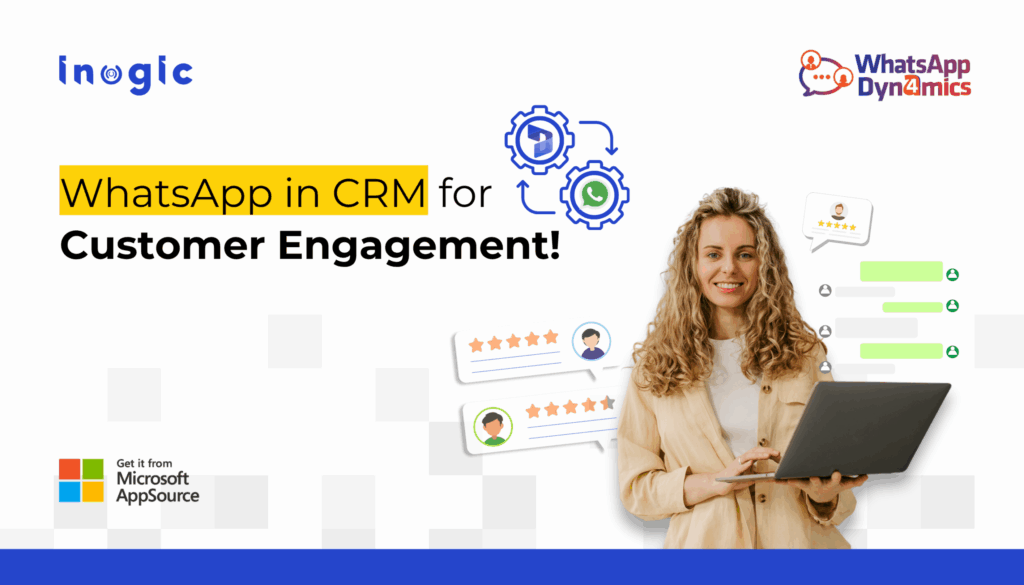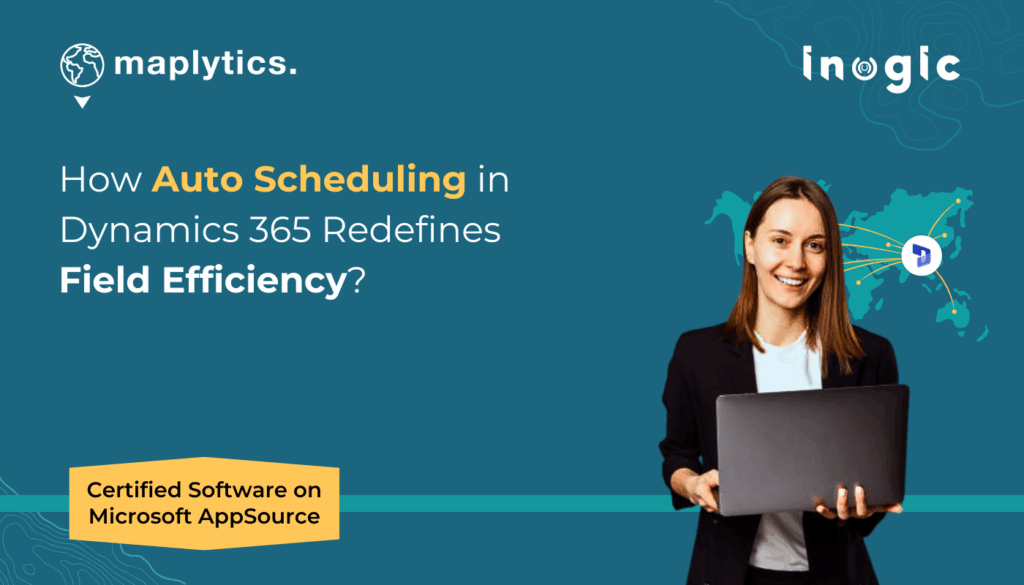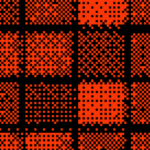In the world of sales, service, and field operations, time, schedule, and efficiency are the real currency. Whether you’re a sales representative heading to multiple client locations in a day or a service manager assigning tasks to your field teams, every extra mile and every wasted second eats into productivity and profit.
That’s where Proximity Search in Maplytics, powered by Azure Maps integration exclusively for Microsoft Dynamics 365, could step in as a solution. With this powerful feature, you can instantly locate customers within a specific radius (distance) or travel time from a starting point and generate optimized directions between them, all within your CRM.
Let’s explore how it works and why it can transform the way you plan and execute field visits, appointments, meetings, etc.
What Is Proximity or Radius Search in Maplytics?
Proximity Search allows Dynamics 365 users to plot a chosen location on the map. It could be a customer address, a store, a user’s GPS location, or even a manually entered point anywhere on the map, and find all relevant CRM records located within a specified distance or drive time.
When combined with Azure Maps inside Maplytics, the records become distinctly visible on the map, and you can see who is nearby and get precise, optimized directions between multiple points.
Imagine being able to answer questions like:
- “Which prospects are within a 5-mile radius of my current appointment location?”
- “What’s the fastest route between my current location and this ad hoc service call nearby?”
- “Can I squeeze in a visit to that new lead while I’m in the area?”
- “My meeting just got postponed, can I squeeze in another meeting in that are and utilize my time?”
With Maplytics, you can do all of that in just a few clicks.
Why Use Proximity Search in Azure Maps?
Let’s look at the main reasons this feature is a game-changer:
- No more zig-zagging across town. Proximity Search enables you to plan efficient routes, even to new places, reducing mileage and fuel expenses.
- Field reps can fit more visits into the same workday if some scheduled meetings are canceled or delayed.
- Being able to respond quickly to nearby opportunities (like stopping by a prospect’s office after another meeting for emergency talks) builds stronger relationships and trust.
- Sales and service managers can ensure the local areas aren’t underserved or overlooked.
How to Use Proximity Search in Maplytics with Azure Maps?
Step 1: Open the Maplytics Map View
From inside Microsoft Dynamics 365, go to Maplytics List Control for any of the entities, Accounts, Contacts, Leads, etc. The CRM records will appear plotted on Azure Maps.
Step 2: Select Your Starting Point
You can choose from-
- A specific CRM record (like a customer’s address)
- Your current location/ GPS
- A manually entered location
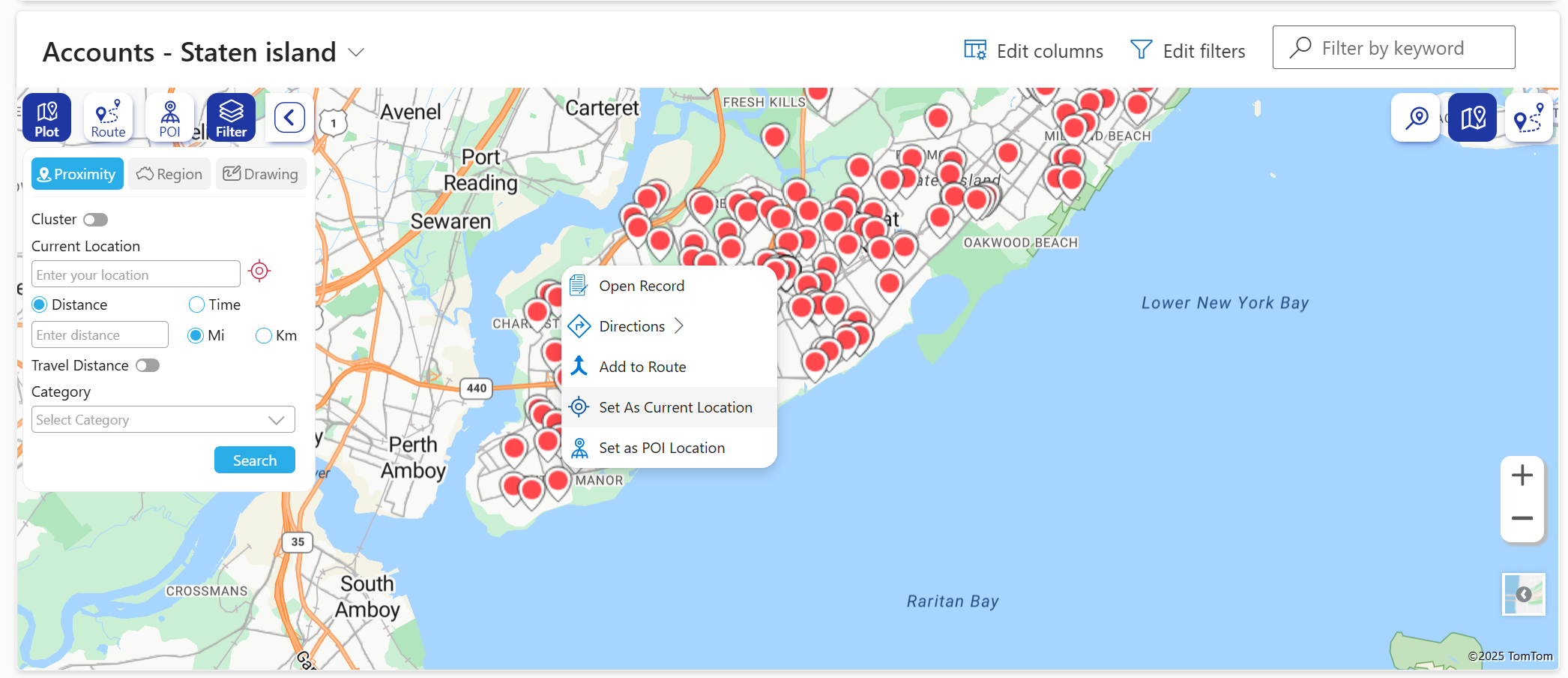
This point becomes the center for your Proximity Search.
Step 3: Define Your Radius or Travel Time
Maplytics allows you to search by:
- Distance (e.g., 5 miles, 10 kilometers)
- Drive Time (e.g., 15 minutes, 30 minutes)
This flexibility means you can plan based on actual travel feasibility rather than just straight-line distance.
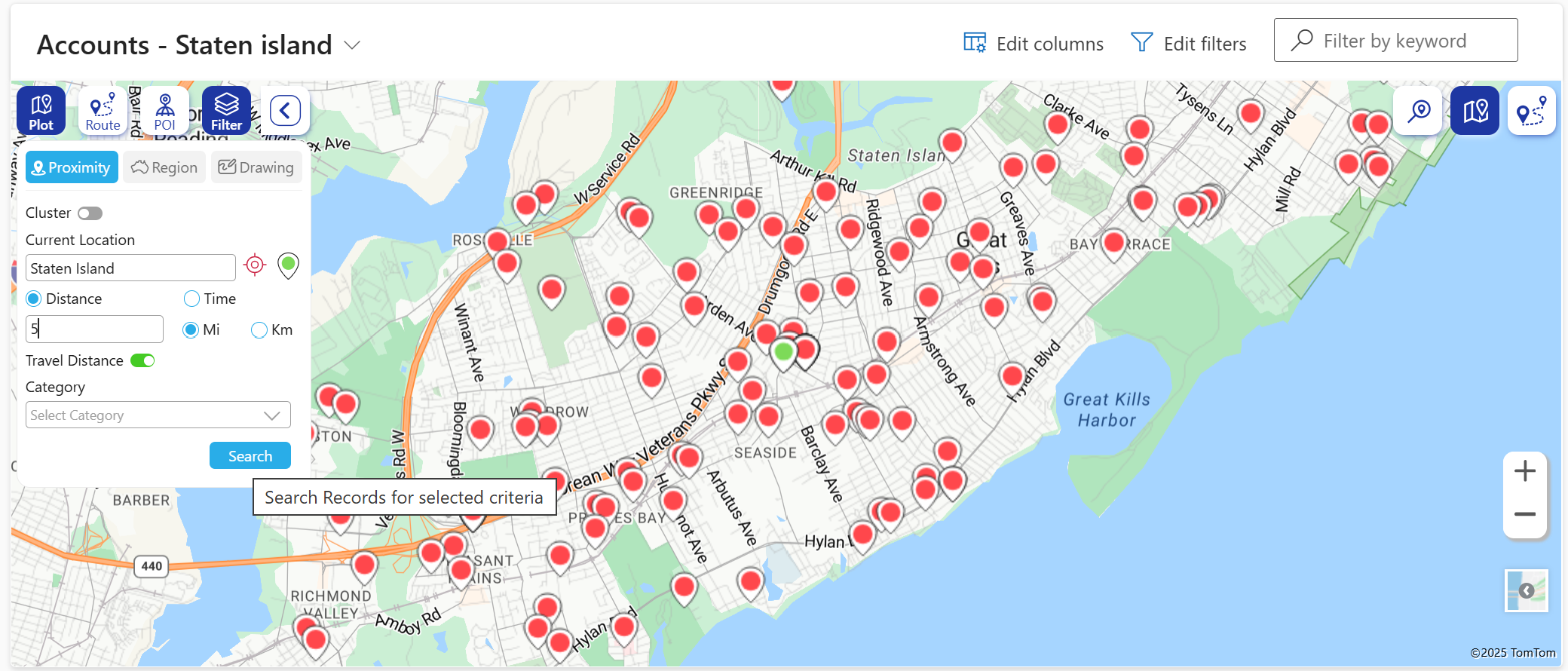
Step 4: View Nearby Records
Instantly, all customers, leads, or service locations within your defined area will appear on the Azure Map interactive for quick identification.
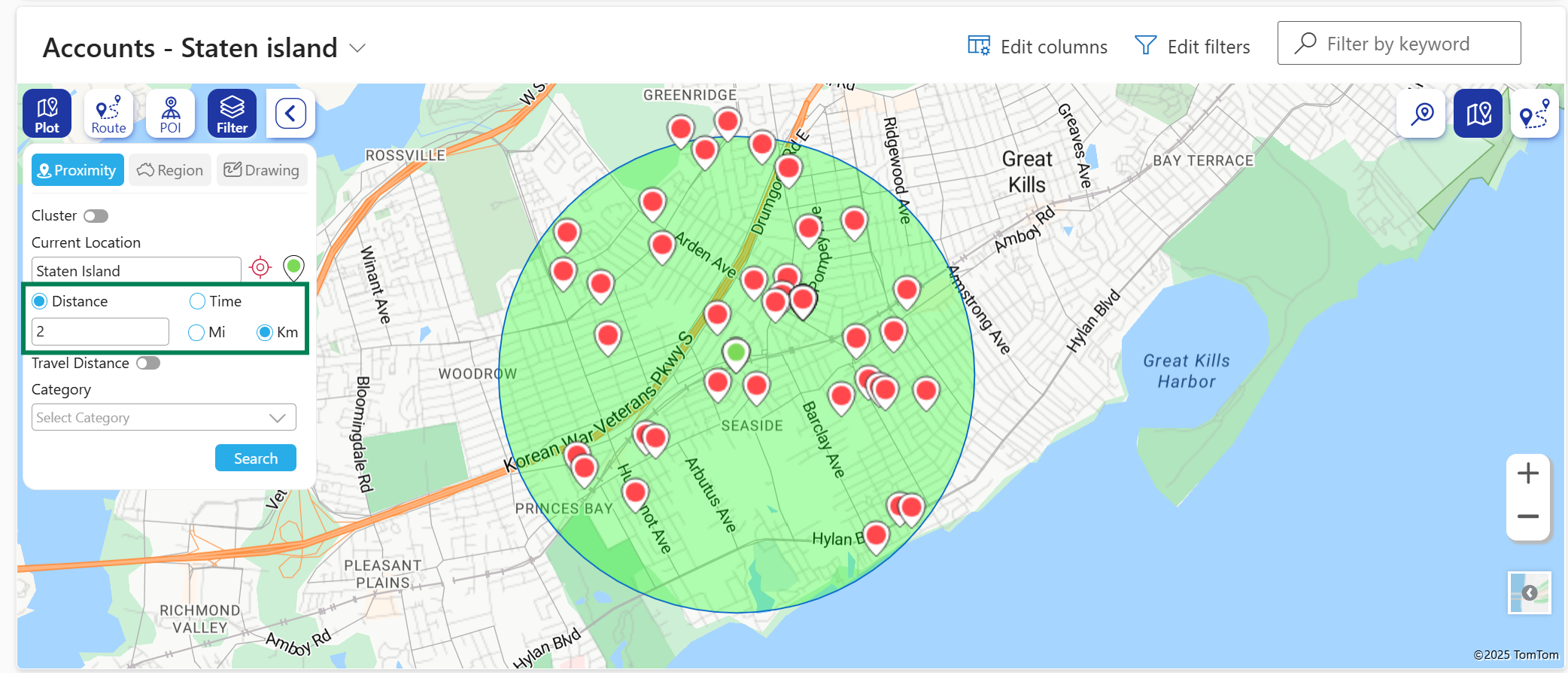
Step 5: Generate Directions
Once you’ve identified the nearby records you want to visit:
- Select them directly from the map
- Use the Route option
- Choose your preferred mapping app (Azure Maps, Google Maps, Waze, or Apple Maps) for real-time turn-by-turn navigation
The route will be AI-optimized to minimize travel time while still covering all chosen points.
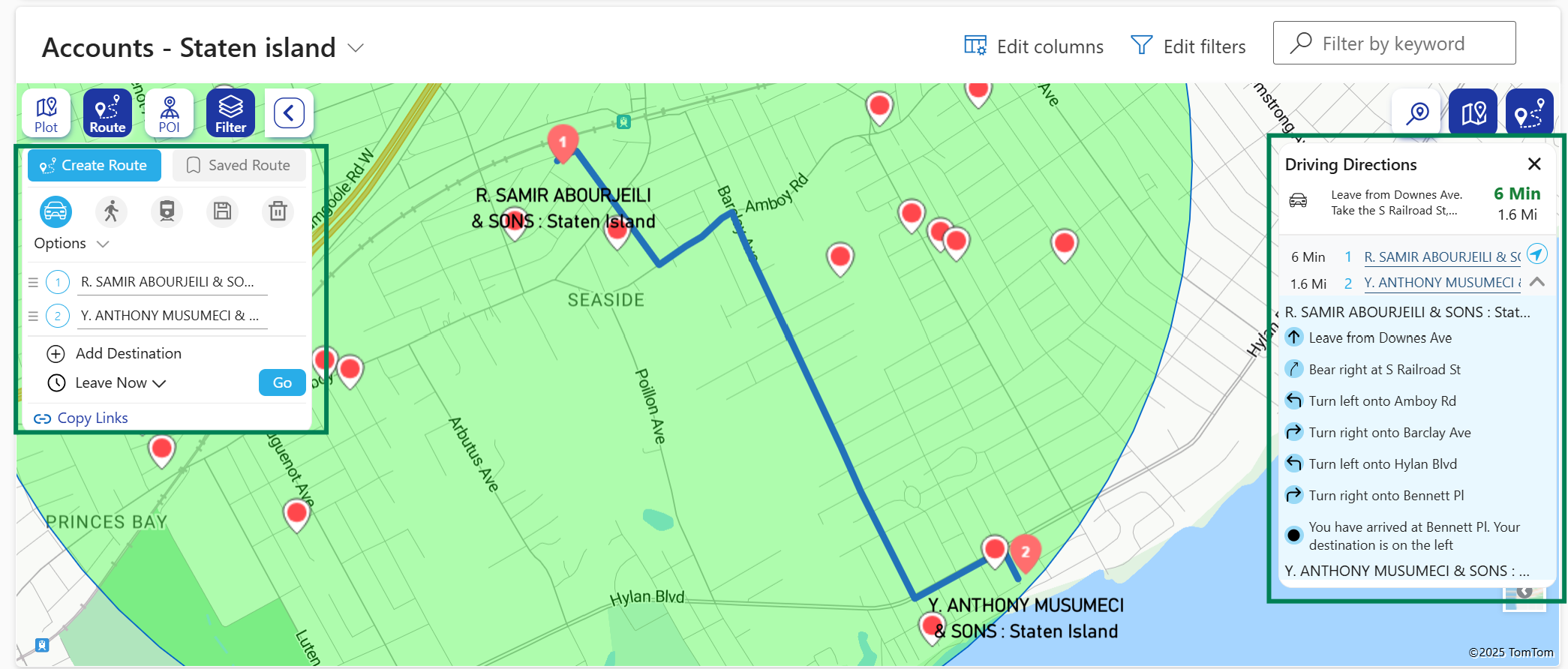
For more in-depth details, you can refer to the technical documents of Maplytics
Real-Life Use Cases
Sales Route Optimization
A salesperson in Chicago has a 10:00 AM meeting downtown. With 2 hours to spare before their next appointment, they use Proximity Search to find all potential clients within a 5-mile radius. They identify two prospects that are available to meet, fit in quick meetings, and close one of the deals that might have otherwise been missed or delayed.
Service Call Efficiency
A field service technician in Dallas gets a last-minute cancellation. Instead of heading back to the office, they use Proximity Search to see which other clients are nearby and available. They complete an extra service call, improving daily productivity.
Event Follow-ups
After attending an industry event in New York, a sales representative uses Proximity Search to visit leads who operate near the event venue, capitalizing on warm connections before they cool off.
How can a user get the Most Out of Proximity Search in Azure Maps?
- Use It for Emergency Dispatch
In urgent cases, you can identify the closest available team member to respond immediately. - Integrate with Scheduling
Pair proximity insights with your rep’s calendar to create a seamless day plan with pre-searched nearby options. - Layer Multiple Filters
Narrow down results not just by location, but by industry, opportunity stage, or customer type for highly targeted visits.
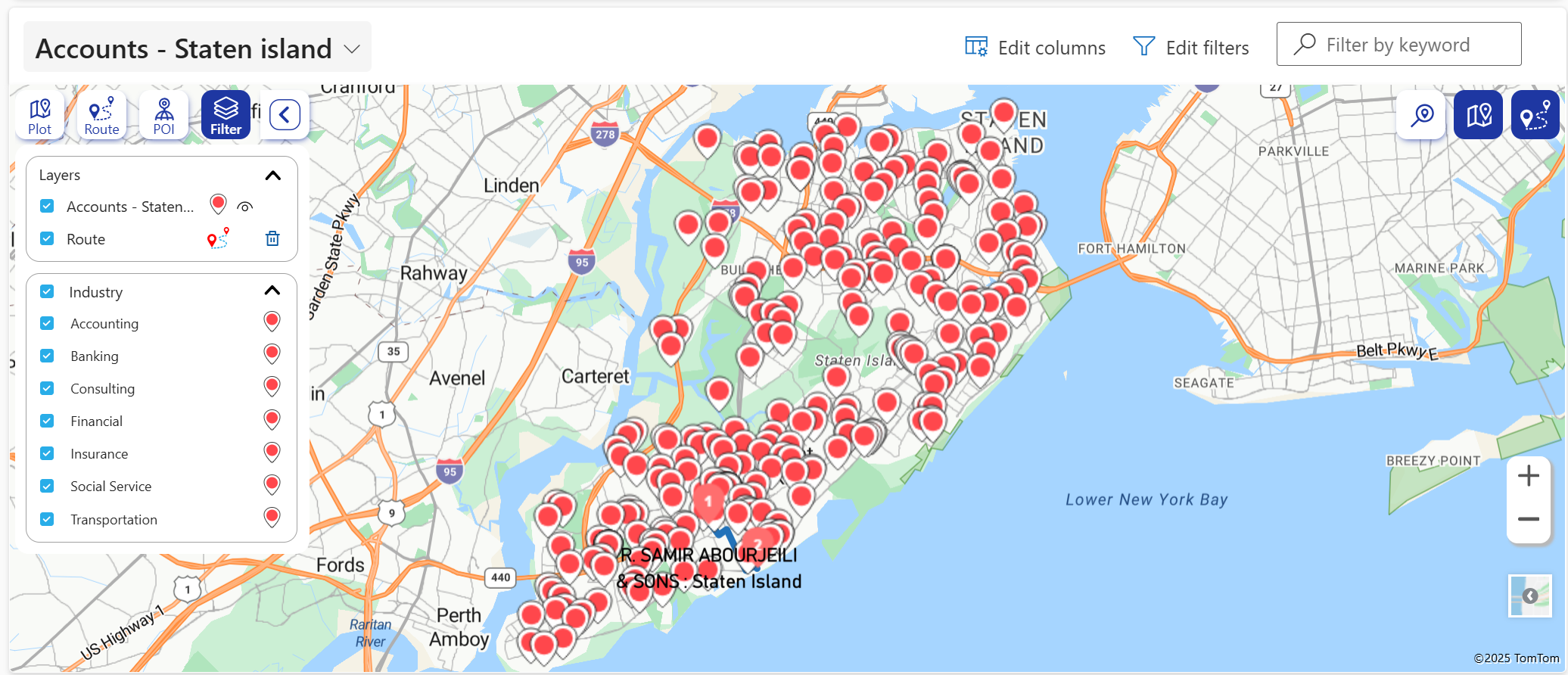
In today’s competitive business landscape, location analytics is no longer optional. The Proximity Search feature in Maplytics, powered by Azure Maps integration in Dynamics 365, gives businesses the speed, precision, and flexibility they need to plan smarter routes, serve more customers, and reduce operational waste.
It’s not just about finding customers nearby—it’s about finding the best path forward.
What’s More?
Maplytics is like water that can be moulded into any shape. It makes Bing Maps and Azure Maps integration within Dynamics 365 look seamless. Radius Search, Route Mapping, and more have become super easy to use. To get more acquainted and experience it first-hand, one can write to crm@inogic.com. To investigate the product further with a personalized demo within Microsoft Dynamics 365 CRM / Dataverse, get in touch with the team. For applied knowledge, visit our Website or Microsoft AppSource. One can hop onto the detailed Blogs, Client Testimonials, Success Stories, Industry Applications, and Video Library for a quick query resolution. You can check out our technical tutorial video series #KnowYourMaplytics here, and for fun Tips & Tricks about Maplytics, have a look at our series #ProAtMaplytics here. Technical docs for the working of Maplytics are also available for reference.
You can also leave us a review or write about your experience on AppSource or the G2 Website.