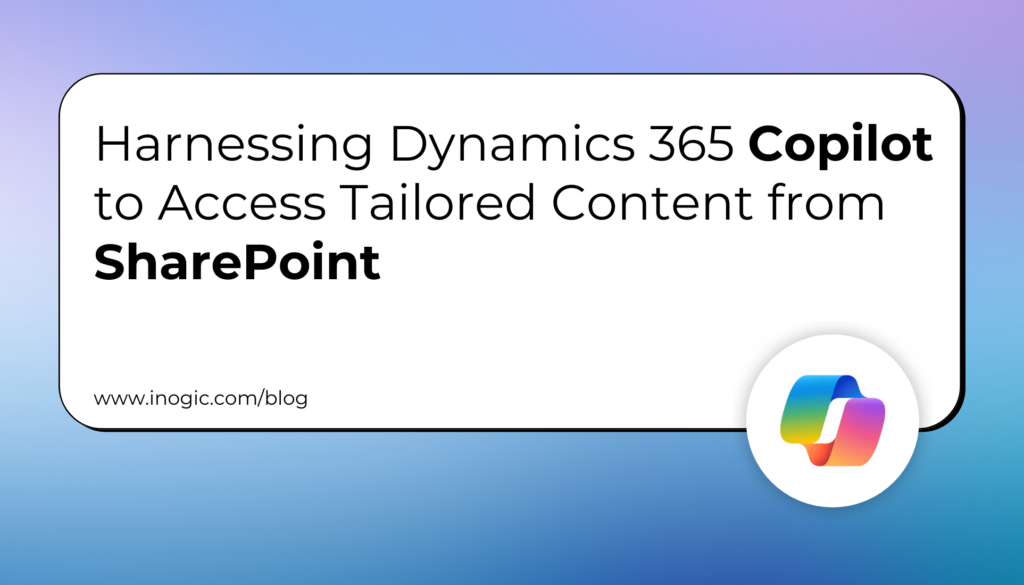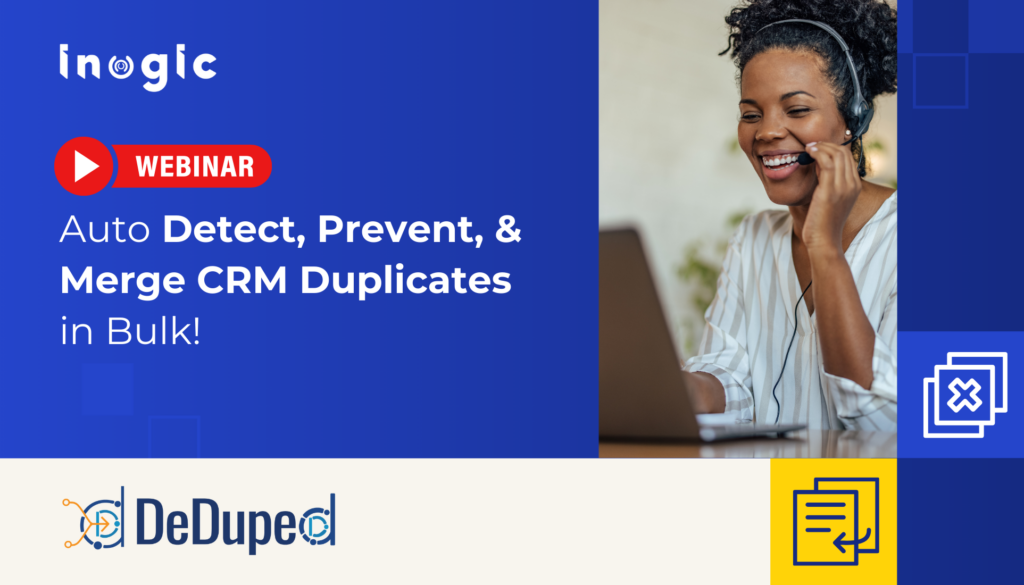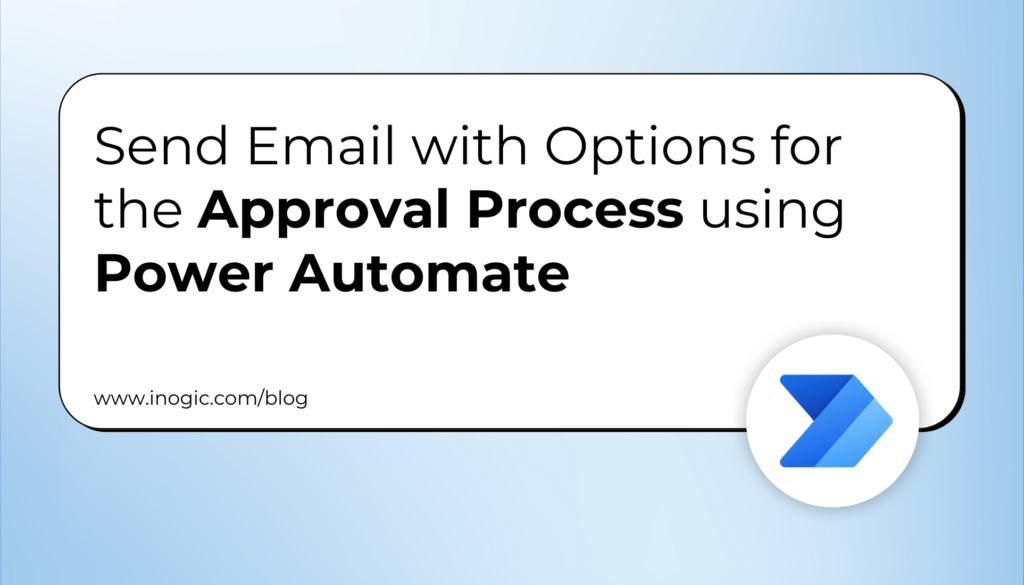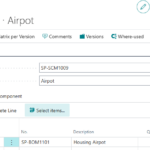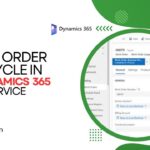Now Reading: {How to design} Power Apps Page design using Gallery connected to table
1
-
01
{How to design} Power Apps Page design using Gallery connected to table
{How to design} Power Apps Page design using Gallery connected to table
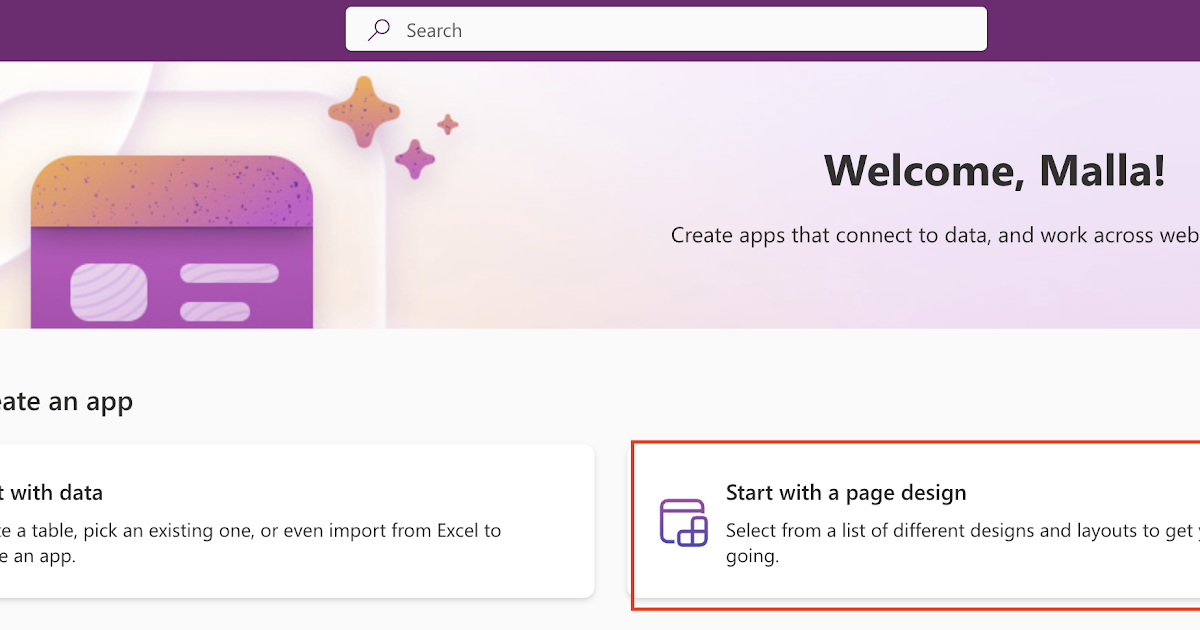
Hello Everyone,
Today i am going to show how to design power apps using Gallery connected to table with simple clicks.
This blog post gonna be Part 2 of this series.
Lets gets started.
Let login into www.make.powerapps.com
Then you will be presented with mulitple Power Apps page design options:
Click on the Gallery Connected to table highlighted on above screenshot.
So select the table to create the data source to your app and App will be created automatically.
Once clicked on “CREATE APP” new app will be created refer to below screenshot.
You can save and play the app to interact and make changes as required.
Its that simple to create Power App with very few clicks and your app will be ready for use.
Thats it for today.
I hope this helps.
Malla Reddy(@UK365GUY)
#365BlogPostsin365Days