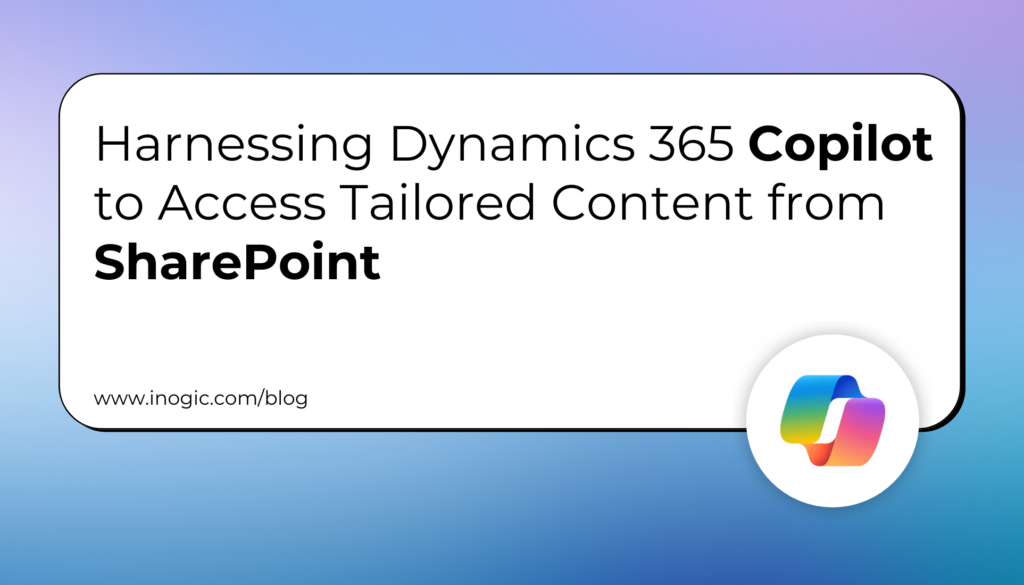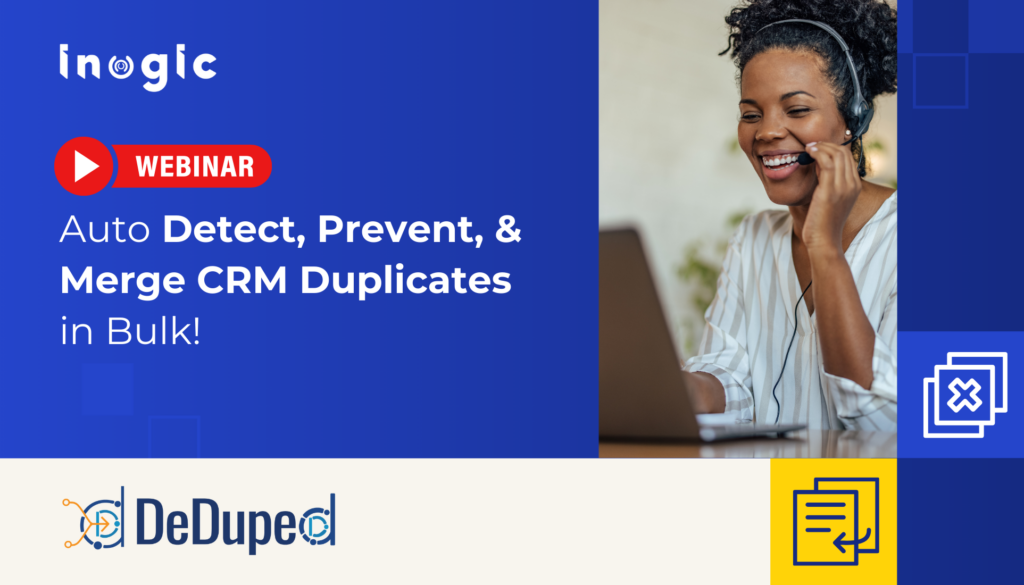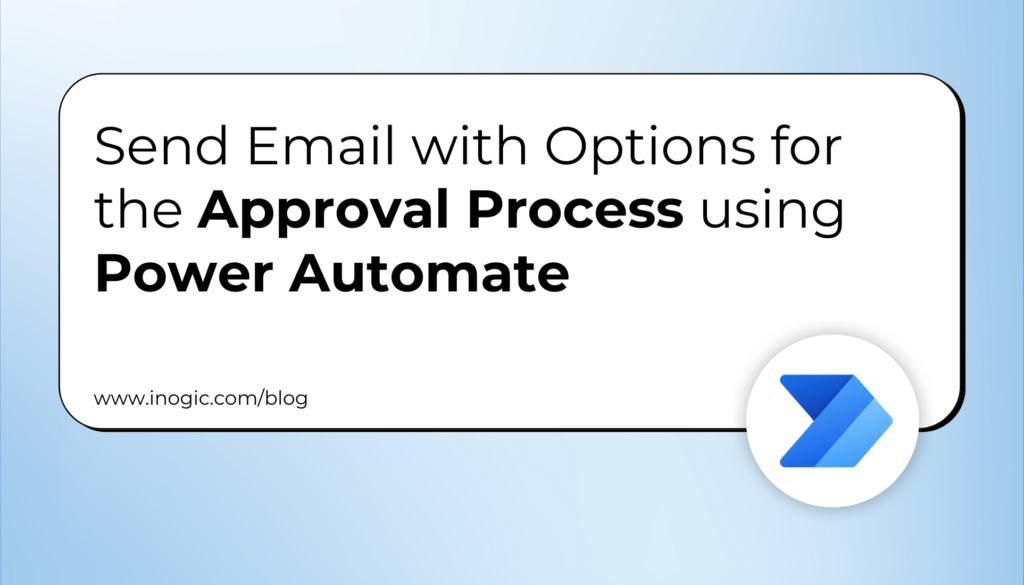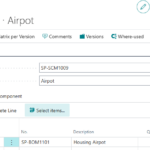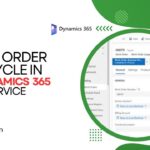Now Reading: How to create Power Apps using an image or Figma file
1
-
01
How to create Power Apps using an image or Figma file
How to create Power Apps using an image or Figma file
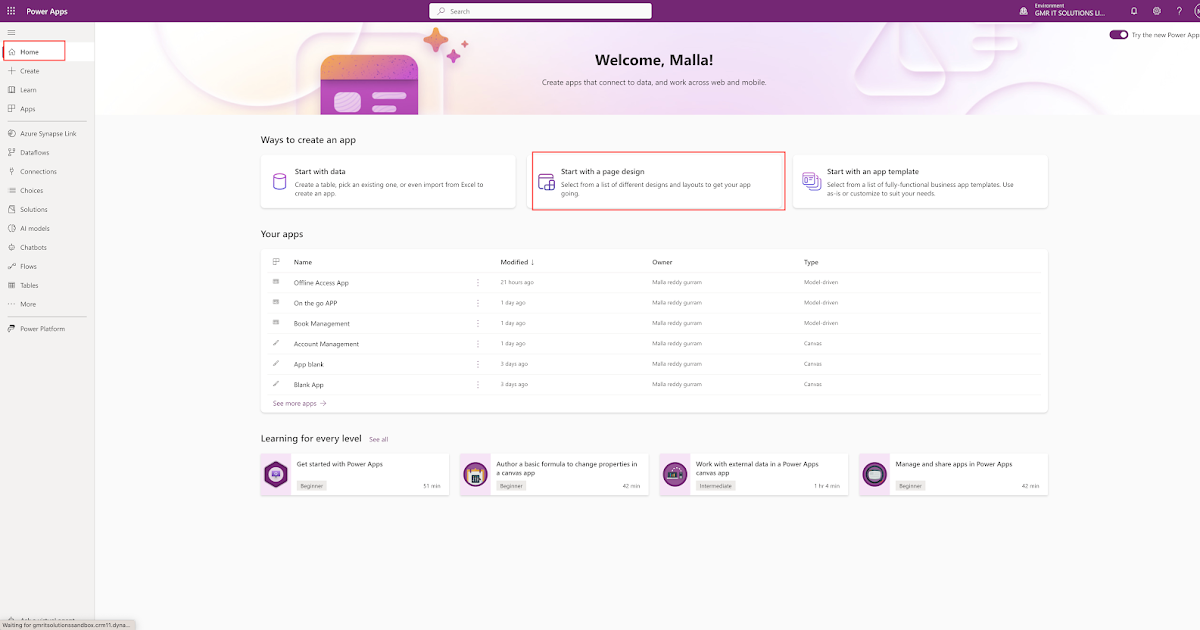
Hello Everyone,
Today i am going to show how to create Power Apps using an Image or Figma file.
Part 7 series
Lets gets started.
Login into www.make.powerapps.com
Click on start with page design.
Click on An Image or Figma file.
On the next screen choose a content type to start:
1. Start from an image: You can draw an sketch and import as an image.
for example: Registration Form or Survey form etc..
2. Start from Figma: You can start from the Figma UI Kit, its a tool to design your own image.
First we will see how to create an Power App using an image.
Click on the “Start from an image” as show on the above screen shot and click next.
In this example i am using sample image to create an Power App, refer to above screenshot and choose the format either tablet or phone and click NEXT.
Next screen it will show the components on the image form, it automatically recognize the text and diagrams and picks the appropriate data types check above screenshot and click NEXT.
Connect to a Dataverse table to…