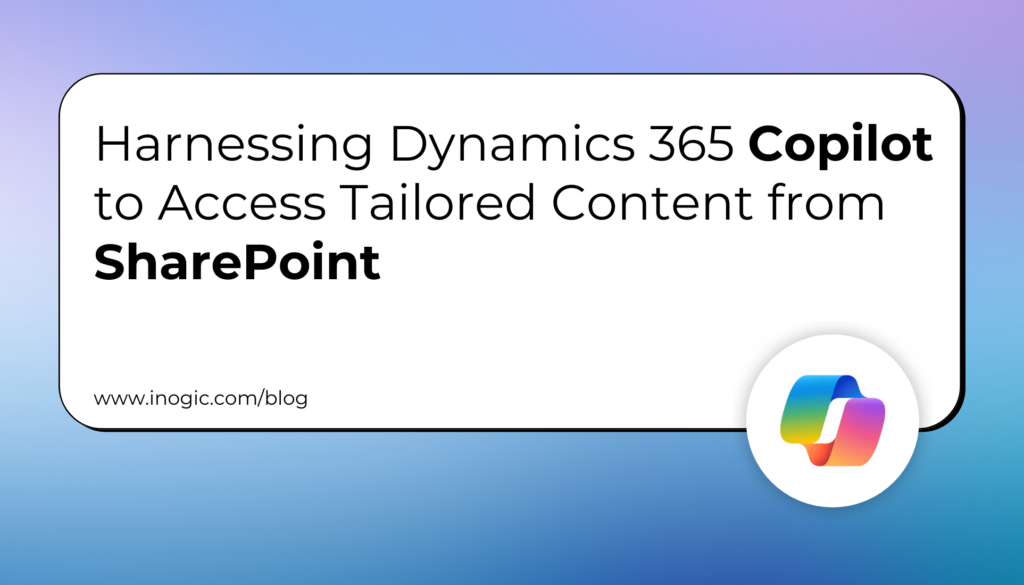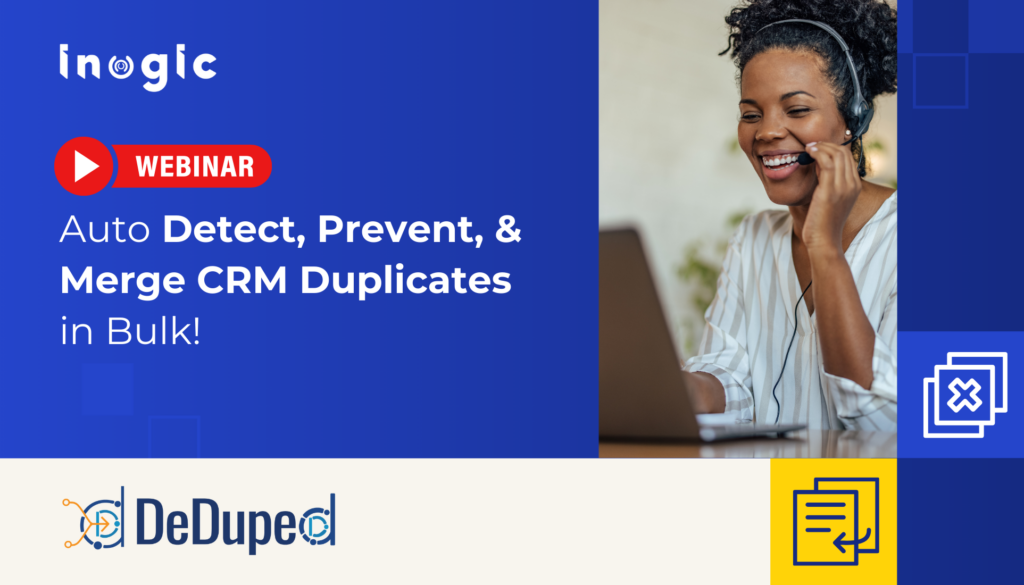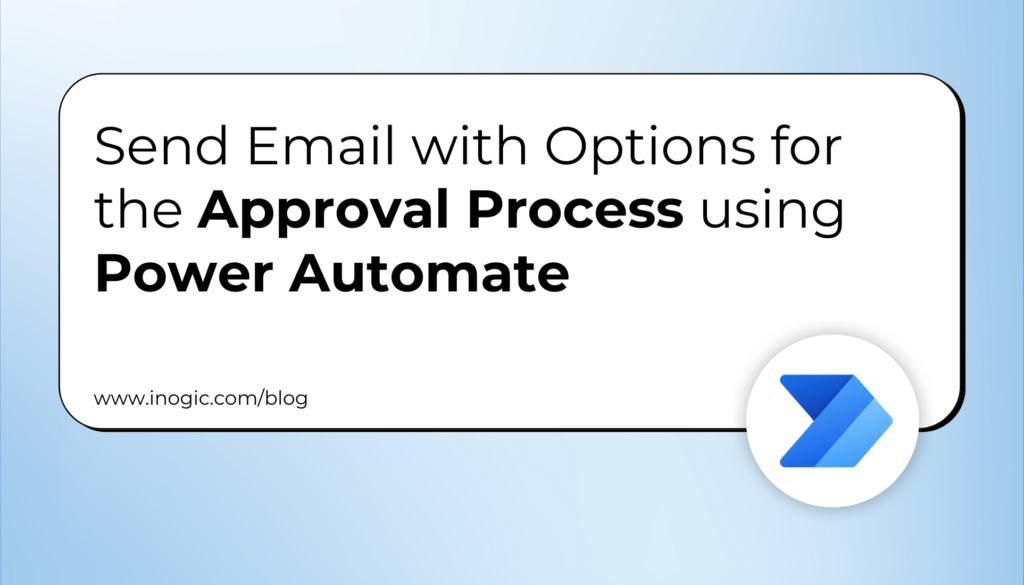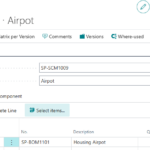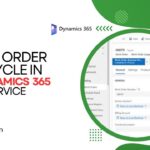Now Reading: How to create Canvas App from Scratch on Maker Portal
1
-
01
How to create Canvas App from Scratch on Maker Portal
How to create Canvas App from Scratch on Maker Portal
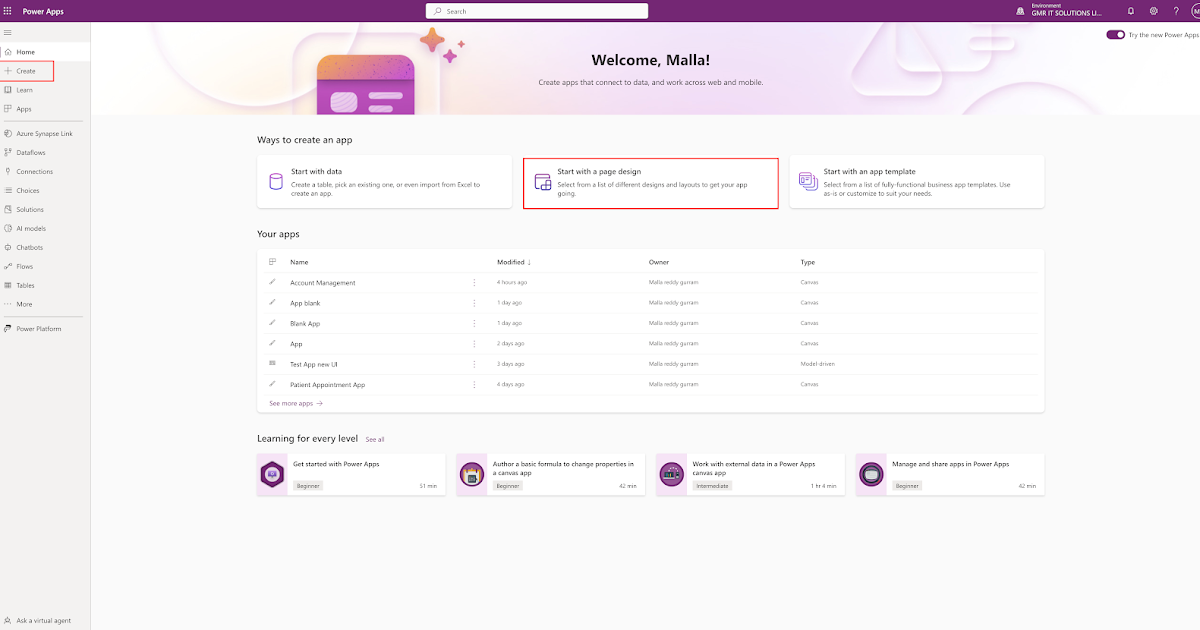
Hello Everyone,
Today i am going to share how to create a canvas app from Maker Portal.
This is part 4 series.
Lets gets started.
Login into www.maker.powerapps.com
We can create Canvas app both ways from “Create” button or “start with a page design” and click on blank canvas app.
As you can see underneath the Blank Canvas, there is Tablet or Phone format, you can select according to your requirement.
If you select the tablet format still you can see the phone format but for maximum optimization, if you have use case for mobile then choose “Phone” format.
As you can see from above screen shot blank canvas screen will appear and you can select the form or gallery to start creating your Canvas App, but i want to show from scratch so click on SKIP Button.
On the above blank screen i have clicked on the Insert button and clicked on the Text Label and align it into the center as i have highligted on the right hand side properties section.
I have renamed the Text Label to ” Accounts” as i am…