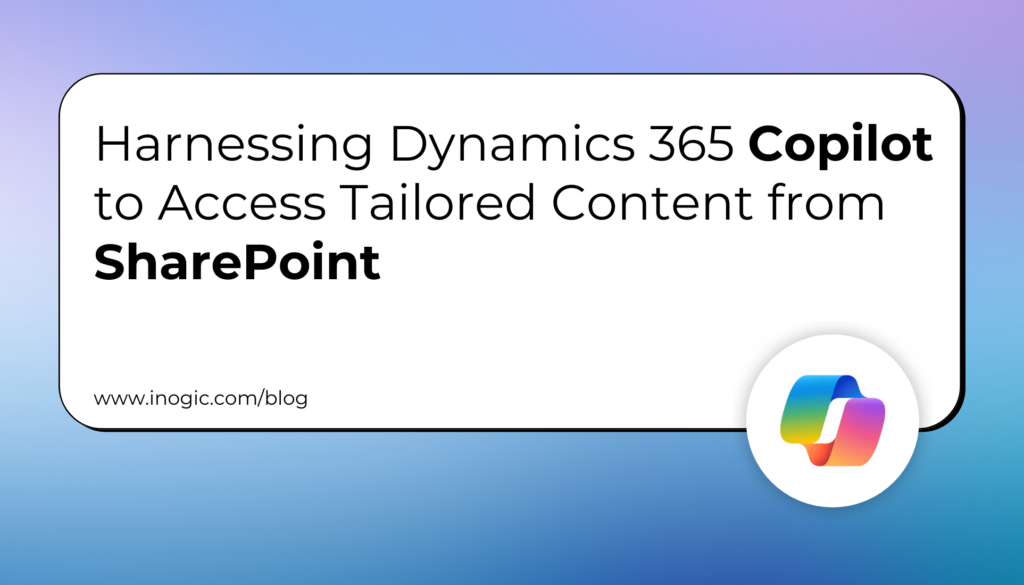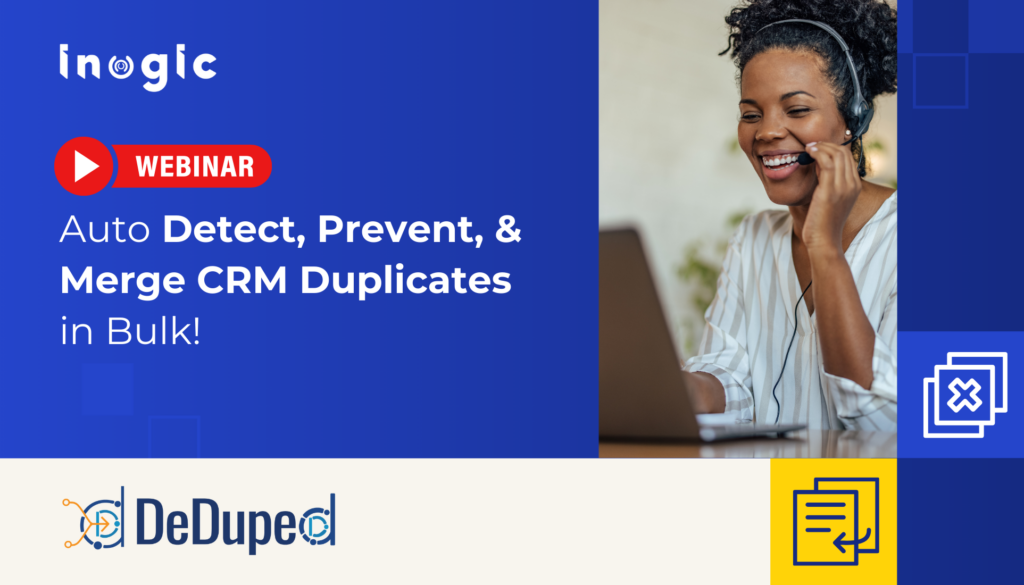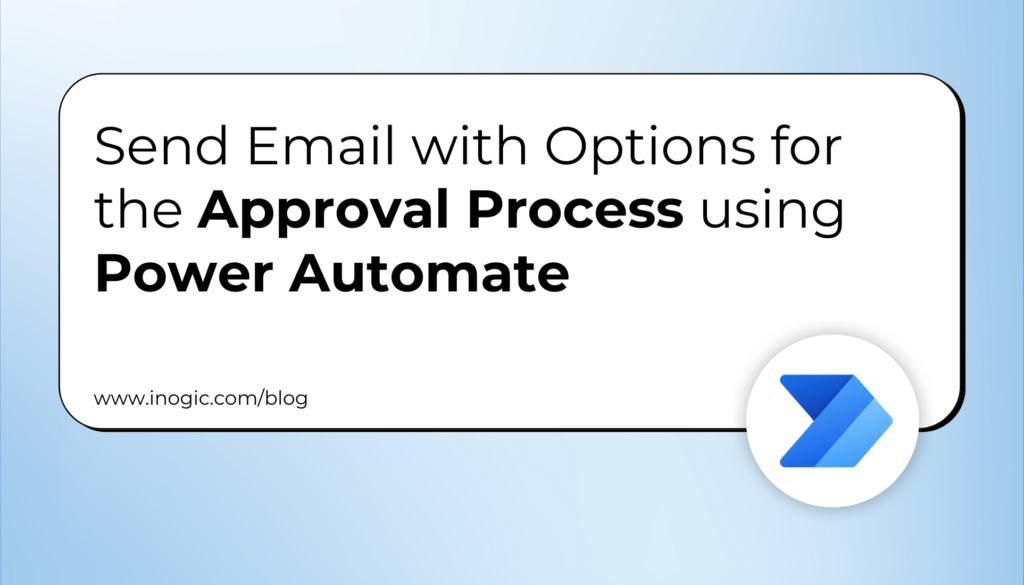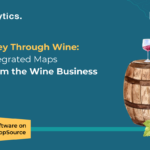Now Reading: How to connect to Dynamics 365 CE Environment using Client Id and Secret in XrmToolBox?
-
01
How to connect to Dynamics 365 CE Environment using Client Id and Secret in XrmToolBox?
How to connect to Dynamics 365 CE Environment using Client Id and Secret in XrmToolBox?

XrmToolBox is commonly used Tool in our daily Dynamics 365 CE activities. You can connect to Online CE Organization in different ways.
In this article, will explain the steps to connect to XrmToolBox using Cliend Id and Secret for Dynamics 365 CE Online.
Follow the below steps for the same.
Pre-requisite:
Application Id and Client Secret is required.
Go through the below two articles for Registering an App in Azure and creating an Application user in Dynamics 365 CE.
1. How to Register an App in Azure Active Directory for Dynamics 365 CE Online? (Step 7 and 11 for Application ID and Client Secret Value)
2. How to create an Application user in Dynamics 365 CE Online?
If you already have Application ID, Client Secret and Application user then go to Step 1.
Step 1: Open XRM Toolbox. Click on Connect.

Step 2: Click on New Connection.

Step 3: Click on Client Id / Secret.

Step 4: Provide the Environment url and Click on Next.

Source link