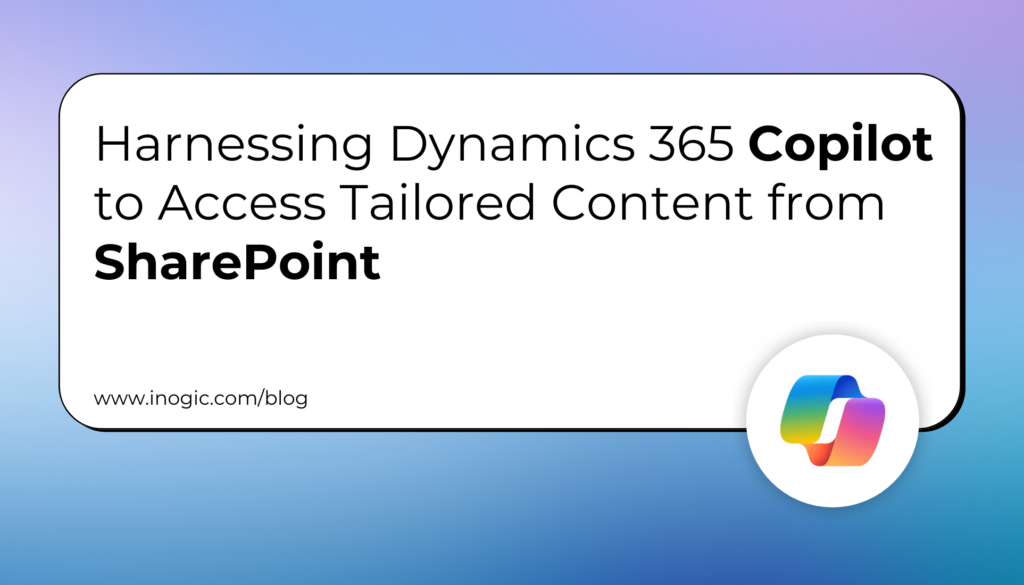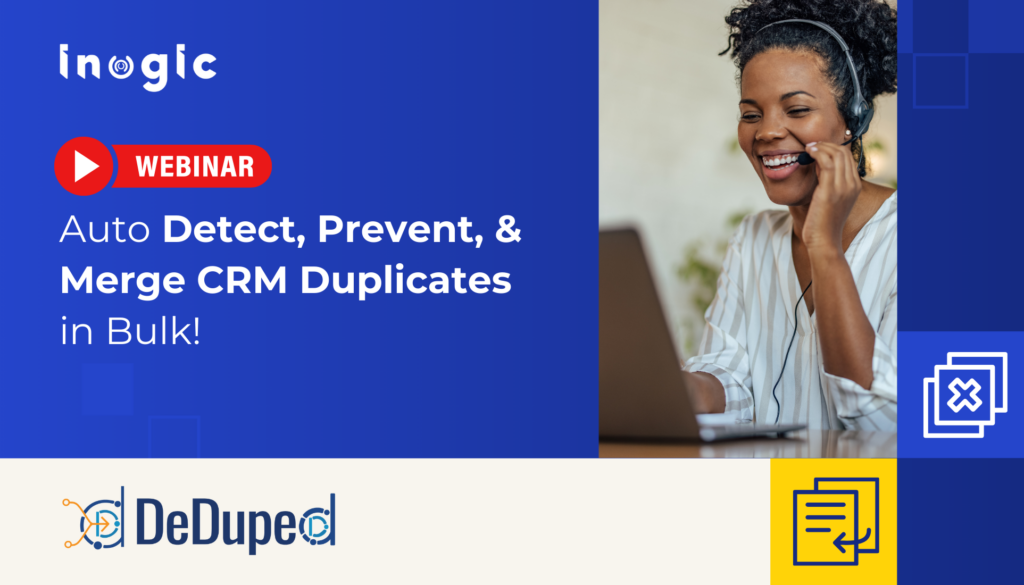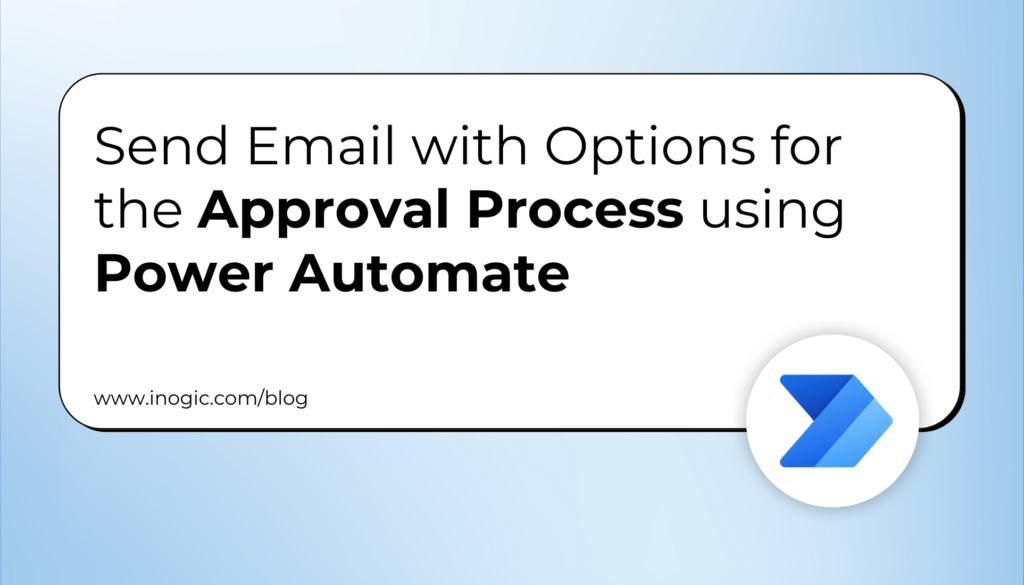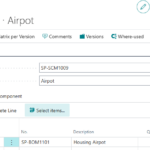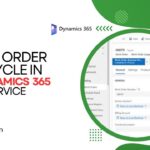Now Reading: How to Connect Azure SQL Database in the Azure Data Studio?
-
01
How to Connect Azure SQL Database in the Azure Data Studio?
How to Connect Azure SQL Database in the Azure Data Studio?
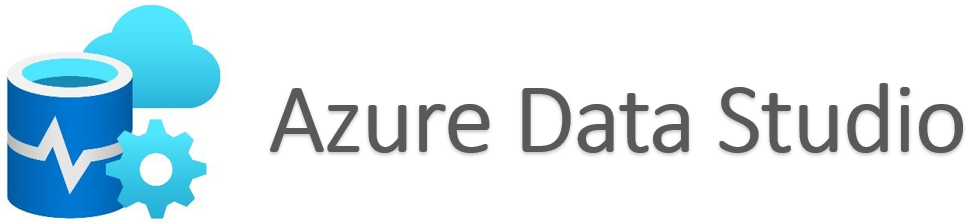

Azure Data Studio is a cross-platform database tool for data professionals who use on-premises and cloud data platforms on Windows, macOS, and Linux.
Azure Data Studio offers a modern editor experience with IntelliSense, code snippets, source control integration, and an integrated terminal. It’s engineered with the data platform user in mind, with the built-in charting of query result sets and customizable dashboards.
Follow the below steps to connect to Azure SQL Database in the Azure Data Studio.
Pre-requisite:
Download and Install Azure Data Studio on Windows Machine
Step 1: Launch Azure Data Studio.

Step 2: Click on the New Connection under New drop down.
Or
Click on Create a connection.

Step 3: Choose the Connection String option, Provide the Connection string [ADO.NET (SQL authentication)] text and give some meaningful Name to the Connection Details.
Click on Connect.
Note: For reference, follow my earlier article’s Step 17…