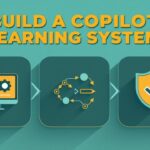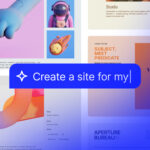Now Reading: How to Configure Disposition Codes in Microsoft Copilot Service Admin Center
-
01
How to Configure Disposition Codes in Microsoft Copilot Service Admin Center
How to Configure Disposition Codes in Microsoft Copilot Service Admin Center
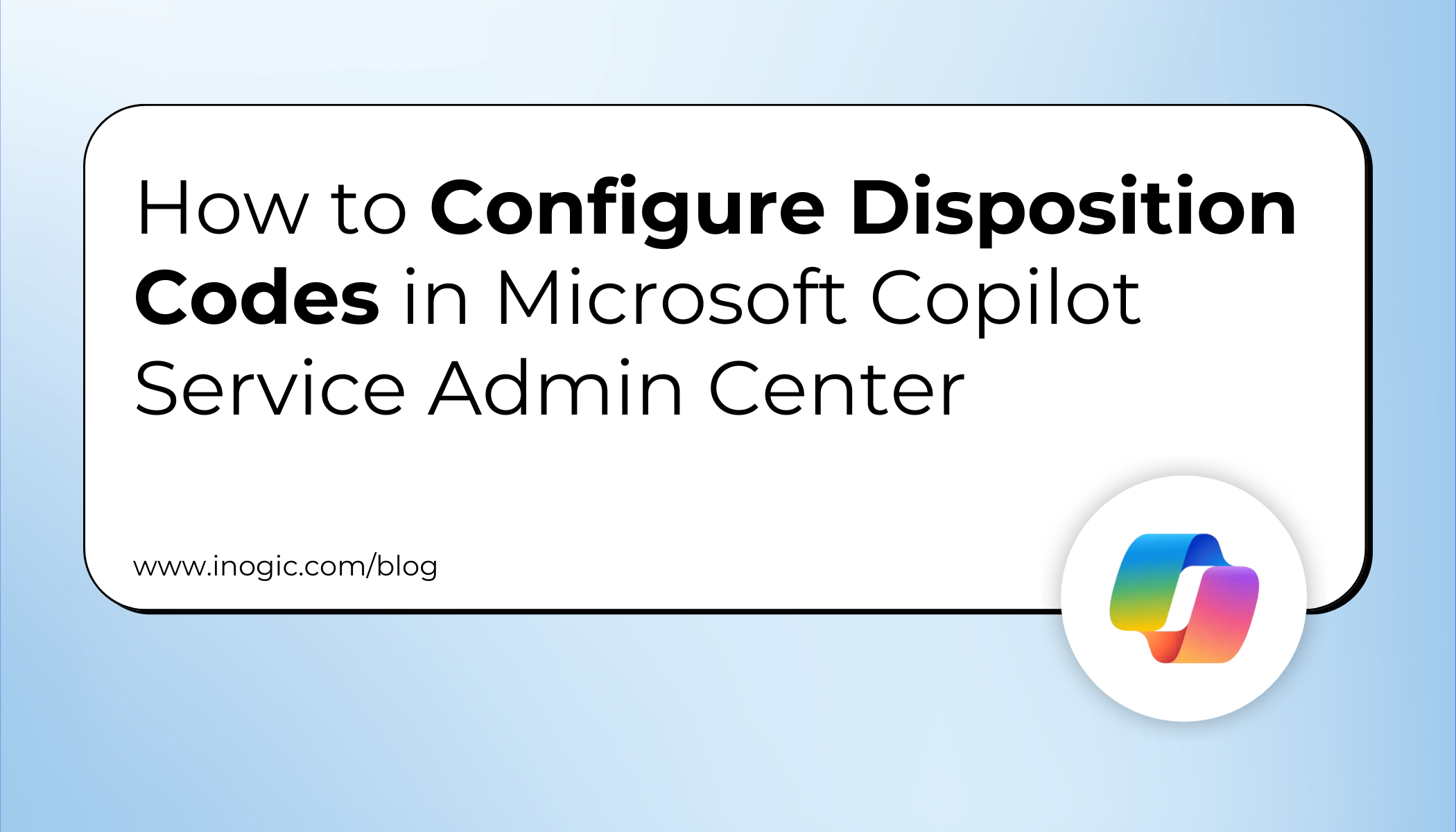
Have you ever closed a customer chat and wondered how to keep track of what actually happened?
Was the issue resolved, escalated, or left open?
This is where Disposition Codes in Microsoft Copilot Service Admin Center come in.
Disposition Codes help agents categorize the outcome of each customer interaction across channels like chat.
For managers, they provide valuable data for reporting, analytics, and improving customer service quality.
In this guide, we’ll walk you step by step on how to configure and use disposition codes in Copilot Omnichannel workstreams.
What Are Disposition Codes?
Disposition Codes are labels agents select when ending a customer interaction. They:
- Capture the reason or outcome of the session (e.g., Resolved, Escalated, Do Not Contact).
- Provide structured data for reporting and analytics.
- Help identify service patterns such as repeated issues or frequent escalations.
Tip: Well-structured disposition codes give leaders better insights into customer satisfaction and agent performance.
Pre-Requisites Before Configuration
Before you start, ensure the following roles and privileges are correctly assigned:
- Security Roles Required: Omnichannel Agent, Omnichannel Administrator.
- Agent Privileges: Ability to read and append disposition codes.
Step 1: Enable Disposition Codes (Global Settings)
1. Go to Copilot Service Admin Center.
2. Navigate to: Customer Support → Customer Settings → Disposition Code → Manage.
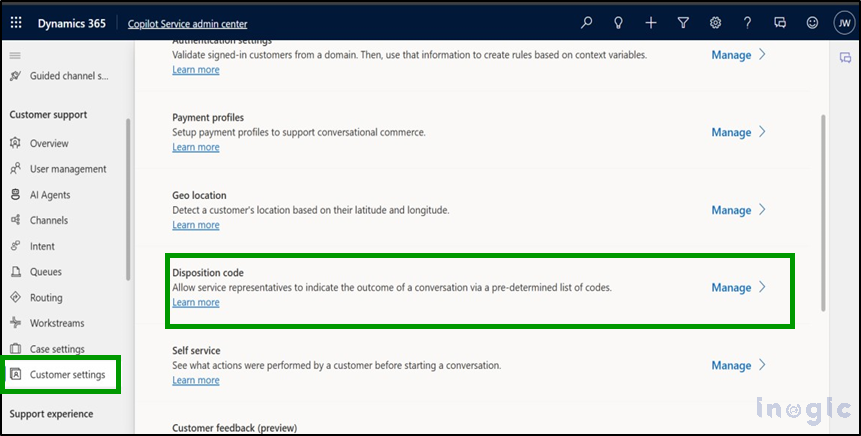
3. Toggle Turn on Disposition Code.
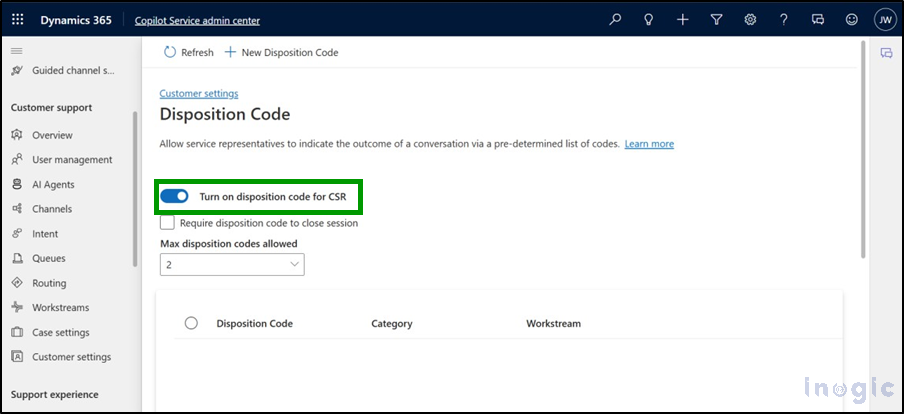
4. (Optional) Select Require disposition code to close session if you want agents to always pick one.
5. Set the Maximum Disposition Codes Allowed (Default = 2, Maximum = 12).
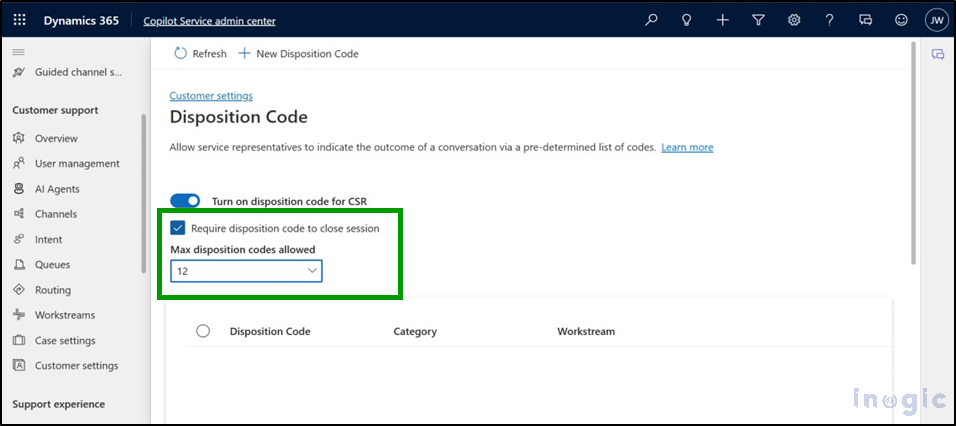
 Tip: Limit codes to 5–7 to avoid overwhelming agents.
Tip: Limit codes to 5–7 to avoid overwhelming agents.
Step 2: Manage Disposition Codes (Add, Edit, Delete)
Once enabled globally, you can create and customize codes:
- Add New Code: Click New Disposition Code, specify Reason (name), Category, and Workstream.
- Edit Code: Select the code and update from the edit panel.
- Delete Code: Select and confirm removal.
 Example: You can create an Escalation category for unresolved cases.
Example: You can create an Escalation category for unresolved cases.
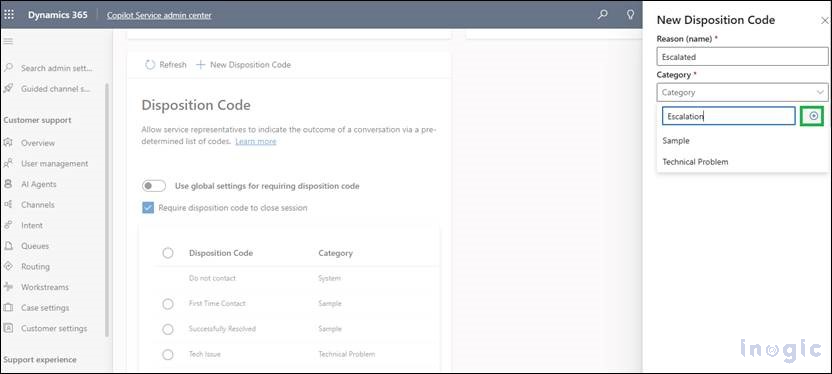
Go on adding such Disposition codes as per your need:
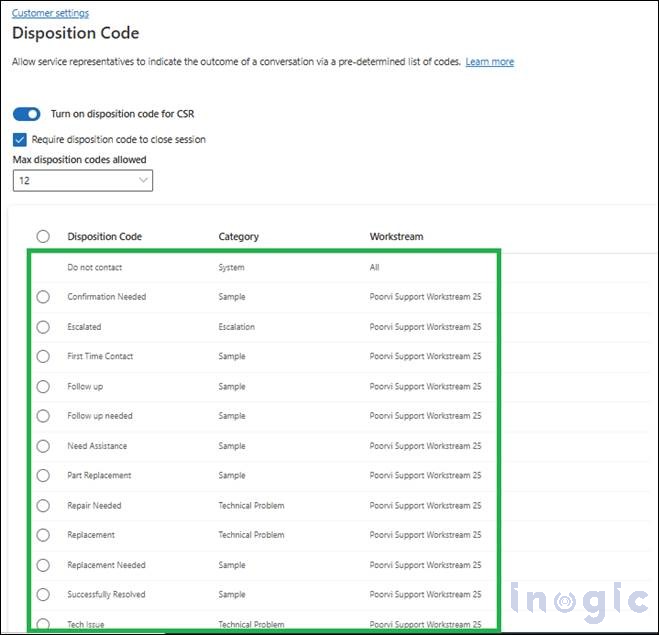
Note: “Do Not Contact” is a default system code under “All” workstreams. It cannot be deleted or edited.
Step 3: Assign Codes to Specific Workstreams
You can configure codes at the workstream level too:
1. Navigate to Customer Support → Workstream.
2. Scroll down to Disposition Codes.
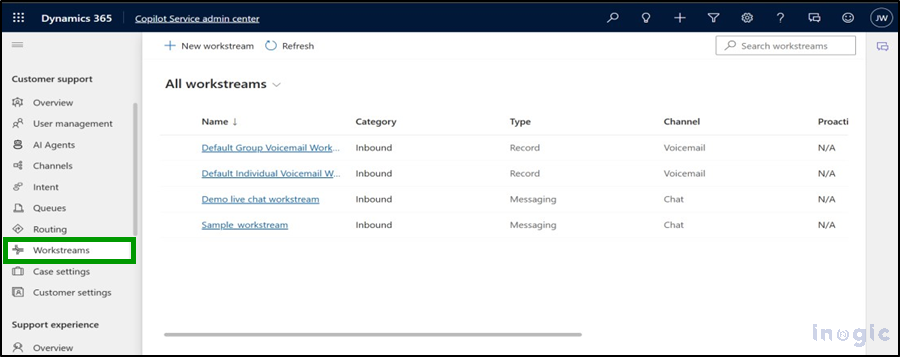
3. Choose to either:
-
- Toggle on ‘Use global settings for requiring disposition code’ or configure locally.
- Check ‘Require disposition code to close session
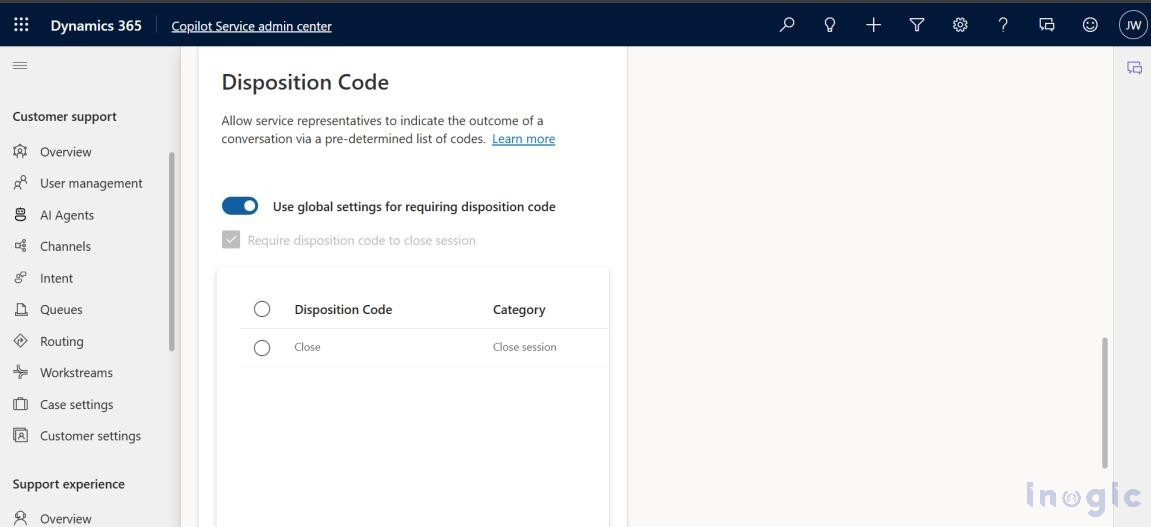
This ensures accurate session tracking for reporting and future analysis.
Step 4: Using Disposition Codes in Conversations
During Ongoing Conversations
Disposition Codes are visible in the agent’s Conversation Window.
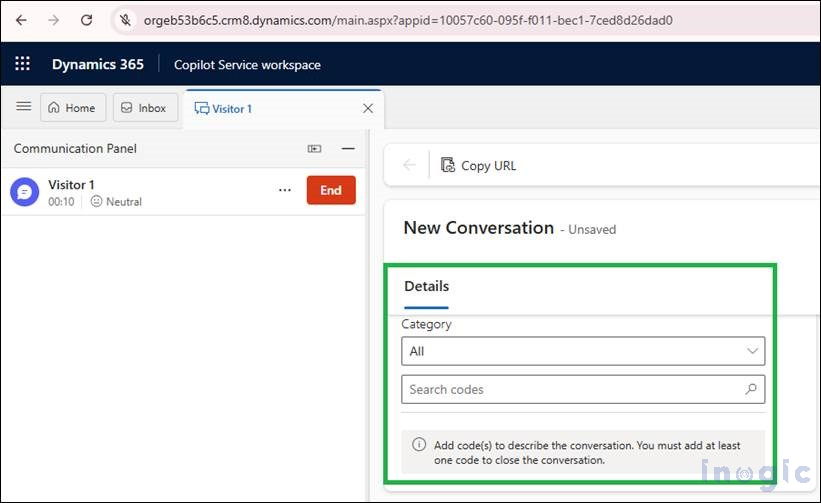
Disposition Codes After a Session Ends
When an agent finishes a chat or interaction, they are prompted to log its outcome using disposition codes. Here’s how it works:
1. Go to Copilot Service Workspace → Close a Session.
2. From the available categories, select at least one Disposition Code.
-
- If codes are set as mandatory by the administrator, the agent cannot close the session until one is chosen.
- If no code is selected, a pop-up reminder appears prompting the agent to choose before proceeding.
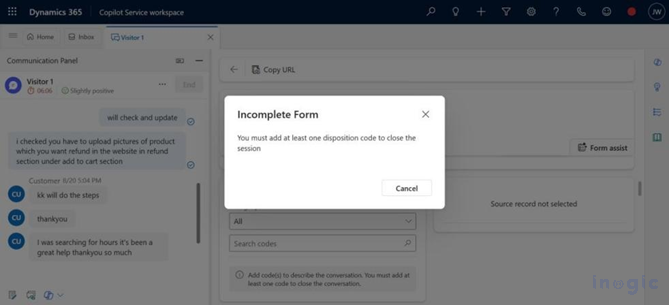
3. Agents can pick one or multiple codes (depending on configuration) to record the session outcome. These are stored for future reporting and analytics.
For more details, you can refer to the MS doc.
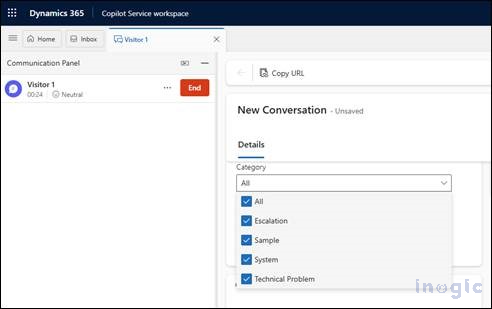
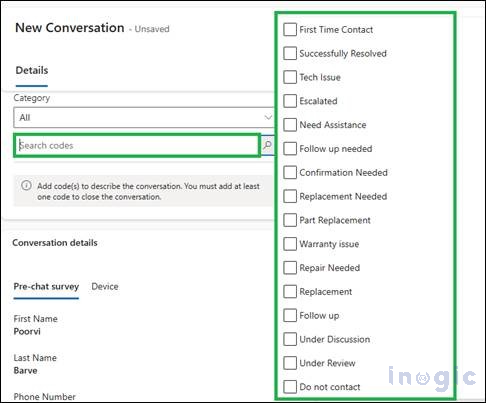
Note on Limits:
- The maximum number of disposition codes allowed is 12.
- For example, if the administrator sets the limit to 3, an agent can only select up to 3 codes when closing a chat.
- Once the limit is reached, the Disposition Code section becomes non-editable.
Tip: Keep the limit aligned with your business needs—too many options can slow down agents, while too few may reduce reporting accuracy.
Best Practices for Disposition Codes
- Keep the number of codes manageable (5–7).
- Standardize naming conventions across workstreams.
- Regularly review codes for relevance and merge duplicates.
- Use analytics dashboards to see which codes are most used (e.g., “Escalation” may signal training needs).
Real-Life Use Cases
- Escalation Tracking: Monitor how often issues are escalated to higher tiers.
- Do Not Contact Compliance: Automatically mark customers who opt out of communication.
- Quality Monitoring: Identify trends in unresolved or repeat issues.
FAQs:
1. What is the maximum number of disposition codes allowed in Copilot Service Admin Center?
You can allow up to 12 codes, though the default is 2.
2. Can an agent close a session without selecting a disposition code?
No, if the administrator has made disposition codes mandatory, agents must select one before closing.
3. What’s the difference between global and workstream disposition codes?
Global codes apply across all workstreams, while workstream-specific codes allow customization for individual channels.
4. Is there a default disposition code?
Yes. “Do Not Contact” is automatically available under all workstreams and cannot be edited or deleted.
Conclusion
Disposition Codes in Copilot Service Admin Center help you track the true outcome of customer interactions, improve reporting, and boost service quality. By configuring them smartly and keeping the code simple, you empower agents to log meaningful data while providing managers with the insights needed to enhance the customer experience.
The post How to Configure Disposition Codes in Microsoft Copilot Service Admin Center first appeared on Microsoft Dynamics 365 CRM Tips and Tricks.
Original Post https://www.inogic.com/blog/2025/09/how-to-configure-disposition-codes-in-microsoft-copilot-service-admin-center/