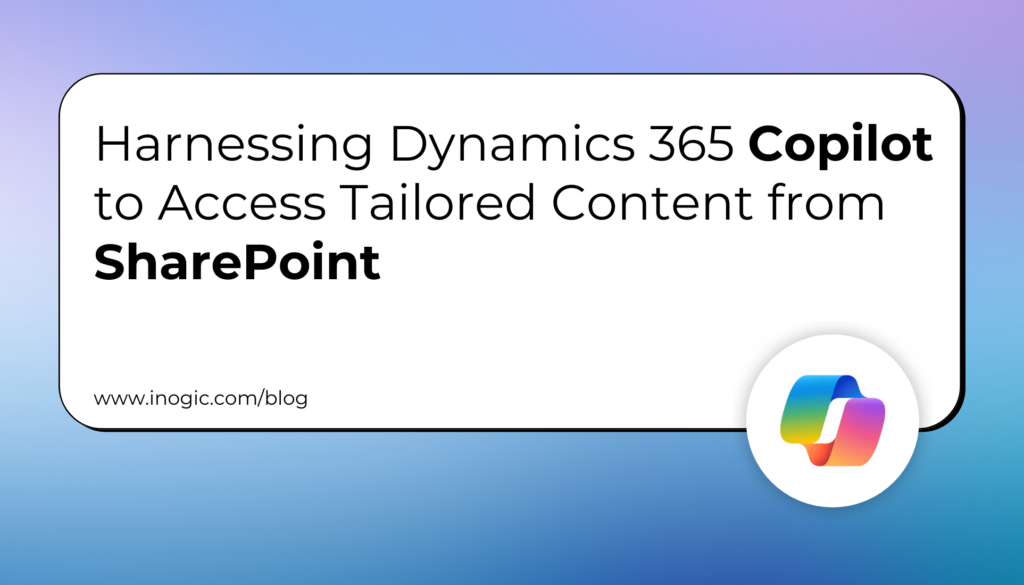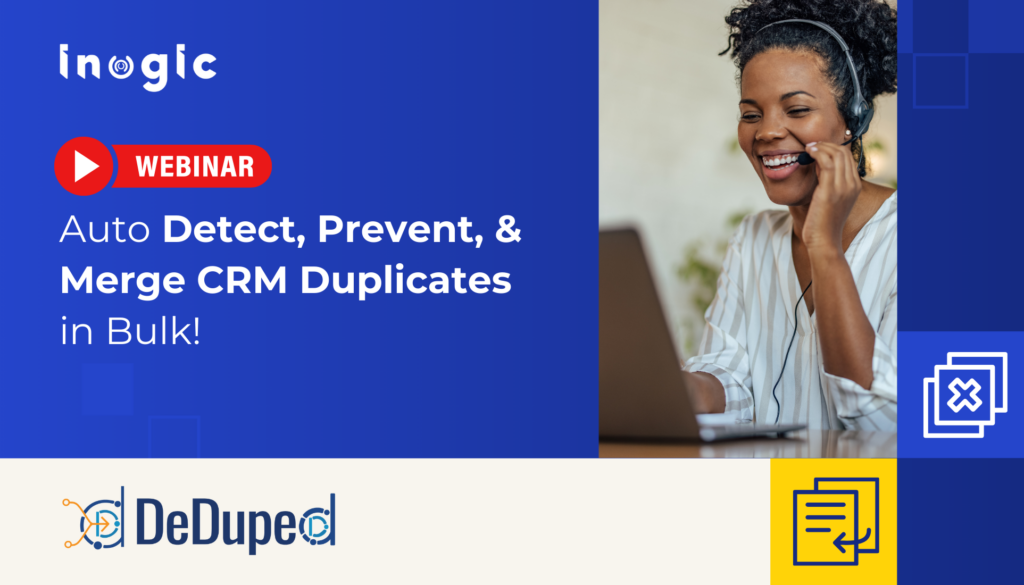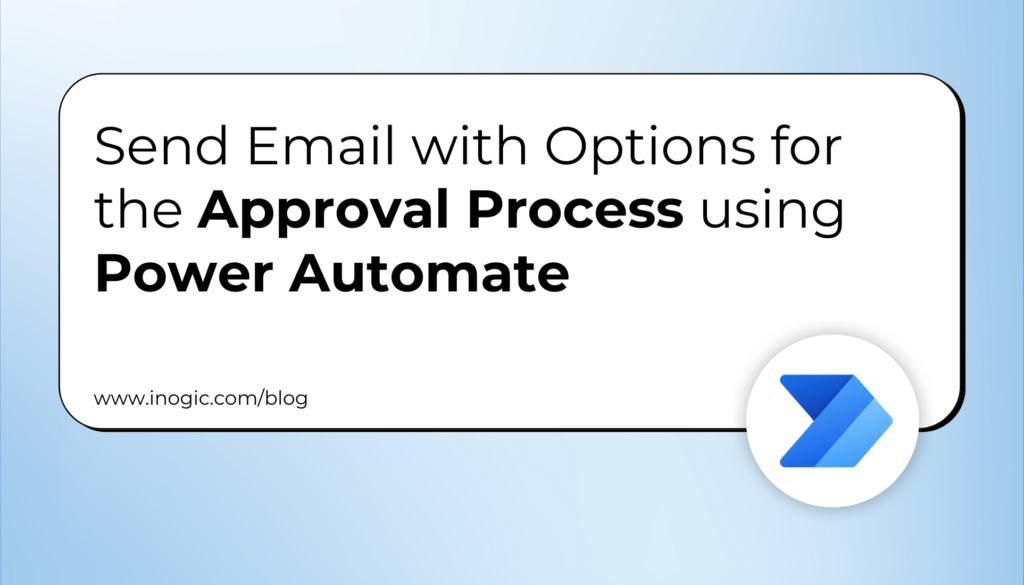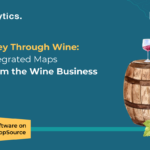Now Reading: How to check the access on the Model Driven Apps for a User in Dynamics 365 CE online?
-
01
How to check the access on the Model Driven Apps for a User in Dynamics 365 CE online?
How to check the access on the Model Driven Apps for a User in Dynamics 365 CE online?

You might come across a situation where the users cannot be able to view or access a particular Model Driven App in an Environment.
For such access related issues or any other issue, there is a way to find the root cause of this problem.
Follow the below steps for the same.
Step 1: Login into Dynamics 365 CE online environment using your credentials.
Step 2: Navigate to your CE environment.
Step 3: Copy the Dynamics 365 Environment URL as shown below.

URL looks like the below.
Step 4: Append the below webresource string to the URL mentioned in the Step 3.
/WebResources/msdyn_AppAccessChecker.html
Final URL looks like the below.
https://arunpotti.crm.dynamics.com/WebResources/msdyn_AppAccessChecker.html
Step 5: Browse the URL mentioned in the Step 4, in the same browser, where the Dynamics CE environment is already loaded.

Step 6: Provide the User Id or Email Address of the User and click on…