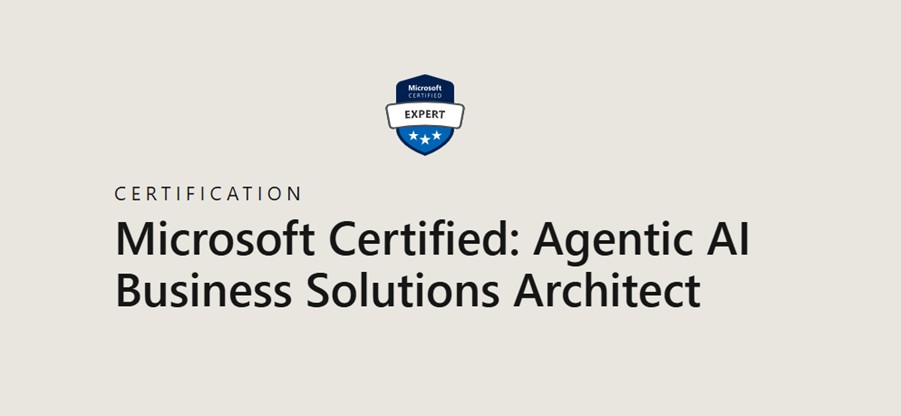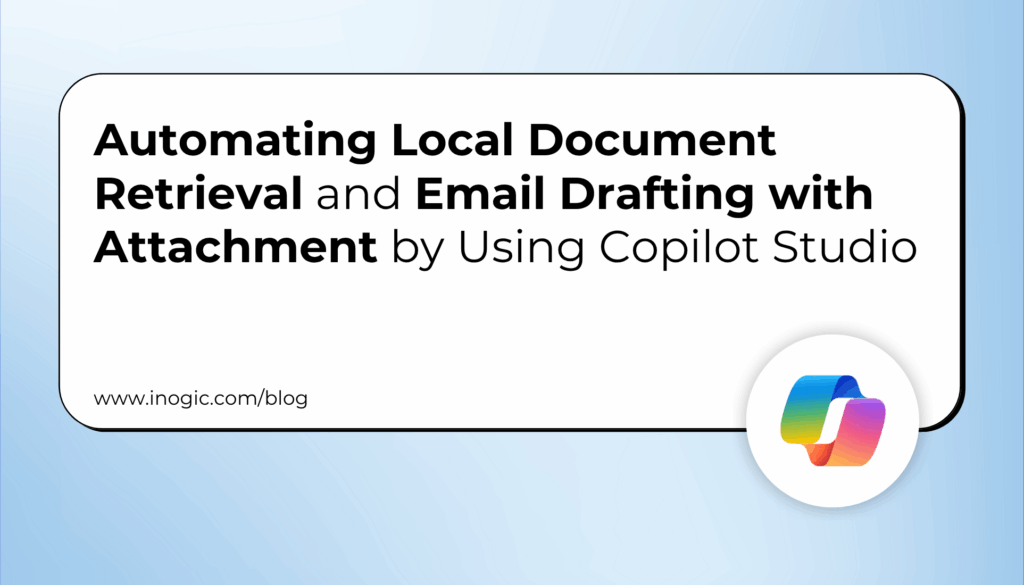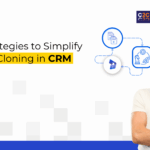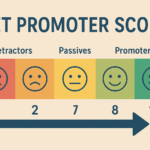Now Reading: How to Automate Dynamics 365 Using Computer Use in Copilot Studio?
-
01
How to Automate Dynamics 365 Using Computer Use in Copilot Studio?
How to Automate Dynamics 365 Using Computer Use in Copilot Studio?

Artificial intelligence is transforming the way we work, and Microsoft continues to push the boundaries with innovations in Copilot Studio. One of the most exciting preview features is Computer Use, a tool that enables Copilot agents to perform tasks directly on Windows desktops and web applications, just like a human would.
Instead of relying on APIs, connectors, or complex integrations, Computer Use operates visually by clicking buttons, typing into fields, and navigating menus. For organizations that use Dynamics 365 model-driven apps, this offers a powerful new way to automate everyday tasks such as creating records, updating data, or processing forms.
In this blog, we’ll explore what Computer Use is, why it matters for Dynamics 365 users, how you can set it up, tips for Effective Instructions, and walk through a step-by-step example of creating a new record automatically.
What is Computer Use in Copilot Studio for Dynamics 365?
Computer Use is powered by Computer-Using Agents (CUA), an AI model that combines computer vision with reasoning. It allows Copilot to interpret what’s happening on the screen and interact with user interfaces in real time.
- If you can do it manually, Copilot can too.
- It adapts to UI changes (such as a button moving or a layout shifting).
- It works with both web applications (like Dynamics 365 online) and desktop apps (like Outlook, Excel, or custom Windows applications).
Because it works visually, it fills a gap where no API or connector exists. This is particularly useful for organizations that rely on legacy systems or highly customized apps that are difficult to integrate.
How to Add Computer Use to Copilot Studio
1. Open Copilot Studio and go to your agent.
2. Navigate to Tools > Add Tool > New Tool.
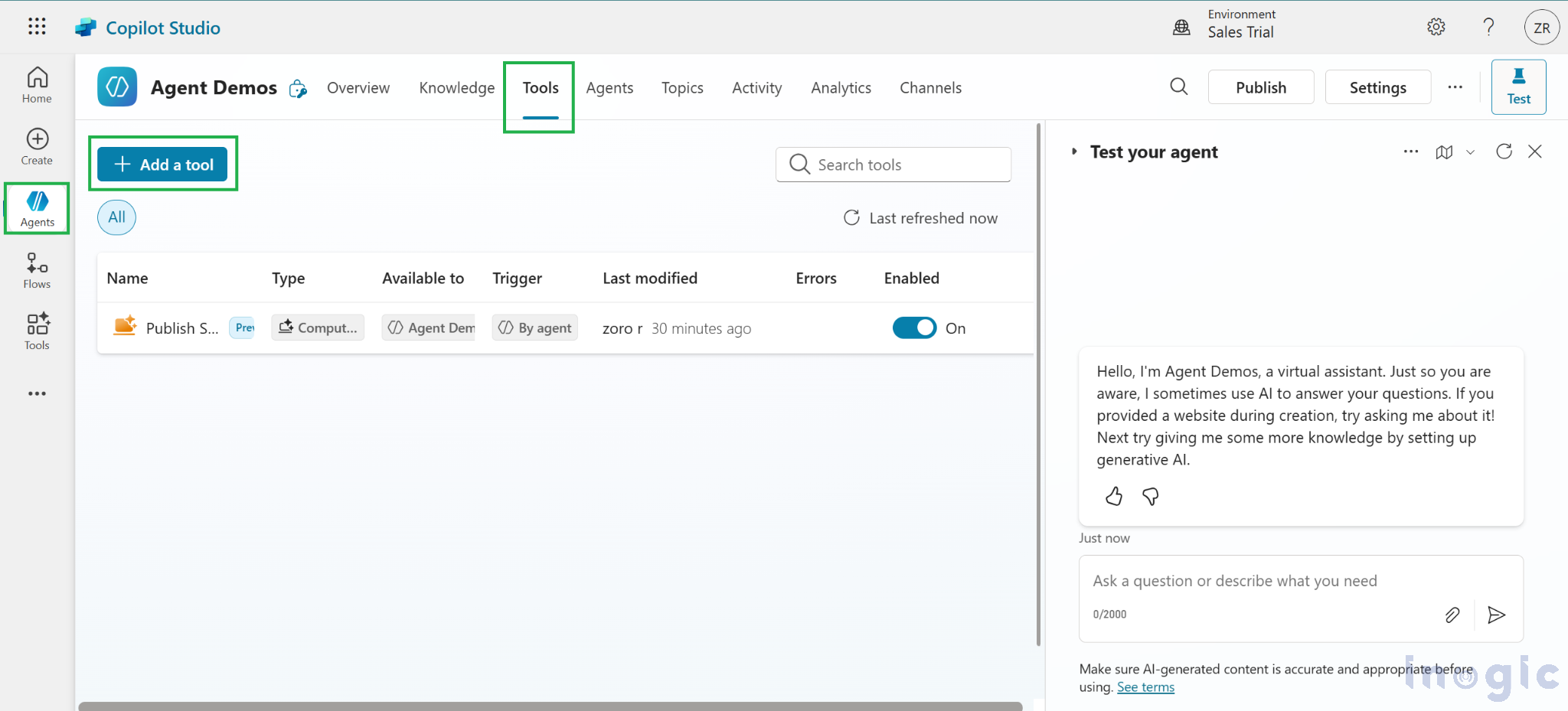
3. Choose Computer Use
4. Add Instructions and Click on Add and configure.
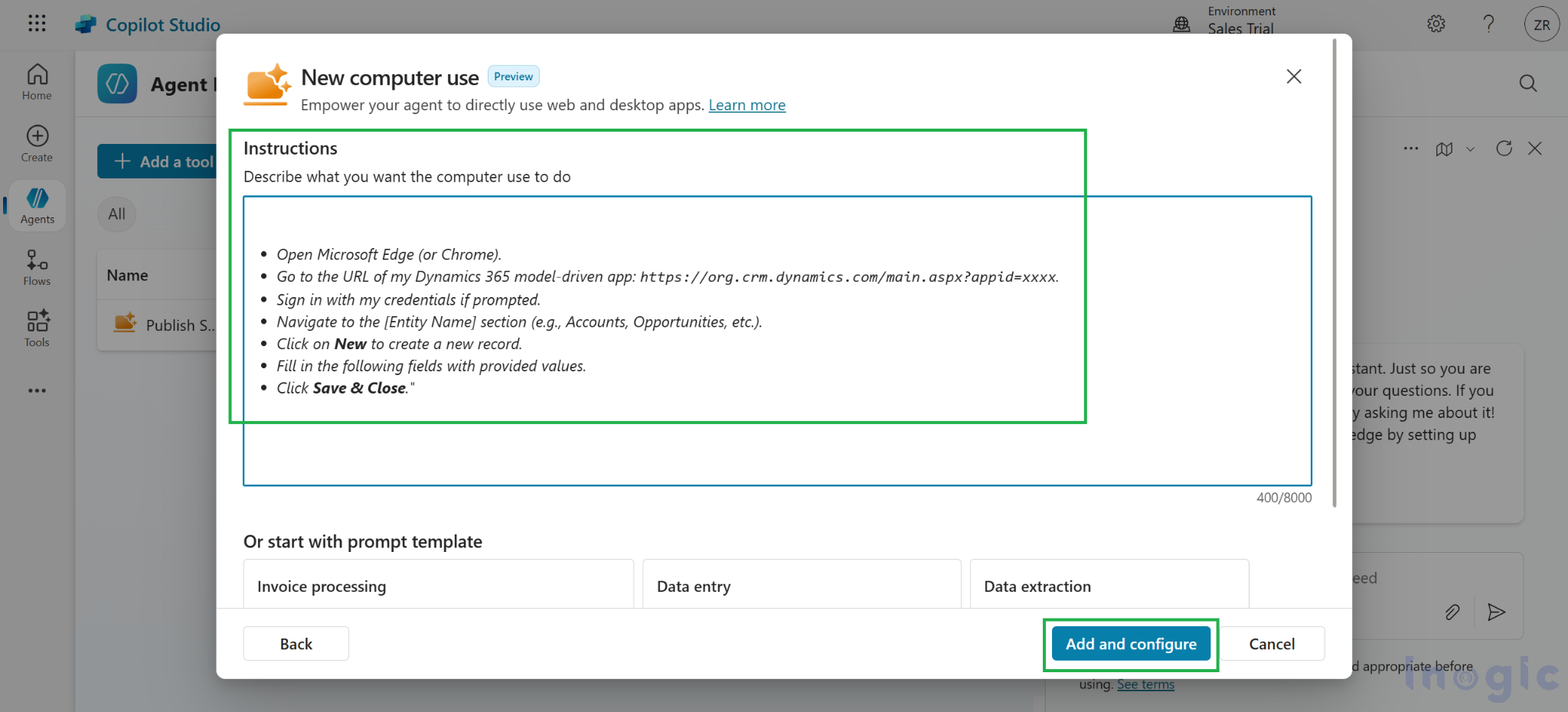
5. Provide a name (e.g., “Create New Record”), a short description, and detailed instructions.
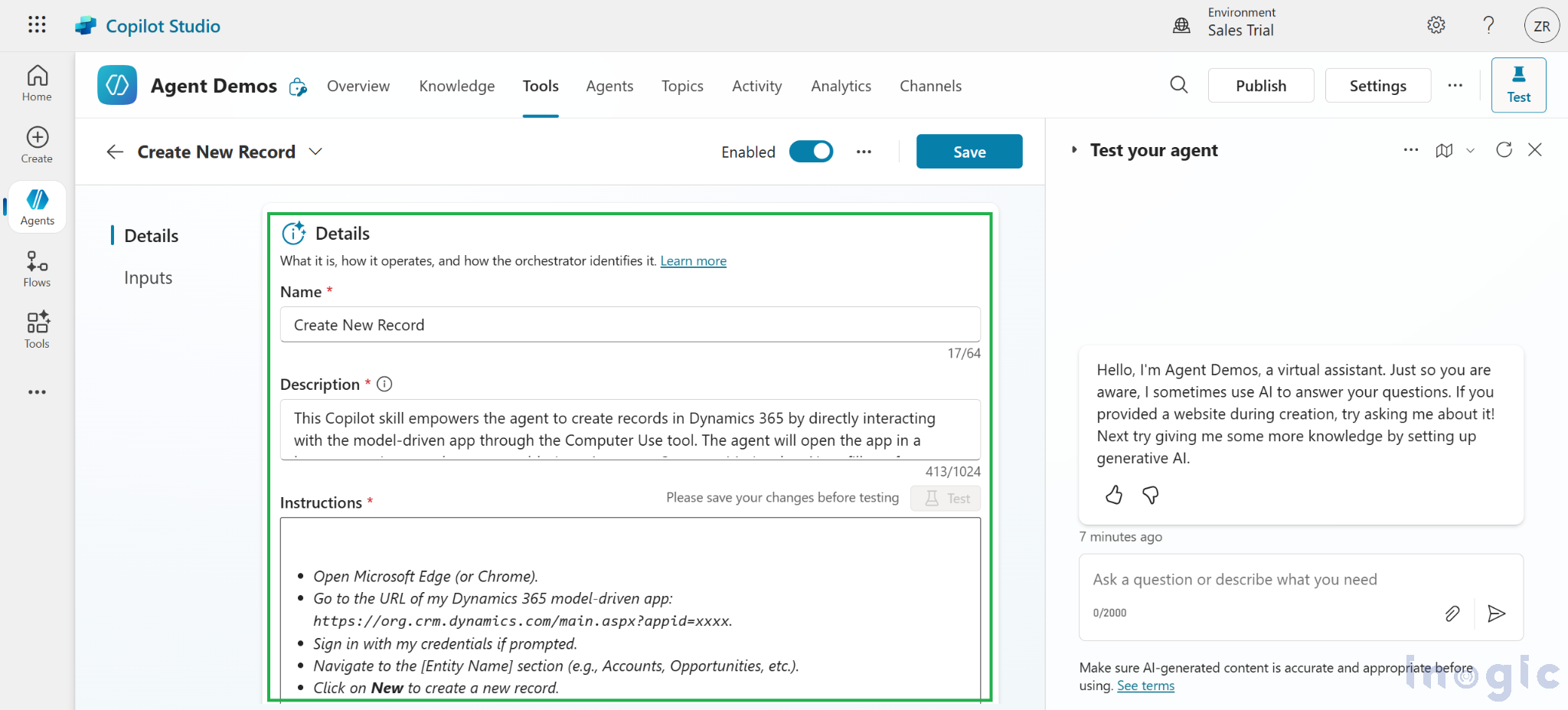
6. Configure inputs if you want dynamic values (like different names or emails each run).
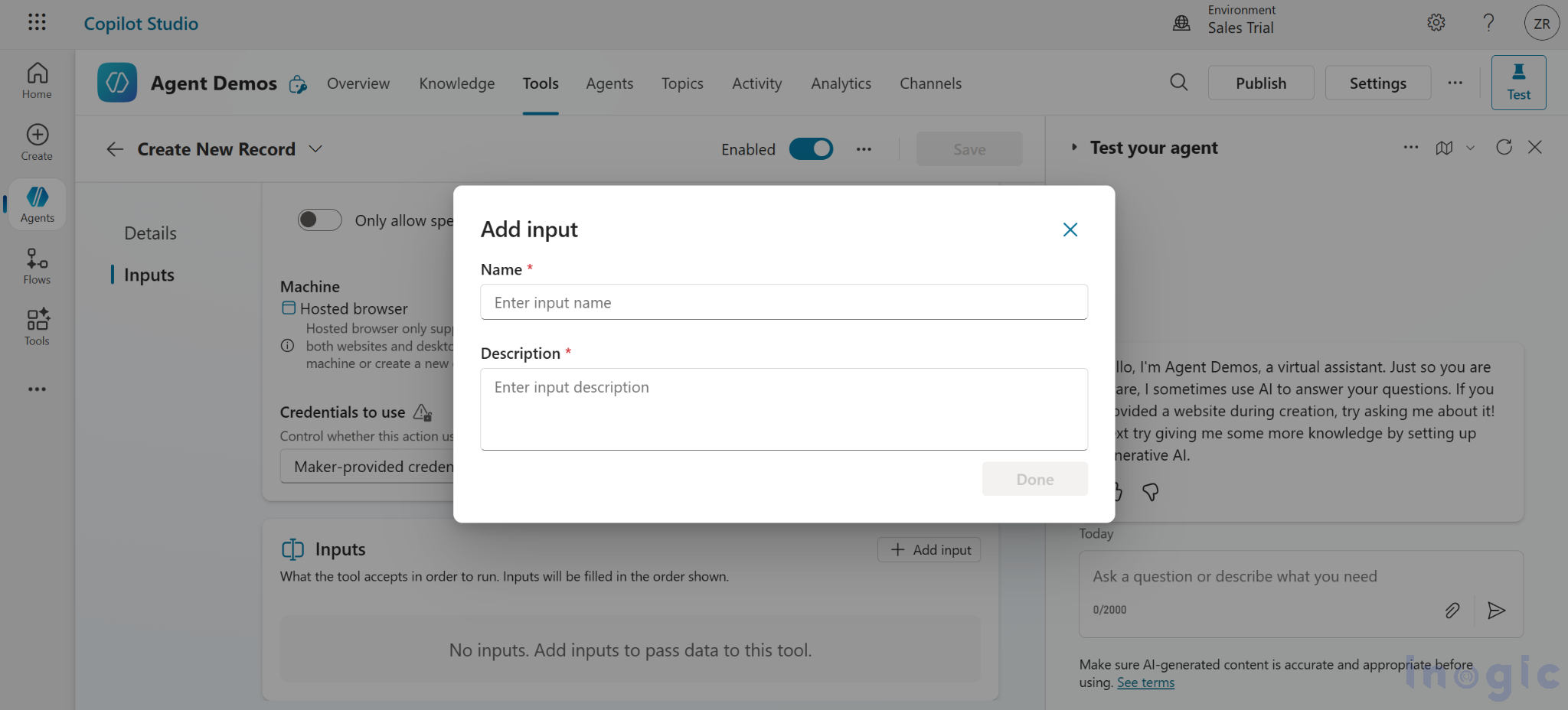 7. Add stored credentials through Azure Key Vault for secure sign-in.
7. Add stored credentials through Azure Key Vault for secure sign-in.
8. Set access controls (limit which websites or apps it can use).
9. Save and test.
How to Configure Computer Use in Power Automate?
Computer use runs on a Windows machine and can be set up in two ways:
- Hosted Browser (Windows 365)
- Quick start option with Microsoft Edge and built-in apps.
- Runs in a Microsoft-managed environment (not Entra joined or Intune managed).
- Best for testing and simple web automation, but not suited for enterprise apps or large-scale production.
- Your Own Machine
- Use Windows devices you manage.
- Requires Power Automate for desktop v2.59.169.25241+ with the web extension.
- Register the machine and enable computer use in its settings.
How to test my Dynamics 365 automation with Copilot Studio?
Testing the Computer Use Tool
Sample Instruction:
- Open Chrome Browser.
- Go to the URL of my Dynamics 365 model-driven app: https://org.crm.dynamics.com/main.aspx?appid=xxxx.
- Sign in with my credentials if prompted.
- Navigate to the [Entity Name] section (e.g., Accounts, Opportunities, etc.).
- Click on New to create a new record.
- Fill in the following fields with the provided values.
- Click Save & Close.
If something doesn’t work, like the app opening slower than expected, you can refine your instructions to add more detail (e.g., “wait for the form to load before entering values”).
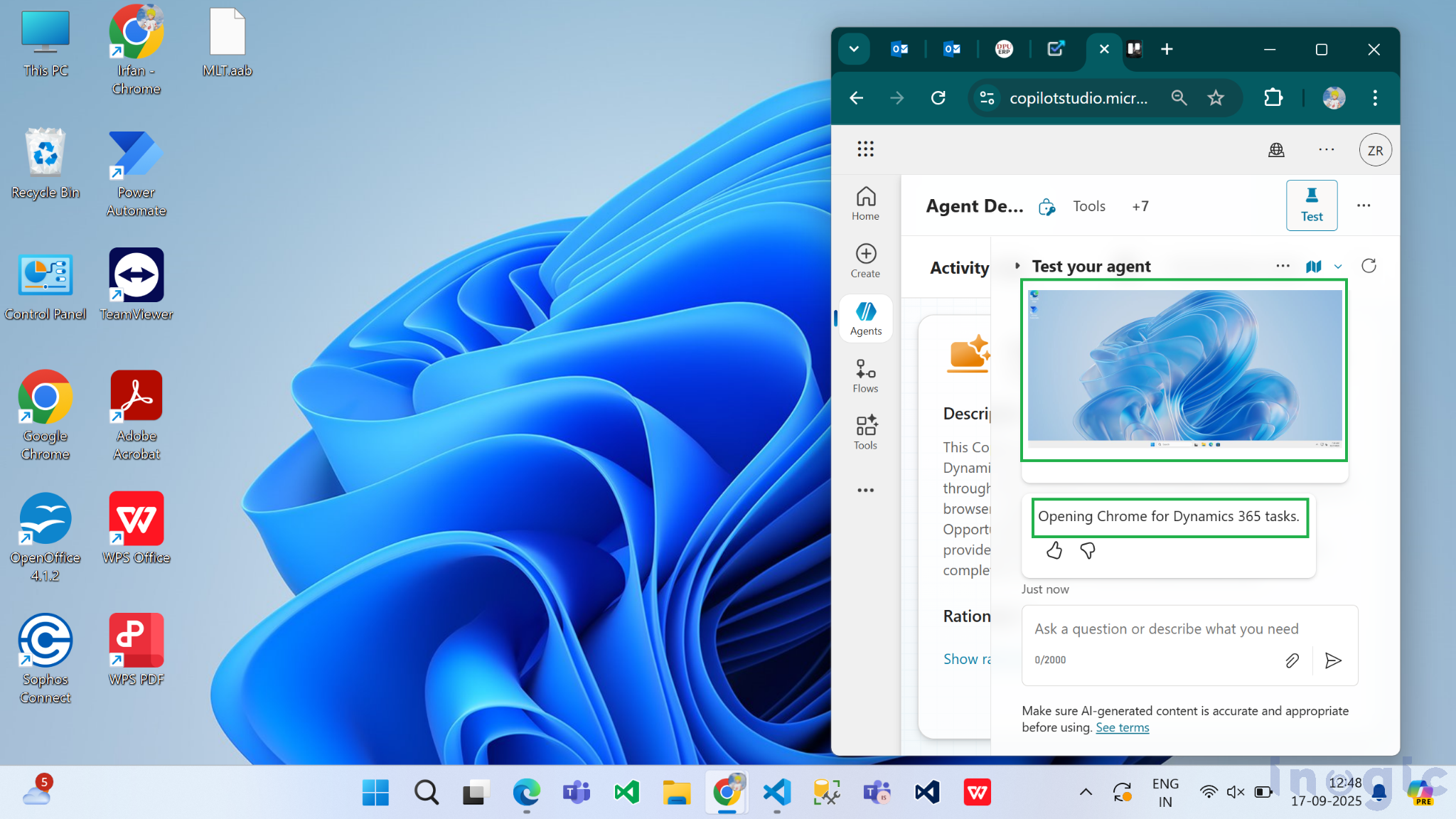
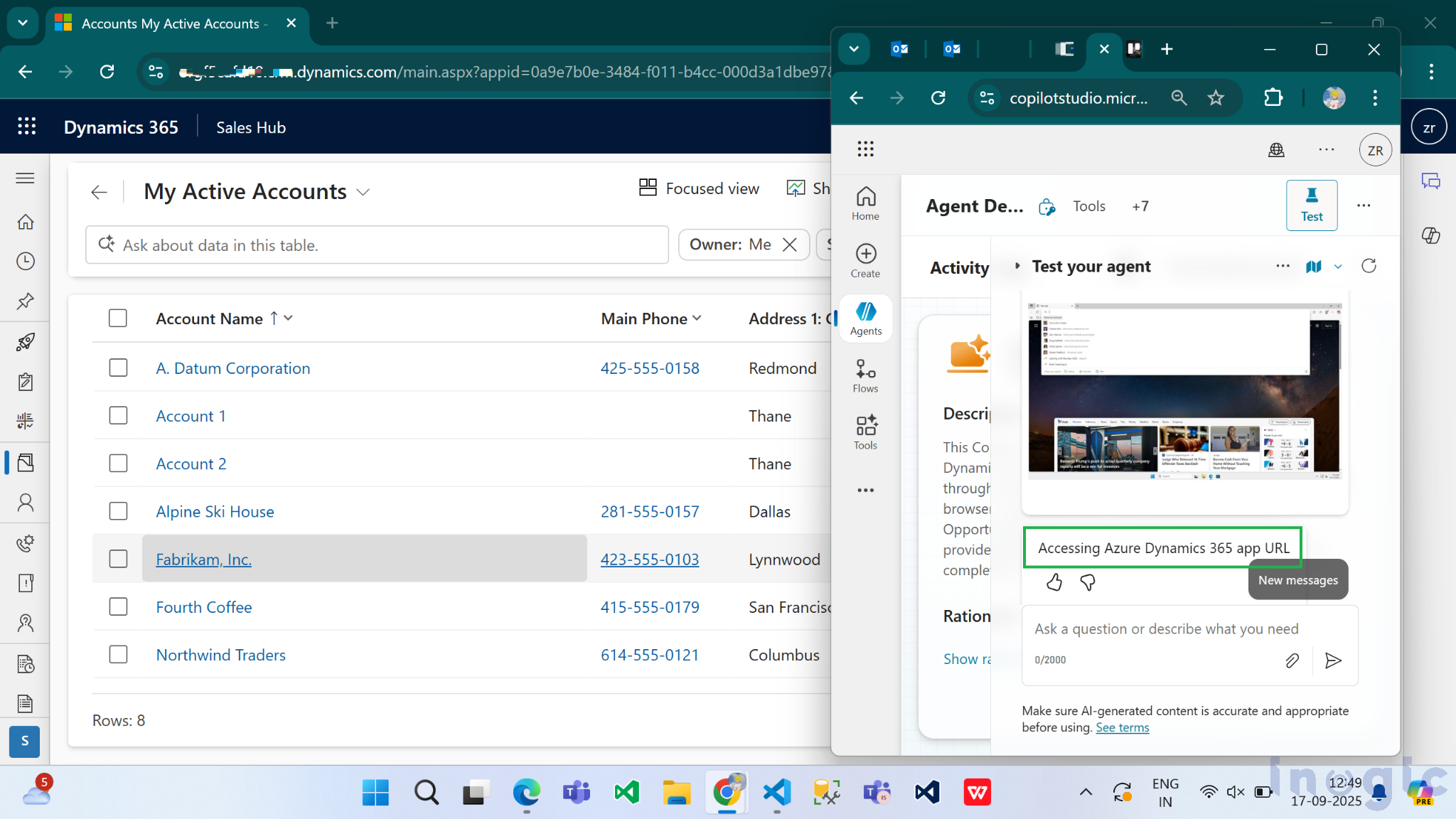
After initiating the test, you will see the Copilot agent spring into action. The Computer Use tool generates a live image feed directly from the desktop screen of the configured machine (either the Hosted Browser or your own). This visual proof allows you to watch every step, from logging in to submitting the form, just as if you were performing the task yourself.
Note: To ensure a smooth test, provide clear instructions, confirm your credentials in Azure Key Vault are correct, and verify that the target website or application is accessible.
Users can validate their automation by clicking the “Test” button within the tool. This will execute the instructions step-by-step and provide a visual confirmation by generating images of each action as it is performed on the screen.
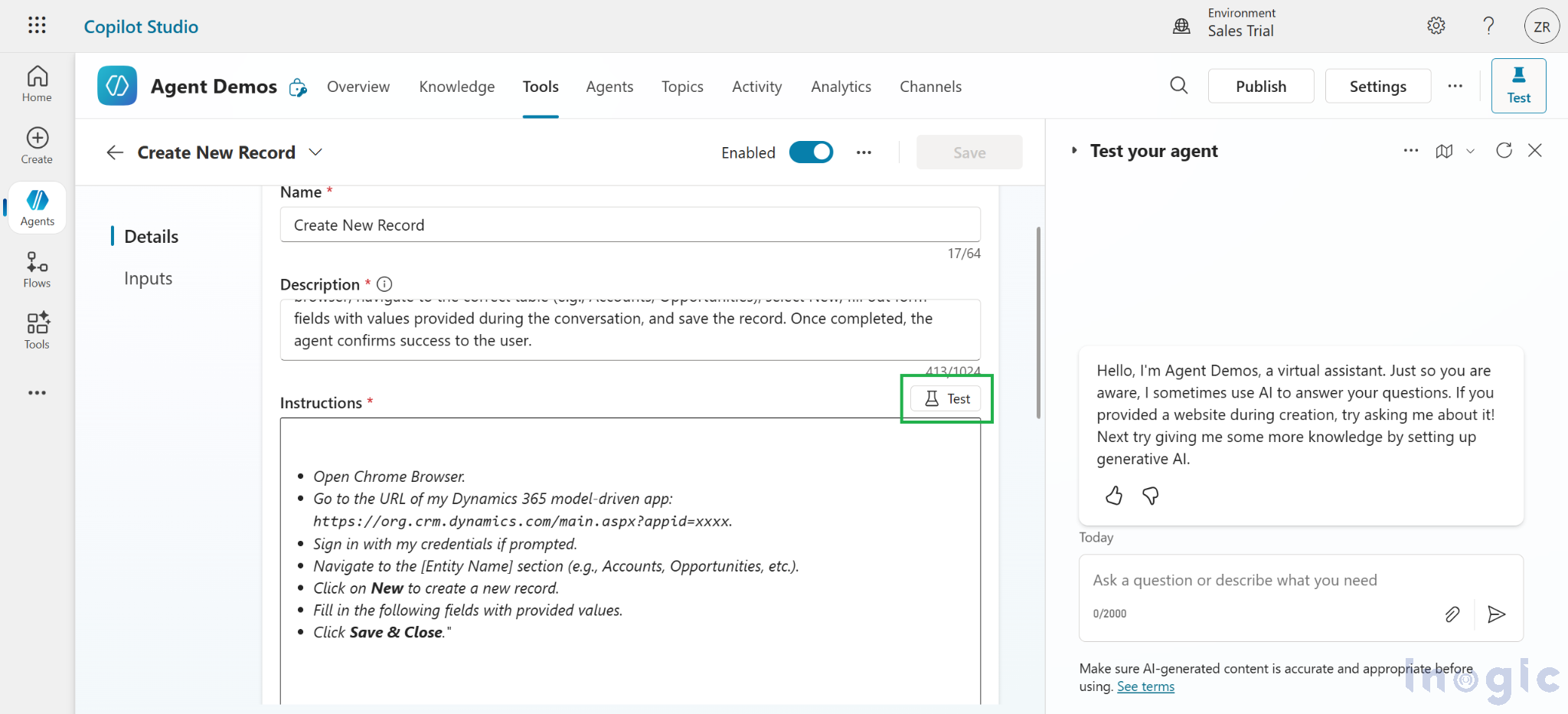
When you run a test:
- The left panel in Copilot Studio shows your instructions and a log of each step.
- The right panel shows a preview of what’s happening on the machine (clicks, keystrokes, navigation).
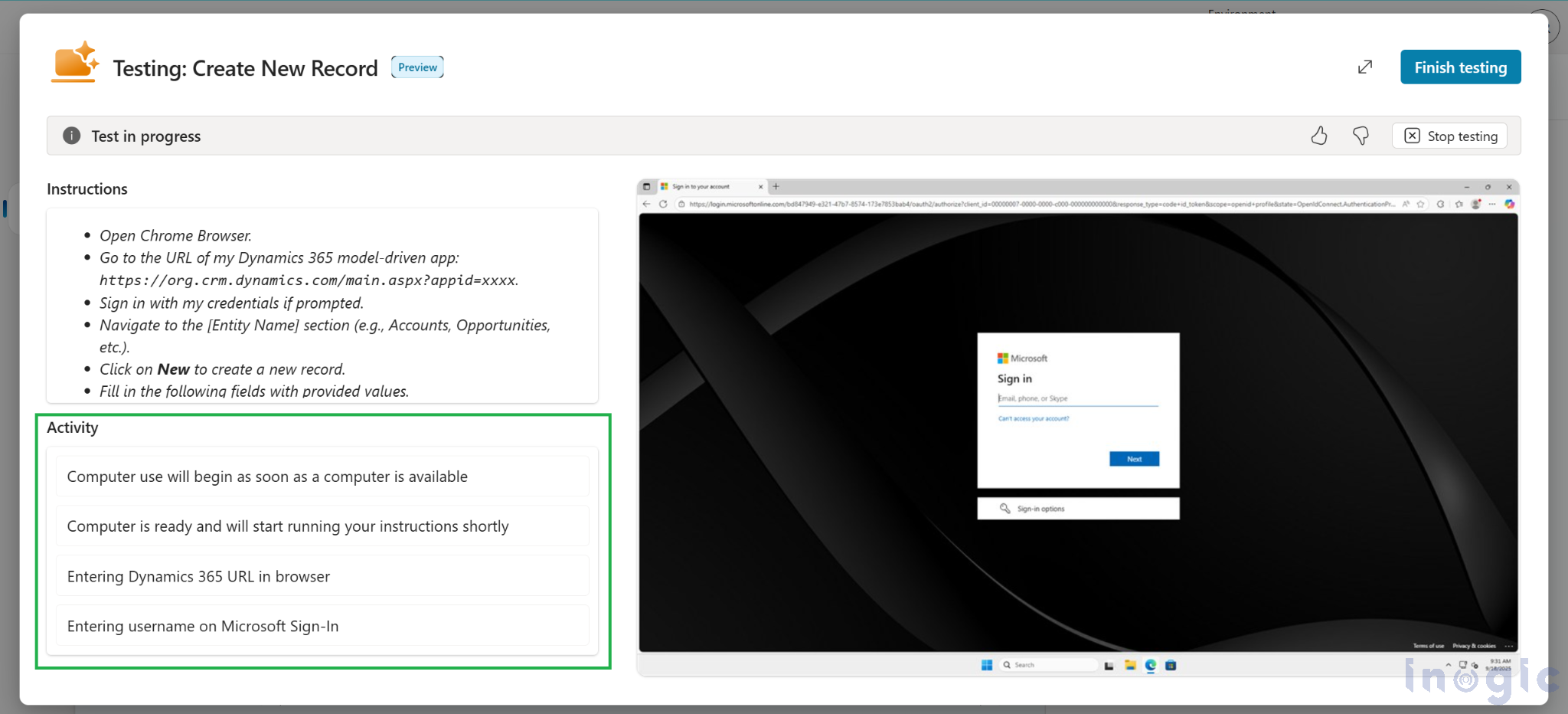
Best Practices for Writing Computer Instructions
Clear, detailed instructions make computer automation more accurate—think of it as guiding a colleague. Step-by-step clarity ensures tasks are completed correctly.
Tips for Effective Instructions:
- Specify websites and apps: Include full URLs and exact app names.
Example: “Open https://www.inogic.com and go to ‘Company Info’.” - State actions clearly: Be explicit about what needs to be done, like submitting forms or sending emails.
Example: “After filling the form, click the ‘Submit’ button—no approval needed.” - Break down complex steps: Explain tricky UI interactions in detail.
Example: “Click the three-dot menu at the top right. When the dropdown appears, select the last item.” - Use step-by-step lists: Format longer tasks as numbered or bulleted steps for clarity.
FAQs – Dynamics 365 Automation with Copilot Studio
What’s the difference between using a Hosted Browser and my own machine for Computer Use?
- Hosted Browser: Quick setup for testing with Microsoft Edge, ideal for simple web automation.
- Own Machine: Recommended for enterprise apps, high-volume automation, or tasks requiring local resources, using Power Automate Desktop.
Can Copilot Studio handle UI changes in Dynamics 365 during automation?
Yes. The AI adapts to interface changes such as moved buttons or layout shifts, ensuring reliable automation even when Dynamics 365 updates occur.
Can Computer Use automate legacy or highly customized Dynamics 365 apps?
Yes. Because it operates visually rather than through APIs, it works with legacy systems, custom apps, or software without built-in connectors
Conclusion
The Computer Use tool in Copilot Studio is a game-changer, breaking down automation barriers by letting AI interact with any application via its visual interface. By simply describing a task in natural language, you can automate tedious work without complex coding. This preview technology offers a powerful glimpse into a future where AI handles the mundane, freeing up human focus for more strategic and creative endeavors.
The post How to Automate Dynamics 365 Using Computer Use in Copilot Studio? first appeared on Microsoft Dynamics 365 CRM Tips and Tricks.
Original Post https://www.inogic.com/blog/2025/09/how-to-automate-dynamics-365-using-computer-use-in-copilot-studio/