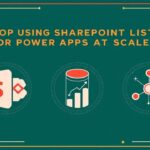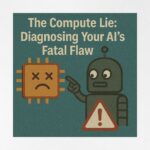Now Reading: How Dynamics 365 CRM and SharePoint Integration Ensures Secure Document Management
-
01
How Dynamics 365 CRM and SharePoint Integration Ensures Secure Document Management
How Dynamics 365 CRM and SharePoint Integration Ensures Secure Document Management
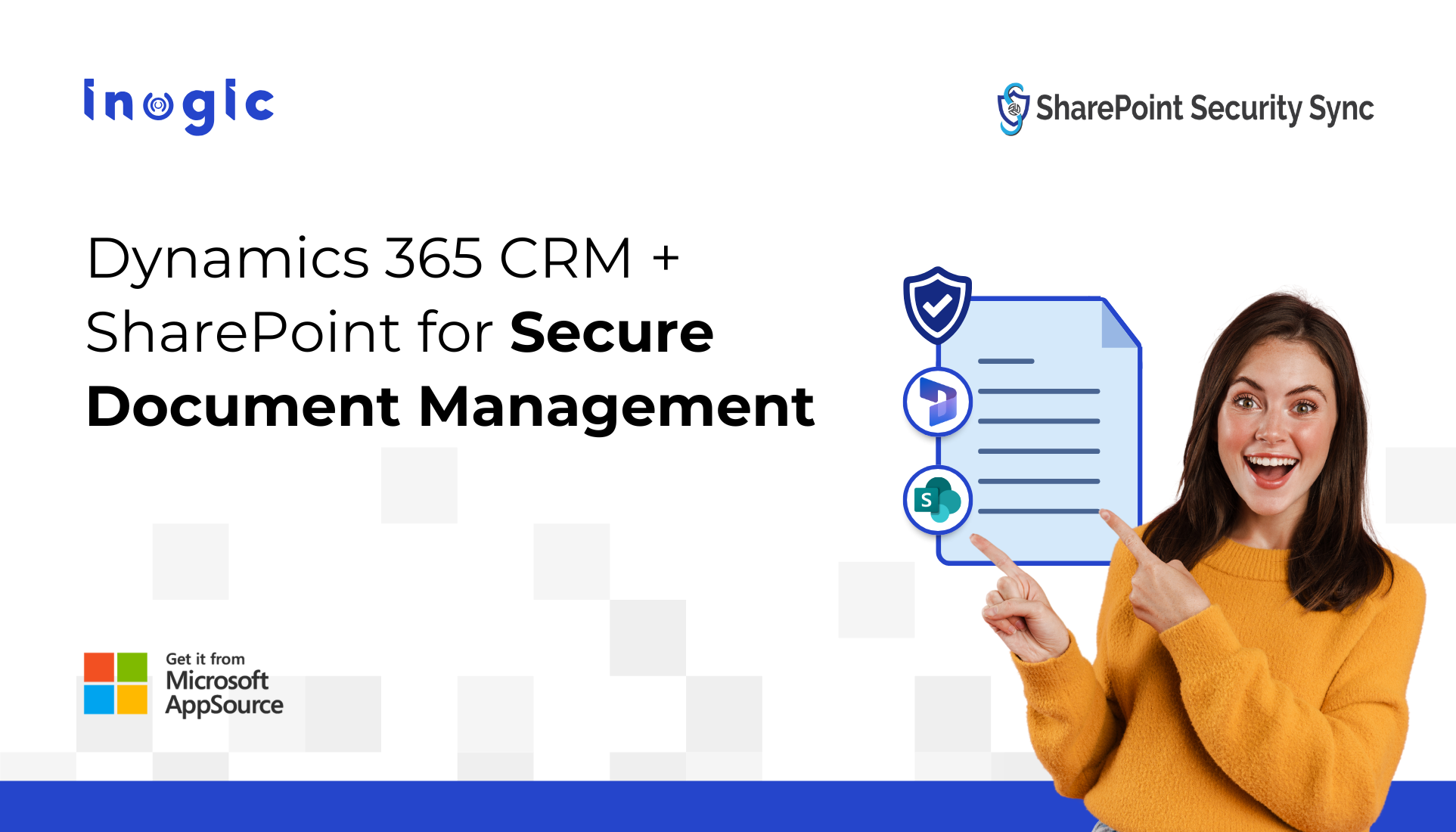
Tired of switching between Dynamics 365 CRM and SharePoint for effective document management?
What if your documents were
- Fully Secure
- Easy to Search and Find
- Fully in sync with your CRM access
— all in one place?
Let’s explore why this is important and discover how you can achieve it easily through SharePoint and Dynamics 365 CRM integration.
Automatically Sync Privileges and Secure Your Documents
When you integrate Dynamics 365 CRM with SharePoint, document management becomes easier, but security becomes a challenge. By default, CRM’s security roles don’t apply to SharePoint, meaning users might access documents they shouldn’t. This gap puts sensitive customer data at risk.
How does SharePoint Security Sync Solves it?
- Bridge the Security Gap: Automatically sync Dynamics 365 CRM user, team, and role-based privileges with SharePoint to ensure only authorized users can access relevant documents.
- Real-Time Permission Updates: Instantly reflect changes in CRM, such as role updates or record ownership transfers, in SharePoint folder-level permissions without manual intervention.
- Secure Existing Folder Structures: Apply CRM-level security to existing SharePoint folders, even within a single centralized document library, without restructuring or duplicating data.
- Enhance Compliance and Efficiency: Maintain a secure, compliant document management system while reducing IT workload and eliminating the risk of unauthorized access.
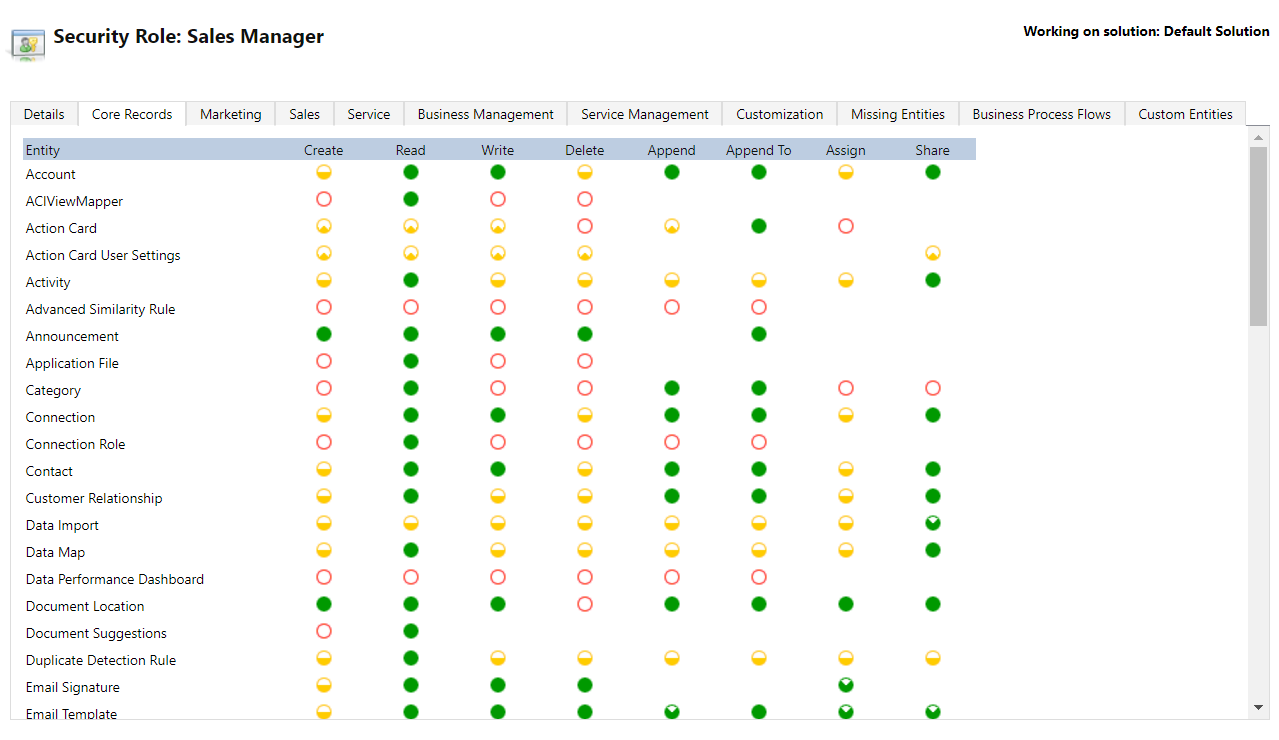
Create Custom Folder Structures and Improve Document Accessibility
While SharePoint is commonly used for document management, its default search and file viewing capabilities are limited (5000-item views only). Users often find themselves switching between Dynamics 365 CRM, emails, and document editing tools just to locate and manage files. This creates inefficiencies and a fragmented user experience.
How Does SharePoint Security Sync Solve It?
- Personalized Folder Setup: Users can create custom folder structures in SharePoint tailored to their Dynamics 365 CRM entities, helping them organize documents more efficiently based on business needs.
- Customizable Libraries and Record Folders: Design both the document library and record-level folder hierarchy as per organizational requirements, ensuring better categorization and faster retrieval.
- 5000-Item Limit Workaround: Avoid SharePoint’s 5000-item view threshold issue by intelligently structuring folders to optimize performance and scalability.
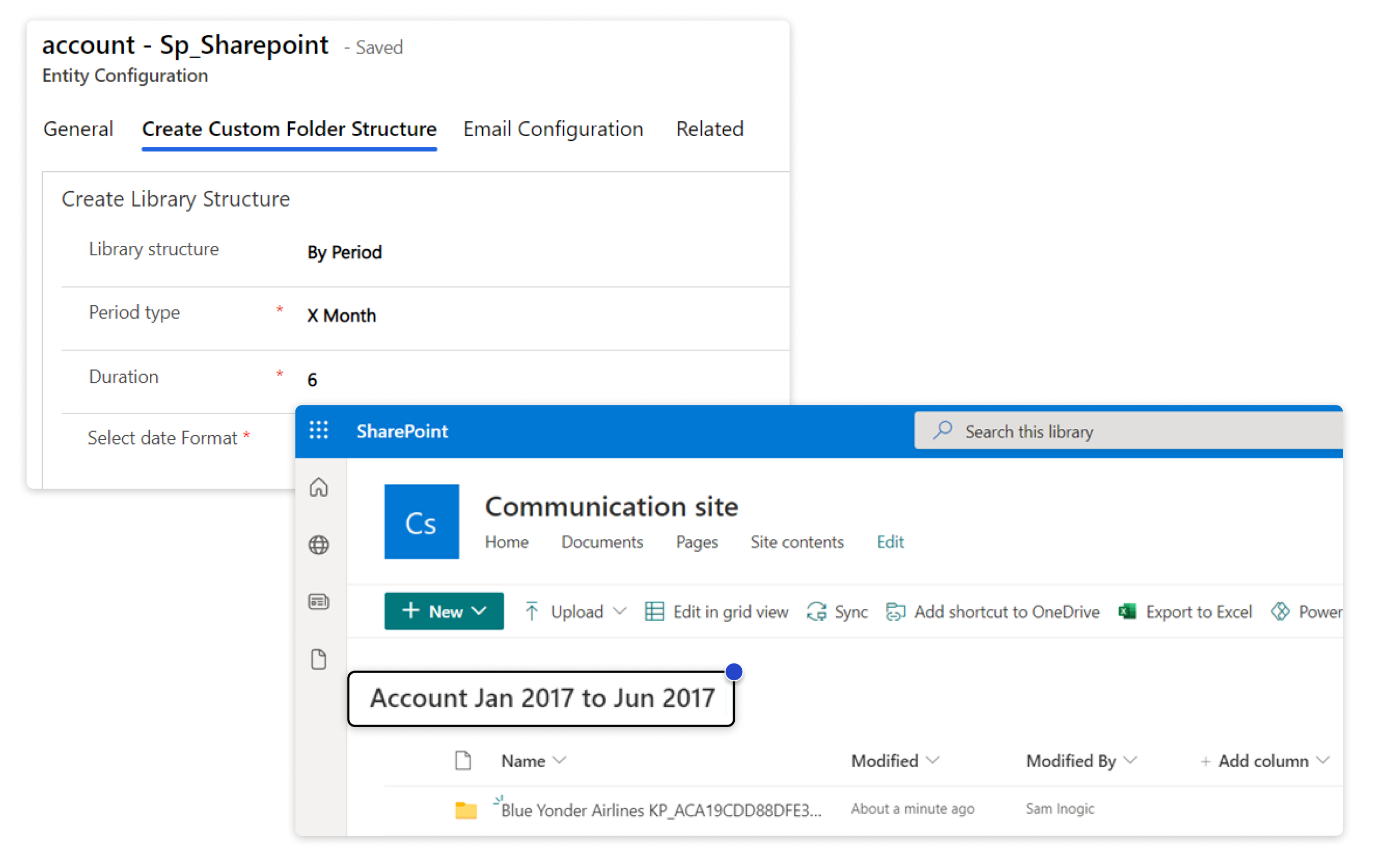
Enhance Document Searchability with SharePoint Metadata in Dynamics 365 CRM
Managing documents in Dynamics 365 CRM integrated with SharePoint is powerful, but finding the right document quickly can still be a challenge. SharePoint’s built-in metadata capabilities allow users to categorize and retrieve documents based on specific, meaningful data points. However, configuring and maintaining metadata manually at scale can be time-consuming and error-prone.
How Does SharePoint Security Sync Solve It?
- Automated Metadata Application: Automatically map and apply CRM field values—like Account Name, Job Title, Time Zone, and Estimated Close Date—as SharePoint metadata to each document, eliminating manual tagging.
- Custom Column Flexibility: Enrich documents with custom metadata fields in SharePoint, including text, drop-downs, dates, numbers, and yes/no options, to suit your unique business needs.
- Smarter, Metadata-Driven Search: Make documents easily searchable in both CRM and SharePoint using metadata filters, helping teams locate content faster without digging through folders.
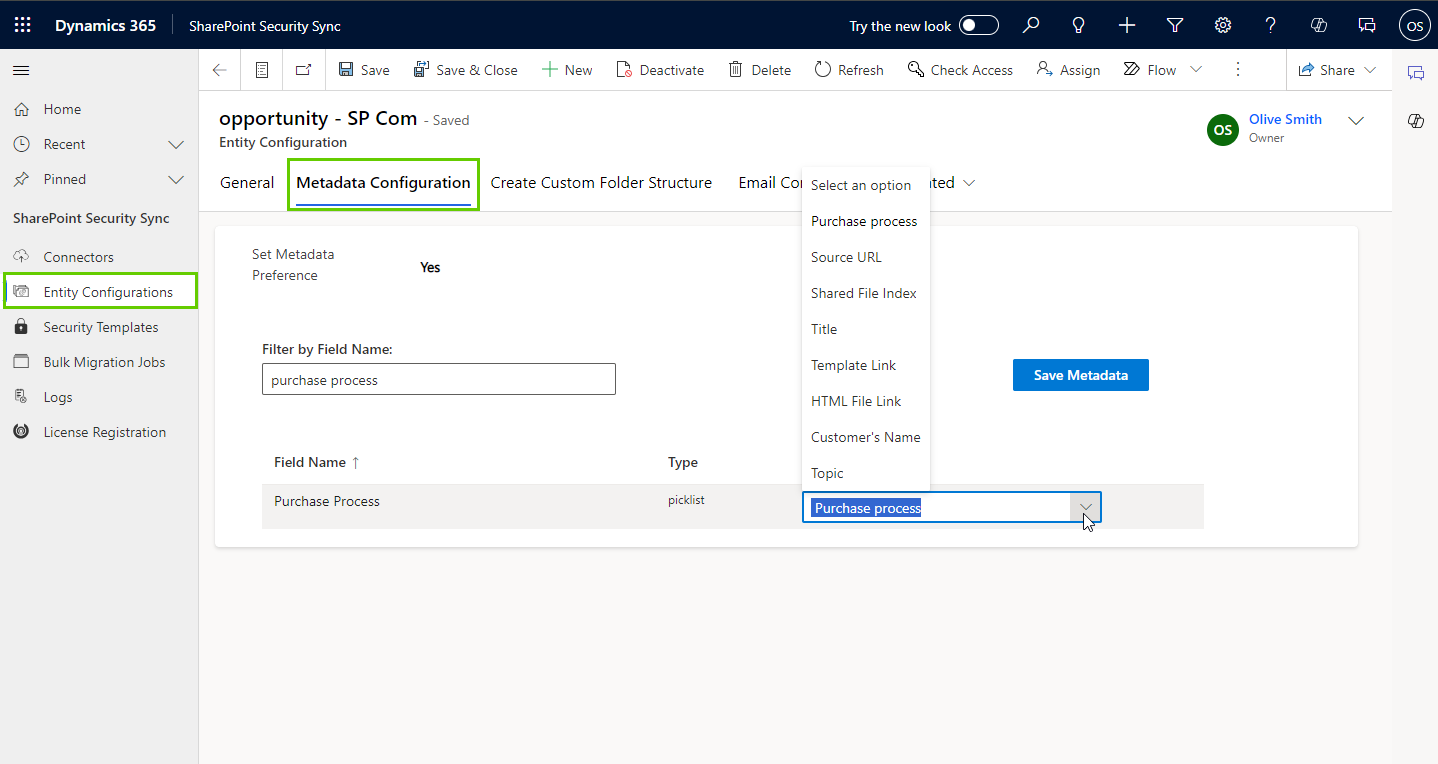
File-Level Syncing for Granular Document Security
When managing documents in SharePoint from Dynamics 365 CRM, applying folder-level security alone isn’t always enough, especially when files are shared across teams or business units. To ensure fine-grained document access control, file-level syncing becomes essential.
How Does SharePoint Security Sync Solve It?
- Granular File-Level Permissions: Sync file access based on specific CRM privilege levels such as User, Business Unit (BU), Parent-Child Business Unit (PCBU), Organization, or no access, ensuring each file is visible only to the right users.
- Real-Time File Visibility Control: When users upload documents or add real-time notes in CRM, file visibility in SharePoint is immediately aligned with the defined access level, so sensitive files never reach unauthorized users.
- Secure Real-Time Migration: Files added during real-time document migration are automatically checked for access-level compliance and synced accordingly, avoiding manual security configurations.
- Boost Compliance with Zero Overlap: Prevent data leakage across teams or business units by enforcing strict access rules at the file level, while improving efficiency and safeguarding critical business information.
Benefits of SharePoint and Dynamics 365 CRM Integration
Sales Teams
- Quickly locate and securely access client documents, proposals, and contracts directly within Dynamics 365 CRM.
- Filter and retrieve files using metadata—no more time lost digging through emails or folders.
Customer Service Teams
- Access only case- or customer-specific files, minimizing errors and improving response speed.
- Keep vital support documentation secure and visible to authorized users only.
IT & System Admin Teams
- Automatically enforce CRM-defined permissions in SharePoint, no manual configuration required.
- Secure existing libraries and folders at scale, while ensuring ongoing compliance and governance.
Bonus: SharePoint Security Sync also makes it easy for CRM users to move documents from Dynamics 365 CRM to SharePoint, helping save CRM storage space and avoid extra costs for additional database capacity.
To Wrap Up,
Integrating Dynamics 365 CRM with SharePoint becomes truly powerful when security, accessibility, and document organization work in harmony. SharePoint Security Sync not only closes critical security gaps but also simplifies how teams across sales, service, and operations manage and interact with documents daily. It transforms document management from a fragmented task into a seamless part of your CRM workflow—supporting smarter collaboration, faster access, and better control at every level.
Want to try it firsthand? Get a 15-day free trial directly from our website or Microsoft Appsource.
Want to know more?
Prefer a guided walkthrough? Book a personalized demo and watch the difference unfold in real time.
Have questions or ready to dive in? Reach out to us at crm@inogic.com
The post How Dynamics 365 CRM and SharePoint Integration Ensures Secure Document Management first appeared on Microsoft Dynamics 365 CRM Tips and Tricks.
Original Post https://www.inogic.com/blog/2025/07/dynamics-365-crm-sharepoint-integration-ensures-secure-document-management/