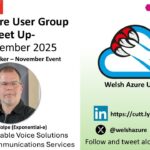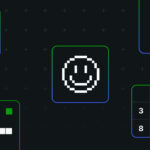Now Reading: Export Dynamics 365 Reports to PDF Automatically: Step-by-Step Guide
-
01
Export Dynamics 365 Reports to PDF Automatically: Step-by-Step Guide
Export Dynamics 365 Reports to PDF Automatically: Step-by-Step Guide
Generating and sharing Dynamics 365 reports shouldn’t take hours each week. Yet many users still spend time manually exporting reports, converting them to PDF, and emailing them to stakeholders, often multiple times. This guide walks you through two efficient ways to export Dynamics 365 reports to PDF:
- Manual Export: Ideal for one-time or ad-hoc reporting needs.
- Automated Export: Set up recurring reports to be converted and distributed automatically, saving time and ensuring stakeholders always have the latest data.
Why Export Dynamics 365 Reports to PDF?
PDF is the preferred format for sharing business reports because it ensures readability, consistency, and security. Key benefits include:
- Universal Accessibility: Recipients can open PDFs without a Dynamics 365 login or special software.
- Formatting Consistency: Reports retain their layout and appearance across all devices and operating systems.
- Professional Presentation: Maintain branding and formatting for executive summaries or client-facing documents.
- Enhanced Security: Protect sensitive data with password encryption or restricted access.
Common use cases for exporting Dynamics 365 reports to PDF include:
- Weekly sales performance reports for regional managers
- Monthly revenue summaries for leadership
- Quarterly forecasts for board meetings
- Customer account statements
- Compliance and archival documentation
Method 1: Manual Export (For One-Time Reports)
The manual method is ideal when you need to export Dynamics 365 reports to PDF occasionally.
Steps:
- Open the record or report you want to export in the Dynamics 365 Web App.
- On the command bar, click “Create PDF.”
- Select the template you want to use for the PDF.
- Save or download the PDF from the dialog box.
- Optionally, store the PDF in SharePoint, attach it as a Note in Dynamics 365, or download it locally for sharing.
Limitations of Manual Export:
- Repeated weekly or monthly reports become tedious.
- Multiple stakeholders require different reports.
- Coordinating across time zones can be challenging.
- Scheduled reports may occasionally be forgotten.
If you regularly send more than 3–4 reports, automating the process can save significant time and reduce errors.
Method 2: Automated Export with Click2Export
Click2Export is a powerful Dynamics 365 app that automates report exports and distribution. It handles the entire workflow—generating reports, converting them to PDF, and sending them via email—saving time and eliminating manual effort.
Setting Up Your First Automated Export
- Install Click2Export
Download the app from the Dynamics 365 Marketplace. It works with both online and on-premises versions of Dynamics 365, as well as Dataverse. - Configure the Report Export
- Select the SSRS report or Word template to export.
- Choose PDF as the output format (other options include Word, Excel, CSV, TIFF).
- Apply filters to focus on the required data.
- Set Up Email Distribution
Define recipients for automated report delivery:
- Individual users by name
- Entire teams or queues
- Dynamic lookup fields (e.g., account owners)
- Managers within the organizational hierarchy
- External recipients without CRM accounts
Click2Export allows you to email PDF reports directly to any valid email address.
- Schedule the Automation
Set the timing for automatic report generation and delivery:
- Daily at a specific time (e.g., 8 AM)
- Weekly on designated days (e.g., Monday mornings)
- Monthly on the first business day
- Quarterly before board meetings
Once scheduled, the system runs exports automatically—no manual intervention required.
- Add Security (Optional)
Protect sensitive reports with password encryption:
- Standard encryption for basic protection
- Advanced encryption for financial or personal data
- Unique passwords per recipient or shared passwords for teams
Automating report exports ensures consistent, accurate, and timely distribution—saving hours of manual work each week.
Exporting Dynamics 365 Reports to Word and Excel
Click2Export allows exporting Dynamics 365 reports in multiple formats to suit different business needs.
Word Documents
Export reports to Word when stakeholders need to:
- Add comments or annotations
- Collaborate on content before finalizing
- Customize sections for different audiences
- Present data in a narrative or report format
Click2Export generates Word documents from both Word templates and SSRS reports. You can also automate emailing these Word files to recipients, just like PDF exports.
Excel Spreadsheets
Use Excel for:
- Financial data requiring calculations
- Data analysis with pivot tables, charts, or formulas
- Budgets, forecasts, and reporting that require further updates
- Exporting related records together (e.g., an account with all its opportunities and contacts)
Click2Export preserves formulas and formatting in Excel templates and supports advanced features such as bulk exports, exporting from subgrids, and embedding data directly into email bodies. For full capabilities, refer to Inogic’s product documentation.
Advanced Automation Features
Workflow-Based Triggers
Click2Export integrates with Dynamics 365 workflows to trigger exports automatically:
- Opportunity closes → Deal summary sent to sales team
- Case resolved → Closure report emailed to customer
- Month-end → Financial reports generated
- Status changes → Documentation exported instantly
Scheduled Exports
Set reports to run at fixed intervals:
- Daily, weekly, monthly, or quarterly
- Custom frequencies (every 3 days, bi-weekly, etc.)
- No manual intervention needed
Multiple Delivery Actions
Choose what happens with exported files:
- Email: Send as attachments to recipients
- Notes: Store on CRM records for audit trails
- SharePoint: Upload to document libraries automatically
- Download: Save locally
- Combine: Execute multiple actions simultaneously (email + SharePoint + notes)
Bulk Processing
Automate exports for multiple records at once:
- Customer statements for entire territories
- Performance reports for all sales reps
- Project summaries for active initiatives
Additional Automation
- View Data Emails: Send CRM views as formatted tables in email bodies
- External Recipients: Email reports to non-CRM users (clients, partners, vendors)
- Password Encryption: Automatically secure sensitive PDFs before sending
- Shareable Links: Include dynamic links to documents and dashboards in emails
Best Practices for Automating Dynamics 365 Report Exports
- Timing Matters
- Schedule reports after daily data entry completes (typically early morning).
- Consider recipients’ time zones for global teams.
- Avoid peak system usage hours (mid-morning) to prevent slowdowns.
- Start Small
- Begin with 1–2 high-priority reports and test thoroughly before expanding.
- Prevent overwhelming yourself or recipients with too many automated emails at once.
- Maintain Security
- Use password protection for sensitive financial, personal, or strategic data.
- Review recipient lists regularly as teams and roles change.
- Limit scheduling permissions to administrators.
- Keep Templates Clean
- Apply clear filters to display only relevant data.
- Maintain consistent branding, layout, and formatting.
- Test templates with various datasets before automation.
- Monitor Delivery
- Verify that reports are sent successfully, especially after CRM updates or system changes.
- Use automation tool logs to track delivery and troubleshoot errors.
Getting Started with Click2Export
- Assess your manual reporting workflow: list reports, frequency, recipients, and formats. Prioritize time-consuming reports.
- Start a free trial of Click2Export.
- Configure and test one critical report first, sending it to yourself.
- Add actual recipients after confirming accuracy.
- Gradually expand automation to other reports based on initial success.
Conclusion
Manually exporting Dynamics 365 reports can take valuable time away from analysis and strategic decision-making. Automating the process with Click2Export eliminates this burden entirely.
Click2Export turns report distribution into a seamless, configured workflow. Set it up once, and stakeholders automatically receive up-to-date reports on schedule—whether in PDF, Word, or Excel formats.
The benefits are clear: significant time savings, consistent report delivery, and stakeholders who always have the data they need to make informed decisions.
Ready to Automate Your Dynamics 365 Report Exports?
Download Click2Export and start your 15-day free trial from our website or Microsoft AppSource.
If you want a personalized demo, drop an email at crm@inogic.com
The post Export Dynamics 365 Reports to PDF Automatically: Step-by-Step Guide first appeared on Microsoft Dynamics 365 CRM Tips and Tricks.
Original Post https://www.inogic.com/blog/2025/10/export-dynamics-365-reports-to-pdf-automatically-step-by-step-guide/