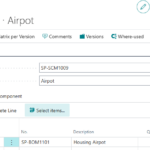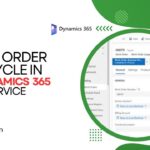Now Reading: Creating a Planner Plan and adding it as a tab to the General channel of a Teams team using Power Automate & Microsoft Graph
-
01
Creating a Planner Plan and adding it as a tab to the General channel of a Teams team using Power Automate & Microsoft Graph
Creating a Planner Plan and adding it as a tab to the General channel of a Teams team using Power Automate & Microsoft Graph

Some time ago I blogged about using Power Automate to create Planner Plans and recently I got a query on that post about adding the created plan to the General channel of the related Team as a tab.
The procedure to add a Planner plan as a tab using Graph is not documented by Microsoft, but by investigating manually added examples, I could figure out how to do it. Bear in mind this is not a documented procedure and may break if the tab setup structure change later.
Find your Team ID (Microsoft 365 Group ID)
Find ID of the Group/Team (easily found under Groups in the Azure portal) you want to create the planner plan and add it as a Tab:
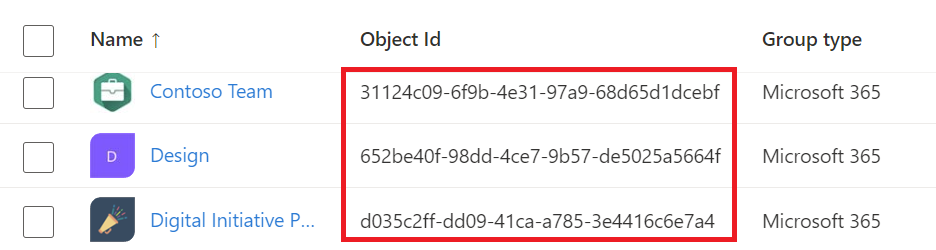
It will be needed in the Flow so we can create the Plan under it and also set up the tab in the related Team.
Creating the Flow
As demo purposes, let’s create a manually Triggered flow. This can be tweaked so your Flow is part of a bigger automation piece, so let’s add the Plan name input also as a variable, making the…