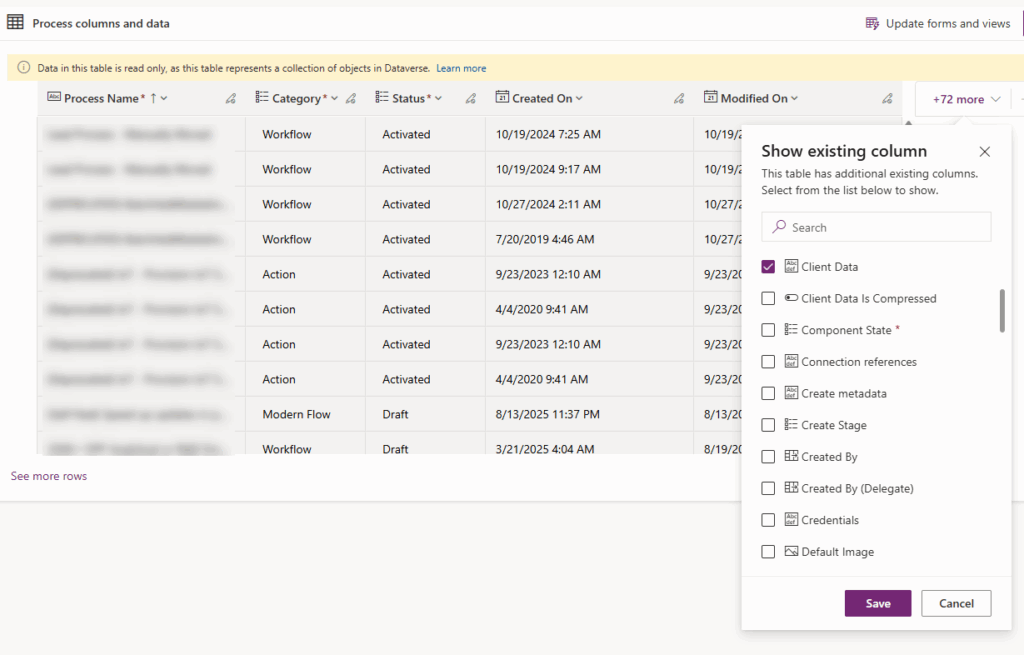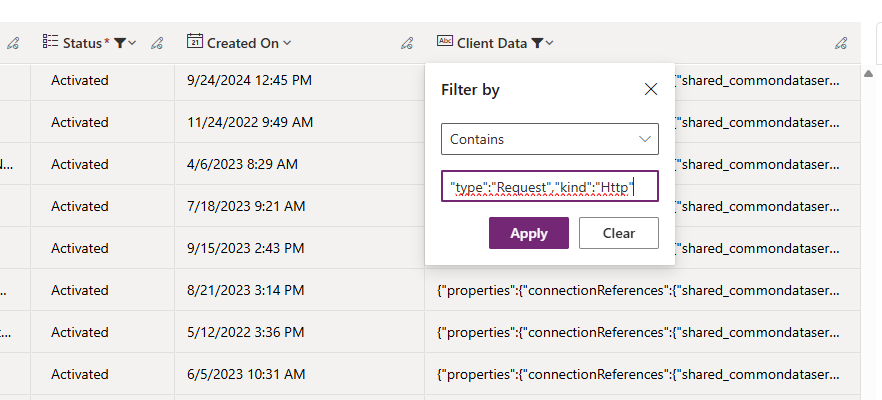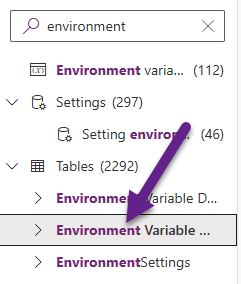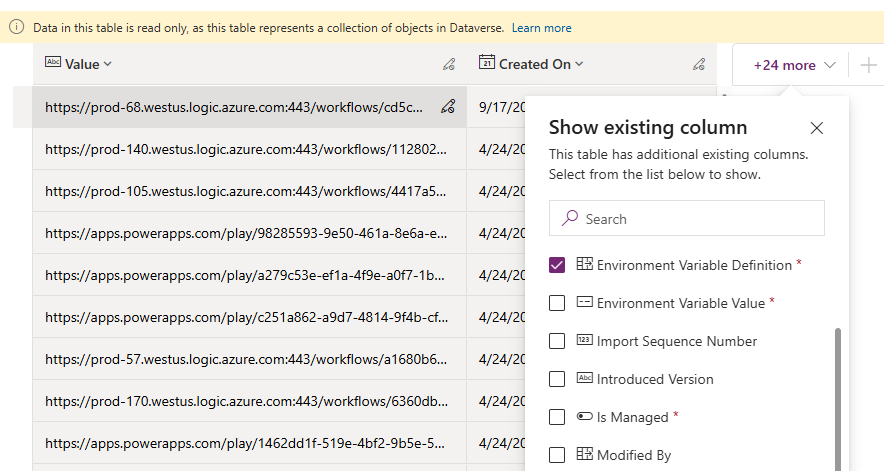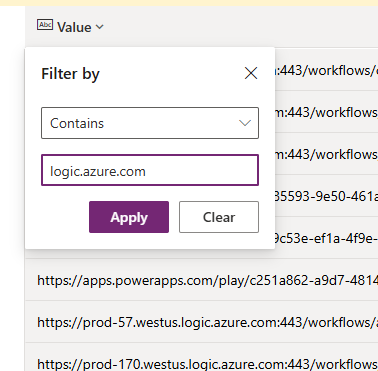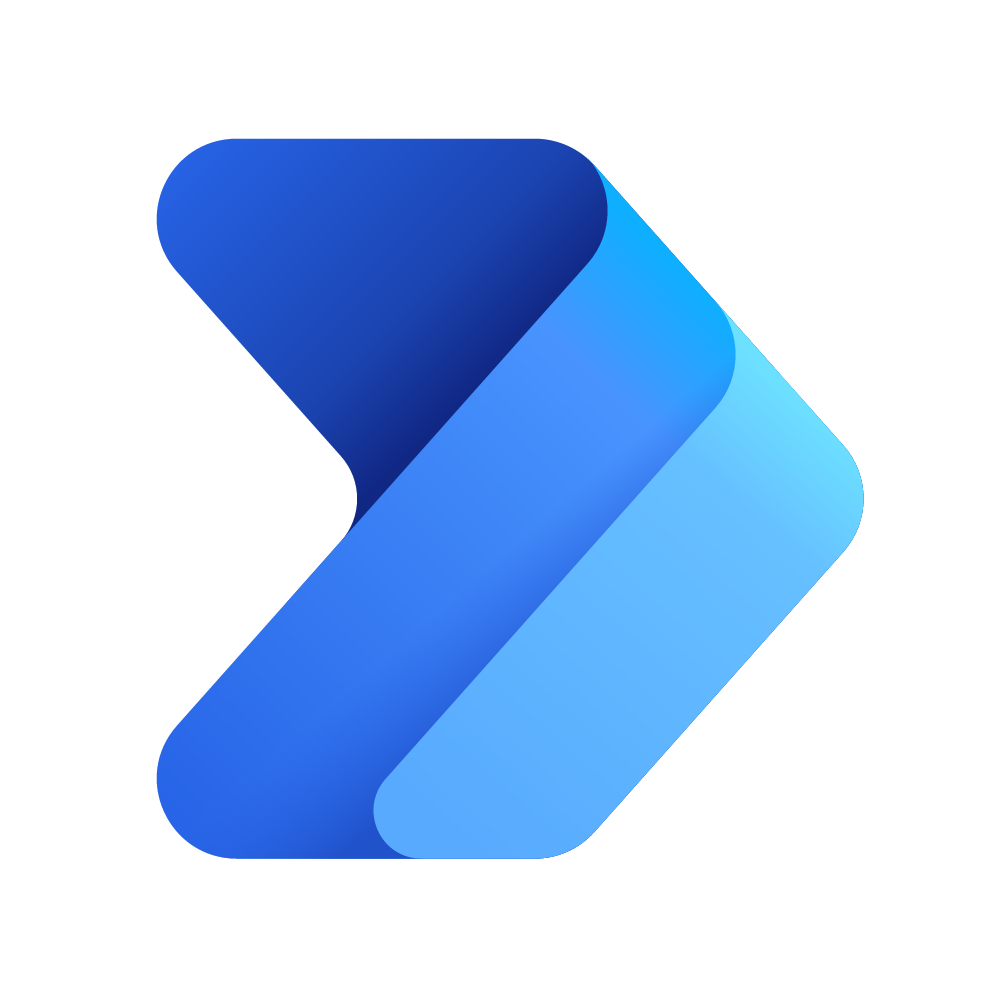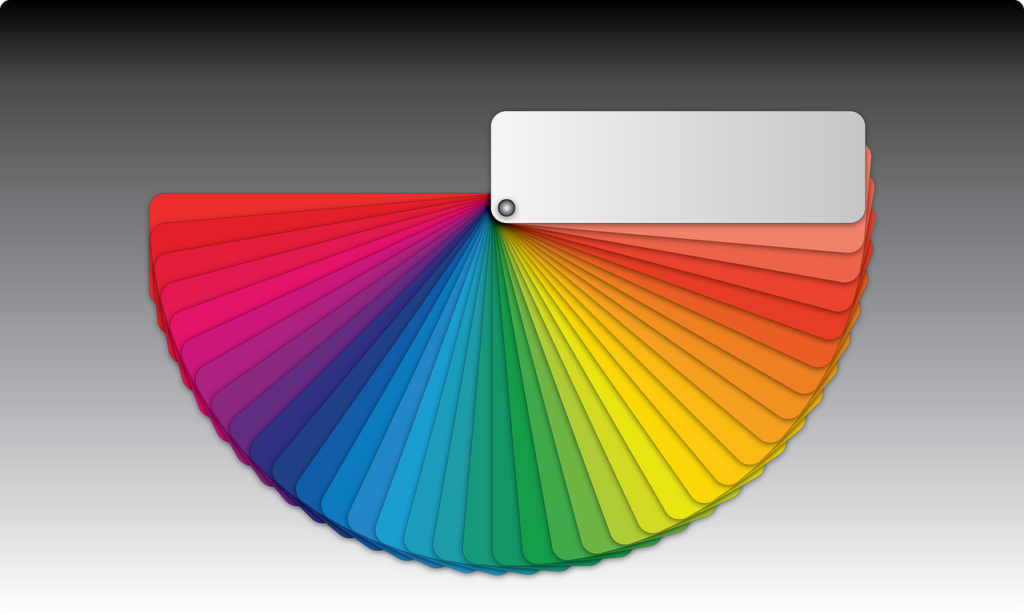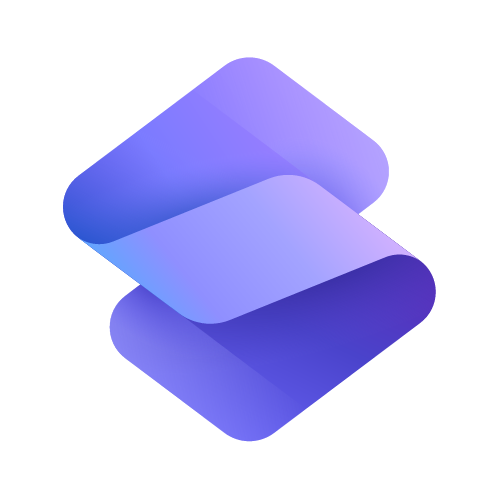Now Reading: Easily Find Your Flows That Use HTTP Triggers
-
01
Easily Find Your Flows That Use HTTP Triggers
Easily Find Your Flows That Use HTTP Triggers

There was a recent announcement from Microsoft that starting in August 2025, Power Automate flows with HTTP triggers or Teams Webhook triggers that have logic.azure.com in the URL will move to a new URL. The documentation helpfully explained that you would see the new URL in the HTTP URL field of the flow’s trigger when you open the flow in the designer. To ensure that existing flows using these triggers continue to work, complete the following actions by November 30, 2025. After this date, the old URLs will no longer work and flows will fail to trigger. Well that’s all well and good, and thanks for the heads up, but how the heck do you find all the flows that use one of these triggers? Or what about the environment variables you might be using to store those flows? This post will show you how to find them a whole lot faster than opening each flow to check.
You can find all of the official documentation from Microsoft here. If you are ‘lucky’ you own or have access to the mailbox for the owner of the flows that use the triggers. If so, you might notice you are getting emails like this. But in most best practice organisations, flows are owned by an account or service user where those emails would go missed.
The next notification you might see is on an individual flow when you open it. Again, we don’t have time to open each one individually, or you might not even know what flows use them because you are new to the organisation, or it’s a team of many people who create these. So again, not practical to do.
The answer in finding them is pretty simple. Go to the Default Solution from make.powerapps.com. From there, search for the Process table (not the Processes option). Note that if you go rouge and don’t add your flows to solutions, you could end up missing them if created by other users. There are likely ways to find the flows using PowerShell that aren’t going to be as easy, but keep this in mind.
From here, you can see all of the data and filter the table just like we could with Advanced Find ( RIP). Edit the columns and make sure you include Client Data.
RIP). Edit the columns and make sure you include Client Data.
Next, filter the Client Data column and do Contains “type”:”Request”,”kind”:”Http”. This will find all flows where the trigger is a request of the Http type. Apply that, and low and behold, you have your list of flows that you know need reviewing.
Next thing is to consider where are those flows being ‘called’ from. Do you have buttons on records that users can press which is calling those? If you have those URL’s hard coded (which was the original way before we could make different choices), you will need to edit the ribbon and add the new URL that you will get from the trigger step in those flows. If you are lucky, you have been using Environment Variables to add those URL’s to. So now you need to figure out which of those are the ones that need updating. In and ideal world you have documentation with a list of flows and their corresponding Environment Variable (EV) but that’s not the world us consultants live in. 
Go back to the Default solution and this time look for Environment Variable Value. Click on the table, not the Environment variables option itself.
From the data in the table, make sure you add in the Environment Variable Definition field if it isn’t already there as this is the name of your EV. You will also need the Value, but that should already be shown.
Now you need to add a filter on the Value to find those that contain logic.azure.com. This will give you all your environment variables that contain one of the ‘old’ URL’s from your flows.
Hope this helps! Make sure to check these sooner rather than later. Good luck and have fun on this adventure! 
Original Post http://meganvwalker.com/easily-find-your-flows-with-http-triggers/