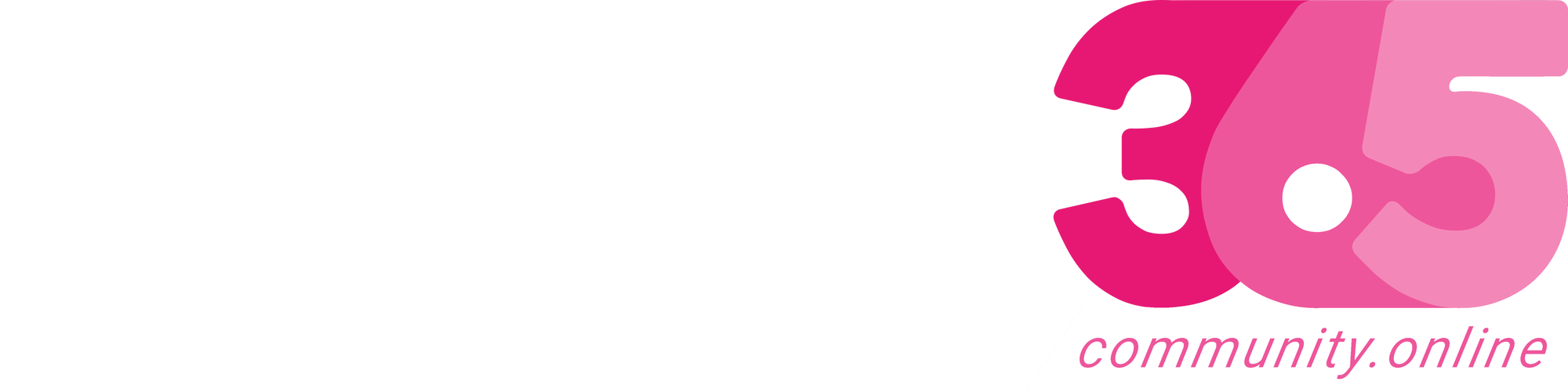MB6-898 Use compliance features in Dynamics 365 for Talent
The fifth and last section of Set Up and Use the Talent Application (25 – 30%) is Use compliance features in Dynamics 365 for Talent Define templates for physical job requirementsConfigure the physical requirements for a jobCreate an accommodation requestGrant or deny work environment accommodation requests Continue Reading Malin Donoso Martnes’s Article on their blog
MB6-898 Use the Leave and absence workspace
The Leave and absence workspace contains three tabs PlansAnalyticsLinks The Plans tabs contains all leave and absence plans that you have set up. From here you can create a new plan, assign to employees and assign to contractors. You can also click in to the different plans and read more about them. Leave and absence workspace – Plans The Analytics tab contains three tabs of… Continue Reading Malin Donoso Martnes’s...
MB6-898 View time off requests and approved time off
In personnel management you find the employee you want to view time off requests and approved time off for, then you click in worker in the action pane and “View time off”. This sends you to the Time off page where you can see all the balances, approved and not approved requests. If you have some time off requests you can approve them from this page. Time off page You can also se… Continue Reading Malin Donoso...
MB6-898 Set up and configure Leave and absence plans
Now it’s time to enroll employees in leave and absence plans. You can enroll them individually or in groups. You click “+ Assign to employees” or “+ Assign to contractors” in the action pane to enroll workers. Leave and absence plan In the page to enroll employees you can chose one or more employees from the list, or you can filter the employees by position type and/or department and… Continue...
MB6-898 Explore Leave types and Leave plans
You are responsible for creating the leave and absence types, you can set them up as they fit your company needs or countries special needs. Leave and absence types You then define the leave and absence plans that mach your employees and companies needs. Leave and absence plans A leave and absences plan Continue Reading Malin Donoso Martnes’s Article on their blog
MB6-898 Request and process time off requests
You can request time off from the Employee self service page from the Time Off balances box. Employee self service page When you click the text “Request time off” a new page on the right opens. In this page you select the leave type, date, if you have any attachments, comments and is able to see your balances. You can Save draft or submit it. If there isn’t a workflow activated your… Continue Reading Malin...
MB6-898 Describe Leave and absence transactions
This question I have been struggling with, I can’t seem to understand what Microsoft is asking about, so please come with feedback if you feel that I’ve misunderstood! Request time off When the employee submits his or her leave and absence request, if you have a workflow active this is sendt to HR or their manager for approval, if you don’t have a workflow the request is automatically… Continue Reading Malin...
MB6-898 Explain the Leave and absence administration process
As an administrator you have to set up: Leave and absence typesLeave and absence plansEnroll employees and contractorsEdit enrollment for those with special plansAccrue leave and absence plansWorkflows (if that’s required) Then you have to wait until workers submits time-off requests and if you have a workflow enabled you have to approve it, if there isn’t a workflow the request is… Continue Reading Malin Donoso...
User Group Summit!
On Thursday 28th of March I held my presentation “How Microsoft Talent can Digitize a Forgotten HR Department” at the User group summit in Amsterdam. Download my presentationDownload If you have any questions, don’t hesitate to contact me here or on LinkedIn. Next years User Group Summit will be in Barcelona 8.-12. March – will I see you there? Join the mailing list for more… Continue Reading Malin Donoso...
MB6-898 Manage Leave and absences
The fourth area in Set Up and Use the Talent Application (25 – 30%) is Manage Leave and absences Explain the Leave and absence administration processDescribe Leave and absence transactionsRequest and process time off requestsExplore Leave types and Leave plansSet up and configure Leave and absence plansView time off requests and approved time offUse the Leave and absence workspace Continue Reading Malin Donoso Martnes’s...
MB6-898 Adjust compensation for an employee
When you got the result from a compensation process you can edit the amount and award and then change the status to approved, then load employee compensation. Employee results Continue Reading Malin Donoso Martnes’s Article on their blog
MB6-898 Perform the compensation processes
When the compensation is set up it’s time to run the process, you can create the processes in Compensation management -> Process -> Compensation processes. Here you can create a new process or run the processes. Compensation process When you click the button “Run process” a sidebar opens where you can set some parameters. Run compensation process When you click OK, the process… Continue Reading Malin...
MB6-898 Describe compensation process events
The compensation process is as follows Create the compensation plansCreate the compensation processRun the processMake adjustmentsApprove resultsLoad compensation Continue Reading Malin Donoso Martnes’s Article on their blog
MB6-898 Configure and use pay for performance features
Pay for performance is used when you want the employees to get compensation based on how the department has performed. First you should go to Organization administration -> Departments -> Related forms -> Compensation. Department compensation There you can set up the compensation for the department. The award that the employees in the department gets depends on the field “Percent of… Continue Reading Malin Donoso...
MB6-898 Set up and use vesting rules
Vesting rules are used to classify variable compensation plans and is only meant to be used for reporting. The setup for vesting rules is easy with a name, description and the possibility for notes. Vesting rules In the variable compensation plans you can set a vesting rule to be able to track long turn variable compensation plans. Variable compensation plans chose vesting rule Continue Reading Malin Donoso Martnes’s Article on...
MB6-898 Configure pay rate conversions
Pay rate conversions are used to define the time period for which the compensation plan is specified. If some workers has a annual salary, they should get the same compensation as one with an hourly pay rate. The pay rate conversion is a way to calculate the compensation no matter which periode salary they have. The screenshot shows how the pay rate conversions are set up in a trial… Continue Reading Malin Donoso Martnes’s...
MB6-898 Define eligibility rules for compensation
You set up eligibility rules to define whom is eligible to get the compensation. You can set the rule to apply to labor union, location, job, function, department or job type. The eligibility rules can be set up for a fixed or variable compensation plan. Eligibility rules Continue Reading Malin Donoso Martnes’s Article on their blog
MB6-898 Create compensation grids
In the compensation plan you click compensation structure in the action tab, there you can set the range of the compensation grids based on the information set in the fixed compensation plans. Continue Reading Malin Donoso Martnes’s Article on their blog
MB6-898 Define reference points
You use reference points in fixed compensation plans to make sure all your employees are in the same range of pay thus making sure of equal payment for all. Reference point setups You can set up as many steps as you like in the setup, but it regular to have minimum, midpoint and maximum. The midpoint is often the control point that indicates the average or median base pay rate for a… Continue Reading Malin Donoso Martnes’s...
MB6-898 Describe the range utilization matrix
In each compensation plan you can register the range utilization matrix. Range utilization matrix The range utilization matrix helps you transition employees to get a raise so that they get to the control point for their jobs. You can also use range utilization to make sure that you pay equally in the company. For example, employees who are paid lower in their range receive higher… Continue Reading Malin Donoso Martnes’s...
MB6-898 Define mandatory confirmation for compensation plans
After you run a compensation process you should go through the results and do changes and recommendations where you see fit. When you are done changing you change the status for the employee to Approved. Compensation process change status When the status is approved you can load compensation on the process results page og load employee compensation in the employee results page. Continue Reading Malin Donoso Martnes’s Article on...
MB6-898 Review and make changes to compensation plans
There are two different compensation plans, fixed and variable. Fixed compensation plans To change the fixed compensation plans, you click on a specific plan and click edit. To change the amount you click in the action pane on compensation structure. Fixed compensation plans In compensation structure you can do changes on the levels and the amounts. Compensation… Continue Reading Malin Donoso Martnes’s Article on their...
MB6-898 Use recommendations with compensation
When you set up a new compensation you should set “Recommendation” to yes to be able to give recommendations. Enable recommendations When you run the process you can change the recommendations in the results and click recalculate to set the new recommendations. Results – recommendation Continue Reading Malin Donoso Martnes’s Article on their blog
MB6-898 Describe examples of fixed and variable compensation plans
Examples of fixed compensation plans; Base pay raiseMerit increasePromotionDemotion Examples of variable compensation plans; Bonus paymentsPerformance awardsStock optionsGrantsOne-time awards Continue Reading Malin Donoso Martnes’s Article on their blog
MB6-898 – Configure compensation information
The third part of Set Up and Use the Talent Application (25 – 30%) is Set Up and manage benefit information: Describe examples of fixed and variable compensation plansUse recommendations with compensationReview and make changes to compensation plansDefine mandatory confirmation for compensation plansDescribe the range utilization matrixDefine reference pointsCreate compensation gridsDefine… Continue Reading Malin Donoso...
MB6-898 Maintain dependents and beneficiary information
To maintain dependents and beneficiary information you go to the personnel management workspace and find the worker you want to edit. Under the tab profile and subsection Personal information you find personal contacts. Personnel management personal contacts When you click on personal contacts you get a list of the personal contacts that’s registered on the worker (if there are any).
MB6-898 Enroll mass workers in a benefit
To enroll several workers in a benefit you first to to the benefit workspace and find the benefit you want to enroll workers in. In the action pane in the Benefit you click “Enroll in benefit” Enroll workers in benefit You first need to select a coverage start date and end date (which you can set to never) and then add one or more workers. To add workers you click “+ Add”. When… Continue Reading Malin...
MB6-898 Enroll a single worker in a benefit
To enroll a singel worker in a benefit you find the person you want to enroll, there are two ways to do that: Enroll through the personnel management workspace- links – employeesEnroll through the People workspace – … (more) – Enroll in benefit Enroll through the personnel management workspace First you find the person you want to enroll in a benefit, then you click “Enroll in… Continue Reading...
MB6-898 Process eligibility rules for workers
The first thing you need to do to process eligibility rules is to create an eligibility event, when you have created that you click process in the action pane. Eligibility event page When you click process, a new tab on the left side will open. Where you can see how many workers and benefits there is to process and the dates. Process eligibility When you press ok, you start the… Continue Reading Malin Donoso Martnes’s...
Microsoft Partner awards 2018
Yesterday I attended the Microsoft Partner awards in Norway. I was nominated in the category “Driving Force/ Enthusiast 2018” With so many skilled people nominated I was totally flabbergasted to be among the three finalists! A huge thanks to Point Taken AS and Thomas Sandsør for the nomination, believing in me and pushing me forward And congratulations to Ida Bergum with a well deserved… Continue Reading Malin Donoso...
MB6-898 Define eligibility rules
Benefit eligibility is the set of rules that defines whom of your workers can receive a benefit. Before you define eligibility, you must set up the eligibility policy rule types and the policies. Benefit eligibility policy rule types define the document and query parameters that are used in specific policy rules. The rule types let you set a rule name, description, query name and… Continue Reading Malin Donoso Martnes’s...
MB6-898 Configure benefit elements
The benefit elements contain types, plans and options. When you set up the benefit types, you give them a name and a description. You also decide the concurrent enrollment type, they can be one or multiple enrollments per type, and set the payroll category. Benefit types setup The benefit plans you register the name of the plan, the description and the type of plan. When you register… Continue Reading Malin Donoso...
MB6-898 Describe the various types of benefits
The benefit types can be medical, vision, dental, retirement and so forth. Benefit types In the benefit form there are two important fields. Concurrent enrollment with one or multiple enrollments per type. This is where you define how many plans a worker can enroll in for that specific plan. Payroll category usually defines how the benefit contribution or deduction for the… Continue Reading Malin Donoso Martnes’s Article...
MB6-898 Describe the difference between benefits and benefit elements
Benefit management You have three benefit elements. Benefit types are the different types of benefits you can use in a benefit Benefit types Benefit options are the coverage levels allowed by a benefit plan. For example 3x salary. Benefit options Benefit plans are a specific benefit that a provider is contracted to offer. Benefit plans If you combine these three… Continue Reading Malin Donoso Martnes’s Article on their...
MB6-898 Explore the Benefit management workspace
In the top bar of the benefit management workspace you have four numbers and three tabs. The four numbers are count of: No enrollmentsExpiring this yearEligibility overridesTotal Benefit management workspace – top line The benefit management workspace contains three tabs; Benefits with the full list of all the registered benefits. You can also register new benefits and new… Continue Reading Malin Donoso Martnes’s...
MB6-898 Set Up and manage benefit information
The second part of Set Up and Use the Talent Application (25 – 30%) is Set Up and manage benefit information: Explore the Benefit management workspaceDescribe the difference between benefits and benefit elementsDescribe the various types of benefitsConfigure benefit elementsDefine eligibility rulesProcess eligibility rules for workersEnroll a single worker in a benefitEnroll mass workers in… Continue Reading Malin Donoso...
MB6-898 Enter worker details
To enter the details about a worker you could use the Excel Add-in, or you can open the worker in the personnel management – links – employees, finding the worker you want to enter details about, click the edit button and then enter the worker details Employee site When you open the employee you can se the details and enter new details in edit mode. Editable employee Continue Reading Malin Donoso Martnes’s Article on...
MB6-898 Hire and retire a worker
There are three ways you can get an worker in Talent and hire them. Hire someone with AttractImport them through the Excel add-inCreate them in Core HR You can create a new worker from the activity tab in personnel management when you click + Hire employee. Personnel management page If you go to the positions page and find the position you want to hire a person to, you get the… Continue Reading Malin Donoso Martnes’s...
MB6-898 Identify key configurations for human resources
There are several key configurations human resources should do in Dynamics 365 for Talent. LinkedIn integration Why is the integration to LinkedIn so important? There are three main reasons: Help candidates. To ease the application for candidates -let LinkedIn complete their profile.Help recruiters. Post jobs on LinkedIn and search for new candidates.Help new employees. With the… Continue Reading Malin Donoso Martnes’s...
MB6-898 Define parameters and shared parameters for human resources
Personnel management – Human resources parameters and shared parameters The human resources parameters contain a key set of parameters you need to set for each company, this contains; General contain information about:Affordable care actInjury and illnessHire workerRecent hires date rangeView exiting workers date rangeExited workers date rangTermination defaultsAddress changeExpiring… Continue Reading Malin Donoso...
MB6-898 Configure and loan equipment to workers
Loan items Loan items Before you can register loaned equipment to workers you have to set up loan types and loan items. First you set up loan types, which is how you can classify the items. Types can be cell phone, access card, PC. Loan types Then you set up loan items, which are the specific items you are loaning out. Here you set the status and connect it to a loan type and… Continue Reading Malin Donoso Martnes’s...
MB6-898 Configure prerequisites for positions and jobs
You are creating a new job in Talent, but what should you set up before you set up the job? You can create the job without creating many of these points, but if you want to utilize the full use of Talent, you should set up most of the competency setup (under Employee development): Competency setup Skill types is the way you organize and classify the skills you set up. Skill… Continue Reading Malin Donoso Martnes’s Article...
Speaking: User Group Summit Europe
27. – 29. March you will find me at the User Group Summit in Amsterdam – I’m spreading the good word about Dynamics 365 for Talent with my presentation: How Microsoft Talent can Digitize a Forgotten HR Department Hear me speak! There are some fantastic people presenting at the Summit, so be sure to be there! I urge everyone to sign up for the User Group Summit!OR for the Power… Continue Reading Malin Donoso...
MB6-898 Enable and use Worker actions and Position actions
To use personnel actions you first need to activate worker and or positions actions in the human resources shared parameters -> personnel actions. Human resources shared parameters personnel actions When you have activated the actions, you can go to personnel management and see the activated actions types or add new personnel action types. Personnel action types To create a new… Continue Reading Malin Donoso Martnes’s...
MB6-898 Explain Personnel actions
You use personnel actions to accumulate a list of historical records for all worker or position actions. It’s used if you want to keep a list of changes made on positions or on workers. There are two types of personnel actions; Worker actions Position actions When you use personnel actions, you can log changes such as when you hire or fire a worker, when a worker changes position,… Continue Reading Malin Donoso...
MB6-898 Create and assign positions to workers
Read about what positions and jobs are and how they are connected to each other. To create a position, you go to the position page in the organization administration and click the new button if you want to create one from scratch, or the copy position if you wish to make a copy of an existing position. Create new position As a position is connected to a job, you always need to… Continue Reading Malin Donoso Martnes’s...
MB6-898 Set up and manage jobs
You can create a new job or manage existing jobs from Organization administration -> Jobs or via the Excel add-in. The more information you register, the easier it is to create positions later. You can also copy jobs from another job or a template and se the changes made on the job. Copy job The sections in a job is: The General tab has name, short description of the job, a… Continue Reading Malin Donoso Martnes’s...