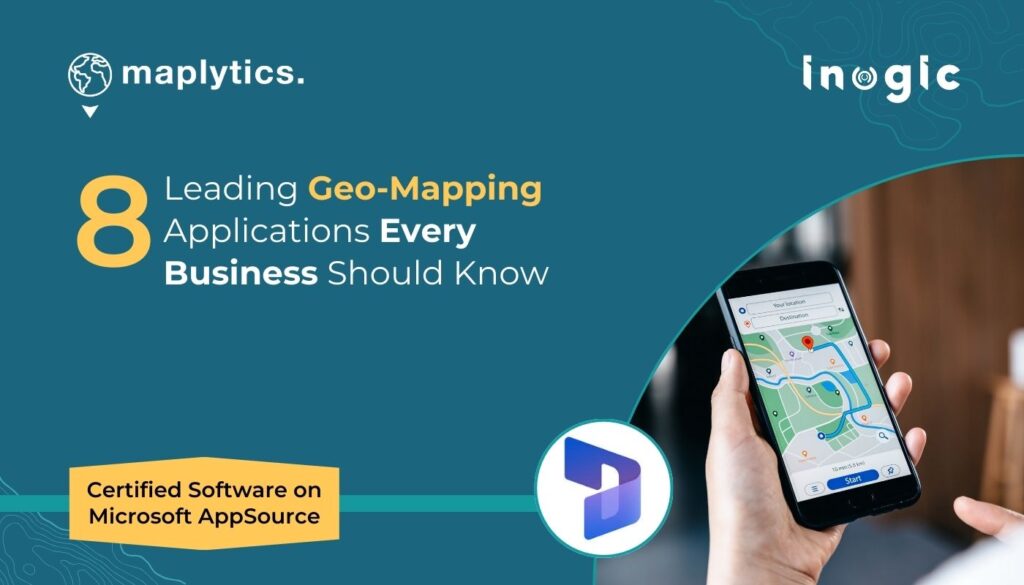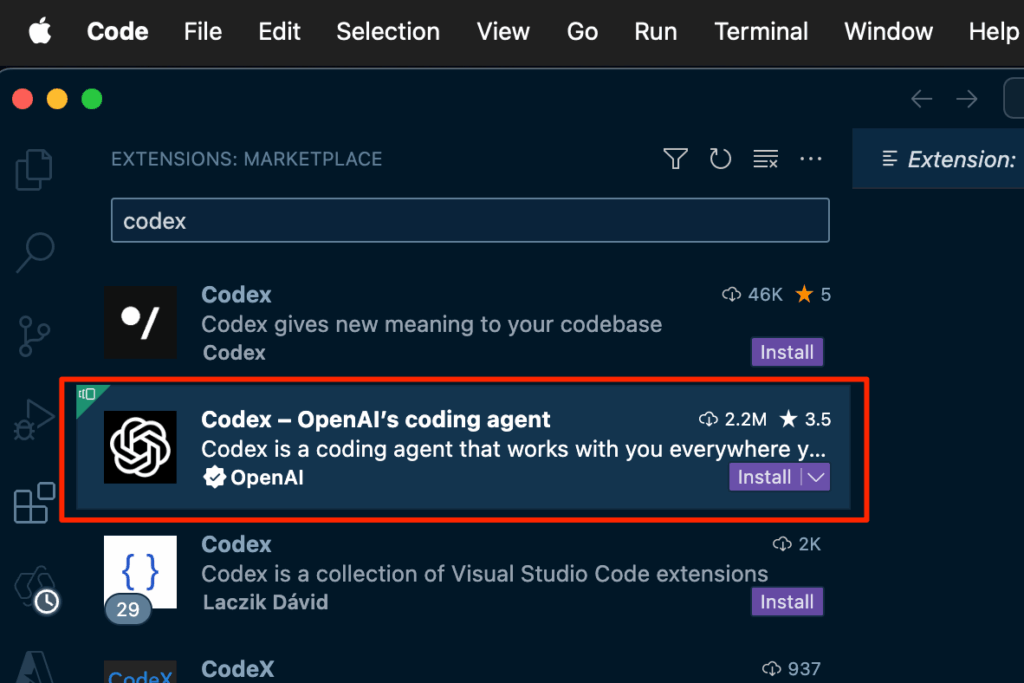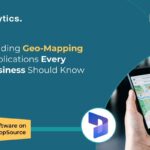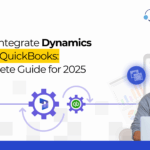Now Reading: How to Integrate Dynamics 365 and QuickBooks: A Complete Guide for 2026
-
01
How to Integrate Dynamics 365 and QuickBooks: A Complete Guide for 2026
How to Integrate Dynamics 365 and QuickBooks: A Complete Guide for 2026
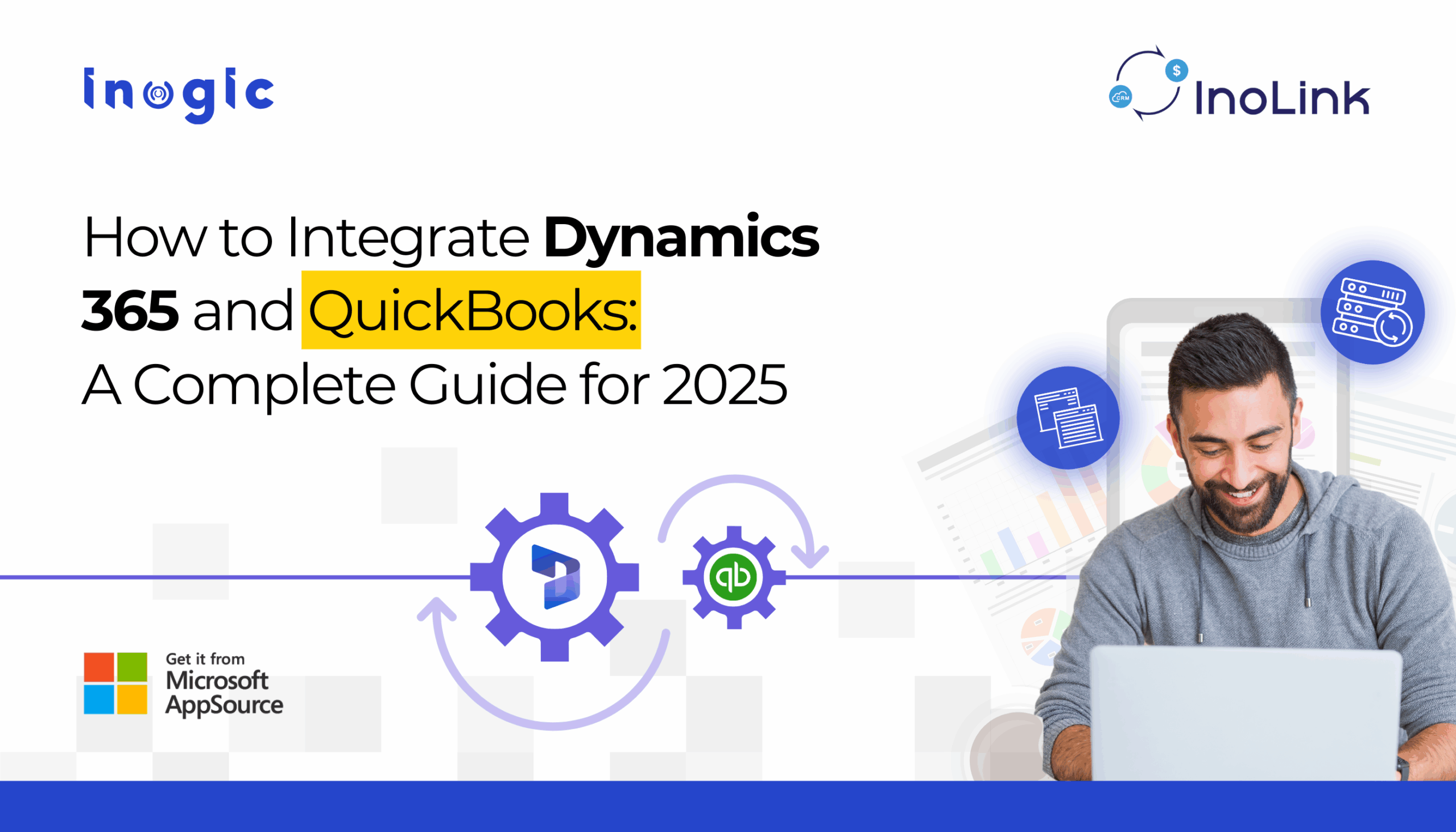
Quick Answer: Integrating Dynamics 365 with QuickBooks eliminates duplicate data entry, enables real-time financial visibility in your CRM, and automates invoice creation. The process typically takes 2-4 hours using a pre-built connector like InoLink, compared to weeks for custom development. Organizations report saving 10-15 hours per week on manual data entry after integration.
Table of Contents
- Why Integrate Dynamics 365 and QuickBooks?
- What Data Syncs Between the Systems?
- Which Integration Method Should You Choose?
- Why Consider InoLink?
- Step-by-Step Integration Setup
- Common Issues & Solutions
- Best Practices
Why Integrate Dynamics 365 and QuickBooks?
For many organizations, Microsoft Dynamics 365 CRM and QuickBooks continue to be the core systems powering sales and accounting. But when both platforms run in silos, teams struggle with double data entry, inconsistent customer information, invoice mismatches, and slow financial visibility. This gap is what drives businesses to explore Dynamics 365 integration with QuickBooks, a need that continues to grow as companies scale.
Businesses using both platforms typically face five major challenges:
-
Duplicate customer and product data
Maintaining customers and products separately in Dynamics CRM and QuickBooks leads to mismatches and reconciliation errors that impact up to 30% of transactions in disconnected systems.
-
Manual entry of invoices and orders
Sales creates quotes and orders in Dynamics 365, but accounting recreates them manually in QuickBooks. This increases the risk of mistakes and can delay invoice processing by 2-3 business days.
-
No real-time financial visibility for sales teams
Without integration, sales representatives cannot see invoice status, outstanding payments, or credit limits inside Dynamics 365, leading to awkward customer conversations and lost upsell opportunities.
-
Reporting gaps
Disconnected systems result in incomplete reporting and misaligned sales-to-cash workflows, making it difficult to forecast accurately or identify bottlenecks.
-
Operational delays
Both teams waste hours each week verifying records, comparing spreadsheets, and fixing inconsistencies. Studies show that manual reconciliation can consume 10-15 hours of staff time weekly.
A seamless QuickBooks Dynamics 365 integration eliminates these issues by ensuring both systems stay perfectly in sync.
What Data Typically Syncs Between Dynamics 365 and QuickBooks?
A proper integration allows two-way or one-way synchronization of key financial and CRM entities, including:
Dynamics 365 Entity |
QuickBooks Entity |
Sync Direction |
Key Use Case |
| Account | Customer | Bi-directional | Keep customer records unified across systems |
| Contact | Customer (sub-customer) | Bi-directional | Sync contact details for accurate invoicing |
| Product | Item/Service | Bi-directional | Maintain consistent pricing and inventory |
| Quote/Order | Invoice | CRM → QB | Automate invoice creation from approved quotes |
| Invoice Status | Invoice | QB → CRM | Give sales teams real-time payment visibility |
| Payment | Payment | QB → CRM | Track collections and outstanding balances in CRM |
| Price Lists | Price Levels | Bi-directional | Ensure pricing consistency |
| Tax Codes | Tax Rates | Bi-directional | Accurate tax calculation on transactions |
Additional synced data:
- Addresses and contact information
- Line items with quantities and pricing
- GL account mappings
- Multi-currency transactions
- Custom fields (depending on integration tool)
This enables teams to work with the same data regardless of the system they use daily.
Integration Approaches: Which One Should You Choose?
Organizations generally consider three paths when they decide to integrate Dynamics 365 CRM with QuickBooks:
-
Manual Excel/CSV Import-Export (Not recommended)
While simple in concept, this approach requires continuous effort and leads to mismatches, duplicates, and missing fields. Integration errors can reach 15-20% with manual methods, making this approach costly despite being “free.”
-
Custom API-based integration
Custom development aligns with specific business needs but is expensive, requires ongoing maintenance, and breaks whenever QuickBooks or Dynamics 365 updates APIs. Development teams must also manage API rate limits and handle complex error scenarios.
Custom Integration Challenges:
-
- QuickBooks Online API rate limits (500 requests per minute per app)
- OAuth token management and refresh cycles
- Field mapping complexity for custom entities
- Ongoing maintenance costs as platforms evolve
-
Third-party integration connectors (Recommended)
This is the most reliable approach for Dynamics 365 Online integration with QuickBooks because:
- It is quick to implement (hours vs. weeks)
- It supports two-way synchronization out of the box
- Data mapping is prebuilt and field-tested
- The connector is updated alongside QB and Dynamics version releases
- It requires no heavy IT involvement
This is where InoLink by Inogic becomes an ideal fit.
Why Consider InoLink for Dynamics 365 and QuickBooks Integration?
Among the available third-party connectors, InoLink by Inogic stands out as a purpose-built, bi-directional integration solution that connects Dynamics 365 Online with both QuickBooks Online and QuickBooks Desktop. It is specifically designed to overcome the limitations of generic connectors and manual methods.
Key advantages include:
Synchronization Capabilities:
- Real-time or scheduled sync options with configurable intervals
- Two-way synchronization of Accounts, Contacts, Products, and Transactions
- Automatic creation of QuickBooks invoices from Dynamics 365 quotes and orders
- Sync of invoice status and payments from QuickBooks back into Dynamics CRM
Financial Accuracy:
- Accurate tax, GL account, and product mapping
- Multi-currency support for global operations
- Price list and discount synchronization
- 360-degree financial visibility for sales directly inside Dynamics 365
Ease of Use:
- No-code configuration interface
- Pre-built field mappings with customization options
- Comprehensive sync logs and error notifications
- Dedicated support for QuickBooks Desktop and QuickBooks Online
This ensures complete alignment between accounting and CRM without data loss or duplication.
Step-by-Step: How to Integrate Dynamics 365 and QuickBooks
Regardless of the integration tool, the process generally follows a similar flow. Below is a structured approach aligned with how solutions like InoLink configure the connection.
Step 1: Connect both systems
Authenticate Dynamics 365 Online and QuickBooks Online/QuickBooks Desktop using secure OAuth 2.0 or token-based authentication. This establishes a secure connection between both platforms.
Important: Ensure the QuickBooks account used has Company Administrator permissions to allow full data access.
Step 2: Configure entity mappings
Map core entities such as:
- Accounts
 Customers
Customers - Contacts
 Customers
Customers - Products
 Items
Items - CRM Quotes/Orders → QuickBooks Invoices
- Custom fields (as needed)
Tip: Start with customer and product mapping before moving to transactional data like invoices.
Step 3: Set sync preferences
Choose one-way or bi-directional sync for each entity depending on operational needs:
- Bi-directional: For master data like customers and products
- One-way (CRM → QB): For quotes converting to invoices
- One-way (QB → CRM): For payment status updates
Configure sync frequency based on business requirements.
Step 4: Configure tax, currency, and GL parameters
Ensure tax codes, GL accounts, and multi-currency rules match between both systems. This step is critical for financial accuracy.
Checklist:
- Map all active tax codes
- Verify GL account structure alignment
- Configure currency conversion rules (if applicable)
- Set default accounts for unmatched items
Step 5: Run an initial sync test
Sync a few test records to validate field mappings, data formats, and sync direction. Review the sync logs carefully to identify any mapping issues.
Test with:
- 5-10 customer records
- 5-10 product items
- 2-3 sample invoices
Step 6: Enable automated sync
Once validated, turn on scheduled synchronization. Monitor the first few sync cycles closely to catch any edge cases.
Step 7: Train users
Sales and accounting teams should understand which system is the source of truth for specific data types and how updates behave across platforms.
Training Topics:
- Which fields sync and in which direction
- How to handle sync errors
- Where to check sync status
- Conflict resolution procedures
Common Issues & How to Avoid Them
-
Duplicate customer records
Problem: Multiple records created for the same customer in both systems.
Solution: Use standard naming conventions and configure duplicate detection rules. Establish clear data entry guidelines (e.g., always capitalize company names, use consistent address formats).
-
Product mismatches
Problem: Products exist in one system but not the other, causing invoice sync failures.
Solution: Ensure product codes (SKUs) and unit definitions are consistent between both systems. Run a product audit before initial sync.
-
Tax or GL mapping failures
Problem: Transactions fail to sync due to unmapped tax codes or GL accounts.
Solution: Validate tax tables and GL accounts in QuickBooks before syncing. Create a mapping reference document for your finance team.
-
Invoice sync errors
Problem: Invoices fail to create in QuickBooks from Dynamics 365 orders.
Solution: Confirm that the associated product, customer, and currency exist in both systems before creating the invoice. Enable pre-sync validation rules.
-
API rate limit errors
Problem: Custom integrations hit QuickBooks API rate limits during bulk operations.
Solution: Use pre-built connectors like InoLink that handle rate limiting automatically through queuing and retry mechanisms.
These issues typically occur only when integrations are customized poorly or manually managed. A structured connector like InoLink prevents most of them through built-in validation and error handling.
Best Practices for Maintaining a Healthy Integration
Data Quality Management
- Keep product and price lists standardized across both systems
- Avoid free-text fields that cause mismatches use picklists where possible
- Implement data validation rules before records enter the sync queue
- Establish a single source of truth for each data type
Monitoring & Maintenance
- Periodically review sync logs (weekly for the first month, then monthly)
- Monitor API usage to avoid rate limit issues
- Schedule quarterly data audits to catch drift between systems
Team Collaboration
- Involve both CRM and accounting teams in workflow decisions from the start
- Create a sync governance document outlining responsibilities
- Establish escalation procedures for sync errors
- Schedule regular review meetings between sales and finance
Technical Hygiene
- Enable validations for incomplete or inconsistent data
- Test all changes in a sandbox environment first
- Document custom field mappings for future reference
- Keep integration credentials secure and rotate them regularly
These practices ensure accuracy and reduce the need for manual corrections, maintaining integration efficiency.
Key Terminology
Bi-directional Sync: Data flows both ways—changes in either system automatically update the other, ensuring consistency.
Quote-to-Cash: The complete business process from creating a sales quote to receiving payment, spanning CRM and accounting systems.
OAuth 2.0: A secure authorization protocol that allows systems to connect without sharing passwords.
API Rate Limiting: Restrictions on the number of requests that can be made to a system’s API within a given time period.
GL Account: General Ledger account used to categorize financial transactions in accounting systems.
Ready to Integrate?
Integrating Dynamics 365 and QuickBooks is no longer optional for growing organizations. It directly impacts revenue operations, invoicing accuracy, cash flow visibility, and reporting reliability. Whether you’re aiming to streamline quote-to-cash workflows, eliminate double data entry, or give sales teams instant financial insights, a dependable Dynamics 365 integration with QuickBooks is the fastest path to operational efficiency.
For organizations looking for a stable, secure, and bi-directional Dynamics CRM QuickBooks sync, InoLink provides a ready-to-use solution that keeps Dynamics 365 Online and QuickBooks perfectly aligned with minimal effort and maximum accuracy.
Install InoLink from our website or Microsoft AppSource and get a 15-day free trial now!
Want a personalized demo? Drop us a mail at crm@inogic.com and I’ll sales team will reach out to you.
Frequently Asked Questions (FAQs)
What are the best CRM tools that integrate with QuickBooks?
Microsoft Dynamics 365 with InoLink provides the most comprehensive QuickBooks integration for businesses. InoLink offers bi-directional sync of customers, invoices, products, and payments between Dynamics 365 and both QuickBooks Online and QuickBooks Desktop. It’s specifically designed for seamless financial data flow with pre-built mappings and real-time sync capabilities.
Can I connect QuickBooks with any CRM software easily?
Connecting QuickBooks with Dynamics 365 is straightforward using the InoLink setup takes place with no coding required. The connector provides pre-built field mappings, automatic OAuth authentication, and handles all API complexities automatically. Unlike generic middleware or custom development, InoLink is purpose-built for Dynamics 365 and QuickBooks integration.
What are the best CRM systems that seamlessly integrate with QuickBooks?
Dynamics 365 with InoLink offers the most seamless QuickBooks integration available. InoLink provides real-time bi-directional sync of all financial and customer data, automatic invoice creation from CRM quotes, payment status updates, and 360-degree financial visibility within Dynamics 365. It supports both QuickBooks Online and Desktop with comprehensive field mapping and zero data loss.
Can I automate my sales and accounting processes by integrating CRM and QuickBooks?
Yes. InoLink automates the complete quote-to-cash process between Dynamics 365 and QuickBooks. It automatically creates QuickBooks invoices from Dynamics 365 quotes, syncs customer data bi-directionally, updates payment status in real-time, and maintains pricing consistency. Organizations using InoLink typically save 10-15 hours per week and reduce data entry errors.
Are there any common issues when integrating CRM with QuickBooks and how to solve them?
Common integration issues include duplicate records, field mapping errors, tax code mismatches, and sync conflicts. InoLink prevents these problems automatically through built-in duplicate detection, pre-configured field mappings, tax code validation, and intelligent conflict resolution. The solution includes comprehensive sync logs, error notifications, and handles QuickBooks API rate limits automatically, eliminating typical integration issues.
The post How to Integrate Dynamics 365 and QuickBooks: A Complete Guide for 2026 first appeared on Microsoft Dynamics 365 CRM Tips and Tricks.
Original Post https://www.inogic.com/blog/2025/11/how-to-integrate-dynamics-365-and-quickbooks-a-complete-guide-for-2026/