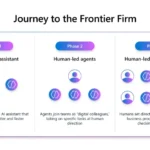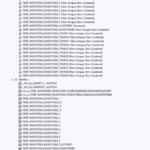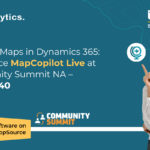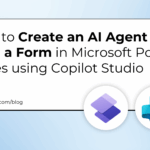Now Reading: How to Create an AI Agent from a Form in Microsoft Power Pages using Copilot Studio
-
01
How to Create an AI Agent from a Form in Microsoft Power Pages using Copilot Studio
How to Create an AI Agent from a Form in Microsoft Power Pages using Copilot Studio
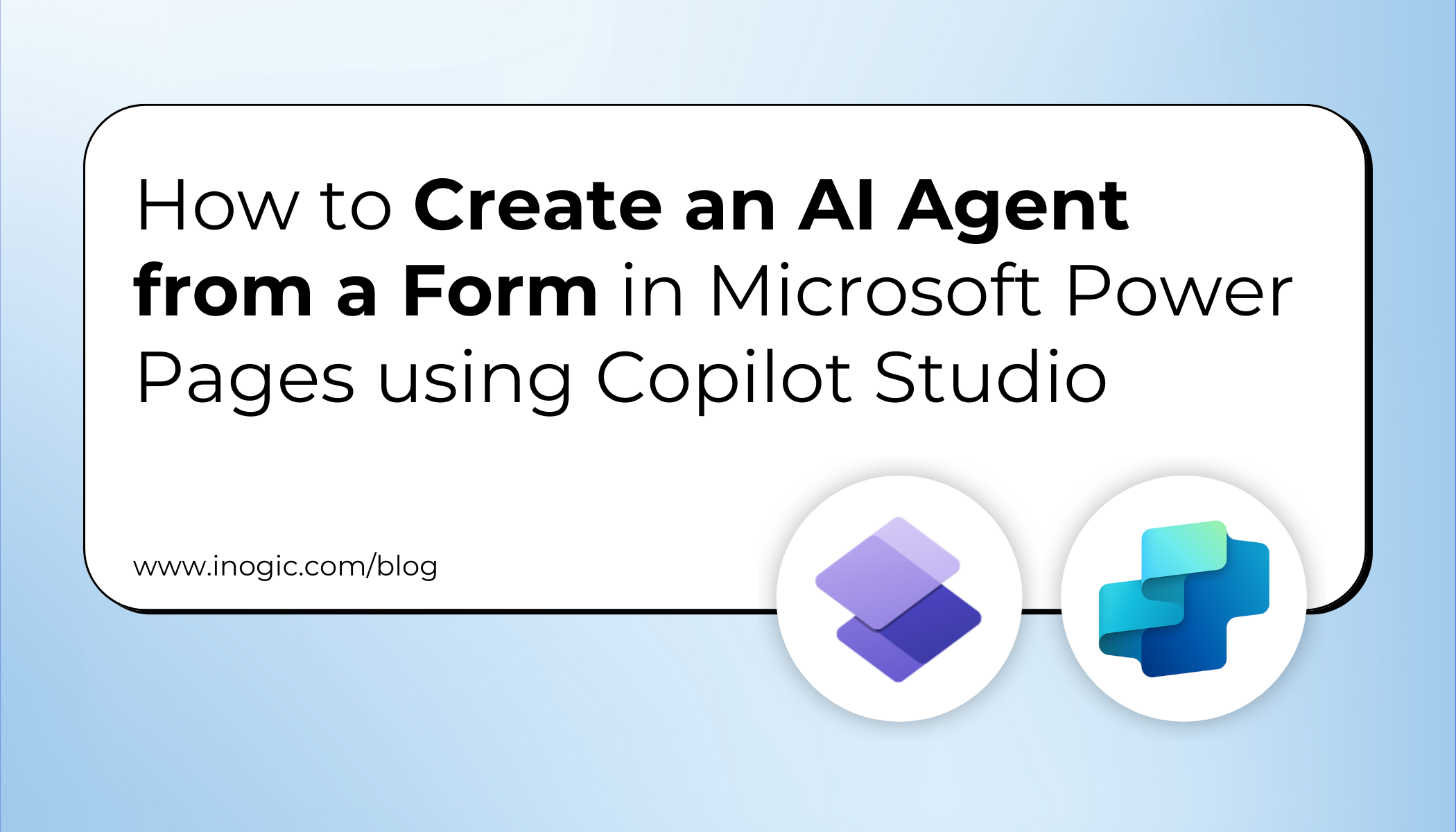
Introduction to AI Agents in Power Pages
Microsoft Power Pages has introduced a powerful capability that allows creators to build AI-driven agents directly from forms. These agents are powered by Microsoft Copilot Studio, enabling seamless interaction between users and the data collected through Power Pages forms.
This feature simplifies the process of embedding intelligent, conversational assistance directly into a webpage without requiring deep technical expertise or extensive setup. With just a few configuration steps, makers can generate an agent that understands the purpose of a form, assists users while filling it out, and performs actions such as submitting or validating data.
This blog explains how to create an agent for a Lead form on a blank Power Pages site, demonstrating how it integrates automatically with Copilot Studio to provide AI-based support.
Business Use Case: Enhancing Lead Forms with AI Assistance
The goal of this feature is to enhance a basic Lead form by embedding an AI agent that can:
- Assist users while filling in form fields.
- Use existing form logic and security permissions.
- Interact naturally using Copilot Studio’s conversational abilities.
This approach transforms traditional forms into intelligent, guided experiences that help users to complete tasks efficiently and accurately. It is particularly useful for data capture scenarios such as lead generation, contact forms, or inquiry submissions, where AI assistance can improve engagement and accuracy.
Step-by-Step Implementation Guide
To implement this functionality, a blank Power Pages site is first created with a basic Lead form based on the Dataverse Lead table. The following steps outline the process to create and configure the agent:
1. Open the Site in Power Pages Studio
Sign in to Power Pages and open the editing workspace. Select the page that contains the Lead form.
2. Select the Form and Open the Agent Option
After selecting the form, a new option labeled “Agent” appears on the command bar. Selecting this option opens the Add Agent configuration dialog.
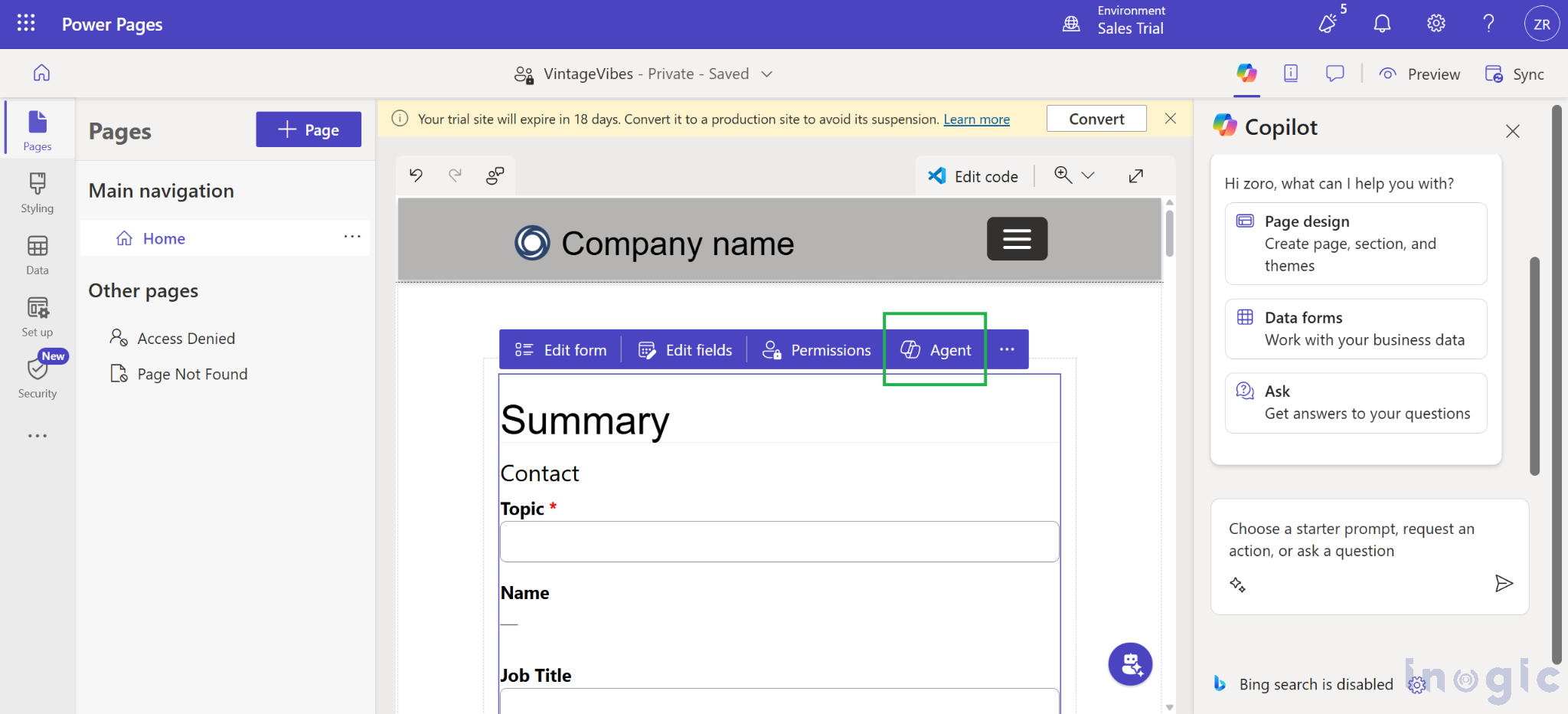
3. Configure the Agent
In the configuration dialog:
- Provide a short description of the form’s purpose to help the agent understand its context.
- Enable the autofill option to allow the agent to extract details from an uploaded PDF or image.
- Enter a name for the agent and choose to either create a new agent or extend an existing one linked to Copilot Studio.
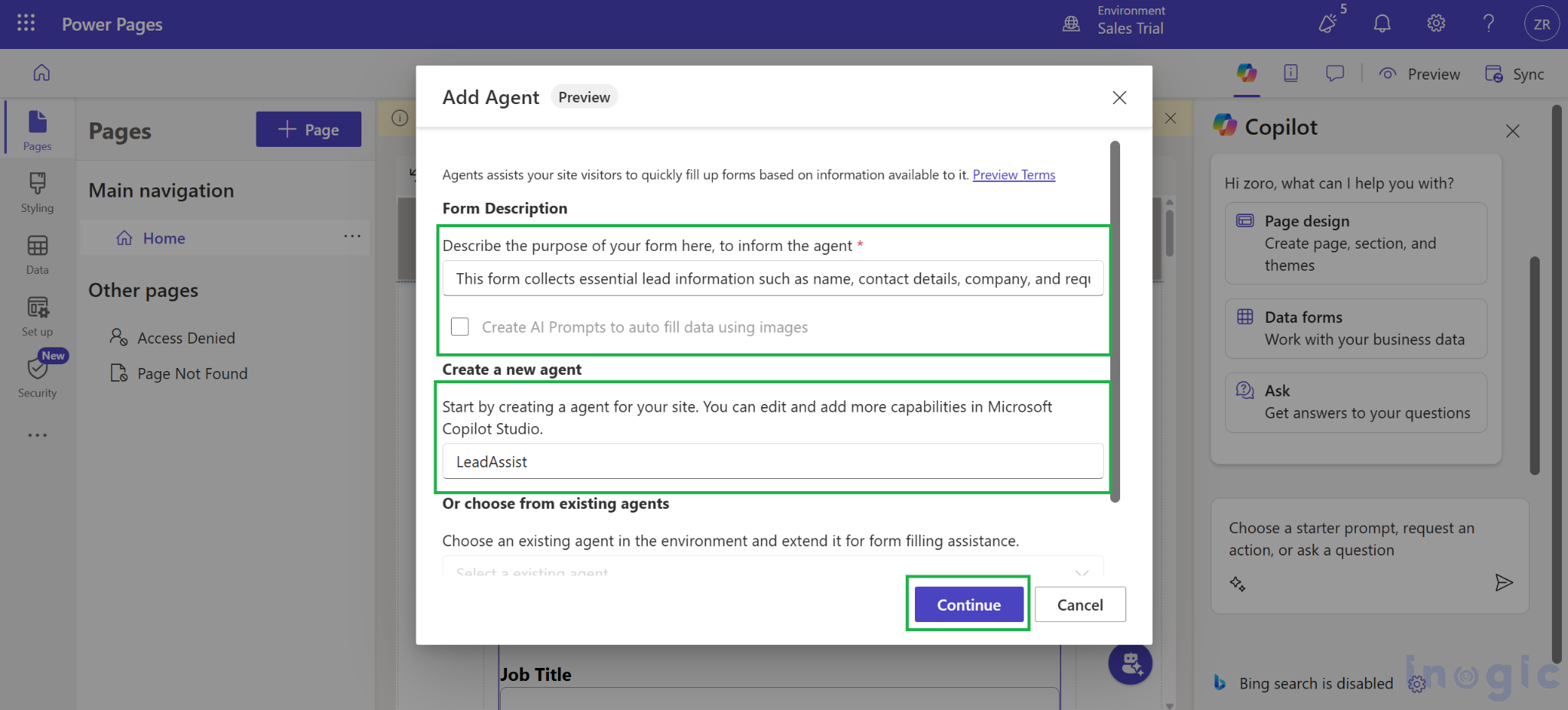
4. Assign Roles and Permissions
Under “Choose Roles for this Agent”, add the necessary web roles to define which users can access the agent.
Next, enable Web API table access so that the agent can securely interact with the Lead table data through the Power Pages Web API.
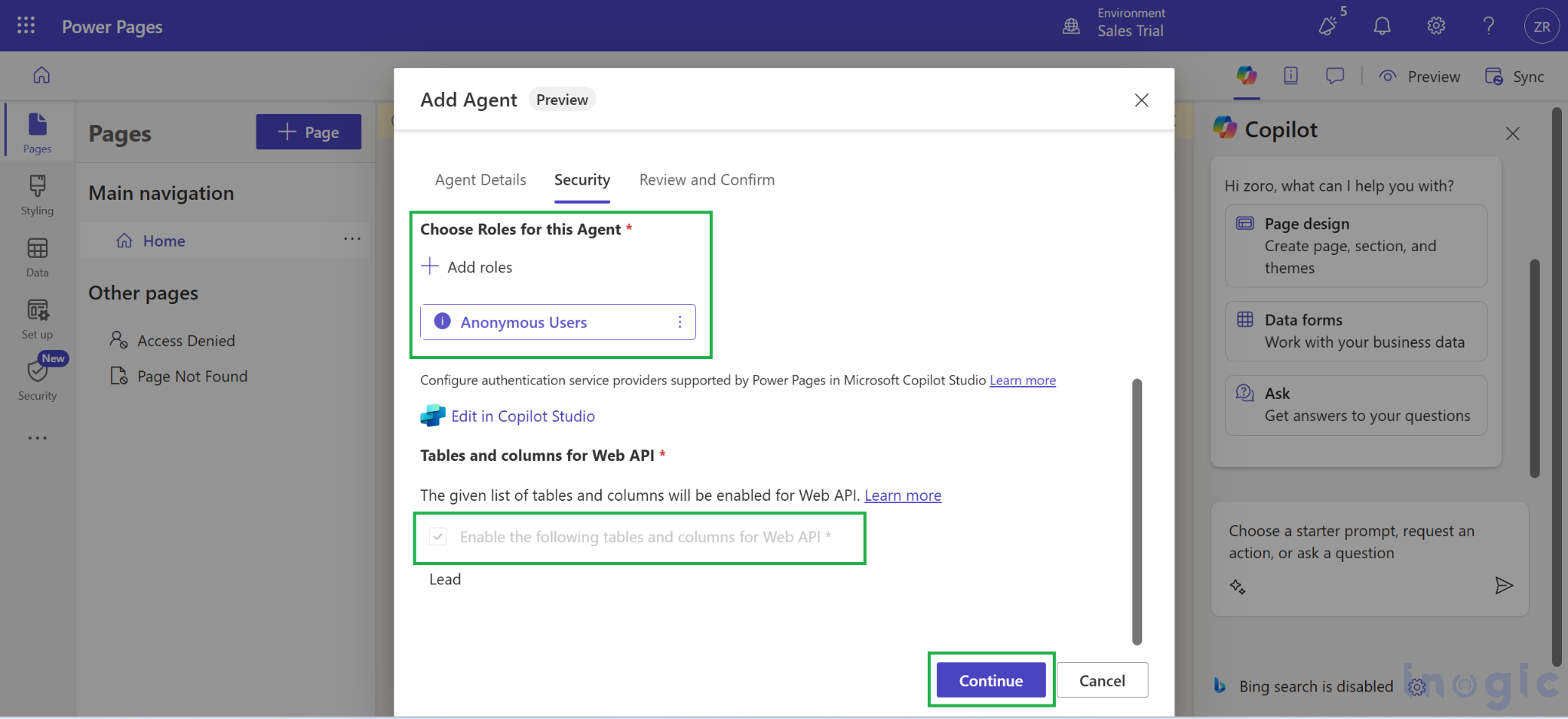
5. Publish the Agent
Once the setup is complete, select Continue → Publish. Power Pages automatically creates or updates the corresponding agent in Microsoft Copilot Studio, linking it directly to the selected form.
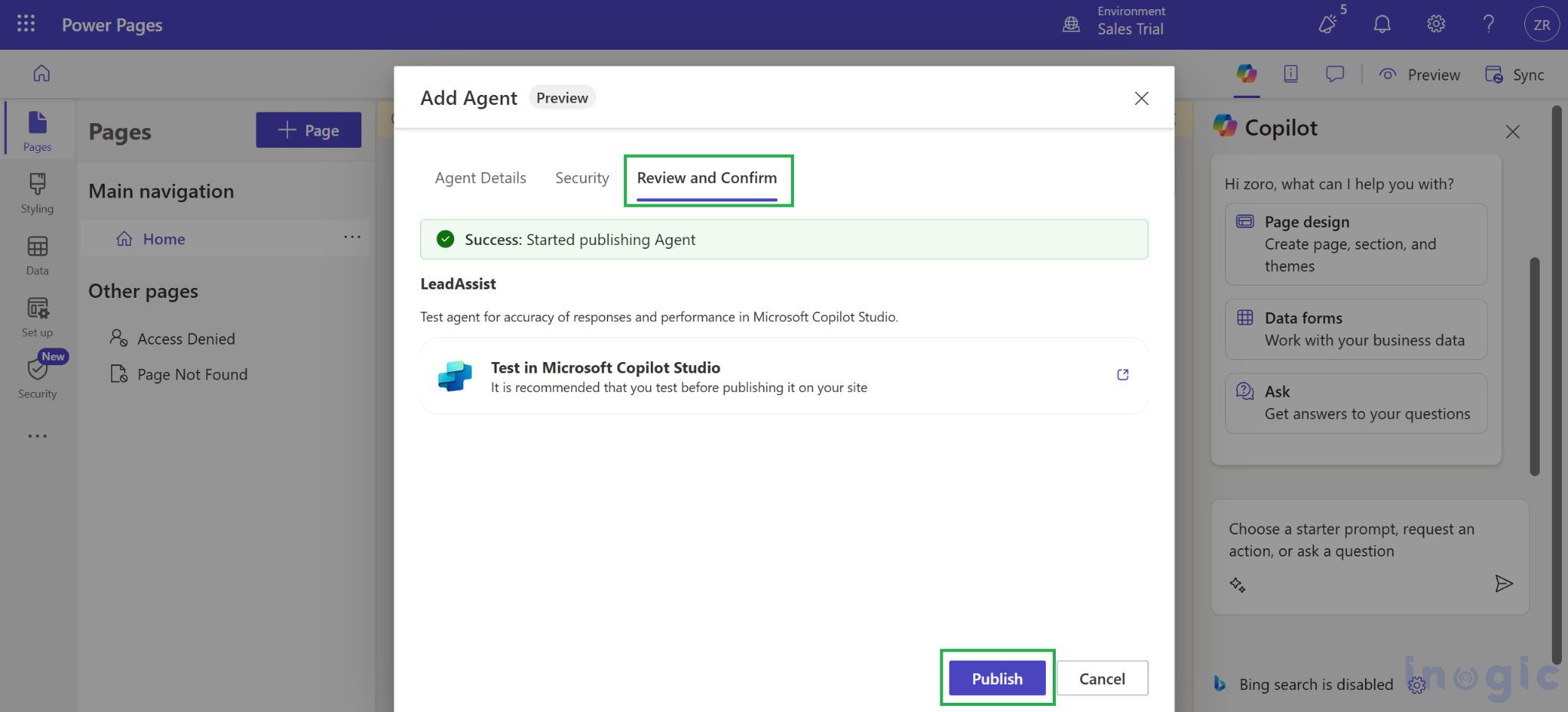
Testing and Observing the AI Agent in Action
After publishing, the agent appears on the webpage that contains the Lead form. It greets visitors, understands the form’s purpose, and assists with data entry according to the configured settings. The LeadAssist option in the website bot allows users to select it and request guidance or support related to the form.

Key observed behaviors include:
- The agent intelligently guides users through the Lead form fields, suggesting appropriate inputs and validating any missing information. Additionally, if a user wishes to skip a particular field, they can simply click the Skip button to move forward.
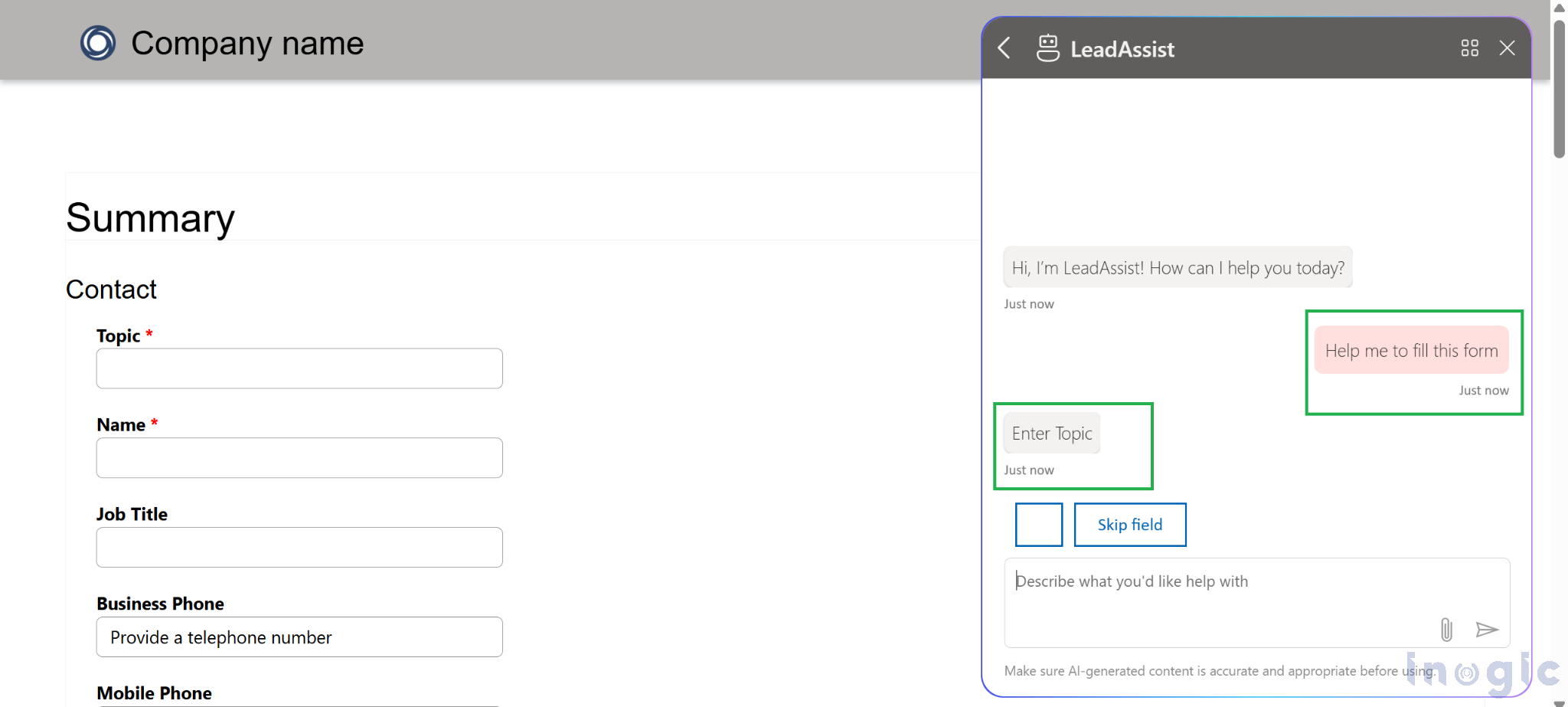
- When the autofill option is enabled, the agent can read uploaded documents such as PDFs or images and automatically populate corresponding form fields.
- The agent operates within the boundaries of Power Pages’ security model, ensuring that only data permitted by the configured roles is accessed.
Further customization can be achieved in Microsoft Copilot Studio, where prompts, actions, and workflows can be refined or extended. This integration allows the agent to perform advanced operations such as connecting to Dataverse workflows or executing specific business actions.
Frequently Asked Questions (FAQ) on AI Agents in Power Pages
How do I create an AI Agent in Power Pages?
You can create an AI Agent directly from any form in Power Pages. Simply select your form, click the “Agent” option in the command bar, describe the form’s purpose, assign roles, and publish. Power Pages will automatically connect the agent to Copilot Studio for AI capabilities.
What role does Microsoft Copilot Studio play in AI Agents?
Copilot Studio powers the AI logic behind the agent. It helps the agent understand user intent, process natural language, validate data, and perform tasks like data lookup, submission, or integration with Dataverse workflows.
Can I customize the AI Agent’s behavior or responses?
Yes. After the agent is created, you can open it in Microsoft Copilot Studio to customize its prompts, actions, and workflows. This allows you to tailor the agent to your business needs or extend its capabilities further.
Can AI Agents automatically fill out form data from uploaded files?
Yes. If you enable the autofill option, the AI Agent can extract and map data from uploaded PDFs or images to the corresponding form fields, making data entry faster and more accurate.
What types of forms can use AI Agents in Power Pages?
AI Agents can be added to any form — such as Lead, Contact, or Inquiry forms — where user interaction or data entry assistance is needed. It’s especially useful for lead generation, customer support, or service request forms.
Conclusion
The ability to create an agent directly from a Power Pages form removes much of the manual effort previously required to integrate AI assistance with web portals. By combining Copilot Studio’s conversational intelligence with Power Pages’ security and data management, this feature provides a strong foundation for building AI-enhanced user experiences.
The post How to Create an AI Agent from a Form in Microsoft Power Pages using Copilot Studio first appeared on Microsoft Dynamics 365 CRM Tips and Tricks.
Original Post https://www.inogic.com/blog/2025/10/how-to-create-an-ai-agent-from-a-form-in-microsoft-power-pages-using-copilot-studio/