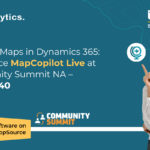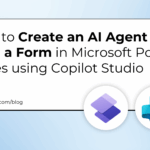Now Reading: Step-by-Step Guide: Clone Client Accounts, Loan Applications, and Investment Records in Dynamics 365 CRM
-
01
Step-by-Step Guide: Clone Client Accounts, Loan Applications, and Investment Records in Dynamics 365 CRM
Step-by-Step Guide: Clone Client Accounts, Loan Applications, and Investment Records in Dynamics 365 CRM
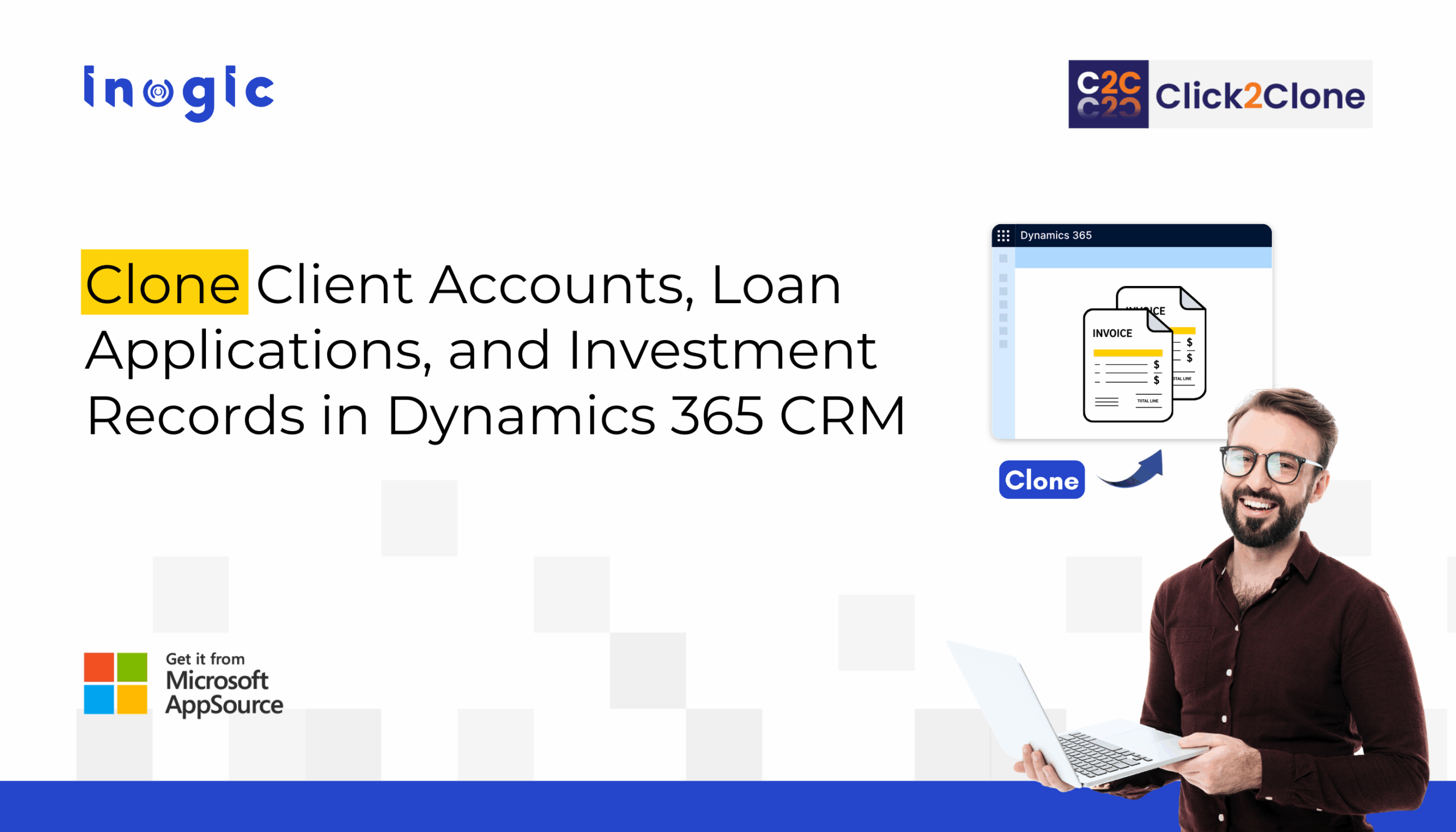
Financial services teams handle thousands of client records, loan applications, investment portfolios, and compliance documents every day.
Manually duplicating these records, especially for recurring clients or standard loan types, can be tedious, time-consuming, and prone to costly errors.
The Solution – A Microsoft-certified tool, Click2Clone for Dynamics 365 CRM.
This tool allows financial services professionals to quickly clone or copy loan applications, client accounts, and investment records, including all related transactions, attachments, and hierarchical approvals, in just one click, improving workflow efficiency, accuracy, regulatory compliance, speed, and team productivity.
Why Cloning Records Matters in Financial Services
In the financial sector, precision and efficiency aren’t optional; they’re essential.
Without the ability to clone records in Dynamics 365 CRM, teams waste hours on manual data entry, face higher error rates, and risk compliance delays.
Here’s where cloning makes a measurable impact:
- Loan Applications: Many clients have recurring loan requests with similar fields and attached documents. Cloning existing applications saves hours of manual data entry.
- Client Accounts & Portfolios: Investment portfolios or account setups often follow a standardized structure. Cloning a client record allows teams to replicate these portfolios efficiently.
- Compliance & Regulatory Documentation: Regulatory forms, approval workflows, and checklists need to be reused across cases or accounts. Cloning ensures consistency and reduces errors.
- Recurring Transactions: Investment instructions, payment schedules, or recurring financial products can be duplicated without manual re-entry.
By enabling record cloning in Dynamics 365 CRM, financial teams save time, reduce compliance risk, and gain the efficiency needed to focus on what matters most—clients and growth.
Click2Clone: One-Click Record Duplication for Financial Teams
Managing data in the financial sector requires speed, accuracy, and consistency. Click2Clone for Dynamics 365 CRM streamlines this process with powerful cloning features designed for banks, lenders, and investment firms:
- Clone records across standard and custom entities – Instantly duplicate standard or custom entities such as loans, client accounts, investment portfolios, and compliance records, eliminating repetitive setup.
- Clone with related financial data – Copy child records like attachments, notes, transactions, and linked activities, so no critical details are left behind.
- Deep hierarchy cloning – Preserve parent-child structures (e.g., loan application → collateral → approval workflows), ensuring compliance and accuracy.
- Bulk cloning made easy – Use filters to duplicate multiple client accounts or loan applications at once, saving hours of manual effort.
- Custom naming rules – Add prefixes or suffixes to cloned records, making it easy to distinguish duplicates and stay audit-ready.
With Click2Clone, financial services teams can work faster, reduce manual entry, and keep CRM data consistent across all processes.
Step-by-Step Guide: How to Clone Records in Dynamics 365 CRM
1. Clone a Single Loan Application
- Navigate to your working entity in Dynamics 365 CRM.
- Open the record you want to clone.
- Click the Click2Clone button.
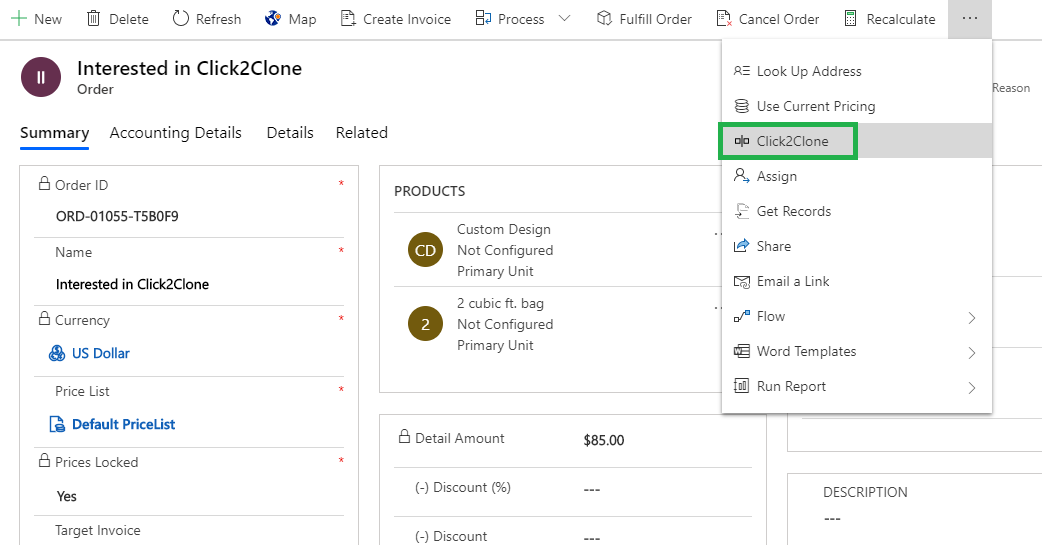
4. The cloned record opens immediately, including child records like collateral and approvals.
5. Check the source reference to verify the original loan application.
6. Apply a prefix or suffix to differentiate the cloned record.
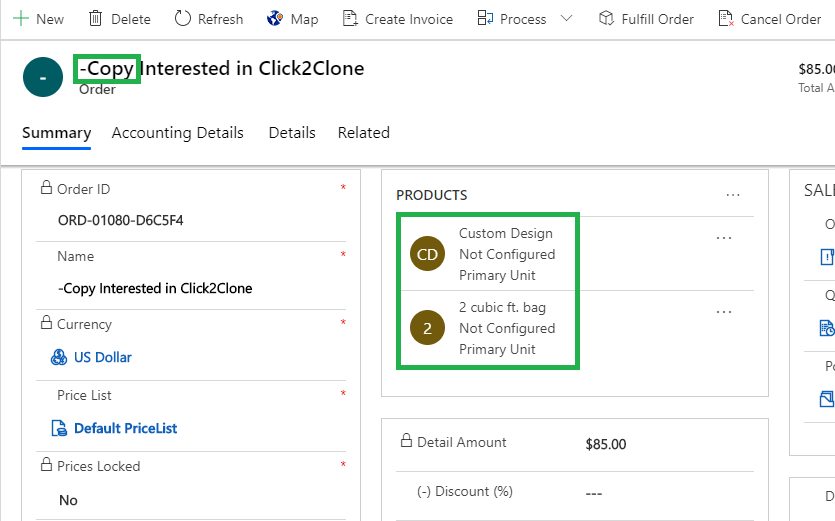
2. Clone Multiple Client Accounts or Loan Applications
1. Navigate to the entity home page (e.g., Clients or Loans).
2. Select multiple records using the view.
3. Click Click2Clone → cloned records are generated.
4. Refresh the grid to see the new records.
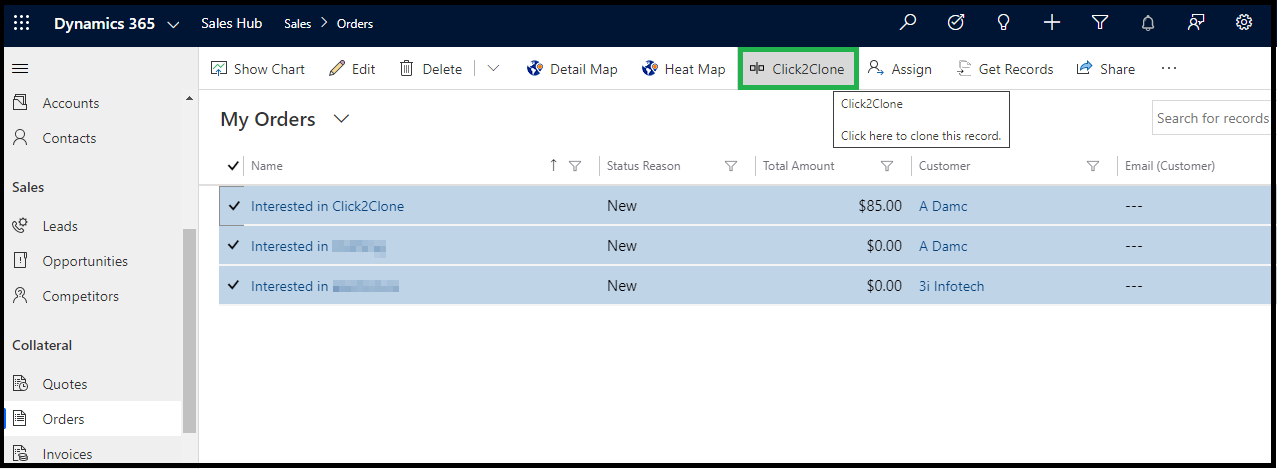
3. Create Multiple Copies of a Record
1. Configure the template under Multiple Copies Configuration:
-
- Number of copies
- Allow editing of copy count
- Starting number for suffix
- Suffix length
2. Select the record to clone and click Click2Clone.
3. Select template (if multiple) → confirm number of copies.
4. Refresh the grid to view all copies.
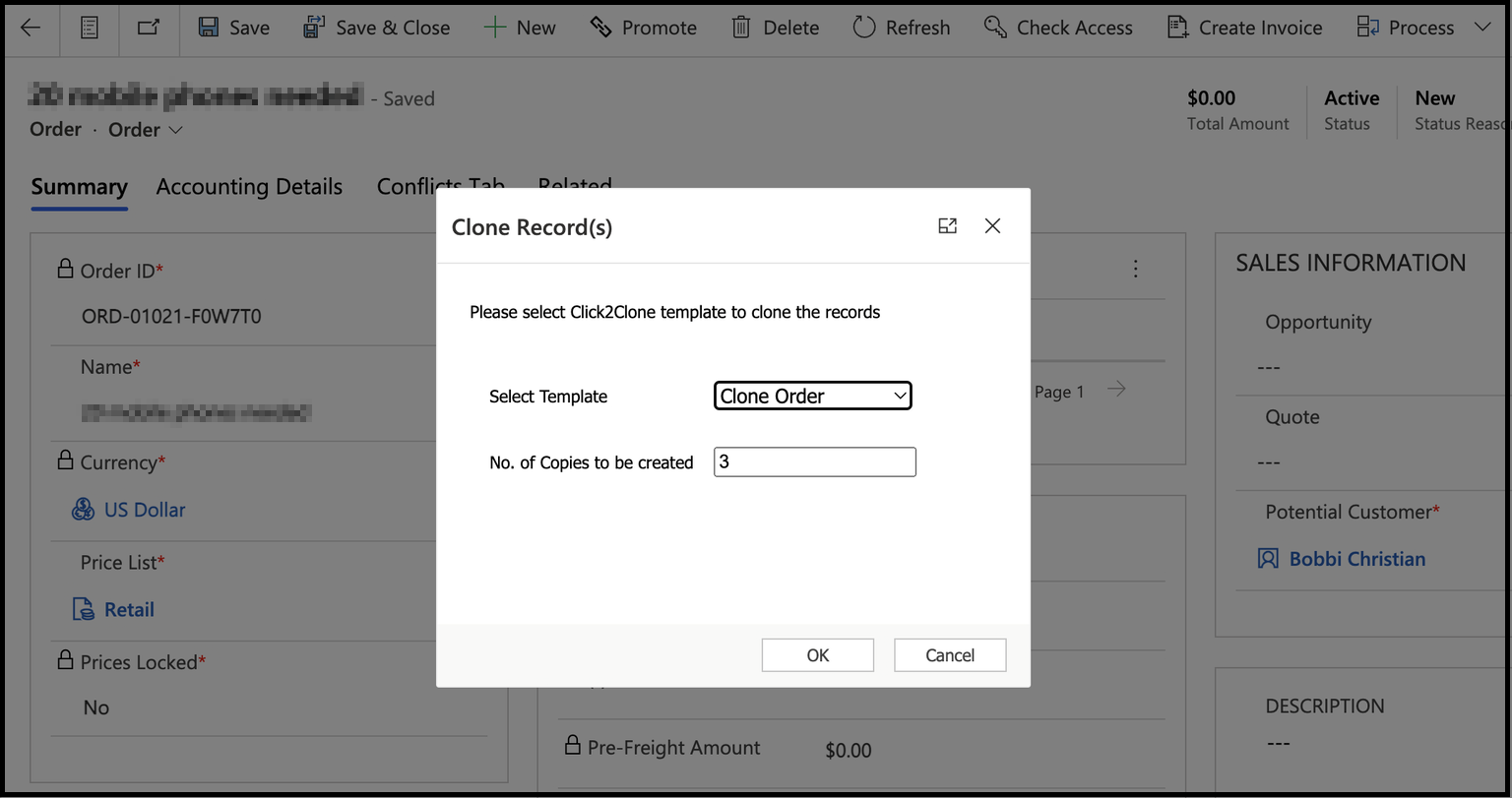
4. Copy Records Between Entities
1. Configure field mapping between entities (e.g., Loan Application → Approval Record).
2. Open the source record.
3. Click Click2Clone → select target entity.
4. Cloned record opens with all mapped fields transferred.
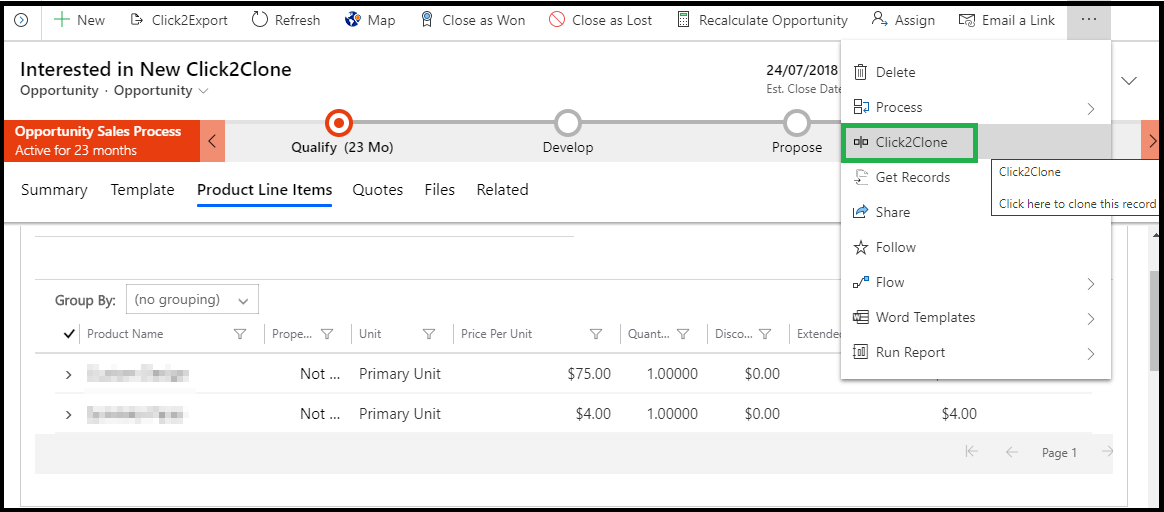
5. Clone Child Records Using “Get Records”
1. Open the target record.
2. Click Get Records → select relationships to clone.
3. Choose the source record.
4. Click Add → OK → child records are copied while maintaining hierarchy.
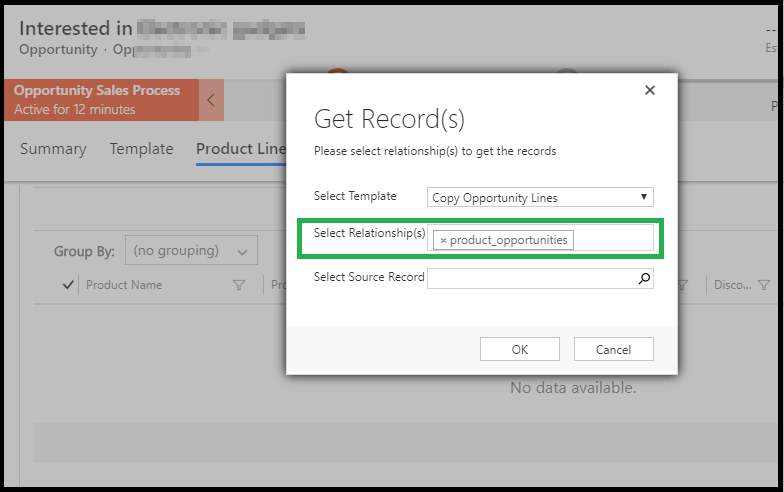
Benefits of Cloning Records in Dynamics 365 CRM with Click2Clone
| Feature | Benefit for Finance Teams |
| Clone Standard & Custom Entities | Quickly duplicate loan applications, client accounts, and compliance records without manual effort |
| Clone with Child Records | Automatically carry over attachments, notes, and linked transactions for complete record accuracy |
| Deep Copy Hierarchies | Preserve parent-child relationships to streamline multi-step approval processes |
| Bulk Record Cloning | Duplicate multiple applications or portfolios at once, saving significant time |
| Prefix/Suffix Naming | Add labels to cloned records to easily differentiate and avoid confusion |
Outcome: Teams can reduce manual data entry, minimize errors, speed up approvals, and focus on delivering better client service.
Use Case Example: Loan Application Duplication
Let’s consider, a financial services team receives recurring loan requests from returning clients. Each application requires standard collateral documentation, credit checks, and approval workflows.
Before Click2Clone:
- Team manually copies details from previous loan applications.
- Errors in collateral documentation and approvals occasionally occur.
- 1-2 hours spent per application.
After Click2Clone:
- Single-click duplication of loan application and all child records.
- Automatic prefix added to track cloned records.
- Approval workflow intact, with no manual errors.
- Time reduced from 2 hours → 5 minutes per application.
FAQs: Cloning in Dynamics 365 CRM for Financial Services
Can I clone custom entities like client portfolios or recurring transactions?
Yes, Click2Clone supports both standard and custom entities, including all child records.
Will cloned records maintain attached documents and transaction history?
Yes, attachments, notes, and related transactions are cloned automatically.
Can I clone multiple loan applications at once?
Absolutely. Bulk cloning allows you to select multiple records and duplicate them with a single click.
Can I copy records from one entity to another (e.g., Loan → Approval)?
Yes, Click2Clone supports field mapping for cross-entity cloning.
How do I differentiate cloned records from originals for auditing?
You can add a prefix or suffix to cloned records for easy identification.
Conclusion
In financial services, time is money—and every manual task adds up. With Click2Clone for Dynamics 365 CRM, repetitive record duplication becomes a fast, accurate, one-click process. From loan applications to client portfolios, your teams can clone records with complete fidelity, preserved hierarchies, and linked transactions—freeing them to focus on what matters most: delivering better client experiences.
Boost your financial services productivity today.
Try Click2Clone for Dynamics 365 CRM with a 15-day free trial, available on our website or Microsoft AppSource, and effortlessly clone client, loan, and investment records.
Have a question or prefer a guided walkthrough? Contact us at crm@inogic.com to book a personalized demo.
The post Step-by-Step Guide: Clone Client Accounts, Loan Applications, and Investment Records in Dynamics 365 CRM first appeared on Microsoft Dynamics 365 CRM Tips and Tricks.