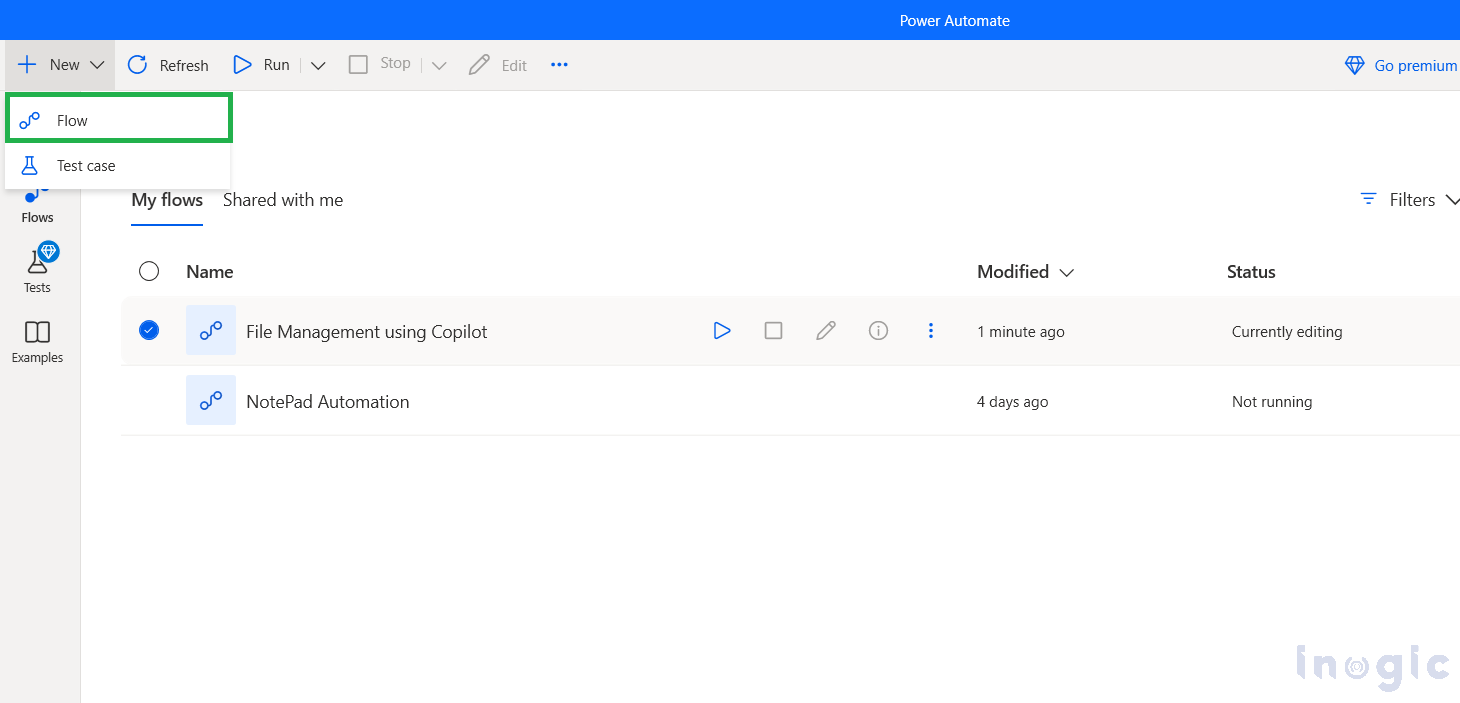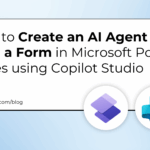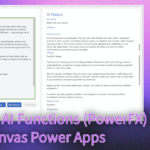Now Reading: How to Reference Previous Prompts in Copilot for Power Automate Desktop: A Step-by-Step Guide
-
01
How to Reference Previous Prompts in Copilot for Power Automate Desktop: A Step-by-Step Guide
How to Reference Previous Prompts in Copilot for Power Automate Desktop: A Step-by-Step Guide
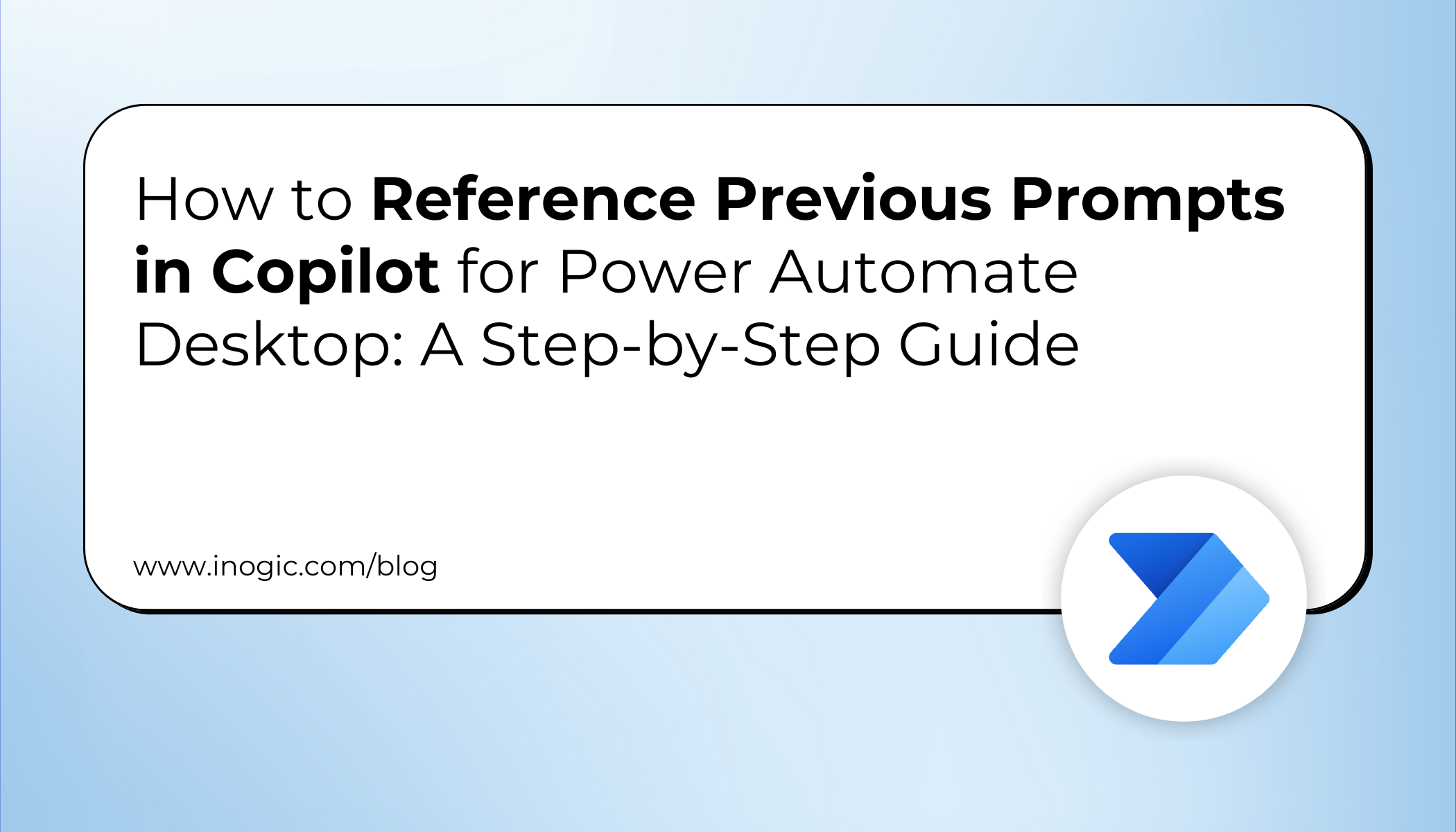
Building automation flows can be complex, especially when you need to repeatedly explain context or re-describe variables and actions to your AI assistant. But what if your AI companion could remember everything you’ve discussed and build upon previous conversations seamlessly?
That’s exactly what Copilot in Power Automate Desktop delivers!
Microsoft’s Copilot for Power Automate Desktop revolutionizes flow creation with its contextual memory feature. Instead of starting fresh with each prompt, Copilot maintains awareness of your previous instructions, variables, file paths, and actions throughout your session. This means you can build complex automations incrementally without repeating context.
This comprehensive guide will walk you through:
- What contextual prompt referencing means in Power Automate Desktop
- Why this feature transforms the automation building experience
- A detailed step-by-step implementation using a file management scenario
What Is Contextual Prompt Referencing in Power Automate Desktop?
Contextual prompt referencing is Copilot’s ability to maintain memory of previous interactions within a single flow-building session. When you ask Copilot to “add a condition to that loop” or “explain actions 3-5,” it automatically understands which loop you’re referring to and which actions you want explained, without requiring you to repeat variable names, file paths, or action details.
This makes automation development:
- More Intuitive → Natural conversation flow without repetitive context
- Faster → Quick refinements and additions to existing logic
- Error-Resistant → Consistent variable and path references across prompts
- User-Friendly → Accessible to non-technical users through conversational interaction
Why Use Contextual Prompting Instead of Traditional Flow Building?
Traditional Power Automate Desktop development required:
- Manually searching through action libraries
- Remembering exact syntax and parameter requirements
- Starting from scratch when modifying or extending flows
- Technical expertise to understand action relationships
The Contextual Copilot Approach is superior because:
- Builds upon previous context automatically
- Uses natural language for complex logic creation
- Provides intelligent suggestions based on existing flow structure
- Enables iterative development through conversational refinement
Step-by-Step Guide to Using Contextual Prompt Referencing:
Prerequisites and Setup
Before leveraging Copilot’s contextual memory, ensure you have:
Power Automate Desktop Requirements:
- Latest version of Power Automate Desktop installed
- Active Microsoft account with appropriate licensing
- Sign in to the environment where you plan to work
Copilot Availability:
- Copilot must be enabled in your Power Platform environment
- Appropriate permissions to create and modify flows
- Access to the assistant pane within Power Automate Desktop
Practical Implementation: File Management Automation
Step 1: Create a Power Automate Desktop Flow
- Go to Power Automate Desktop App and Create a New Flow.
- Name the Power Automate Desktop Flow.
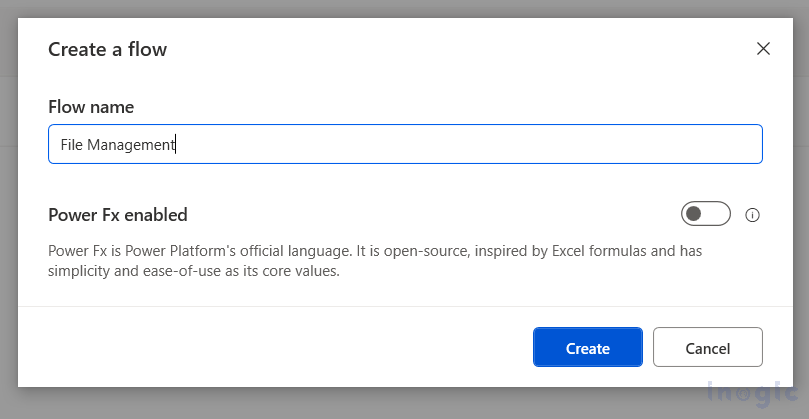
Step 2: Open the Copilot pane.
- Open the Copilot/assistant pane in Power Automate Desktop Flow.
- We can interact with Copilot using prompts/Instructions.
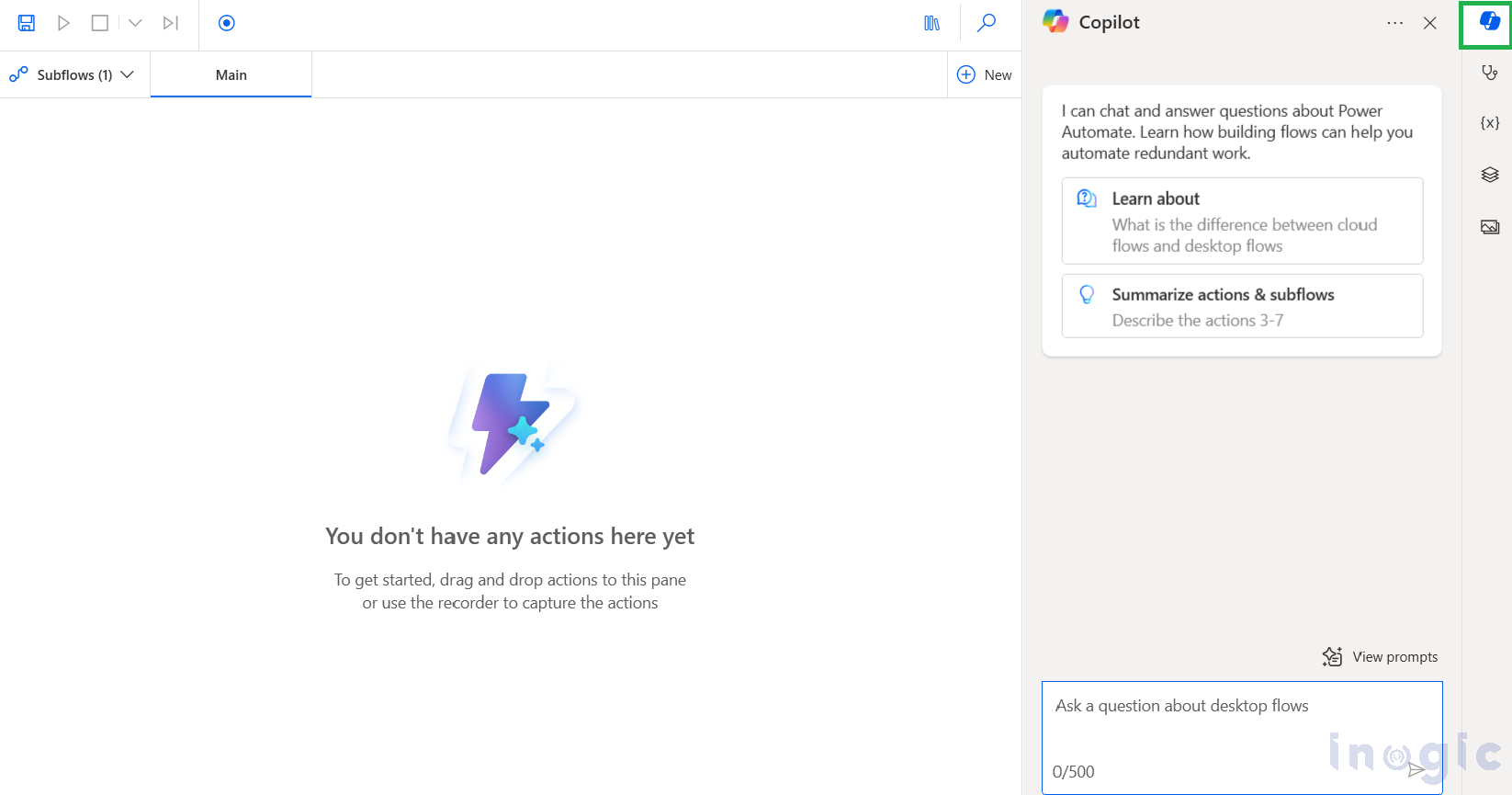
Step 3: Enhance your flow by giving Copilot extra prompts to add the improvements you need.
- Then manually add the actions you want to use to the Flow.
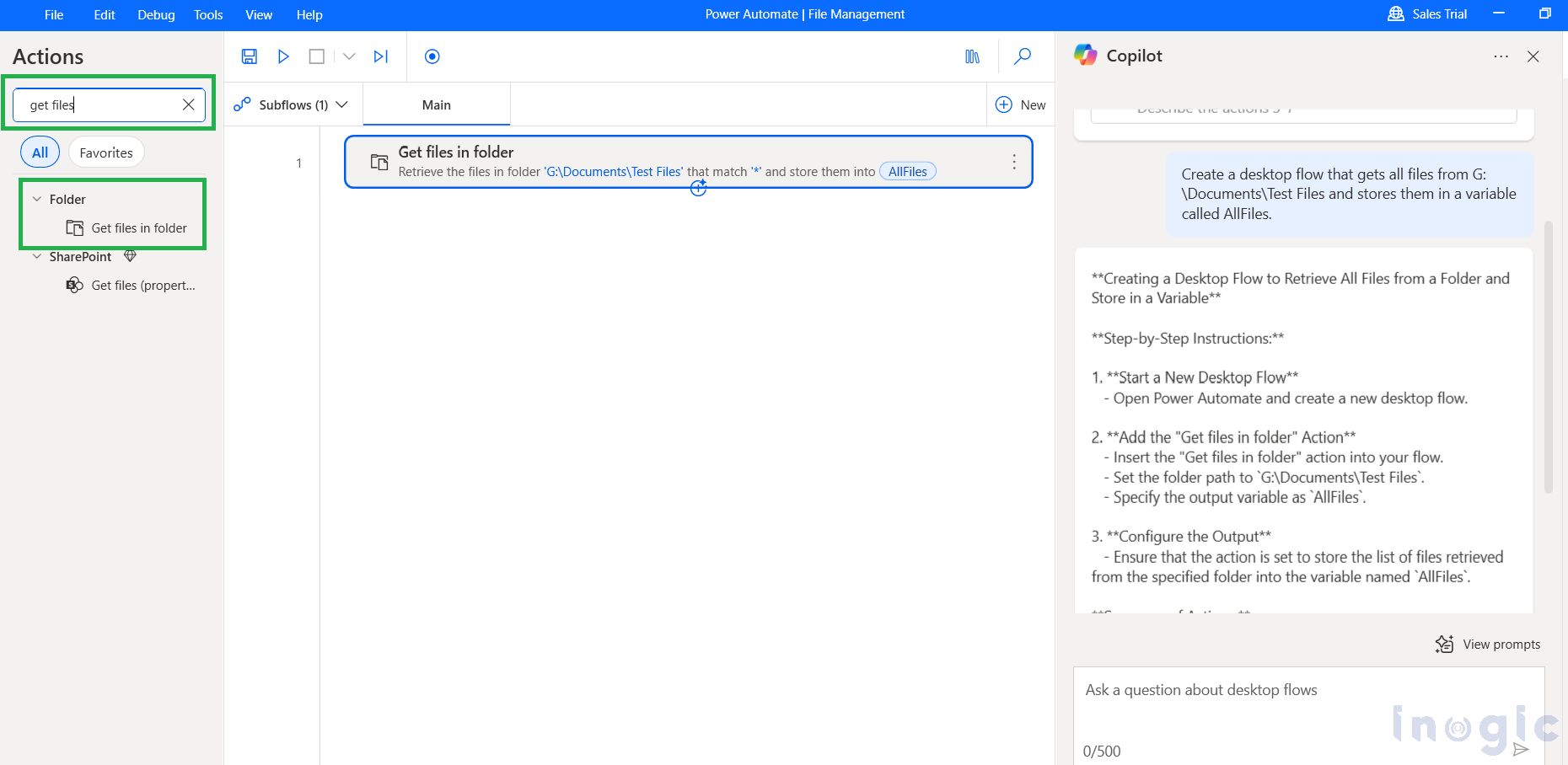
- After adding the required actions, you want to perform.
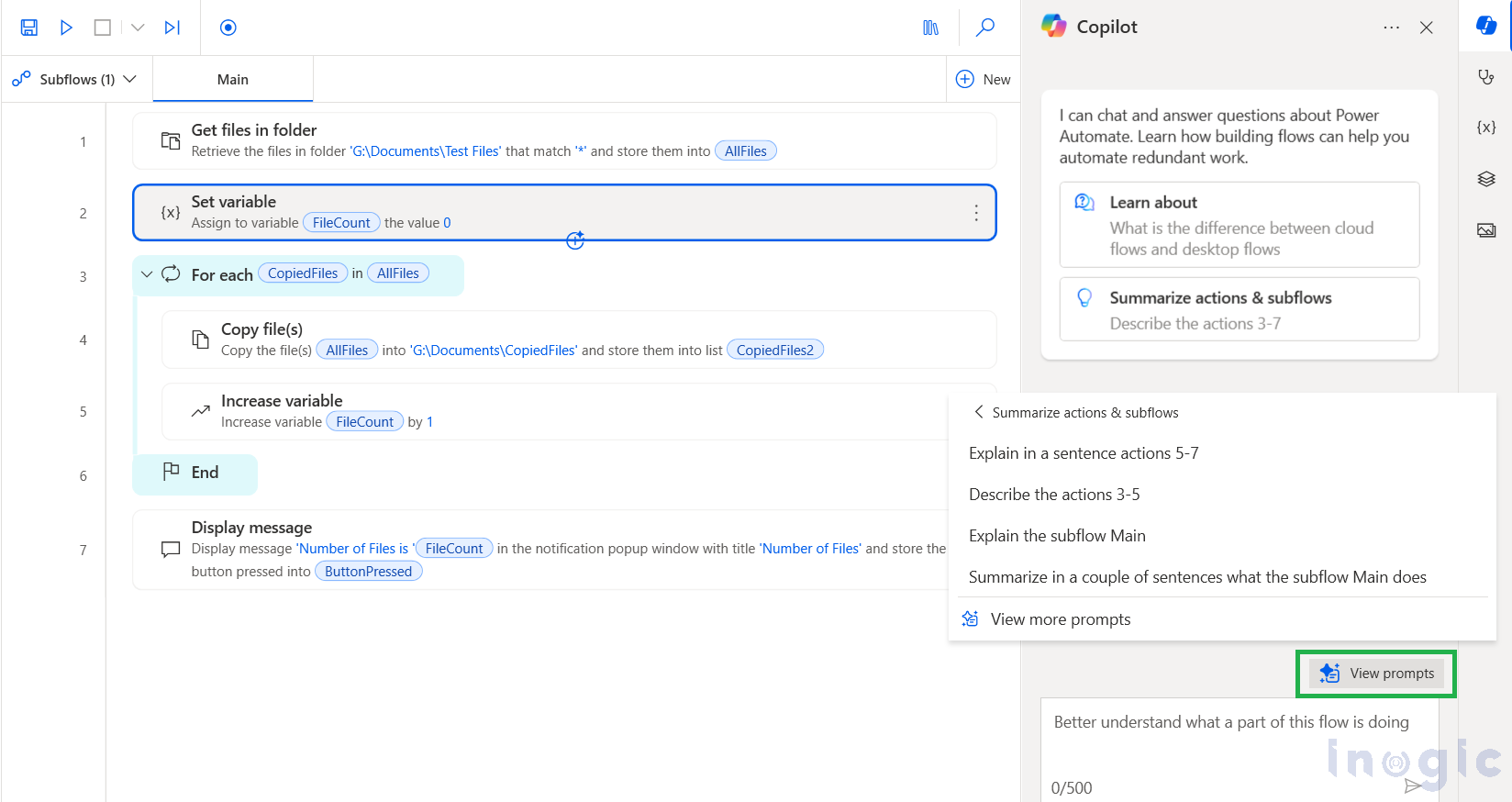
- When you click View Prompts in the Copilot pane, a dialog opens where you can, for example, ask Copilot to explain actions 5–7 or describe actions 3–5.
- If you select “Describe the actions 3–5”, Copilot generates a response based on the actions you have already added to the flow. Notice that you don’t need to repeat any file paths, variables, or action details in your prompt.
- Copilot automatically references the context of your existing flow and provides an explanation that includes the relevant file paths, variables, and logic used.
- Since it References previous prompts, Copilot remembers variables, paths, and actions in the current session. Also, It helps prompts can be short, natural, and efficient for further or existing scenario in the current Desktop flow.
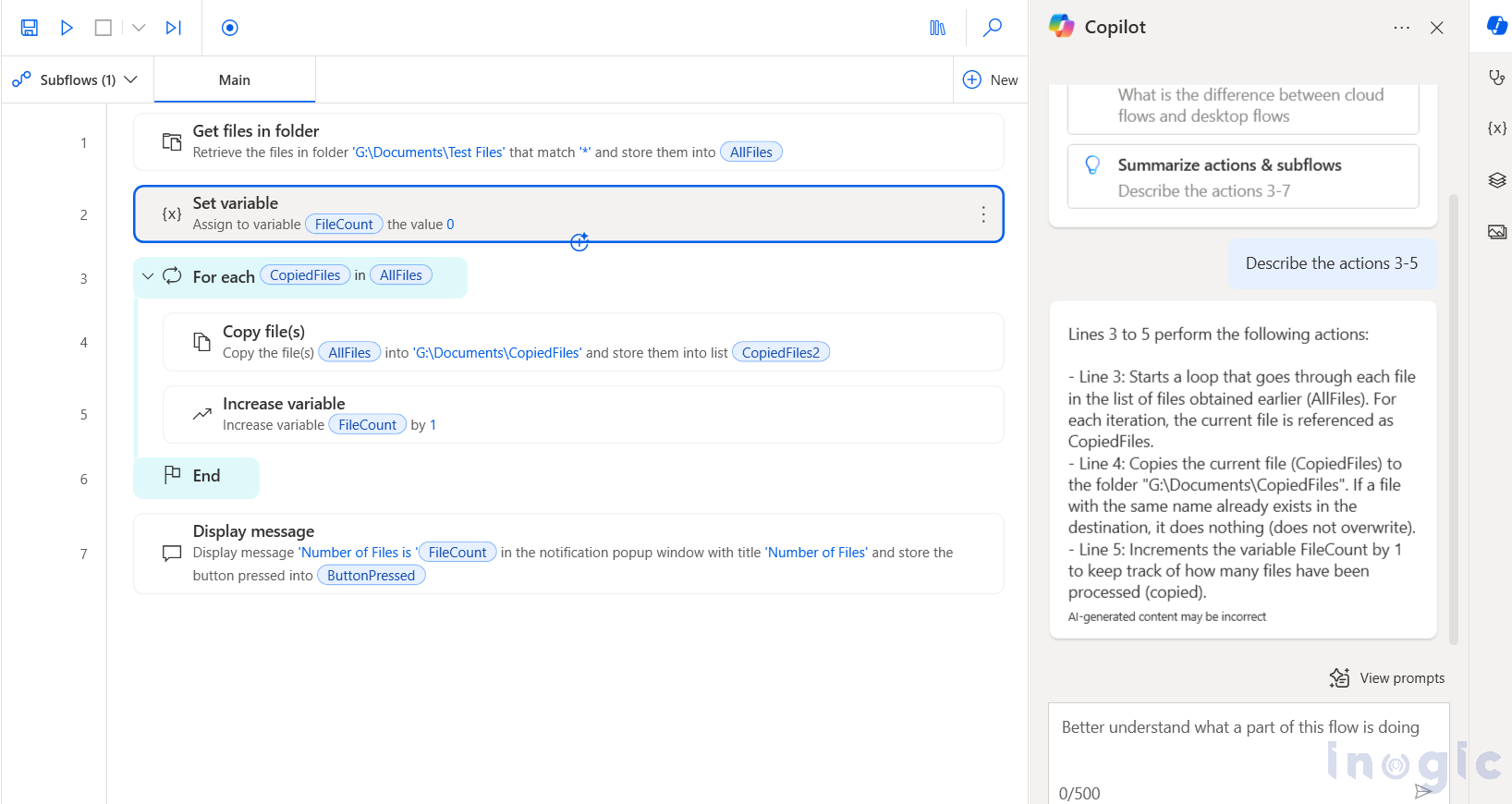
Furthermore, you can give Copilot additional prompts to add new actions as needed. For example, if you want to move the copied files to an archive folder or rename them with today’s date, Copilot will use the earlier context to build the correct logic, making prompts easier and more efficient.
Frequently Asked Questions (FAQ)
Q: How long does Copilot maintain contextual memory during a session? A: Copilot maintains context throughout your active Power Automate Desktop session. Context is preserved as long as you remain in the same flow-building session without closing the application or switching to different flows.
Q: Can I reference actions from previous flows in new conversations? A: No, contextual memory is session-specific and flow-specific. Each new flow starts with a fresh context. However, you can copy successful patterns and re-establish context quickly in new flows.
Q: What happens if I close Power Automate Desktop and reopen the same flow? A: When you reopen a flow, you’ll need to re-establish context through new prompts. Copilot won’t remember previous conversations, but it can analyze the existing flow structure to understand the current context.
Q: How specific should my initial context-setting prompt be? A: Be comprehensive but not overwhelming. Include key objectives, main variables, file paths, and expected outcomes. You can always refine and add details through subsequent contextual prompts.
Q: Can Copilot reference actions by their position numbers (like “action 5-7”)? A: Yes, Copilot can reference actions by their numerical position in the flow. Use “View Prompts” to ask about specific action ranges, and Copilot will provide context-aware explanations.
Conclusion:
Copilot in Power Automate for Desktop makes flow building easier by understanding the context of your existing actions. Instead of repeating details like file paths or variables, you can give simple prompts, and Copilot will generate accurate explanations or next steps based on the flow you’ve already created. This saves time, reduces mistakes, and makes automation easier to use.
The post How to Reference Previous Prompts in Copilot for Power Automate Desktop: A Step-by-Step Guide first appeared on Microsoft Dynamics 365 CRM Tips and Tricks.