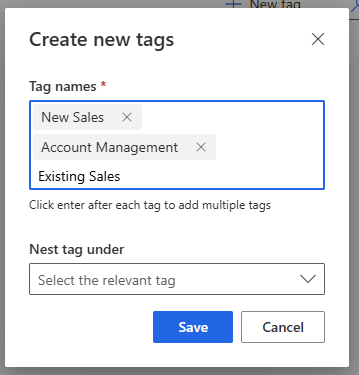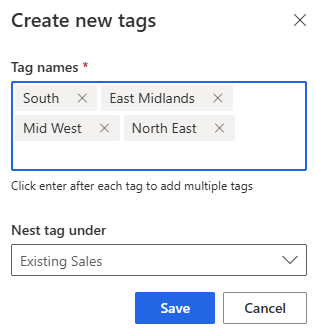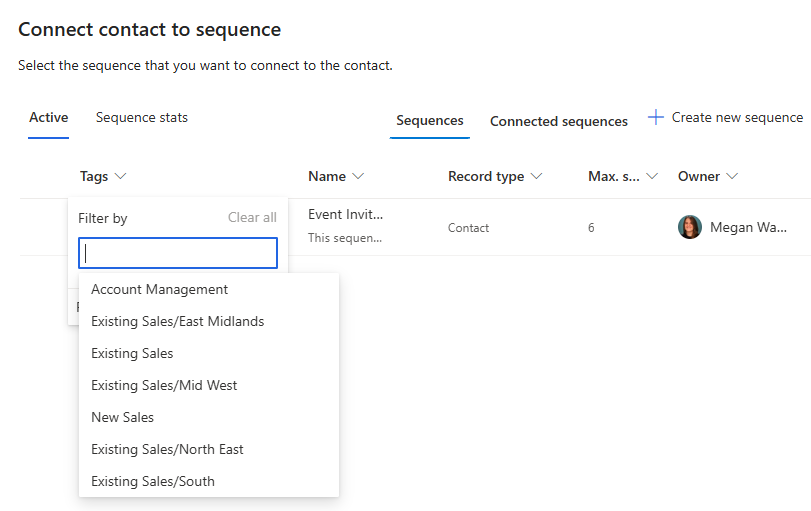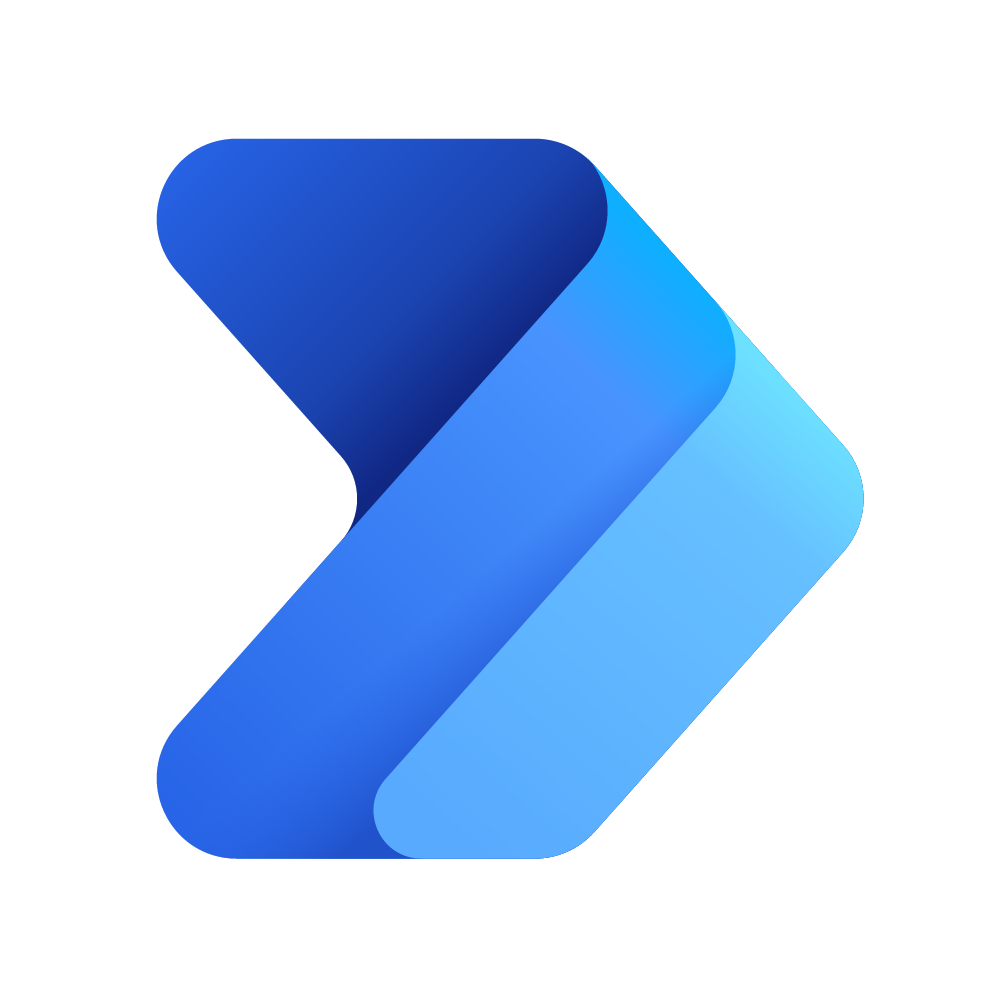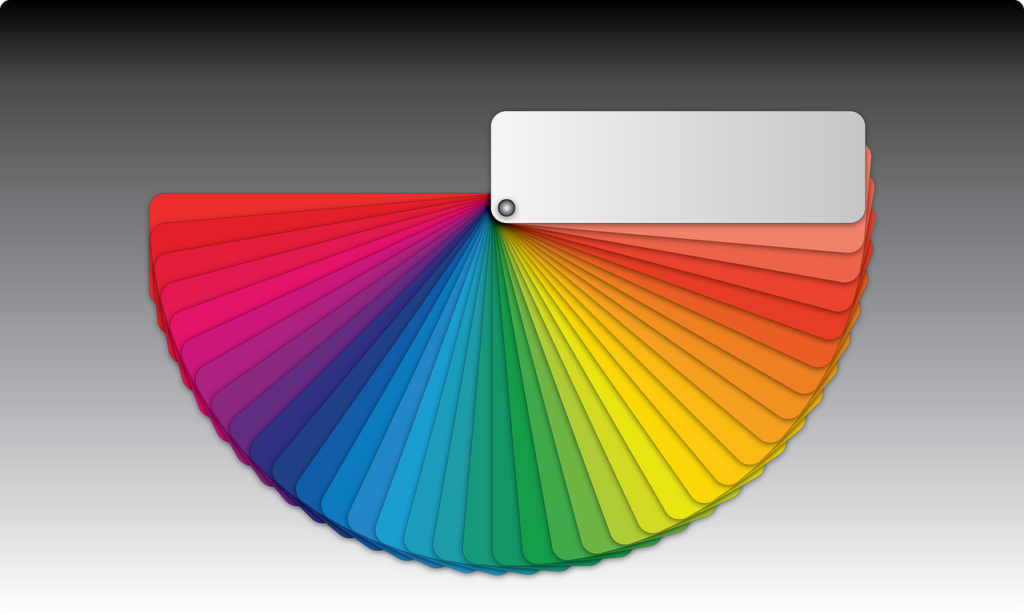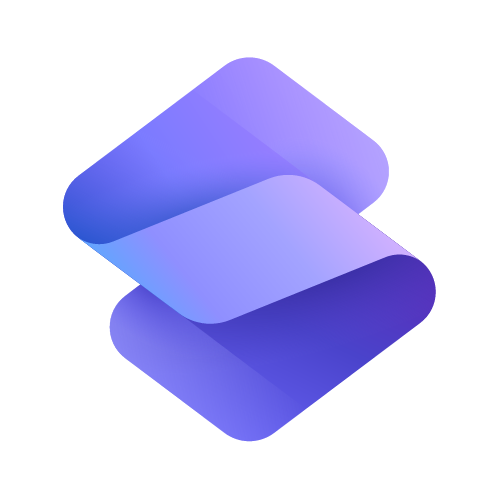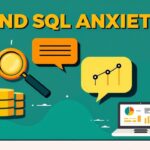Now Reading: Creating Sales Sequence Tags in Dynamics 365
-
01
Creating Sales Sequence Tags in Dynamics 365
Creating Sales Sequence Tags in Dynamics 365

As you start to use the Sales Sequence functionality in the D365 Sales Accelerator, you might find you have a lot of information that really use a quick and easy way to sort and categorise things. This is where tags can come in to help you filter and find them in a list a little bit faster. This post looks at how you can cerate and then use the Sales Sequence tags. Let’s take a look!
First, go to the Sales Insights settings area in the Sales Hub app, then Sequences and then click on the Tag manager option at the top.
A pop up will appear for the tag manager. Click on New tag.
You can type out the names of your tags and press enter after each one. Tags can have parents and be nested under others. Add your top level tags first.
Once you start adding tags, each one has a series of controls you can use. Clicking the plus button lets you then easily add child tags to it.
Here we have the ability to add additional tags which will be nested under Existing Sales.
Now when we are on a Sequence, the Edit tags option can be used.
You can then add one or more tags to the sequence.
Back on your Sequence overview, use the Edit columns function to make sure Tags is included and visible. Then clicking on the column header, you can use the Tags to filter your list of Sequences. Hooray!
Users can use the tags if trying to manually connect a record to a sequence which makes it easier for them to find what they are looking for.
Original Post http://meganvwalker.com/creating-sales-sequence-tags-in-dynamics-365/